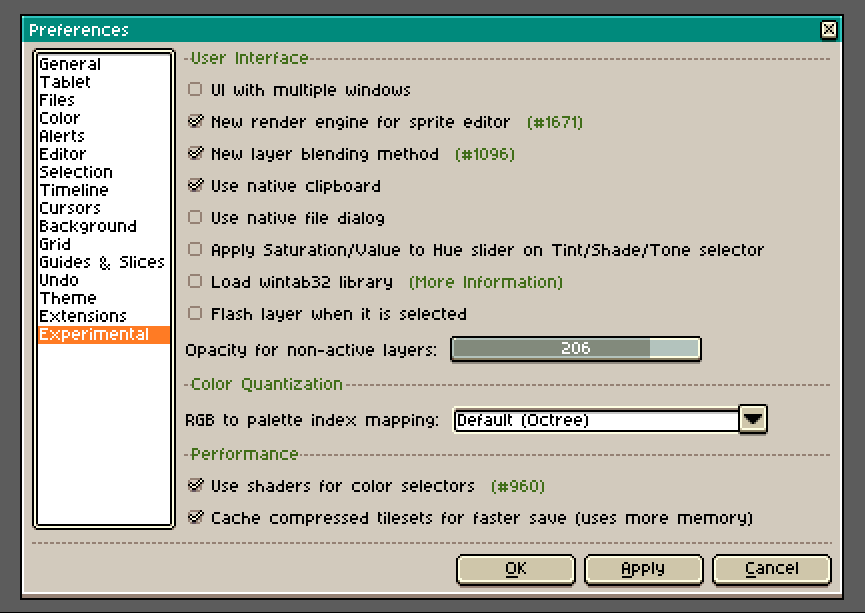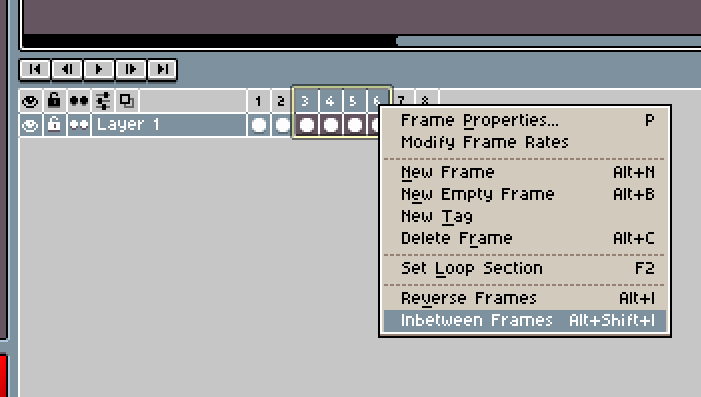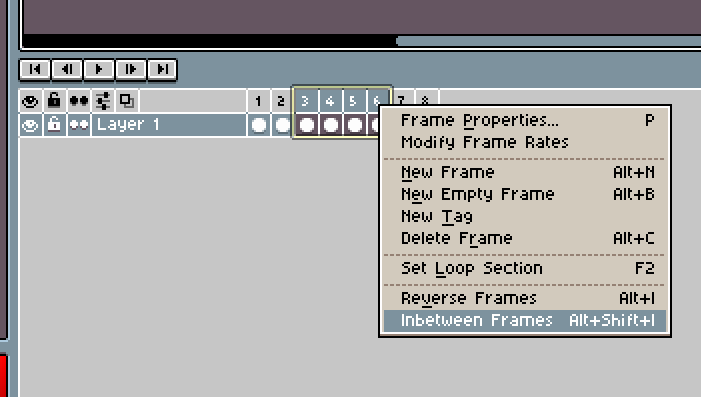The newest Aseprite version (v1.3.8) changed how Magic Wand works and the implementation that I used for selecting image mask stopped working. I just pushed an update to v3.0.1 for this extension that should fix it ✌️
Kacper Woźniak
Creator of
Recent community posts
It looks like the log mentions loading the extension, I’m assuming correctly as there are no errors logged. I tested the version 2.0 of the extension on Aseprite v1.3.7 (on Windows 11) but I couldn’t reproduce the issue.
Do you experience any other crashes? Do you have any other logs that you could share? Could you try any other extension (I’m wondering if there’s some issue with script execution)?
Thanks, and you can most definitely set your own keyboard shortcut in Aseprite ✌️
All extensions are enabled on install, in order to do that you just need to open the extension file using Aseprite - it might be as simple as opening the file if you have your Aseprite installed and not portable, with associated file extensions. If you’re using a portable version of Aseprite you can simply drag the extension file over the Aseprite window to open it this way.
You can reach me via Twitter (@thkasparrr) or by email (kac[dot]wozniak[at]gmail[dot]com) ✌️
Hi, I hate to say it but it’s sadly not how Aseprite works. As frame rate is strictly dictated by a specific frame’s duration, and there’s no way (at the moment) to change that as it would be a very different approach to animation altogether.
And I don’t think itchio allows to message people directly so a comment is always a good option to reach out as I get a notification for every single one. ✌️
This default keyboard shortcut was introduced in the v2.3.0 update, you can change it in the Edit > Keyboard Shortcuts back to tweening if you want to.
The 150% part of this theme is achieved by scaling all of the theme elements. It’s not possible to select a 150% scaling option, neither is it really possible to scale to 150% without blurring the pixels.
You should see how the theme actually has bigger elements by switching to another theme, odd that it doesn’t display as such in your case. 🤔