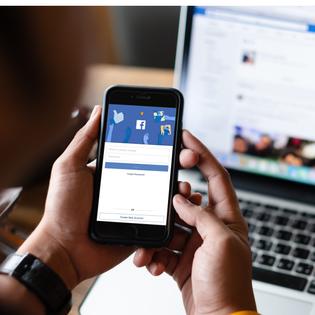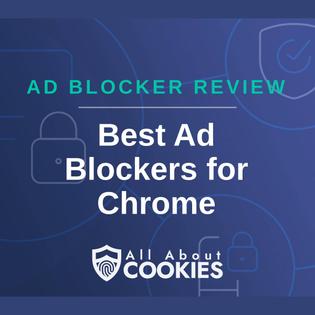All About Cookies is an independent, advertising-supported website. Some of the offers that appear on this site are from third-party advertisers from which All About Cookies receives compensation. This compensation may impact how and where products appear on this site (including, for example, the order in which they appear).
All About Cookies does not include all financial or credit offers that might be available to consumers nor do we include all companies or all available products. Information is accurate as of the publishing date and has not been provided or endorsed by the advertiser.
The All About Cookies editorial team strives to provide accurate, in-depth information and reviews to help you, our reader, make online privacy decisions with confidence. Here's what you can expect from us:
- All About Cookies makes money when you click the links on our site to some of the products and offers that we mention. These partnerships do not influence our opinions or recommendations. Read more about how we make money.
- Partners are not able to review or request changes to our content except for compliance reasons.
- We aim to make sure everything on our site is up-to-date and accurate as of the publishing date, but we cannot guarantee we haven't missed something. It's your responsibility to double-check all information before making any decision. If you spot something that looks wrong, please let us know.
AdBlock 360 is a fake ad blocker that you should avoid. It pretends to be security software but instead infects your device with false information and potentially dangerous programs.
If you’ve already installed it, don’t worry. Below, we walk you through how to delete it and protect yourself in the future.
How do I remove AdBlock 360?
Protect yourself from fraudulent extensions and malware
FAQs
Bottom line
What is AdBlock 360?
AdBlock 360 is a fake ad blocker extension that can install malware on your computer. It’s available for download in the Chrome Web Store and even has an official-looking website. It actually blocks some ads, which leads to some good reviews on the Chrome Web Store.
In reality, though, it installs harmful malware onto your device.
This is how AdBlock 360 invades your device:
- It shows ads for fake software
- Ads appear in weird places
- Website links take you to an unexpected site
- There are browser pop-ups for software downloads or fake updates
- It installs software without your knowledge or permission
- It slows down your system
How do I remove AdBlock 360?
To remove the malware, you’ll need to remove the extension and clean your device. You can manually remove the extension, and a reliable antivirus should be able to clean all of AdBlock 360’s leftover components.
Below are breakdowns of how to remove the extension from various browsers:
Remove AdBlock 360 from Chrome
- Open Chrome.
- Click the three dots in the upper right corner of your browser to get the Menu.
- Click More Tools.
- Click Extensions.
- Find AdBlock 360.
- Click Remove.
- Use your antivirus to scan your computer for AdBlock 360 remnants.
Remove AdBlock 360 from Firefox
- Open Firefox.
- Click the Menu icon in the upper-right corner.
- Click Help.
- Click Troubleshooting Information.
- Click Refresh Firefox in the upper right corner.
- Click Refresh Firefox again in the confirmation window.
- Click Finish to initiate changes.
- Use your antivirus to scan your computer for AdBlock 360 remnants.
Remove AdBlock 360 from Safari
- Open Safari.
- Locate the Safari Menu at the top left of the screen.
- Click Settings.
- Navigate to the Extensions tab.
- Find AdBlock 360.
- Click Uninstall.
- Use your antivirus to scan your computer for AdBlock 360 remnants.
Remove AdBlock 360 from Edge
- Open Edge.
- Click the three dots in the upper right corner of your browser to get the Menu.
- Click Settings.
- In the left-side menu bar, click Reset Settings.
- In the main window, click Restore Settings To Their Default Values.
- Click Reset when prompted.
- Use your antivirus to scan your computer for AdBlock 360 remnants
Protect yourself from fraudulent extensions and malware
The internet is full of malware, and it’s easy to pick up if you don’t have the correct preventative measures enabled. Downloading files from unofficial sites is a top way to get an infection, but it’s not the only way. Since Chrome’s security is so lacking, it frequently lets bad actors put up malware-infested extensions and downloads in the Chrome Web Store.
It’s best to do an internet search before installing any extensions or downloads to see if others have had issues with the program. You can also check out our testing for recommendations on the best software in whatever category you need.
The best way to protect yourself is to use the best anti-malware software and have several security measures in place. Our recommendations include:
- Use antivirus software that’s also anti-malware.
- Use a virtual private network (VPN).
- Use a verified, quality ad blocker.
- Don’t click suspicious email attachments.
- Don’t click suspicious links.
- Don’t give out personally identifiable information unless the site is verified and secure.
FAQs
Are free ad blockers worth it?
Free ad blockers can sometimes be worth it. Software like uBlock Origin has been around for a long time and has been verified as secure. If you want to use free software, ensure you’ve properly researched it to ensure it’s legit.
Do I need an ad blocker for each browser I use?
Since ad blockers tend to come as browser extensions, you’ll likely need to install one on every browser you use. Luckily, paid ad blockers usually have broad compatibility. You’ll need to purchase your chosen ad blocker only once and then install it on all compatible browsers.
Can I delete malware myself?
Yes, technically, you can delete malware yourself, but you’ll need to know not only what you’re looking for but also what exact files contain the malware. Since there’s a variety of reputable paid and free antivirus software available, there’s really no need to risk deleting an important file or function on your computer by removing malware manually.
We recommend only manually deleting malware if you are 100% confident that you know what you’re doing and won’t delete something essential.
Bottom line
Products like AdBlock 360 are confusing because they appear to come from legitimate sources, like the Chrome Web Store, but they can actually plague your device. If you downloaded AdBlock 360, you can easily remove it using the steps we listed above.
You can protect yourself in the future by using the best ad blockers that we have vetted and tested. With practice, you’ll be able to avoid malicious software and keep yourself safer in the future.