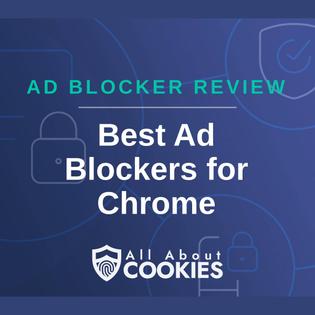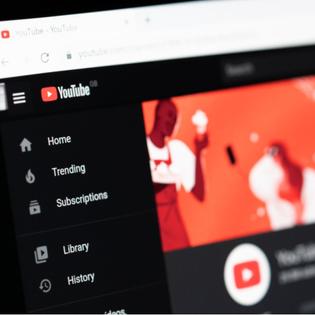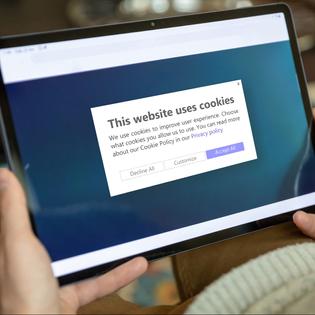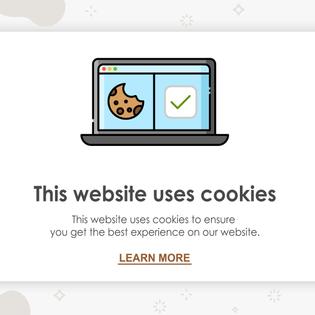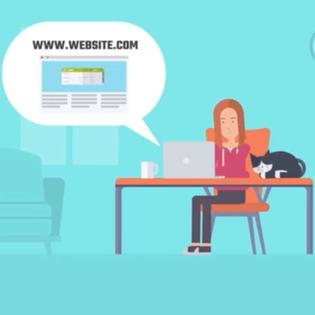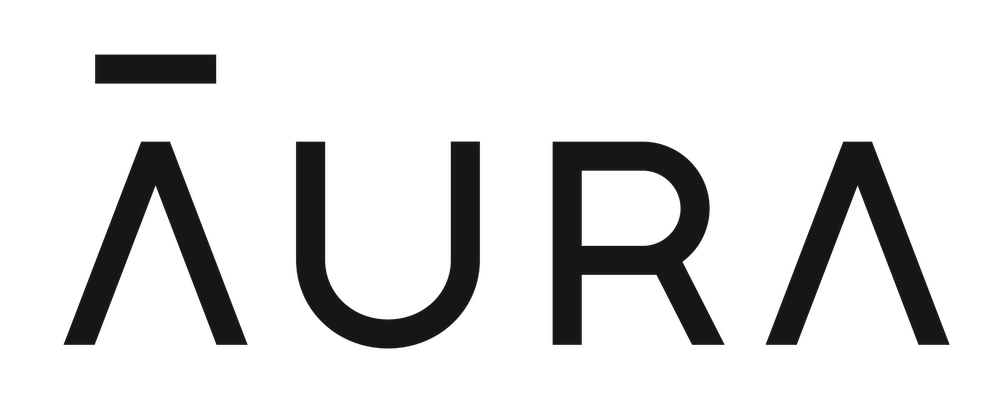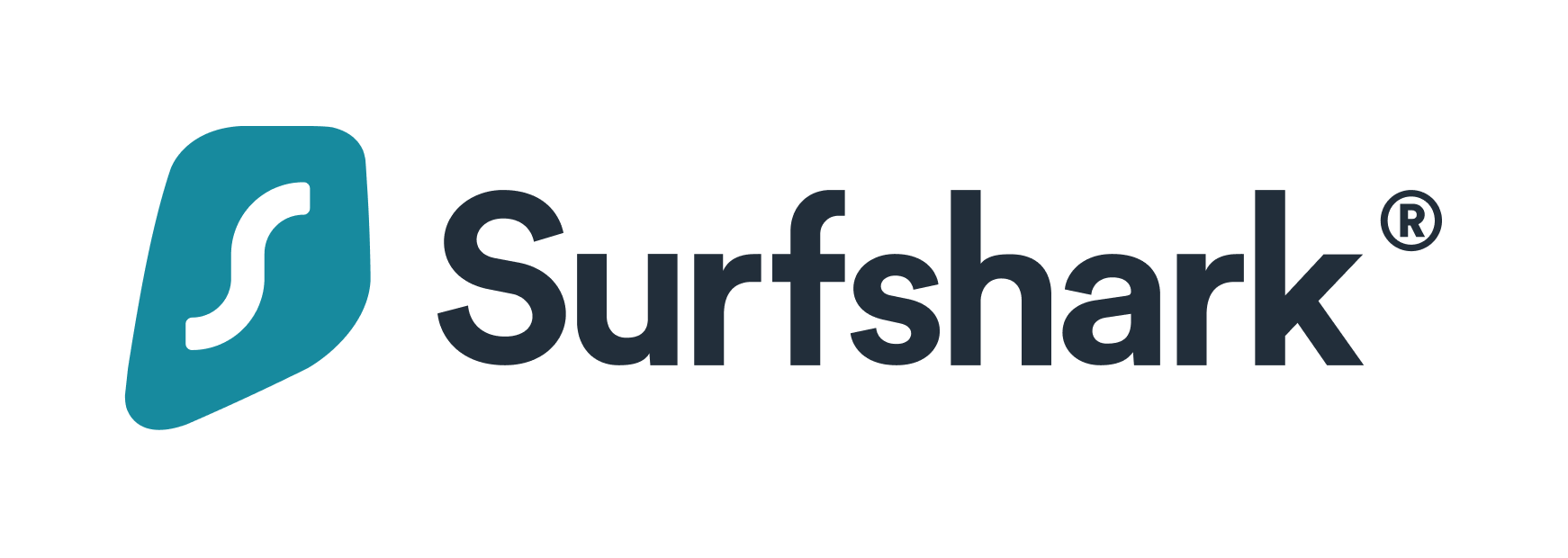All About Cookies is an independent, advertising-supported website. Some of the offers that appear on this site are from third-party advertisers from which All About Cookies receives compensation. This compensation may impact how and where products appear on this site (including, for example, the order in which they appear).
All About Cookies does not include all financial or credit offers that might be available to consumers nor do we include all companies or all available products. Information is accurate as of the publishing date and has not been provided or endorsed by the advertiser.
The All About Cookies editorial team strives to provide accurate, in-depth information and reviews to help you, our reader, make online privacy decisions with confidence. Here's what you can expect from us:
- All About Cookies makes money when you click the links on our site to some of the products and offers that we mention. These partnerships do not influence our opinions or recommendations. Read more about how we make money.
- Partners are not able to review or request changes to our content except for compliance reasons.
- We aim to make sure everything on our site is up-to-date and accurate as of the publishing date, but we cannot guarantee we haven't missed something. It's your responsibility to double-check all information before making any decision. If you spot something that looks wrong, please let us know.
By regularly using an ad blocker, updating your data preferences, and deleting cookies, you can stop Facebook from tracking you. With so many users, the Facebook audience is a perfect environment for tracking online behavior. When your online activity gets captured, Facebook can send you promotions tailored to your browsing habits — especially if you don't use an ad blocker.
If having your online movements followed makes you nervous, you may wonder, “Can I stop Facebook from tracking me?” Fortunately, there are steps to stopping the app from tracking you. Not everyone enjoys having their information gathered by social media, so we’ll show you how to avoid it with our detailed guide.
How to stop Facebook from tracking you
Facebook data FAQ
Bottom line
What data does Facebook collect?
Because Facebook collects data even when you’re logged off, you should be aware of what information is getting tracked. Facebook uses tracking cookies that are stored on your computer or mobile device. These cookies are files that contain logged information about your online activity.
Facebook also collects your data from third parties, such as app developers and advertisers. That means it can use data from other websites you choose to visit.
The data Facebook gathers may include the following:
- Content you create, including posts, comments, or audio messages
- Content you provide through Meta's camera feature or your camera roll
- Search history
- Messages you send and receive
- Metadata about content and messages
- What types of content, apps, and features you view or interact with
- Device information
- Information about friends, followers, groups, accounts, Facebook pages, and other pages you interact with
Keep your personal data safe
You work hard to keep safe online, but tech companies everywhere are selling your info to data brokers for the highest bids. And with identity theft draining $10.3 billion from American wallets in 2023, keeping your data safe is more important than ever.
But you can safeguard your data with all-in-one identity theft protection services from Aura. For only $9 a month, Aura will automatically force data brokers to stop selling your info and cover you for the worst case scenarios with up to $1 million in insurance.
Learn how to keep all aspects of your digital life safe:
How to stop Facebook from tracking you
When you review the list of data Facebook can collect, it can be a little overwhelming. That’s a lot of information to share with a social media app. If giving out all this knowledge makes you uncomfortable, you should know how to turn off Facebook tracking.
Thankfully, it’s fairly easy to do this by adjusting your Facebook app permissions. Here are some tips on how to remain anonymous online.
Run Facebook’s Privacy Checkup tool
Facebook’s Privacy Checkup reviews your privacy settings with you so that you can manage your choices and release only the data you want to share. Follow these steps to go to your Privacy Checkup:
- Go to your profile picture on Facebook and click it.
- Select Settings & Privacy, then click Privacy Checkup.

- Here you’ll access the different areas where Facebook can track you. Follow along with each step to adjust your settings.
Clear activity log
Your activity log is a list of everything you’ve searched for on Facebook. The platform keeps a record of all these activities, so deleting your activity log helps keep your data more private.
- Click on your profile picture or the three horizontal lines in the top-right corner of Facebook, then click your name.
- Tap the three dots below your profile picture, or select the down arrow underneath your profile picture and go to Settings & Privacy.
- Select Activity log.

- Click Logged Actions and Other Activity.
- Click Search History.
- From the top-right, select Clear Searches.
Change ad preferences
Facebook ad tracking shows you how your data gets used to send you the ads you might find most interesting. To change your ad preferences:
- Click your profile picture.
- Go to Settings & Privacy, then click Settings.
- Click Ads in the left menu.

- From here, you can review your Ad Settings to confirm what data is used to show you ads and the ads you want to hide.
Change your off-Facebook activity settings
Can Facebook track activity even when you're not using it? The answer to this question surprises many people, but yes, Facebook can track your behavior on other sites too.
When you don’t want Facebook to know what you do when you’re off the platform, you can use the off-Facebook activity tool to shut it off.
To turn off future off-Facebook activity tracking:
- Click your Facebook profile picture.
- Go to Settings & Privacy, then select Settings.
- Select Accounts center, then click Your information and permissions.
- Click Your activity off Meta > Manage Future Activity > Disconnect future activity.
- Select Continue, then hit Confirm.
Turn off location tracking
Facebook uses location tracking to send you targeted ads. It also uses it to show you events happening nearby and to identify your geographical location when logging into the app. If you don’t want Facebook to have your precise location, it’s a good idea to turn location tracking off.
To turn off location tracking:
- From your Facebook profile picture, go to Settings & Privacy.
- Select Settings and scroll down to Privacy.
- Click Location on the left side to adjust the settings.
Unlink third-party apps
You can turn off Facebook’s integration with other apps to give you more control over your information. You may have connected other apps to your Facebook account in the past. That allows you to log in to these software apps through Facebook but could also allow app tracking.
When you turn off Facebook’s integration with apps, you may lose saved data such as game scores, posts, and other information.
Here’s how to quickly unlink apps from Facebook:
- Click your profile picture.
- Go to Settings & Privacy, then click Settings.
- Click Apps and Website on the left side.
- Scroll down to Preferences, and next to Apps, Websites and games, click Turn Off.

Use an ad blocker
Ad blockers can do more than just block those pesky pop-ups. They can also block trackers while you're online shopping, browsing social media platforms, and more. Here are some ad and tracker blockers we recommend:
- Total Adblock: Total Adblock is a top-performing ad blocker, even if you opt for the free version. On top of third-party tracker blocking, Total Adblock also blocks unwanted ads and protects your device from malicious websites.
- NordVPN Threat Protection: NordVPN comes with Threat Protection, which helps provide a safer, cleaner browinsg experience. It blocks web trackers, tracking URLs, ads, infected files, and malicious websites,
Get NordVPN Threat Protection | Read Our NordVPN Threat Protection Review
- Surfshark CleanWeb: Similar to Threat Protection, CleanWeb is a feature included with Surfshark that can be enabled from your VPN app or as a browser extension. The browser extension can even block video ads on streaming services.
Use a secure web browser
When you use a secure browser, your data is encrypted. If you don’t want your information tracked, a secure browser will hide your online activity and block tracking. Many users choose more secure browsers such as Tor, Opera, Firefox, and Brave. These browsers focus on privacy and online security.
No matter which browser you choose, learning how to clear cookies will help protect your data. (You should also clear history and cache too.) The whole purpose of cookies is to save your user data, so clearing them will ensure better privacy.
Subscribe to a personal data removal service
While Facebook doesn’t directly sell your data to brokers, many data brokers use social media sites to collect personal information. Data removal services scan the web for your info and send you regular reports on data brokers that are sharing your personal details. Here are some of popular services that can find and remove your data online:
- DeleteMe: DeleteMe is easy to use and does a thorough job of finding your personal data online. This service can remove some personal info for you, and it also sends regular reports every three months to help you ensure your private details stay offline.
- Incogni: Incogni can remove your data from more than 180 data brokers online, and is a low-maintenance way to keep your personal details private.
- HelloPrivacy: HelloPrivacy’s service is centered around finding and removing your data online. It doesn’t have many other features, but it can scan the web for your info and remove some information for you.
Delete your account
The easiest way to turn off Facebook tracking is to delete your account. That’s an extreme option and doesn’t leave you room for much fun if you enjoy social media.
Some people decide to delete their Facebook accounts for a short time. If you don’t know how to opt out of Facebook tracking, this is a choice, but with our guide, you shouldn’t have to take such drastic measures.
FAQs
Can Facebook track your off-Facebook activity?
Facebook can track your off-Facebook activity, but you can turn those settings off to disable that feature by following these steps:
- Click your Facebook profile photo.
- Choose Settings & Privacy, then select Settings.
- Click the Your Facebook Information option on the left, then choose Off-Facebook Activity.
- Click Manage Your Off-Facebook Activity, then choose Manage Future Activity or Disconnect future activity.
Why is Facebook tracking me?
Facebook tracks you to gather information about your online activity. By doing so, Facebook can use this data to send you targeted ads.
How long does Facebook keep my profile information if I delete my account?
Facebook keeps your data for at least 30 days. Some of your data may take 90 days to delete. It is also possible that a portion of your data will get kept after that time in backup storage.
Bottom line
You may use Facebook every day to catch up with old friends and post about your experiences. Facebook can be a fun app when you know your information is safe and remains private.
The social media platform is upfront about tracking online user behavior. That doesn’t mean you have to leave all your data to chance. With our guide, you can adjust your settings to match your data preferences and use tools like ad blockers and data removal services to protect yourself.
You can read more about social media safety to get all the latest tips and trends for online data security.