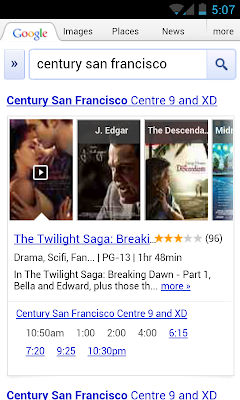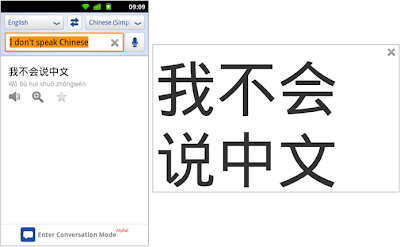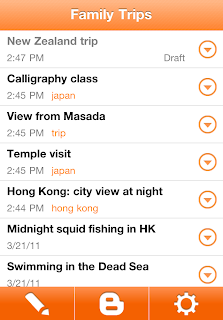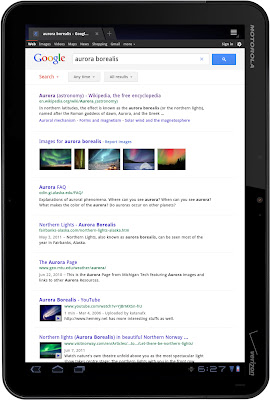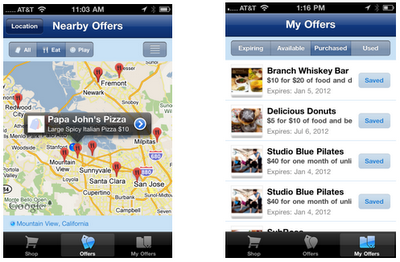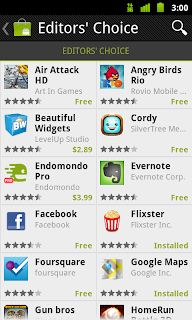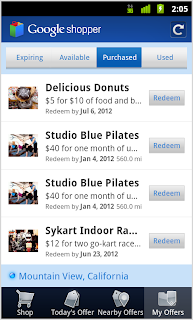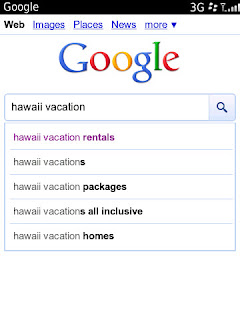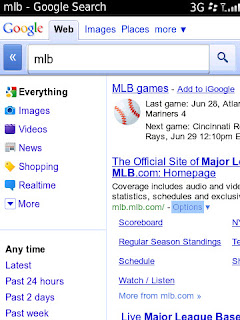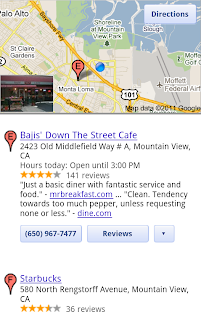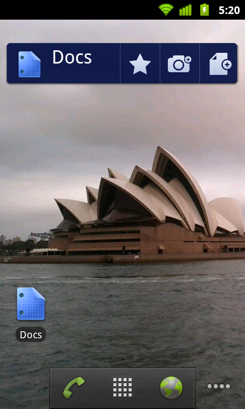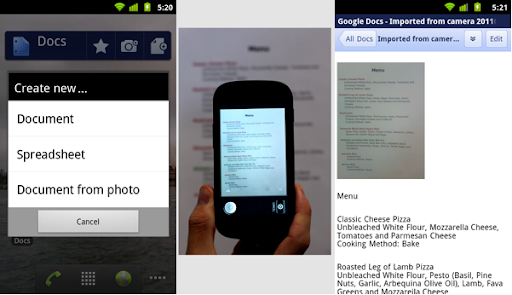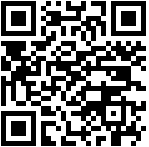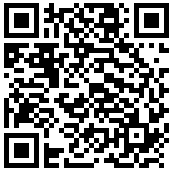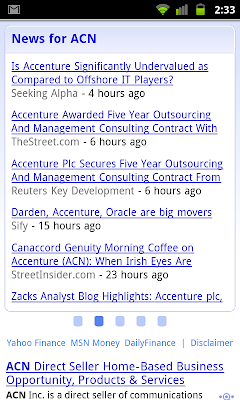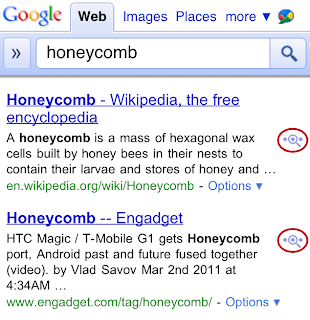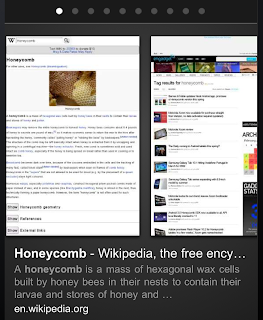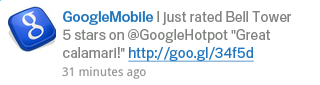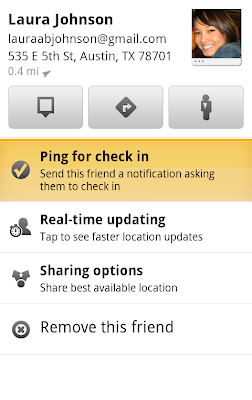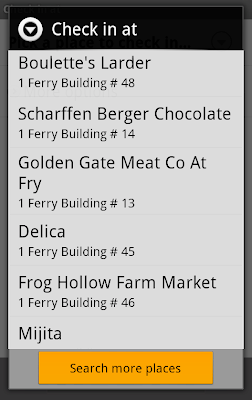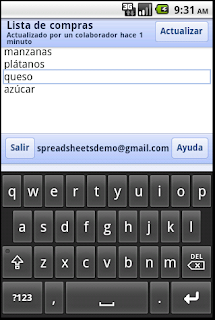Friday, December 9, 2011 | 8:30 AM
(Cross-posted on the Inside Search blog)
With the December movie season in full swing, we’ve just made it even faster and easier to discover movies, showtimes and theaters, all from your smartphone. Now when you search for [movies] or your favorite theater like [century san francisco] on Google.com from your phone, you’ll see interactive results for movies in a new swipeable ribbon, with the most relevant information displayed at the top of the page.
For each movie, you’ll see the movie poster, a short summary, ratings and the nearest theaters and showtimes. Designed to help you quickly browse what’s playing in theaters now, this information instantly updates as you slide through the movie posters -- no need to wait for a page to load or to use the back button.

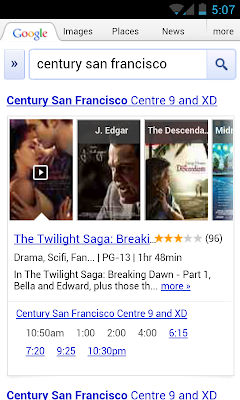
To learn more about a movie, tap the movie title to find details like the cast and a full summary. And if you see a play button on the movie poster, you can tap to view the official trailer. You can even buy tickets directly from your smartphone by tapping on underlined showtimes -- and skip past those long holiday box office lines!
So the next time you head out to see sagas of vampires, the world’s biggest Muppets fan, dancing penguins or nearly impossible heists, try the new interactive results for movies by visiting Google.com on your iOS or Android phone’s browser and searching for [movies], [theaters] or a movie title. This feature is available in English, in the US.
Posted by Toshi Tajima, Software Engineer
Labels:
google search for mobile,
googlenew,
Mobile Blog,
movies
Thursday, December 8, 2011 | 8:00 AM
(Cross-posted on the Inside Search blog)
In July, we started to evolve the Google design and experience on Android and iOS tablets by updating features like larger touch targets and enhanced image viewing to make searching faster and easier. Today, we’re building on that foundation by adding a new image carousel for viewing large image results within a few swipes.
As someone who enjoys being outdoors, I like exploring beautiful images of nature. With the new image carousel, I can discover photos of bright sea anemones or colorful lorikeet birds on my tablet in a more interactive and immersive way. Now when I tap on an image result, it’ll expand in the carousel view and I can swipe through the search results. To learn more about an image, a tap on the web page preview, title, description or URL will take me directly to the webpage. See how you can take the image carousel for a spin:
Try out the new image carousel by going to Google on your iOS or Android tablet’s browser and searching for your favorite images. This feature is currently available in over 40 languages.
I hope you enjoy searching for beautiful images in this new view.
Posted by Nathan Beach, Product Manager
Labels:
googlenew,
image search,
Mobile Blog,
tablet
Thursday, October 13, 2011 | 1:07 AM
Mobile technology and the web have made it easier for people around the world to access information and communicate with each other. But there’s still a daunting obstacle: the language barrier. We’re trying to knock down that barrier so everyone can communicate and connect more easily.
Earlier this year, we launched an
update to Google Translate for Android with an experimental feature called Conversation Mode, which enables you to you translate speech back and forth between languages. We began with just English and Spanish, but today we’re expanding to 14 languages, adding Brazilian Portuguese, Czech, Dutch, French, German, Italian, Japanese, Korean, Mandarin Chinese, Polish, Russian and Turkish.
To use Conversation Mode, speak into your phone’s microphone, and the Translate app will translate what you’ve said and read the translation out loud. The person you’re speaking with can then reply in their language, and Conversation Mode will translate what they said and read it back to you.
This technology is still in alpha, so factors like background noise and regional accents may affect accuracy. But since it depends on examples to learn, the quality will improve as people use it more. We wanted to get this early version out to help start the conversation no matter where you are in the world.
We’ve also added some other features to make it easier to speak and read as you translate. For example, if you wanted to say “Where is the train?” but Google Translate recognizes your speech as “Where is the rain?”, you can now correct the text before you translate it. You can also add unrecognized words to your personal dictionary.
When viewing written translation results, you can tap the magnifying glass icon to view the translated text in full screen mode so you can easily show it to someone nearby, or just pinch to zoom in for a close-up view.
Tap the magnifying glass icon to view translations full screen.
Finally, we’ve also optimized the app for larger screens like your Android tablet.
While we work to expand full Conversation Mode to even more languages, Google Translate for Android still supports text translation among 63 languages, voice input in 17 of those languages, and text-to-speech in 24 of them.
Download the Google Translate app in
Android Market — it’s available for tablets and mobile phones running Android 2.2 and up.
Posted by Jeff Chin, Product Manager
Labels:
android,
google translate,
googlenew,
Mobile Blog
Wednesday, October 5, 2011 | 10:02 AM
(Cross-posted from the Google Docs blog)
Earlier this year, we introduced the Google Docs app for Android. Since then, many users have downloaded the app and enjoyed the benefits of being able to access, edit and share docs on the go.
Today’s update to the app makes Google Docs work better than ever on your tablet. With an entirely new design, we’ve customized the look to make the most of the larger screen space on tablets. The layout includes a three-panel view, which allows you to navigate through filters and collections, view your document list, and see document details, all at once.
Looking at the details panel on the right side, you can see a thumbnail to preview a document and its details before opening it. From the panel, you can see who can view or edit any doc.
New 3-panel view for improved browsing
 Autocomplete makes sharing with others on the go even easier
Autocomplete makes sharing with others on the go even easierThese features are now available in
46 languages on tablet devices with Android 3.0+ (Honeycomb) and above.
You can download the app from the
Android Market and let us know what you think in the comments or by posting on the
forum. Learn more by visiting the
help center.
Posted by David Loxton, Product Manager
Labels:
android,
google docs,
googlenew,
Mobile Blog,
tablet
Friday, September 30, 2011 | 10:46 AM
(Cross-posted on the ITA Software by Google blog)
We just released the latest version of OnTheFly™, our airfare shopping mobile app, for Android. One of the new features in v1.2 is flexible date search, which enables you to browse 35 days of potential departure dates on a calendar combined with an interactive “temperature” graph.
You can also save and access search history now, including particular itineraries of interest. We’ll even check price changes for those itineraries so you can know the best time to plan that dream trip.
If you haven’t already tried OnTheFly, you can download it for free from
Android Market or the
App Store. OnTheFly for use with BlackBerry (OS 4.6+) can be accessed at
http://bbmatrix.itasoftware.com.
Posted by Stefan Frank, Product Manager
Labels:
android,
googlenew,
Mobile Blog
Thursday, September 8, 2011 | 11:23 AM
(Cross-posted from the Blogger Buzz blog)
Today we’re excited to announce the new Blogger app for iOS. With the Blogger app, you can write a new blog post and publish it immediately or save it as a draft right from your iOS device. You can also open a blog post you've been working on from your computer and continue editing it while you're on-the-go. Your blog posts are automatically synced across devices, so you’ll always have access to the latest version.
Pictures are worth a thousand words, and the Blogger app makes it easy to add photos either by choosing from the gallery or taking a new photo right within the app. You can also add labels and location to provide more details about the post.
Download the Blogger app today for iOS versions 3.2 and above in the
App Store. Although the user interface is only available in English at this time, the app supports blog posts written in all languages. If you’re using an Android-powered device, you can download the Blogger app for Android from the
Android Market.
Posted by Chang Kim, Product Manager
Labels:
blogger,
googlenew,
iphone,
Mobile Blog
Wednesday, August 24, 2011 | 9:40 AM
In April, we introduced the Google Docs app for Android, a useful way to view, edit and create documents and spreadsheets on the go. Today, we're extending the availability of this app to 45 additional languages and adding a new Web Clipboard feature that makes it easy to insert photos from your Android phone into a Google document. Learn more on the Google Docs blog and update or download the app today from Android Market.
Posted by Tobias Thierer, Software Engineer
Labels:
android,
Docs,
google docs,
googlenew,
Mobile Blog
Friday, July 29, 2011 | 9:01 AM
As part of our effort to
evolve the Google design and experience, we’ve improved the
www.google.com search experience on tablets. We’ve simplified the layout of search results pages and increased the size of page contents like text, buttons and other touch targets to make it faster and easier to browse and interact with search results in portrait or landscape view.
The search button located below the search box provides quick access to specific types of results like Images, Videos, Places, Shopping and more. Just tap to open the search menu and select an option to see results in one category.
For image results, we focused on improvements that enhance the viewing experience such as enlarged image previews, continuous scroll, and faster loading of image thumbnails.
This improved search experience is rolling out in the coming days to iPad and Android 3.1+ tablets across 36 languages. Give it a try by going to
www.google.com in your tablet’s browser.
Posted by Xiaorui Gan, Software Engineer
Labels:
google search,
google search for mobile,
googlenew,
image search,
Mobile Blog,
tablet
Tuesday, July 26, 2011 | 1:30 PM
(Cross-posted on the Google Commerce Blog)
We’ve recently made a few new changes to Google Shopper for iPhone that makes it easy to find nearby deals when you’re on-the-go.
In the latest version of Google Shopper, in addition to the ‘Shop’ tab, you’ll now see two new tabs at the bottom of the app: Offers and My Offers. The Offers tab displays a list, or map view, of nearby offers which businesses have submitted through Google Places - from restaurant and movie theater deals to discounts on tennis lessons or a round of golf.
Let's say you come across an offer for free dessert at a nearby restaurant, but you won't have time to use it until the weekend. You can save the offer for future use, then later view and redeem it from the My Offers tab.
Additionally, if Google Offers are available in your city, you’ll be able to view and redeem your purchased offers on the My Offers tab. Google Offers are currently available in Portland, Oregon, the San Francisco Bay Area and New York, with other cities to follow.
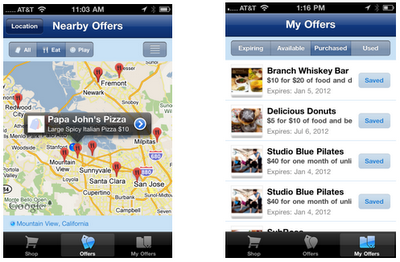
Google Shopper 1.5 is currently available for iPhone users in the US and UK with iOS 4.0 and higher. If you’re a current Google Shopper user, you’ll automatically receive an update. Download Google Shopper 1.5 by visiting the App Store. To download Google Shopper for Android, visit Android Market.
Posted by Richard Hung, Product Manager, Google Shopper Team
Labels:
google apps for mobile,
google offers,
google shopper,
googlenew,
iphone,
Mobile Blog
Tuesday, July 12, 2011 | 1:29 PM
Recently, we’ve been hard at work improving Android Market to give you new ways to find great applications and games, purchase books, and rent movies. Today, we’re releasing a new version of Android Market which makes all of these available on phones (Android 2.2 and higher).
In the U.S., you’ll be able to rent thousands of movies, starting at $1.99, right from Android Market on your phone. With the
Videos app, available in Android Market, there’s no more waiting for downloads, syncing, or worrying about storage space. Simply sign into Android Market with your Google account, and you can rent movies from anywhere – the
web, or your Android phone or tablet – and start watching instantly. You can also download movies to your device so they’re available for viewing when you don’t have an internet connection.
Also in the U.S., you can now purchase books from Android Market on your phone. Like movie rentals, books are linked to your Google account, so they’re instantly available across all of your devices – computer, phone, or tablet – without the need for wires or downloads.
You’ll be delighted to find we’ve overhauled Android Market to make it faster, easier, and more fun to discover great apps, movies, and books. We’ve created more space to feature some of the most interesting content of the week on the home page. We’ve added more top charts, with newer, more relevant items, and we’ve made it easy to swipe through these charts as you browse the store. We’ve also introduced new collections of great content, like staff picks and Editors’ Choice apps.
The new Android Market will be rolling out in the coming weeks to Android 2.2 and higher phones around the world. You don’t need to do anything - the update is automatic on supported phones. If you’re in the U.S., you’ll also be able to download the Videos app, rent movies, and buy books once you receive the new Android Market.
Your phone is about to get a lot more interesting! Enjoy the new Android Market.
Posted by Paul Montoy-Wilson, Product Manager
Labels:
android,
android market,
google,
googlenew,
Mobile Blog
| 3:05 AM
Today we’re announcing a new set of features in Google Shopper for Android to make it even easier to research products and find great value deals when you’re on-the-go.
First, we’ve moved features around a bit to help you perform common tasks more quickly. For example, the ‘Starred’ and ‘History’ buttons are now at the top of the page. We’ve also added new tabs to the bottom of the screen for fast navigation to Google Shopper’s newest features.
With Google Shopper, you can now find, save and redeem offers at nearby businesses through three tabs:
- Today’s Offer: part of the Google Offers beta program, this tab displays a single offer for discounted goods or services in your area. Today's Offer is currently available in Portland, Oregon, the San Francisco Bay Area and New York, with other cities to follow.
- Nearby Offers: when you click this tab, you'll see offers in the 'Eat' and 'Play' categories which nearby businesses have submitted through Google Places.
- My Offers: for those of us who occasionally misplace coupons or gloss over expiration dates, Google Shopper makes it easy to stay organized. When you come across an offer you like you can save it for later. Your saved and purchased offers appear on this tab and you can see which offers are close to expiring. To take advantage of an offer, just navigate to ‘My Offers,’ select the one you’d like, and click ‘Redeem’. In the future you’ll also be able to access and redeem your saved offers using Google Wallet.
Tap on Today’s Offer, Nearby Offers or My Offers to see great deals.
Visit
Android Market to download Google Shopper 2.0, currently available for Android 2.1 and higher devices in the US and UK. If you already have the app installed you’ll automatically receive a notification to update it.
Posted by Richard Hung, Product Manager, Google Shopper team
Labels:
android,
android market,
google,
google offers,
google shopper,
google wallet,
googlenew,
Mobile Blog
Thursday, June 30, 2011 | 2:15 PM
Today we’ve updated the Google search experience for BlackBerry 6.0 WebKit enabled devices. We’ve added a number of enhanced search features integrated throughout the homepage and search result pages, making searching faster and easier on www.google.com, especially on touch-enabled Blackberry devices.
Left: Improved homepage with autocomplete and search history as you type.
Right: See more information with search options and enhanced results.
- Enter searches faster: Save time by using autocomplete and search history queries that appear beneath the search box as you type.
- Web search: Find what you're searching for fast. Comprehensive results pages let you see relevant websites, images, videos, news, real-time results and more. Simply click on the arrow button ‘>>’ to the left of the top search box for more refinement options.
- Image search: Swipe through image results quickly and easily on touch enabled devices. Start by selecting ‘Images’ at the top of www.google.com, then enter a search. From there, click on any image to view a larger size.
- Local search: Find restaurants, shops and other popular business categories with a single tap. Start by selecting ‘Places’ at the top of www.google.com, then click on an icon from the Places homepage.
These features and more are available on most RIM OS 6.0+ devices with WebKit browsers like the BlackBerry Torch and BlackBerry Bold 9780, and can be accessed in 20 languages across 70 countries.
To try out the new features, go to
www.google.com in your mobile browser. We recommend that you
bookmark Google Search to your phone’s home screen, so that Google search is just one click away.
Posted by Ryan Doherty, Software Engineer
Labels:
BlackBerry,
google,
google search for mobile,
googlenew,
Mobile Blog
Tuesday, June 14, 2011 | 11:04 AM
Our thirst for knowledge extends beyond the time we spend in front of our desktop computers. At Google, we are seeing mobile search grow at an exponential rate, increasing five-fold worldwide in just the past two years - a rate comparable to the early days of desktop Google Search. Today on mobile, we can get whatever information we’re looking for anytime, anywhere.
And I'm not just talking about looking up basic information like the weather or a stock quote, which is what people used to do in the early days of mobile search. As mobile devices have become more powerful and connected to faster networks, smartphone users are doing a surprisingly diverse set of search tasks -- from simple lookups, to tasks that involve multiple complex searches.
But it's not always easy to search from a mobile device, especially with the smaller screens and keyboards. We’ve worked relentlessly to make mobile search faster, easier, and more intuitive with features like autocomplete, Voice Search, Google Goggles, Google Instant and Instant Previews on mobile. Our work in mobile has now inspired desktop innovations like Voice Search and Search by Image, two new ways to search from your desktop, announced today at our Inside Search media event. We’re also excited to introduce two new mobile features designed to make mobile search even better.
With more searches happening when people are on the go, we’ve noticed an increase in searches for nearby places. To make it easier for people to search for what’s around them, we’ve introduced new shortcuts to commonly searched local categories, like restaurants, coffee shops and bars, in the form of icons on the mobile google homepage (www.google.com):

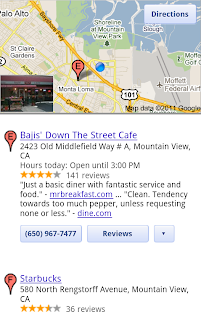
Shortcut icons appear at the bottom of the mobile homepage. Tap “More”, to select from additional popular categories like shopping, ATMs, gas stations, etc., a new part of our simplified Places homepage (www.google.com/m/places).
On the results page, you'll see a map with markers for your current location and places around you. When you scroll through the results, the map remains at the top of the page and adjusts automatically to the listing you are looking at. That way, you can see the listing information while still getting location context from the map. Tapping on a result will quickly show you more about a place including reviews and other useful details. Discovering great places nearby has never been easier on your mobile phone.
Another mobile improvement we’ve introduced today is an easier way to build longer, more complicated searches. You can now add suggested phrases to the search box and “build” your search piece by piece. This feature is already available on the Google Search app for Android and iOS devices and we’re now making this available on www.google.com from your mobile browser. Watch the video below to see how you can search faster with less typing.
These new mobile features are now available on www.google.com on Android (version 2.2+) and iOS (version 4.0+) in 40 languages worldwide.
If you would like to learn more about today’s announcements, visit the Inside Search website, our new one-stop shop for Google search tips, features and an under the hood look at our technology. Check the site later today and you’ll find a recording of the event, answers to common questions and links to other blogs posts today on the Official Google Blog, Inside Search blog and the Chrome blog.
We hope you enjoy these new search features and we look forward to bringing you further improvements by making mobile search even faster, easier, and more useful.
Posted by Scott Huffman, Director of Engineering
Labels:
autocomplete,
google local search,
google search,
google search for mobile,
googlenew,
inside search,
Mobile Blog
Wednesday, April 27, 2011 | 9:05 AM
(Cross posted on the Google Docs Blog, and Google Enterprise Blog)
Increasingly, people are using mobile phones to access information -- from email to web browsing to editing documents. Part of getting work done on the go is being able to easily access, edit and share content, which is why we’re happy to announce the new Google Docs app for Android.
With this new app it’s easy to filter and search for your content across any Google account, then jump straight into editing docs using the online mobile editors. The app also allows you to easily share items with contacts on your phone, right from within the app.

The Docs app also allows you to upload content from your phone and open documents directly from Gmail. You can also add a widget to your home screen for easy access to three core tasks: jumping to your starred documents, taking a photo to upload, or creating a new document with one tap.
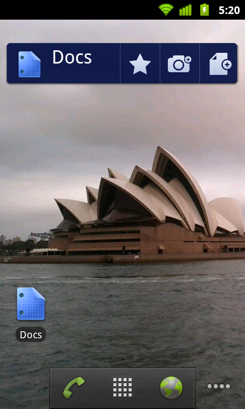
And my favorite feature: Using the app and your phone’s camera, you can turn photos with text into editable Google documents with the power of
optical character recognition (OCR). Just create a new ‘Document from Photo' or select the camera icon from the widget, and your converted document will appear in your documents list shortly after you snap the picture. You can also convert photos already stored on your phone by
sharing them with the Google Docs app. OCR does a pretty good job capturing unformatted text in English but won't recognize handwriting or some fonts - stay tuned, it will get better over time!
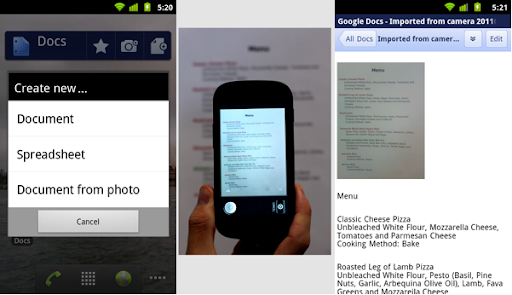
The Google Docs app is currently available in English and works on Android 2.1+ phones. Try it out by scanning the QR code below or by visiting
Android Market.
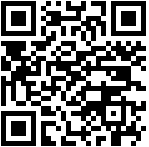
Let us know what you think of the new Google Docs Android app in our
forum.
Posted by Reuben Kan, Software Engineer
Labels:
android,
Docs,
google,
google docs,
googlenew,
Mobile Blog
Thursday, April 14, 2011 | 3:16 PM
(Cross-posted on the Google Translate blog)
Today we launched an update to Google Translate for Android that allows you to listen to translations in several more languages.
We’ve dramatically improved the quality of our spoken translations in over 15 languages, including Russian, Chinese and Portuguese, and added the ability to listen to three new languages: Japanese, Arabic and Korean. Text-to-speech is one of the most popular features of this mobile interface. Whether you’re learning how to say a foreign phrase, or trying to share information with someone in their language, simply tap the Speaker icon after doing a translation and you’ll hear the difference.
With today’s launch, Google Translate for Android supports translation between 58 languages and can speak translations in 24 languages. The application works on phones and tablets running Android 2.1 and above. To download Google Translate for Android, scan the QR code below, or visit us on the Android Market.
Posted by Awaneesh Verma, Product Manager
Labels:
android,
google,
google translate,
googlenew,
Mobile Blog
Thursday, March 31, 2011 | 11:20 AM
Mobile phones are great for keeping in touch with the latest information, but when there’s a lot of data to look at, a small screen can be a drawback. For financial queries, where you might want to see stock quotes, the latest news, a market overview or portfolio details, we’ve just launched a new approach in Google search.
To try it out, go to google.com on your iPhone or Android-powered device (2.1 or later) and search for your favourite stock ticker symbol.
The first thing you’ll see is an interactive graph shown on a card - you can switch views to different date ranges by tapping on the buttons below the graph.
If you swipe the card from right to left, you’ll get the latest financial news for the company.
Swipe again for a market overview, and if you’re logged in to your Google account and have created a Google Finance portfolio, a further swipe will show a summary of your stock portfolio. Give it a try on your mobile device now to see how it works.
This feature is available in English with support for more languages coming soon. We hope you enjoy it and find it useful.
Posted by Yu Chen, Software Engineer and Robert Hamilton, Product Manager
Labels:
google finance,
Google Mobile Search,
google search,
googlenew,
Mobile Blog
Tuesday, March 8, 2011 | 8:47 AM
Instant Previews provides a fast and interactive way to evaluate search results. Starting today, Google Instant Previews is available on mobile for Android (2.2+) and iOS (4.0+) devices across 38 languages. Similar to the desktop version of Instant Previews, you can visually compare search results from webpage snapshots, making it easier to choose the right result faster, especially when you have an idea of the content you’d like to see.
For example, if you’re looking for a webpage that has both photos and descriptions, you can use Instant Previews to quickly identify these pages by navigating across the visual search results with a few swipes of your finger. Or perhaps you’re looking for an article, a step-by-step instructions list, or a product comparison chart—with Instant Previews, you can easily spot pages with the right content without having to navigate back and forth between websites and search results. And when the mobile version of a website is available, we’ll show you a preview of the mobile page.
To use Instant Previews on your mobile device, do a search on
www.google.com and tap on the magnifying glass next to any search result. A side-by-side comparison view of the webpage previews for the first page of search results will appear. When you find a result you like, tap on the preview to go straight to the website. It’s as easy as finding a recipe for poaching an egg:
You can learn more about Instant Previews for mobile in our
Help Center. We hope that you enjoy finding the right result faster with Instant Previews!
Posted by Brian Ngo, Software Engineer, Mobile Search team
Labels:
google instant,
Google Mobile Search,
google search,
google search for mobile,
googlenew,
Mobile Blog
Thursday, March 3, 2011 | 8:18 AM
(Cross-posted on the Hotpot Blog and the LatLong Blog.)
Whether it’s
Google Places with Hotpot or
Google Latitude, we’re working on helping you connect the people you care about with places you love. Now, when you’re rating your dinner spot using
Google Maps for Android, you can share your review with even more people by posting it to Twitter.
Post your ratings and reviews to Twitter
When you rate and review places like restaurants or cafes from
Google Places, you can share valuable recommendations with your Hotpot friends and across Google’s products – in
search results, on
google.com/hotpot, and on Place pages. But we wanted you to be able to share your recommendations even more broadly. So today, you can start sharing your ratings and reviews with your followers on Twitter directly from your Android-powered device.
When rating on the go using our
rating widget, just choose to
Post review to Twitter and connect your Twitter account. You’ll get a preview of your tweet and will be able to post your ratings and reviews moving forward.
Post your ratings and reviews to your Twitter followers.
Check-ins: ping friends and search for placesStarting last month, you could share information about the place you were at, in addition to your location, by
checking in at places using Google Latitude. Starting today, if you see nearby Latitude friends on the map and want to ask them where they are, you can quickly “ping” them instead of having to text or call. They’ll receive an Android notification from you asking them to check in at a place. And when they check in using your request, you’ll get a notification right back so you know which place to go to meet up with them.
From a friend’s Latitude profile, ping them (left) and they’ll receive a notification (right).
You’ll also be able to more easily check yourself in at the right place. Sometimes there are a lot of nearby places around you, and the right one is missing from the suggested list of places to check in. You can now quickly search for the right place using the
Search more places button.
Search for the right place to check in if it’s not among the suggested places.
To start posting Hotpot ratings to Twitter and pinging Latitude friends, just download Google Maps 5.2 from Android Market
here (on Android OS 1.6+ devices) everywhere it’s already available. Please keep in mind that both Latitude friends need version 5.2 in order to use the new “ping” feature. Learn more in the
Help Center.
Posted by Adam Connors, Google Maps for mobile team
Labels:
android,
check-in,
google latitude,
google maps for mobile,
googlenew,
hotpot,
Mobile Blog,
Places
Wednesday, March 2, 2011 | 8:28 AM
To begin editing, visit
docs.google.com in your mobile browser, and select a document to edit. Switch from view to edit mode by pressing ‘Edit’ to turn on the mobile editor and start typing away. As a reminder, mobile editing is available on Android (2.2+) and iOS (version 3.0+) devices. You can learn more about Google Docs for mobile on
www.google.com/mobile. As always, feedback in the comments and on the
forums is appreciated.
Posted by Carmen Wilkinson, Software Engineer
Labels:
android,
Docs,
google docs,
googlenew,
iphone,
Mobile Blog
Thursday, February 17, 2011 | 11:01 AM
Earlier this month, we announced the first version of the Blogger app for Android on the Blogger Buzz blog. Today, we’d like to share some tips on how you can use the Blogger app to quickly publish posts when you’re on the go.

1. Attach photos as you compose
Take photos using your phone’s camera and instantly add them to your post while you draft. You can also insert photos from your phone’s gallery, all within the Blogger app.
2. Include your current location
With your phone’s GPS, you can let your readers know where you’re blogging from by selecting your current location, no additional typing needed.
3. Share to Blogger
Share videos, products, photos, links and other interesting things you would like to include in your blog via the share button that’s available in many apps, including Google Maps for mobile, YouTube, and your web browser. After you share an item to your Blogger, it will be inserted into new post that’s automatically created for you so that start can composing right away.
4. Switch across multiple Blogger accounts
If you’re an author of more than one blog, you can easily switch between your different accounts by tapping on the orange arrow next to the title of your blog. That way, you can publish articles for each of your blogs to keep your all of your readers up to date.
5. Keep track of published posts and saved drafts
See what you’ve composed in an easy to read list by tapping the list icon located on the top right-hand corner.
We hope that you enjoyed these blogging tips. If you haven’t done so already, you can download the free Blogger app for Android 2.1+ devices from
Android Market or scan the QR code below. As always, we would love to hear what you think so please feel free to share your thoughts with us through our
feedback form.
Happy blogging!
Posted by Shaun Seo, Product Manager, Blogger
Labels:
blogger,
google,
googlenew,
Mobile Blog