Enable Cookies in Safari on iPhone & iPad
Updated at: Feb 19, 2022
How to enable Cookies on iPhone
This guide will step you through the process of getting Cookies enabled on iPhone. It's for Apple's Safari browser.
-
On your iPhone, open the "Settings" App
Return to the Home Screen by pressing the round button underneath the screen. You will see the grid of icons. Then, find the "Settings" icon and tap on it.
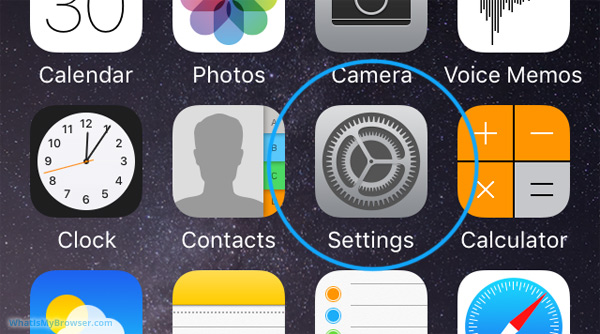
-
Scroll and tap on the "Safari" item
The Settings screen will be longer than the actual screen of your iPhone, so to reach the "Safari" section you need to scroll the screen down a bit by dragging on the screen with your finger.
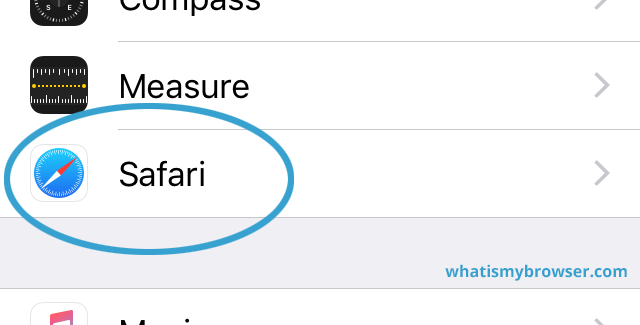
When you see the Safari item, tap on it to see the options for Safari.
-
Scroll down and choose your Cookies preference
First-Party cookies
You can see the Block All Cookies setting in the Privacy & Security section - when this slider is slid to the right (and turned green), then all Cookies will be blocked. Be careful; blocking all cookies may actually prevent you from using a lot of websites normally! First-Party Cookies are usually used when you log in to websites; and you may find you can't use a lot of websites without Cookies enabled.
Third-Party cookies
However, the other setting you want to pay attention to is the one above it: Prevent Cross-Site Tracking. This setting also controls Third-Party Cookies. These are cookies set by sites other than the one you are visiting, and it's one of the major ways that companies track your activity online.
It's very common to disable Block All Cookies (so that cookies are allowed), but to also enable Prevent Cross-Site Tracking (so that third-party cookies are blocked) - as shown in the screenshot.
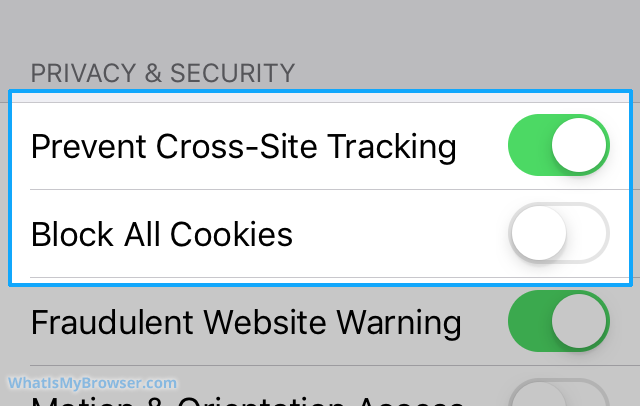
This will allow cookies from the websites you specifically visit, but can help prevent things like embedded "Like/Share" buttons from sharing your online activity with advertisers.
-
You have configured your Cookies settings
Congratulations, you just configured Cookies in Safari on iOS.
Please Note! If you have just enabled the Prevent Cross-Site Tracking feature, you will need to restart Safari before the setting takes full effect.
Click here to check if Cookies are enabled.
You may also want to take a moment to clear your cookies and history on iOS.
Looking for guides to enable Cookies in other web browsers?
Here are some guides for other web browsers like Firefox or Chrome.