Enable Cookies in Firefox on Android
Updated at: Feb 19, 2022
It's very straight-forward to enable or disable cookies for Firefox on Android. Simply follow these steps.
-
On your Android, open the Firefox menu
When you can see the "3 dot" menu button in the top right-hand corner of the screen, tap on it.
If you can't see it, try swiping "up" on the page you're in; this usually reveals it along with the address bar and so on.
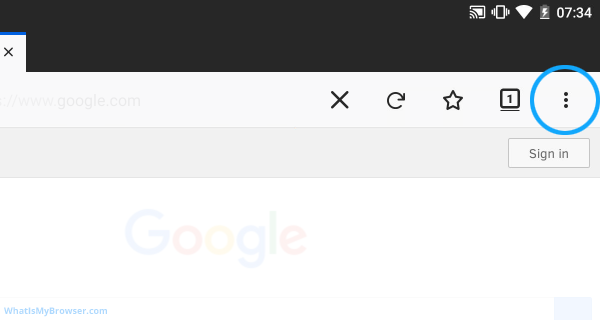
When you tap on it, you'll see the Firefox menu appear.
-
Find the "Settings" item and tap on it
When the Firefox menu appears, find the Settings item - towards the bottom - and tap on it.
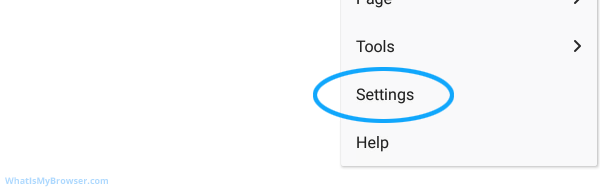
-
Tap on the "Privacy" menu item
You'll now see a number of different settings, split in to different sections. Find the "Privacy" one in the list on the left and tap on it.
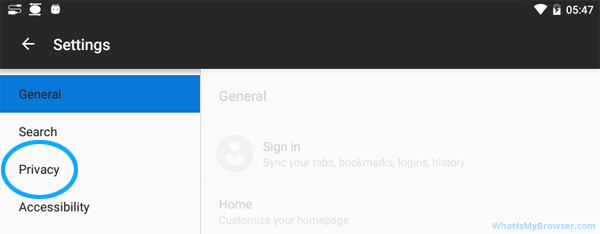
-
Tap on "Cookies"
Tapping on the Cookies item will reveal the options for how Firefox handles cookies on your device.
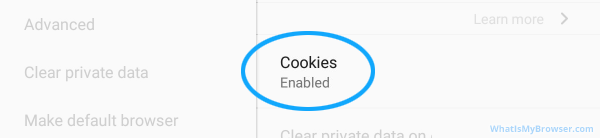
-
Choose your preferred Cookies setting
A pop-over screen appears and you are now presented with three options for Cookies.
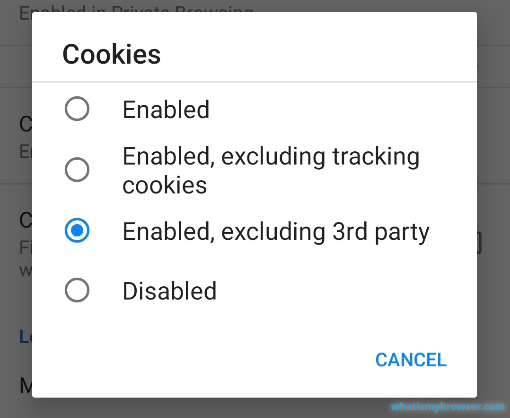
- "Enabled" - This will enable cookies in all contexts - first party and third party. This is the default setting and the most permissive setting. This will allow websites other than the one you are currently visiting to create or read cookies on your device if they have embedded content (perhaps a Facebook Like! button).
- "Enabled, excluding tracking cookies". Firefox will attempt to block third-party tracking cookies but presumably allow other non-tracking third party cookies.
- "Enabled, excluding 3rd party". This will allow which ever website you're vising to create cookies, but prevent other websites who have embedded code on that website to create or read a cookie from you. This should also include blocking tracking cookies and is probably the best choice for your privacy.
- "Disabled" - This will completely block cookies from being created or read by websites you visit. This will mean that no websites can store any information on your computer but also cause a lot of websites to not work for you. This will mean that a lot of websites you use won't work properly. If you have problems, try changing this setting.
Once you have made your selection, simply tap outside the settings box (any where on the greyed-out section) to return to the main settings interface. Then tap the arrow in the top left to return to web browsing.
-
You have configured your Cookies settings
Congratulations, you just configured Cookies in Firefox on Android. Click here to check if Cookies are enabled.
Looking for guides to enable Cookies in other web browsers?
Here are some guides for other web browsers like Internet Explorer or Chrome.