What is my WiFi?
Updated at: Feb 20, 2022
Introduction
WiFi information can't be detected directly from your web browser, so we can't just present a nice readout right here... but we've got some easy to follow instructions which will give you useful information to help you fix your WiFi problems.
Find my WiFi name on Windows 10
When you are connected to WiFi on Windows 10, you'll see the WiFi icon in the bottom-right-hand corner of the screen, near the clock.

If you click on the WiFi icon it will pop up a menu which shows you different WiFi points you can connect to, as well as the WiFi name that you're currently connected to.
Find my WiFi name on macOS
If you are connected to a WiFi access point, you should be able to see your WiFi status in the Menu bar.
If you have tethered your computer to your iPhone to get an internet connection, the icon will look slightly different:
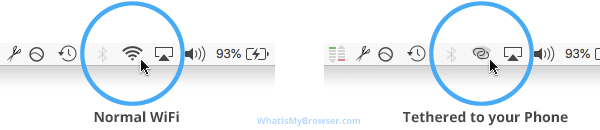
Simply clicking on the WiFi icon ![]() will reveal a list of some of the possible WiFi Access Points to connect to.
will reveal a list of some of the possible WiFi Access Points to connect to.
The name of the WiFi that you are currently connected to has a tick next to it.
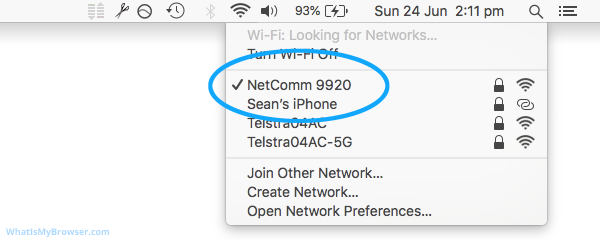
If you don't see an WiFi Name with a tick next to it then you aren't connected to a WiFi connection. If your computer can still access the internet, you might also have a LAN/Ethernet cable connected or you might be connected via a USB Dongle.
If the WiFi icon is missing from the menu bar then it's probably disabled in your Preferences. Click the Apple Menu (top left of the screen) -> System Preferences. Click on Network. Tick Show Wi-Fi Status in menu bar and it should appear.
Find my WiFi name on Linux
When using Linux, there are a few different ways to find the name of the WiFi Access Point that you are currently connected to; different distributions of Linux can have different ways to find it.
One of the most common ways is to open a Terminal window and use the "iwgetid" command.
In some cases, it's also necessary to specify the system name of your wireless connection, eg "wlan0". (which can be found by using the "ifconfig" command.)
Depending on your Linux distribution and desktop environment (if any), there may also be various tools with GUIs which can give you this same information. Please refer to the official documentation for your distribution for more information.
Find my WiFi name on iOS (iPhone/iPad)
It's very easy to find the name of your WiFi on your iPhone or iPad. Start by going back to the Home Screen and then tapping on the Settings icon:
![]()
The top of the very first screen in the Settings app will show you the WiFi network that you are connected to (if any).

If you don't see a WiFi name there, then your phone is not connected to WiFi. Tap the WiFi section to see available WiFi Access Points and choose one to connect to.
Which WiFi am I connected to?
Every WiFi Access Point that you can connect to has a "name" to identify it; it's technically known as a SSID (Service Set Identifier). If you're at home, it's the name of your internet modem/router and you can usually rename it to whatever you want; if you're at your work's office, they've probably set one up for everyone to connect to, and if you're at a Cafe, Library or Pub they might have their own free one set up for you to use.
More questions?
If you have any more questions, use the contact form - we'll answer it and include it here too.