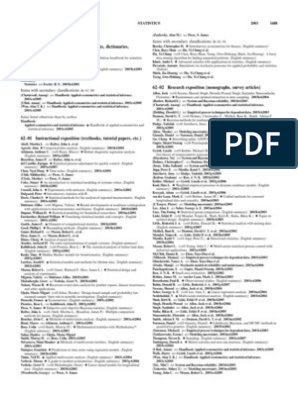100% found this document useful (1 vote)
263 views53 pagesDTU UG Mathematical Software 3
Uploaded by
tafeseobsiCopyright
© © All Rights Reserved
We take content rights seriously. If you suspect this is your content, claim it here.
Available Formats
Download as PDF, TXT or read online on Scribd
100% found this document useful (1 vote)
263 views53 pagesDTU UG Mathematical Software 3
Uploaded by
tafeseobsiCopyright
© © All Rights Reserved
We take content rights seriously. If you suspect this is your content, claim it here.
Available Formats
Download as PDF, TXT or read online on Scribd
/ 53