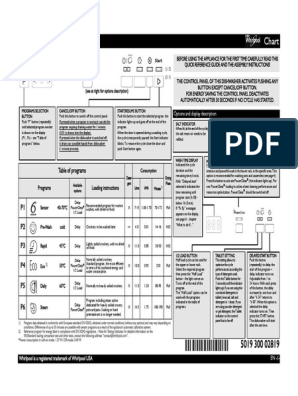Combi Steamer User Guide
Uploaded by
Dimitris ThanasopoulosCombi Steamer User Guide
Uploaded by
Dimitris ThanasopoulosCONVOTHERM
OES minis
easyTOUCH=
ENG User manual
Translation of the original
Table of Contents
Table of Contents
1 General information 5
► EC Declaration of Conformity in compliance with Directive 2006/42/EC, Annex II A 6
► Environmental protection 7
► Identifying your combi steamer 8
► About this user manual 10
2 Design and function 12
► Intended use of your combi steamer 13
► Design and function of the combi steamer 14
► Technical data 16
3 For your safety 20
► Basic safety code 21
► Warning signs on the combi steamer 22
► Summary of hazards 23
► Hazards and safety precautions 25
► Safety devices 27
► Requirements to be met by personnel, working positions 28
► Personal protection equipment 29
4 Layout of the touchscreen pages 30
4.1 The work pages 31
► Layout of the work pages 32
► The Start page 33
► The Cook page 34
► The Press&Go page 37
► The Regenerate page 37
► The Clean page 39
4.2 The cookbook 40
► Layout of the cookbook pages 41
► The Favorites page 43
► The recipe groups page 45
► The recipes page 47
4.3 The Settings 49
► The Settings page 50
► The General page 51
► The Import/Export page 52
► The easySystem page 53
► The Backup/Restore page 54
minis user manual 2
Table of Contents
5 How to operate the touchscreen 55
5.1 First operating steps 56
► Turning the combi steamer on / off 57
► Cooking with Press&Go 58
5.2 Cooking 60
► Basic working procedure for cooking 61
► Entering a cooking program 62
► Entering the Delta-T cooking program 64
► Cooking 65
► Manual steaming during cooking 67
► Using spare shelves during cooking 67
5.3 Regenerating 69
► Basic working procedure for regenerating 70
► Entering the regenerating program 71
► Regenerating 72
► Using spare shelves during regenerating 74
5.4 How to work in emergency mode 76
► Basic working procedure in emergency mode 77
5.5 Working with the cookbook 78
► Retrieving a recipe from the cookbook 79
► Creating a cooking recipe 81
► Changing the name and picture of a recipe 82
► Removing a recipe from the cookbook 83
► Saving / removing a recipe under Favorites 83
► Creating a new recipe group 85
► Changing the name and picture of a recipe group 86
► Saving / removing a recipe in a Recipe group 87
► Deleting a recipe group 88
6 Working with the mini 2in1 89
► Working with the mini 2in1 90
► Layout of the mini 2in1 touchscreen pages 92
► The Settings - General page for the mini 2in1 94
7 Your combi-steamer cooking programs 96
► Steaming 97
► supersteam 99
► convection 100
► Regenerating 101
► Core temperature control 102
► Delta-T cooking 104
► ecoCooking 106
► Overnight cooking 107
8 Using the cooking programs 110
► Side dishes 111
► Fish 112
► Meat, game, poultry 113
► Pastries and baked desserts 115
minis user manual 3
Table of Contents
9 Cleaning and Maintenance 116
► Cleaning and maintenance schedule 117
► Semi-automatic oven cleaning 119
► Fully automatic oven cleaning (CONVOClean system option) 121
► Cleaning agents 123
► Troubleshooting 124
► Rectifying faults - Irregularities during operation 126
10 How to do it correctly 127
► Opening the appliance door safely 128
► Opening and closing the appliance door safely (ship model) 129
► Inserting and removing racks 131
► Fitting the air guide panel to rack (mini 6.10 and mini 10.10) 132
► Loading / removing food 133
► Stowing away the core temperature sensor 135
► Removing and fitting the suction panel 136
► Removing and fitting the USB cover 138
► Cleaning the double glass door 139
► Cleaning the hygienic plug-in gasket 141
► Cleaning the armature 142
► Filling the cleaning drawer with CONVOClean forte 143
► Fill the detergent drawer with CONCOCare 144
► Removing the cleaning drawers 145
► Operating the CONVOVent mini 146
minis user manual 4
General information
1 General information
Purpose of this chapter
This chapter shows you how to identify your combi steamer and provides guidance on using this man-
ual.
Contents
This chapter includes the following topics:
Page
EC Declaration of Conformity in compliance with Directive
2006/42/EC, Annex II A 6
Environmental protection 7
Identifying your combi steamer 8
About this user manual 10
minis user manual 5
General information
► EC Declaration of Conformity in compliance with Directive
2006/42/EC, Annex II A
Manufacturer
CONVOTHERM Elektrogeräte GmbH
Talstraße 35
82436 Eglfing
Germany
Condition when placed on market
This declaration applies only to the machine in the condition in which it was placed on the market. It
does not cover any subsequent modifications and/or parts fitted later by the end user This declaration
is invalidated if the product is converted or modified without approval.
Appliances
This Declaration of Conformity applies to the following combi steamers:
OES electric appliances 6.06 mini 6.10 mini 10.10 mini
OES electric appliances 6.06 mini 2in1 6.10 mini 2in1
Declaration of Conformity with directives
The manufacturer declares that its combi steamers, as listed above, comply with European Directive
2006/42/EC (Machinery Directive, Official Journal of the European Union L 157/24 dated 9.6.2006)
and with the following directives.
The safety objectives of European Directive 2006/95/EC (Low Voltage Directive, Official Journal of the
European Union L 374/10 dated 27.12.2006) have been met in accordance with Annex I, Section 1.5.1
of the Machinery Directive.
Compliance with other Directives
The combi steamers comply with the following European directives:
2004/108/EC, Official Journal of the European Union L RoHS 2002/95/EC, Official Journal of the European
390/24 dated 31.12.2004 Union L 37/19 dated 13.2.2003
Type examinations carried out
The following type examinations have been carried out:
Notified body for EMC testing:
mikes-testingpartners gmbh, Ohmstr. 2-4, 94342 Strasskirchen, Germany
Report no. E33304-00-00HP / E33304-00-02HP / E33313-00-00HP / E33313-00-02HP
Reference no. BNetzA-bs EMV-07/61-07
Notified body for Electrical safety:
TÜV Süd Management Service GmbH, Ridlerstr. 65, 80339 Munich, Germany
Report no. 028-71343718-000
Certificate registration no. Z1A 09 09 18434 032
Notified body for Water testing:
SVGW Schweizerischer Verein Gas- und Wasserfach, Gütlistr. 44 8027 Zurich, Switzerland
Report no. / Certificate no. 0606-5085
minis user manual 6
General information
Quality and environmental management
CONVOTHERM Elektrogeräte GmbH employs a certified quality management system in accordance
with EN ISO 9001:2008 and a certified environmental management system in accordance with
EN ISO 14001:2004.
Notified body for quality management system and environmental management system:
TÜV Süd Management Service GmbH, Ridlerstr. 65, 80339 Munich, Germany
Report no. 70007041
Certificate registration no. 12100/104 14754 TMS
Authorized representative
The following person is authorized to compile the technical documentation in accordance with Annex II
A Section 2 of Directive 2006/42/EC
CONVOTHERM Elektrogeräte GmbH, Gisela Rosenkranz, Abteilung technische Redaktion, Talstraße
35, 82436 Eglfing, Germany
Eglfing, dated 29.12.2009
ppa. Lutz Riefenstein
Bereichsleiter Technik / General Manager Engineering
► Environmental protection
Statement of principles
Our customers' expectations, the legal regulations and standards and our company's own reputation
set the quality and service for all our products.
We have an environmental management policy that not only ensures compliance with all environ-
mental regulations and laws, but also commits us to continuous improvement of our green credentials.
We have developed a quality and environmental-management system in order to guarantee the con-
tinued manufacture of high-quality products, and to be sure of meeting our environmental targets.
This system satisfies the requirements of ISO 9001:2008 and ISO 14001:2004.
Environmental protection procedures
We observe the following procedures:
Use of residue-free compostable wadding materials
Use of RoHS-compliant products
Multiple re-use of cardboard packaging
Recommendation and use of bio-degradable cleaning agents
Recycling of electronic waste
Environmentally friendly disposal of old appliances via the manufacturer
Join us in a commitment to environmental protection.
minis user manual 7
General information
► Identifying your combi steamer
Position and layout of the type plate
You can use the type plate to identify your combi steamer. The type plate is located on the left-hand
side of the combi steamer. The type plate has the following layout on electric appliances:
The following table lists the relevant items on the type plate:
Item number Meaning
1 trade name
2 Part number
3 serial number
Code making up the trade name
The code making up the trade name (1) in the type plate identifies your appliance:
Elements of the trade Meaning
name
Letters
1. letter O = Eco (always present)
2. letter E = Electric appliance
3. letter S = Appliance with injection
Numerical values
xx.yy Unit size
Letters
mini table-top appliance
mini 2in1* Floor-standing appliance
*In this documentation sometimes referred to as xx.yy 2in1.
Identification using the display
If a type plate is no longer legible or has disappeared, you can find the appliance data from the combi
steamer display.
minis user manual 8
General information
Table-top appliances
Use the table below to identify your table-top appliance from the trade name on the type plate:
Model No. of shelves Optional shelves
Capacity 65 mm GN* Capacity < 40 mm GN* Number of plates
2/3 GN 1/1 GN 2/3 GN 1/1 GN Ø 26 cm Ø 28 cm
OES 6.06 mini 4 - 6 - 4 4
OES 6.10 mini - 4 - 6 8 4
OES 10.10 mini - 6 - 10 12 6
* Standard-sized containers. Only use GN containers, GN shelf grills and GN baking grills with stan-
dard measurements.
Floor-standing appliances
Use the table below to identify your floor-standing appliance from the trade name on the type plate:
Model No. of shelves Optional shelves
Capacity 65 mm GN* Capacity < 40 mm GN* Number of plates
2/3 GN 1/1 GN 2/3 GN 1/1 GN Ø 26 cm Ø 28 cm
OES 6.06 mini 8 - 12 - 8 8
2in1
OES 6.10 mini - 8 - 12 16 8
2in1
* Standard-sized containers. Only use GN containers, GN shelf grills and GN baking grills with stan-
dard measurements.
minis user manual 9
General information
► About this user manual
Purpose
This user manual provides answers to the following questions:
What food can I cook using the combi steamer?
What particular cooking methods are offered by the combi steamer?
How can I use the combi steamer to perform specific cooking methods?
The aim of this user manual is to show you how to perform the following tasks:
Entering cooking program data
Working with the cookbook
Making settings
Loading the combi steamer
Removing food
Cleaning the combi steamer
Fitting accessories in the combi steamer
Who should read this manual
This user manual is aimed at the following groups:
Name of Qualifications Tasks Chapter to read before task
target group
Chef Has relevant professional Entering cooking program data Design and function
training Editing recipes in the cookbook For your safety
Knows relevant national food Managing settings Layout of the touchscreen
legislation and regulations, Loading the combi steamer pages
plus hygiene legislation and Starting the cooking program How to operate the touch-
regulations screen
Removing food
Must keep records in accor- Your combi-steamer
dance with HACCP cooking programs
Trained in how to operate the Using the cooking pro-
combi steamer grams
User Semiskilled Loading the combi steamer Design and function
Trained in how to operate the Starting the cooking program For your safety
combi steamer Removing food Layout of the touchscreen
Cleaning the combi steamer pages
Fitting accessories in the combi How to operate the touch-
steamer screen
Minor maintenance tasks Your combi-steamer
cooking programs
Using the cooking pro-
grams
Cleaning and Maintenance
How to do it correctly
Documents included in the Customer documentation
The customer documentation for the combi steamer includes the following documents:
Installation manual
User manual (this document)
Operating instructions for easySystem mode
Help facility included in the software (extracts from the user manual)
minis user manual 10
General information
Chapters in the user manual
The table below lists the chapters in this manual and summarizes their content, purpose and target
groups:
Chapter/section Purpose Target group
General information Shows you how to identify your combi steamer Chef
Provides guidance on using this manual User
Design and function Specifies the intended use of the combi steamer Chef
Explains the functions of the combi steamer and shows the User
position of its components
Summarizes the technical data
For your safety Describes the hazards posed by the combi steamer and suitable Chef
preventive measures User
You should read this chapter carefully in particular.
Layout of the touchscreen Describes the user interface Chef
pages User
How to operate the touch- Contains instructions for the basic operation of the combi steamer Chef
screen using the touchscreen User
Working with the mini 2in1 Explains those areas of operation particular to the mini 2in1 combi Chef
steamer User
Describes the mini 2in1 user interface
Your combi-steamer cook- Describes the cooking programs Chef
ing programs User
Using the cooking programs Gives examples of how to use the cooking programs Chef
User
Cleaning and Maintenance Contains the cleaning schedule User
Contains the maintenance schedule where relevant to the user
Contains cleaning instructions
How to do it correctly Contains instructions for regularly used operating procedures for User
the combi steamer
Symbols used for safety instructions
Safety instructions are categorized according to the following hazard levels:
Hazard level Consequences Likelihood
Death / serious injury (irreversible) Immediate risk
Death / serious injury (irreversible) Potential risk
Minor injury (reversible) Potential risk
Caution Damage to property Potential risk
minis user manual 11
Design and function
2 Design and function
Purpose of this chapter
This chapter specifies the intended use of the combi steamer and explains its functions.
Contents
This chapter includes the following topics:
Page
Intended use of your combi steamer 13
Design and function of the combi steamer 14
Technical data 16
minis user manual 12
Design and function
► Intended use of your combi steamer
Intended use
The combi steamer must only be used for the purposes specified below:
The combi steamer is designed and built solely for cooking different foodstuffs. Steam, convection
and superheated (non-pressurized) steam are used for this purpose.
The combi steamer is intended solely for professional, commercial use.
Do not exceed the maximum permissible loading weight per combi steamer.
In addition, the combi steamer is only being used as intended when the following conditions are met:
To avoid accidents and damage to the combi steamer, the owner must train staff regularly.
The manufacturer regulations for operation and maintenance of the combi steamer must be ob-
served.
Restrictions on use
The following restrictions on use must be observed:
The combi steamer must not be operated in toxic or potentially explosive atmospheres.
The combi steamer must only be operated at ambient temperatures between +4°C and +35°C.
The combi steamer must only be used by trained personnel.
The combi steamer must be suitably sheltered from the rain and wind if operated outdoors.
The combi steamer must not be loaded over the maximum permissible loading weight for the given
model.
See Technical data on page 16 for maximum permissible loading weights for each model.
The combi steamer must only be operated when all safety devices are fitted and in working order.
Dry powder or granulated material must not be heated in the combi steamer.
Highly flammable objects with a flash point below 270 °C must not be heated in the combi steamer.
These include items such as highly flammable oils, fats or cloths (kitchen cloths).
Food in sealed tins or jars must not be heated in the combi steamer.
Requirements to be met by personnel
The following requirements must be met by personnel:
The combi steamer must only be operated by trained personnel.
Personnel must be aware of the risks and regulations associated with handling heavy loads.
Requirements relating to the operating condition of the combi steamer
The following requirements relating to the operating condition of the combi steamer must be met:
The combi steamer must only be operated when all safety devices are working correctly.
The combi steamer must only be operated when all appliance covers and panels are fitted correctly.
Requirements relating to the operating environment of the combi steamer
The following requirements relating to the operating environment of the combi steamer must be met:
The combi steamer must not be operated in the vicinity of flammable materials, gases or liquids.
The combi steamer must not be operated in toxic or potentially explosive atmospheres.
The combi steamer must be sheltered from the rain and wind if operated outdoors.
The combi steamer must be installed so that it cannot slide about or tip over.
The kitchen floor must be kept dry to reduce the risk of accidents.
The appliance must not be installed directly under a fire alarm or sprinkler system.
The combi steamer must not be transported in a moving vehicle during cooking.
minis user manual 13
Design and function
Cleaning requirements
The following requirements must be met during cleaning:
Only original cleaning agents must be used.
High-pressure cleaners or water jets must not be used for cleaning.
The combi steamer must not be treated with acids or exposed to acid fumes.
► Design and function of the combi steamer
Layout of the combi steamer
The following diagram shows the combi steamer:
1 2 6 3 4 5
8
1 2 3 4 5 6 7 8
7
OES 6.06 mini OES 6.06 mini OES 6.06 mini 2in1
10 9 10 9
minis user manual 14
Design and function
Components of the combi steamers and their function
The components of the combi steamer have the following function:
No. Name Function
picture
1 Ventilation pipe External air intake for removing the moisture from the oven compartment
2 Air vent Lets vapor escape
3 Door handle Has the following functions depending on its position:
("Hygienic Handle") Pointing vertically downwards: combi steamer closed
Pointing to the right: combi steamer open or in venting position (option)
Also has the following function:
Antibacterial with silver ions
4 Appliance door: Closes the oven compartment
5 Touchscreen Central control of combi steamer
Combi steamer operated by touching symbols on control-panel pages
Status displays
6 Switches the combi steamer on and off
7 Oven Contains the food during cooking
8 USB cover Covers the USB connector on the appliance
9 Rack Used to hold GN containers or baking trays
10 Type plate Used for identifying the combi steamer
Basic principle of operation
In your combi steamer you can cook a range of food. The combi steamer can employ the following
main cooking programs to do this:
steam
convection
Superheated steam (not under pressure).
You can use these main cooking programs to cook food in almost all possible ways. The main cooking
programs can be applied to the following cooking techniques:
Steaming Braising Low-temperature cooking
Blanching Baking Defrosting
Poaching scalloping Sous-vide cooking
Stew Grilling ΔT cooking
Cooking Gratinate Cook & Hold
Roasting Regenerating Overnight cooking
Basic procedure for working with your combi steamer
These are the basic principles of working with the combi steamer:
Place food, held in containers or on shelf racks, into your combi steamer.
Set the cooking program, the cooking temperature or core temperature and start the combi steamer.
Once the cooking program has finished, take out the food, which is in the required state.
minis user manual 15
Design and function
► Technical data
Dimensions and weights
The following table shows appliance dimensions and weights:
OES mini 6.06 mini 6.10 mini 10.10 mini 6.06 2in1 6.10 2in1
Table-top appliances Floor-standing appliances
Width
including packaging [mm] 580 580 580 580 580
excluding packaging [mm] 515 515 515 515 515
Depth
including packaging [mm] 740 910 910 910 935
excluding packaging [mm] 599 777 777 624 802
Height
including packaging [mm] 830 830 1065 1305 1305
without packaging (stan- [mm] 627 627 857 - -
dard controls)
without packaging (easy- [mm] 647 647 877 1122 1122
TOUCH controls)
Height with CONVOClean system
including packaging [mm] 970 970 1205 1305 1305
without packaging (stan- [mm] 742 742 972 - -
dard controls)
without packaging (easy- [mm] 762 762 992 1122 1122
TOUCH controls)
Weight
including packaging [kg] 57 67 82 102 115
excluding packaging [kg] 45 54 69 86 99
Weight with CONVOClean system
including packaging [kg] 68 82 97 107 120
excluding packaging [kg] 56 69 84 91 105
Safety clearances
Rear [mm] 50 50 50 50 50
scroll right [mm] 50 50 50 50 50
scroll left [mm] 50 50 50 50 50
Above* [mm] 500 500 500 500 500
* for ventilation
minis user manual 16
Design and function
Maximum permissible loading weight
The following table shows the maximum permissible loading weight per combi steamer. These values
are based on the condition that each shelf can take a maximum load of 5 kg:
Maximum permissible loading OES 6.06 OES 6.10 OES 10.10 OES 6.06 OES 6.06
weight mini mini mini mini 2in1 mini 2in1
per combi steamer [kg] 13 20 30 26 40
(13 kg in each (20 kg in each
oven com- oven com-
partment) partment)
per shelf [kg] 5 5 5 5 5
Electrical connected load ratings
The following table shows the electrical installed load ratings:
OES 6.06 mini 6.10 mini 10.10 mini 6.06 2in1 6.10 2in1
Table-top appliances Floor-standing appliances
3N~ 400V 50/60Hz (3/N/PE)
Rated power consumption [kW] 5,7 7,1 10,5 11,4 14,1
Convection power [kW] 5,4 6,8 10,2 2 x 5.4 2 x 6.8
Motor power [kW] 0,25 0,25 0,25 2 x 0.27 2 x 0.27
Rated current [A] 11,8 14,8 15,7 17,8 22,0
Fuse [A] 16 16 20 20 25
recommended conductor [mm2] 5G2.5 5G2.5 5G2.5 5G2.5 5G2.5
cross-section*
Heat output
latent [kJ/h] 1000 1330 1850 2000 3700
sensible [kJ/h] 1100 1450 2030 1800 2370
3~ 230V 50/60Hz (3/PE)
Rated power consumption [kW] 5,7 7,1 - - -
Convection power [kW] 5,4 6,8 - - -
Motor power [kW] 0,25 0,25 - - -
Rated current [A] 23,5 28,5 - - -
Fuse [A] 25 35 - - -
2
recommended conductor [mm ] 4G4 4G4 - - -
cross-section*
3~ 200V 50/60Hz (3/PE)
Rated power consumption [kW] 5,7 7,1 10,5 11,4 14,1
Convection power [kW] 5,4 6,8 10,2 10,8 13,6-
Motor power [kW] 0,25 0,25 0,25 0,5 0,5
Rated current [A] 27,0 21,1 31,0 34,1 42,1
Fuse [A] 32 25 35 50 50
2
recommended conductor [mm ] 4G4 4G4 4G4 4G6 4G6-
cross-section*
minis user manual 17
Design and function
OES 6.06 mini 6.10 mini 10.10 mini 6.06 2in1 6.10 2in1
Table-top appliances Floor-standing appliances
1N~ 230V 50/60Hz (1/N/PE)
Rated power consumption [kW] 3,0 - - - -
Convection power [kW] 2,7 - - - -
Motor power [kW] 0,25 - - - -
Rated current [A] 13,1 - - - -
Fuse [A] 16 - - - -
2
recommended conductor [mm ] 3G2.5 - - - -
cross-section*
*recommended conductor cross-section for wires laid uncovered in air up to 5 m in length.
Appliance technical standards
The following table shows the technical standards for the appliance:
OES mini 6.06 mini 6.10 mini 10.10 mini 6.06 2in1 6.10 2in1
Table-top appliances Floor-standing appliances
Degree of protection IPX4
Approval mark* TÜV/GS, DIN GOST TÜV, SVGW
Noise emission
measured [dBA] < 60
*The appliance only displays those approval marks relevant to the country of use.
Water connection
The following table shows the values for the water supply:
OES mini 6.06 mini 6.10 mini 10.10 mini 6.06 2in1 6.10 2in1
Table-top appliances Floor-standing appliances
Water supply (cold only)
Shut-off valve with non-return valve (type EA) and dirt filter
Water supply
without CONVOClean 1 x G 3/4'', permanent connection recom- 2 x G 3/4'', permanent
system mended connection recommended
with CONVOClean 1 x G 3/4'', permanent connection recom- 3 x G 3/4'', permanent
system mended connection recommended
Flow pressure
without CONVOClean [kPa] 200 - 600 (2 - 6 bar)
system
with CONVOClean [kPa] 300 - 600 (3 - 6 bar)
system
Water drain*
Type DN 40 40 40 50 50
* Permanent connection (recommended) or funnel waste trap
minis user manual 18
Design and function
Water quality
The following table shows the values for the water quality:
OES mini Table-top appliances Floor-standing ap-
pliances
Injection, condenser, Injection, cleaning Condenser
cleaning
Drinking water quality (install water treatment unit if necessary)
Total hardness [°dH] 4-7 4-7 4 - 20
(German degrees of
hardness)
(French degrees of [TH] 7 - 13 7 - 13 7 - 27
hardness)
(English degrees of [°e] 5-9 5-9 5 - 19
hardness)
[ppm] 70 - 125 70 - 125 70 - 270
[mmol/l] 0,7 - 1,3 0,7 - 1,3 0,7 - 2,7
temperature (T) [°C] max. 40 max. 40 max. 40
conductivity [µS/cm] min. 20 min. 20 min. 20
pH 6,5 - 8,5 6,5 - 8,5 6,5 - 8,5
Cl- [mg/]l max. 100 max. 100 max. 100
2-
SO4 [mg/l] max. 150 max. 150 max. 150
Fe [mg/l] max. 0.1 max. 0.1 max. 0.1
minis user manual 19
For your safety
3 For your safety
Purpose of this chapter
This chapter provides you with all the information you need in order to use the combi steamer safely
without putting yourself or others at risk.
This is a particularly important chapter that you should read through carefully.
Contents
This chapter includes the following topics:
Page
Basic safety code 21
Warning signs on the combi steamer 22
Summary of hazards 23
Hazards and safety precautions 25
Safety devices 27
Requirements to be met by personnel, working positions 28
Personal protection equipment 29
minis user manual 20
For your safety
► Basic safety code
Object of this safety code
This safety code aims to ensure that all persons who use the combi steamer have a thorough knowl-
edge of the hazards and safety precautions, and that they follow the safety instructions given in the
user manual and on the combi steamer. If you do not follow this safety code, you risk potentially fatal
injury and property damage.
Referring to the user manuals included in the customer documentation
Follow the instructions below:
Read in full the chapter "For Your Safety" and the chapters that relate to your work.
Always keep to hand the user manuals included in the customer documentation for reference.
Pass on the user manuals included in the customer documentation with the combi steamer if it
changes ownership.
Working with the combi steamer
Follow the instructions below:
Only those persons who satisfy the requirements stipulated in this user manual are permitted to use
the combi steamer.
People (including children) who, because of their physical, sensory or intellectual capabilities, or
because of their lack of experience or knowledge, are incapable of using the appliance safely, must
not use this equipment without the supervision or guidance of a responsible person.
Only use the combi steamer for the specified use. Never, under any circumstances, use the combi
steamer for other purposes that may suggest themselves.
Take all the safety precautions specified in this user manual and on the combi steamer. In particular,
use the prescribed personal protection equipment.
Only stand in the working positions specified.
Do not make any changes to the combi steamer, e.g. removing parts or fitting un-approved parts. In
particular, you must not disable any safety devices.
Related topics
� Intended use of your combi steamer..................................................................................................13
� Warning signs on the combi steamer.................................................................................................22
� Summary of hazards ..........................................................................................................................23
� Requirements to be met by personnel, working positions .................................................................28
� Personal protection equipment ..........................................................................................................29
minis user manual 21
For your safety
► Warning signs on the combi steamer
Where are the hazard signs fitted?
The hazard signs are located in the following positions on the combi steamer:
1 2 1 1 2 2 1
OES 6.06 mini OES 6.06 mini 2in1
Warnings on the appliance door
The following warning signs are fitted on the appliance door above the door handle (2):
Warning sign Description
Warning of hot liquids
Spillage of hot liquid foods can result in scalds if the upper shelves are loaded with liquids
or foods that produce liquid during cooking. Shelves above the level marked by this
warning sign (1.60 m) may not be seen by all users and should not, therefore, be used for
liquids or foods that produce liquid during cooking.
Warning of hot steam and vapor
There is a risk of scalding from hot steam and vapor escaping when the appliance door is
opened.
Warning of corrosive cleaning agents injected into oven
If the appliance door is opened during fully automatic cleaning, there is a risk of skin
burns from contact with cleaning agents being injected during the cleaning program.
Warning signs on the side cover and rear panel of the combi steamer
The following warnings are located on the side cover and rear panel (1) of the combi steamer:
Warning sign Description
Warning of electric shock
There is a risk of electric shock from live parts if the appliance cover is opened.
minis user manual 22
For your safety
► Summary of hazards
General rules for dealing with hazards and safety precautions
The combi steamer is designed to protect the user from all hazards that can reasonably be avoided by
design measures.
The actual purpose of the combi steamer, however, means that there are still residual risks; you must
therefore take precautions to avoid them. A safety device can provide you with a certain degree of
protection against some of these hazards. You must ensure, however, that these safety devices are in
place and in working order.
The nature of these residual risks and what effect they have are described below.
Hazard points
The following diagram shows the hazard points:
1 2 3 2
4
1 2 3 4 5 6 2
5
OES 6.06 mini OES 6.06 mini OES 6.06 mini 2in1
Heat generation
The combi steamer becomes hot inside the oven (5) and on the inside (6) of the appliance door. This
poses:
A fire risk from heat given off by the combi steamer
a risk of burns on hot surfaces outside and inside the combi steamer, and also on hot appliance
parts and food containers
Hot steam / vapor
The combi steamer generates hot steam or vapor, which must escape when the door is opened, and
which is removed through the air vent on the top of the combi steamer. This poses:
A risk of scalding from hot steam when the appliance door (3) is opened. You are protected from the
hot steam by the appliance door, provided you make sure that the appliance door is intact.
Risk of scalding from hot steam if water is sprayed into hot fat (5).
a risk of scalding from high temperatures at the air vent (1)
Hot liquids
Foodstuffs are cooked in the combi steamer. These foodstuffs may also be liquid, or liquefy during
cooking. This poses:
a risk of scalding from hot liquids, which may be spilled if not handled properly
minis user manual 23
For your safety
Live components
The combi steamer contains live parts. This means:
a risk from live parts if the cover (2) to the electrical compartment is not in place.
Fan
The combi steamer contains a fan. This poses:
a risk of hand injuries from the fan in the oven behind the suction panel (4) if the suction panel is not
fitted in place properly.
Cleaning agents
The combi steamer must be cleaned using special cleaners. This poses:
A risk from cleaning agents, some of which can cause skin burns.
Loading the oven in advance
When loading the oven ahead of time, e.g. for pre-setting the start time of the cooking program, the
cold chain of chilled foodstuffs may be broken. This poses:
a risk to your guests from microbiological contamination of foodstuffs
Risk of hands being pinched
For various actions, such as opening/shutting the appliance door or cleaning the appliance door, there
is the risk that you will crush or cut your hand.
minis user manual 24
For your safety
► Hazards and safety precautions
Operating the combi steamer
When operating the combi steamer, be aware of the following hazards and take the specified preven-
tive actions:
Hazard Where or in what situations Preventive action Safety
does the hazard arise? device
A fire risk from heat given When flammable materials, gases Do not store flammable materi- None
off by the combi steamer or liquids are stored near the als, gases or liquids near the
combi steamer. combi steamer.
Risk of burns from hot Outside of appliance door Do not touch surfaces for any None
surfaces length of time
Inside the whole interior, includ- Wear specified protective None
ing all parts that are inside clothing, in particular protective
during cooking, such as gloves
Racks
Suction panel
Core temperature sensor
Shelf-grills etc.
On the inside of the appliance
door
Risk of scalding from water If a container of hot fat is standing Do not spray into liquid fat None
jet in the oven into which water is
sprayed through a water jet.
Risk of scalding from hot inside the holding chamber Only load containers holding None
liquid Outside the combi steamer liquid or liquefying food into
shelf levels that allow a pro-
per view inside the container,
and always hold horizontally
when removing
Wear protective gloves
Risk of scalding from hot In front of the combi steamer Check safety device Appliance door:
steam
In front of the appliance door use safety device Door-catch
Check safety device setting
Do not put your head inside
the oven
Risk of burns from hot Air vent on top of combi steamer Do not get near it None
vented air
Risk from live parts Under the cover Check safety device Cover
Risk of hand injuries from In oven Check safety device Suction panel
fan Electrical
cutout for
appliance door
Risk from microbiological When the food cold-chain is Make sure that the cold chain None
contamination of food broken by loading the oven in is not broken:
advance Do not store food temporarily
in combi steamer
Only allow qualified staff to
perform low-temperature
cooking (< 65 °C)
Risk of hand injuries from When closing the appliance Exercise caution when per- None
crushing door forming these tasks
minis user manual 25
For your safety
Cleaning
When cleaning the combi steamer, be aware of the following hazards and take the specified preven-
tive actions:
Hazard Where or in what situations Preventive action Safety
does the hazard arise? device
Risk of burns from hot Inside the whole interior, including Wait until the interior has None
surfaces all parts that are inside during cooled to below 60 °C before
cooking, such as cleaning
Racks
Suction panel
Core temperature sensor
Shelf-grills, racks, etc.
Risk of hand injuries from When cleaning the appliance Exercise caution when per- None
pinching door forming these tasks
When cleaning the interior
appliance door
Risk of food contamination Only for floor-standing appliances Do not cook and clean simulta- Block on simul-
by cleaning agents ("2in1") in which cooking is taking neously taneous cooking
place in one oven compartment and regenerat-
while the other is being cleaned. ing
Risk from cleaning agents During fully automatic cleaning: Check safety device Forced rinsing
In front of the appliance door Spray-guard
During all cleaning tasks Do not breathe in spray None
Wear personal protection
equipment
When handling the cleaning Wear personal protection None
canisters equipment
When corrosive cleaning agents Only use original cleaning None
are used agents
Maintenance
When performing maintenance work on the combi steamer, be aware of the following hazards and
take the specified preventive actions:
Hazard Where or in what situations Preventive action Safety device
does the hazard arise?
Risk from live parts Under the cover Work on the electrical system Cover
Under the control panel must only be performed by an
approved customer service
engineer
Professional working
Disconnect power supply
before removing the cover
Risk of hand injuries from In wiring compartment Disconnect power supply Cover
fan before removing the cover
minis user manual 26
For your safety
► Safety devices
Meaning
The combi steamer has a number of safety devices to protect the user from hazards. It is absolutely
essential that all safety devices are fitted and in working order when operating the combi steamer
Position
The following diagrams show the location of the safety devices:
1 2
1 2 3
3
OES 6.06 mini OES 6.06 mini OES 6.06 mini 2in1
Functions
The following table enumerates all the safety devices on the combi steamer, explains their function
and describes the check procedure:
No. Safety device Function Check
1 Covers can only be re- Prevents live parts from being Check that the covers are in place
moved using a tool touched accidentally
2 Appliance door: Protects the outside environment Check regularly for scratches,
from hot steam cracks, indentations etc. and
replace door if any are found
3 Suction panel in oven; can Prevents access to the moving fan Removing and fitting the suction
only be removed using tool and ensures good heat distribution. panel
4 Magnetic door switch: Switches off the fan and heater Check magnetic door switch at
(no picture) electrical door sensor in when the appliance door is opened low temperature:
appliance door Action:
Open the appliance door fully
Press Start
Result:
Motor must not start up
5 Automatic rinsing after Re-starts fully automatic cleaning in This test is a software function.
(no picture) power failure in case a defined state after power failure There is no need for the operator
cleaning agent left in combi to perform a test.
steamer
minis user manual 27
For your safety
No. Safety device Function Check
6 Spray-guard Stops the cleaning agent being The operability of the magnetic
(no picture) injected during fully automatic door switch is checked by the
cleaning when the appliance door software at the beginning of each
is opened cleaning program
Prompt to close the appliance door
7 Only for floor-standing Prevents cooking being performed This test is a software function.
in one oven compartment while the
(no picture) appliances ("2in1"): other is being cleaned.
There is no need for the operator
Block on simultaneous to perform a test.
cooking and regenerating
► Requirements to be met by personnel, working positions
Requirements to be met by personnel
Those people using the combi steamer must meet the following requirements:
Staff Tasks Personal protection Chapter to read before
qualifications equipment required task
Chef Chef None Design and function
Has relevant professional Entering cooking program For your safety
training data Layout of the touchscreen
Knows relevant national food Editing recipes in the pages
legislation and regulations, cookbook How to operate the
plus hygiene legislation and Managing settings touchscreen
regulations Your combi-steamer
Must keep records in accor- cooking programs
dance with HACCP Using the cooking pro-
Trained in how to operate the grams
combi steamer
User User As specified in Per- Design and function
Semiskilled Loading / removing food sonal protection For your safety
Trained in how to operate the Cleaning the combi equipment on page 29 The instructions for
combi steamer steamer "Switching the combi
Fitting accessories in the steamer on and off" in the
combi steamer chapter "How to operate
the touchscreen"
Cleaning and Maintenan-
ce
How to do it correctly
Working positions during operation
The working position for staff when operating the combi steamer is in front of the appliance door.
Working positions during cleaning and maintenance
The working position for staff during cleaning and maintenance is the entire appliance area.
minis user manual 28
For your safety
► Personal protection equipment
Operation
When operating the combi steamer, wear the following personal protection equipment:
Activity Materials used Protection equipment
Loading / removing food None Work wear as specified in country-specific standards and
directives (BGR 111 in Germany) for kitchen work, in
particular:
Protective clothing
Protective gloves
Safety boots
Handling the core tempera- None Work wear as specified in country-specific standards and
ture sensor directives (BGR 111 in Germany) for kitchen work, in
particular:
Protective clothing
Protective gloves
Safety boots
Fitting accessories in the None Work wear as specified in country-specific standards and
combi steamer directives (BGR 111 in Germany) for kitchen work, in
particular:
Protective clothing
Protective gloves
Safety boots
Cleaning
When cleaning the combi steamer, wear the following personal protection equipment:
Activity Materials used Protection equipment
Cleaning the combi CONVOClean new To protect against aerosols and mist created by clean-
steamer ing fluid, breathing mask with type P2 / P3 particle filter
Handling cleaning ca- Close-fitting safety goggles
nisters Nitrile-rubber gloves (rubber thickness 0.35 mm) rec-
ommended
Cleaning the combi CONVOClean forte To protect against aerosols and mist created by clean-
steamer ing fluid, breathing mask with type P2 particle filter
Handling cleaning ca- Close-fitting safety goggles
nisters Butyl-rubber gloves (rubber thickness 0.5 mm); nitrile-
rubber gloves (rubber thickness 0.35mm); penetration
time > 480 min
Alkali-resistant protective clothing
Cleaning the combi CONVOCare K To protect against aerosols and mist created by clean-
steamer ing fluid, breathing mask with type P2 particle filter
Handling cleaning ca- Close-fitting safety goggles
nisters Butyl-rubber gloves (rubber thickness 0.5 mm); penetra-
tion time > 480 min
minis user manual 29
Layout of the touchscreen pages
4 Layout of the touchscreen pages
The touchscreen and its control buttons
Your combi steamer is operated using a touchscreen. This means that all the combi-steamer functions
are presented as control buttons on various pages of the touchscreen. Simply touch the buttons with
your finger to select a function.
This section presents each touchscreen page in turn, and explains the buttons available on each page
plus their functions.
Contents
This chapter includes the following topics:
Page
The work pages 31
The cookbook 40
The Settings 49
minis user manual 30
Layout of the touchscreen pages
4.1 The work pages
The touchscreen functions for cooking, regenerating and cleaning
This section presents the touchscreen pages that you need for you everyday work, i.e. cooking, re-
generating and cleaning, and explains the functions available on each of the pages.
Contents
This section contains the following topics:
Page
Layout of the work pages 32
The Start page 33
The Cook page 34
The Press&Go page 37
The Regenerate page 37
The Clean page 39
minis user manual 31
Layout of the touchscreen pages
► Layout of the work pages
Layout of the touchscreen pages for everyday tasks
The following screenshot uses the 'Cook' page to illustrate the layout of a typical page for everyday
work. The page sectors contain the following functions:
No. Name Function Illustration
1 Header Always:
Displays the page that you are in.
While the cooking program is running:
Displays the remaining cooking time or regenerating time.
2 Main selection Selection of the main cooking program or main regenerat-
ing program
3 Data input Temperature, time input etc.
4 Program Program start/stop
Management Various functions
5 Navigation area Functions common to all pages
Various functions
Buttons common to all pages and what they do
The individual buttons are described separately for each page.
The navigation area contains buttons that have the same function in all pages:
Button Meaning Function
Navigation area
Close page On the main pages: returns to Start page.
Cancel On the input pages: cancels the entry.
Help Opens the Help facility.
The page display icons and what they mean
The page display icons are the inverse representation of the buttons used to open the pages con-
cerned. The following table shows just an example selection from the complete range of icons.
The indicators have the following meanings:
Display Meaning Description
Header
'Cook' page The 'Cook' page selected.
'Press&Go' page The 'Press&Go' page selected.
'Regenerate' page The 'Regenerate' page selected.
'Clean' page The 'Clean' page selected.
minis user manual 32
Layout of the touchscreen pages
► The Start page
Appearance
The buttons and what they do
The buttons in the Start page have the following meanings and functions:
Button Meaning Function
Cooking Opens the 'Cook' page:
Page for entering data for cooking programs using steam,
superheated steam or convection
Press&Go Opens the 'Press&Go' page
Direct access to preset recipes
Regenerating Opens the 'Regenerate' page
Page for entering data for regenerate programs
cookbook Opens the cookbook:
Editing recipes
Managing recipes
Starting recipes
Clean Opens the 'Clean' page:
Semi-automatic cleaning
Fully automatic cleaning (option)
Settings Opens the 'Settings' page.
minis user manual 33
Layout of the touchscreen pages
► The Cook page
How to access the 'Cook' page
The buttons and what they do
The buttons on the 'Cook' page have the following meanings and functions:
Button Meaning Function
Main selection
steam Selects the Steam cooking program.
supersteam Selects the Superheated steam cooking program.
convection Selects the Convection cooking program.
Data input
Cooking temperature Displays the keypad for entering the cooking temperature.
Cooking time Displays the keypad for entering the cooking time.
Core temperature Displays the keypad for entering the core temperature.
Extra functions Opens the 'Extra cooking functions' page.
Crisp&Tasty Opens the 'Crisp&Tasty' page.
Program
Start with intelligent preheating Starts the cooking program with preheating.
Start Starts the cooking program when the oven is already hot.
Stop Stops the cooking program.
Management
Back one cooking step Goes back one step of the cooking program.
(during program entry)
Tray Timer Starts the use of empty trays (shelves) while the main
(while the cooking program is cooking program is running.
running)
Forward one cooking step Goes forward one step of the cooking program.
Insert cooking step Inserts an extra step after the last step in the cooking
program.
minis user manual 34
Layout of the touchscreen pages
Button Meaning Function
Management
Delete data Deletes all data for the current cooking step.
(before program start)
Manual steaming (while the Starts the manual steaming function while the main
cooking program is running) cooking program is running.
Save recipe Saves the recipe in the cookbook.
Navigation area
Current cooking step During program entry
Shows the number of the cooking step for which data is
currently displayed.
Opens the Cooking step summary page, where it is
possible to jump to any cooking step.
While the cooking program is running
Displays the number of the cooking step currently in
progress.
Deletes data for all cooking steps Deletes all data for all entered cooking steps.
The keypad for entering cooking temperature and core temperature
The buttons on the keypad have the following meanings and functions:
Button Meaning Function
Numerical values For entering numbers in the hundreds, tens and units
Example:
input sequence 1 - 2 - 0 gives 120 °C
delete Deletes all entries.
Confirm Saves all entries in the cooking program.
The keypad for entering the cooking time
The buttons on the keypad have the following meanings and functions:
Button Meaning Function
Numerical values For entering hours, minutes and seconds
delete Deletes all entries.
Confirm Saves all entries in the cooking program.
Continuous operation Disables the timer
minis user manual 35
Layout of the touchscreen pages
The 'Extra cooking functions' page
The buttons on the 'Extra cooking functions' page have the following meanings and functions:
Button Meaning Function
Lower fan speed Reduces the air-flow speed inside the oven.
ΔT cooking Cooking program in which the oven temperature increases
according to the core temperature.
Not possible in conjunction with the superheated steam
cooking program.
ecoCooking Switches the heating power on and off during the finishing
phase to reduce power consumption.
Not possible in conjunction with the steam cooking pro-
gram.
Start-time preset Delays the start of the cooking program to a defined start
time or to a defined end-of-cooking time.
Vapor reducer Reduces the amount of vapor released through the air vent.
Increases the water consumption.
The 'Crisp&Tasty' page
The buttons on the page for setting the Crisp &Tasty level have the following meanings and functions:
Button Meaning Function
No moisture removal
Low moisture removal Crisp&Tasty level; specifying the amount of excess mois-
ture removed from the oven.
Medium moisture removal Not possible in conjunction with the Steam cooking pro-
gram.
Strong moisture removal
minis user manual 36
Layout of the touchscreen pages
► The Press&Go page
How to access the 'Press&Go' page
The buttons and what they do
The buttons on the 'Press&Go' page have the following meanings and functions:
Button Meaning Function
Program
Recipe e.g. rolls Starts the cooking program immediately.
Recipe e.g. vegetables Starts the cooking program immediately.
► The Regenerate page
How to access the 'Regenerate' page
The buttons and what they do
The buttons on the 'Regenerate' page have the following meanings and functions:
Button Meaning Function
Main selection
plate Selects the Plate regenerating program.
Gastronorm Selects the Gastronorm regenerating program.
banquet Selects the Banquet regenerating program.
Data input
Regeneration temperature Displays the keypad for entering the regeneration tem-
perature.
Regeneration time Displays the keypad for entering the regeneration time.
minis user manual 37
Layout of the touchscreen pages
Button Meaning Function
Main selection
plate Selects the Plate regenerating program.
Gastronorm Selects the Gastronorm regenerating program.
Core temperature Displays the keypad for entering the core temperature.
Extra functions Opens the 'Extra regenerating functions' page.
Program
Start Starts the regenerating program.
Stop Stops the regenerating program.
Management
Tray Timer Starts the use of empty trays (shelves) while the main
(while the regenerating program is regenerating program is running.
running)
Saving a regenerating recipe Saves the regenerating recipe in the cookbook.
Navigation area
Delete all data Deletes all data.
The keypad for entering the regeneration temperature
The buttons on the keypad have the following meanings and functions:
Button Meaning Function
Numerical values For entering numbers in the hundreds, tens and units
Example:
input sequence 1 - 2 - 0 gives 120 °C
delete Deletes all entries.
Confirm Saves all entries in the cooking program.
The keypad for entering the regeneration time
The buttons on the keypad have the following meanings and functions:
Button Meaning Function
Numerical values For entering hours, minutes and seconds
delete Deletes all entries.
Confirm Saves all entries in the cooking program.
Continuous operation Disables the timer
minis user manual 38
Layout of the touchscreen pages
The 'Extra regenerating functions' page
The buttons on the 'Extra regenerating functions' page have the following meanings and functions:
Button Meaning Function
Lower fan speed Reduces the air-flow speed inside the oven.
Vapor reducer Reduces the amount of vapor released through the air vent.
Increases the water consumption.
► The Clean page
How to access the 'Clean' page
The buttons and what they do
The buttons on the 'Clean' page have the following meanings and functions:
Button Meaning Function
Program
Semi-automatic cleaning Starts semiautomatic cleaning.
Program CONVOClean system Fully automatic cleaning (option)
Quick clean: Starts fully automatic cleaning.
very light soiling, interim cleaning
cycle
Cleaning level 1: Starts fully automatic cleaning.
light soiling
Cleaning level 2: Starts fully automatic cleaning.
moderate soiling
Cleaning level 3: Starts fully automatic cleaning.
Heavy soiling
Cleaning level 4: Starts fully automatic cleaning.
Heavy soiling with Shine+
minis user manual 39
Layout of the touchscreen pages
4.2 The cookbook
The cookbook
This section presents the touchscreen cookbook pages and explains the functions available on each
of the pages.
Contents
This section contains the following topics:
Page
Layout of the cookbook pages 41
The Favorites page 43
The recipe groups page 45
The recipes page 47
minis user manual 40
Layout of the touchscreen pages
► Layout of the cookbook pages
Layout of the main cookbook pages
The following screenshot uses the 'Recipe groups' page from the 3 main cookbook pages to illustrate
their typical layout. The page sectors contain the following functions:
No. Name Function Illustration
1 Header Displays the page that you are in
2 Main selection Selection of cookbook section
3 Selection Selection of recipe or recipe group
4 Management Access to next sub-page
Scroll functions
5 Navigation area Functions common to all pages
Layout of the cookbook sub-pages
The following screenshot uses the 'Edit recipe groups' page from the cookbook sub-pages to illustrate
their typical layout. The page sectors contain the following functions:
No. Name Function Illustration
1 Header Displays the page that you are in
Input field for name
Picture depicting recipe or recipe group
2 Selection fields Recipes
Recipe group
3 Functions Access to next sub-pages
Assignment functions
Sorting functions
Delete functions
Scroll functions
Buttons common to all pages and what they do
The individual buttons are described separately for each page.
The navigation area contains buttons that have the same function in all pages:
Button Meaning Function
Navigation area
Close page On the main pages: returns to Start page.
On the sub-pages: cancels the action.
Help Opens the Help facility.
Confirm On pop-up pages
Cancel On pop-up pages
minis user manual 41
Layout of the touchscreen pages
The page display icons and what they mean
The page display icons are the inverse representation of the buttons used to open the pages con-
cerned. The following table shows just an example selection from the complete range of icons.
The indicators have the following meanings:
Display Meaning Description
Pages
cookbook The 'Favorites' page is selected.
The 'Recipe groups' page is selected.
The 'Recipes' page is selected.
Recipe group The 'Edit favorites' page is selected.
The 'Manage recipe groups' page is selected.
The 'Edit recipe group' page is selected.
The 'Manage pictures' page is selected.
The 'Create recipe group' page The 'Create recipe group' page is selected.
Recipes The 'Manage recipes' page is selected.
The 'Manage pictures' page is selected.
Selection fields
Recipes in a recipe group Recipes in the Favorites
Recipes in a recipe group
All recipes All available recipes
All recipe groups All available recipe groups
minis user manual 42
Layout of the touchscreen pages
► The Favorites page
How to access the 'Favorites' page
The buttons and what they do
The buttons on the 'Favorites' page have the following meanings and functions:
Button Meaning Function
Main selection
Favorites Displays a list of selectable favorite recipes .
Recipe groups Opens the 'Recipe groups' page.
All recipes Opens the 'Recipes' page.
Examples of selections
Pretzel Selects the pretzel recipe
Management
Up Scroll up.
Down Scroll down.
Edit Favorites Opens the 'Edit Favorites' page.
minis user manual 43
Layout of the touchscreen pages
The 'Edit Favorites' page
The buttons on the 'Edit Favorites' page have the following meanings and functions:
Button Meaning Function
Main selection
Text field Displays the recipe group name Favorites
Cannot be changed
Move recipe up Moves the selected recipe up the Favorites list.
Move recipe down Moves the selected recipe down the Favorites list.
Up Scroll up.
Down Scroll down.
Remove Removes the selected recipe from the Favorites list.
Add Adds the selected recipe to the Favorites list.
delete Removes the selected recipe from the system.
Edit picture Has no action on the 'Edit Favorites' page.
minis user manual 44
Layout of the touchscreen pages
► The recipe groups page
How to access the 'Recipe groups' page
The buttons and what they do
The buttons on the 'Recipe groups' page have the following meanings and functions:
Button Meaning Function
Main selection
Favorites Opens the 'Favorites' page.
Recipe groups Displays all recipe groups for selection.
All recipes Opens the 'Recipes' page.
Examples of selections
Baked goods Selection for the baked goods recipe group
Management
Up Scroll up.
Down Scroll down.
Manage recipe groups Opens the 'Manage recipe groups' page.
The 'Manage recipe groups' page
The buttons on the 'Manage recipe groups' page have the following meanings and functions:
Button Meaning Function
Main selection
Move recipe group up Moves the selected recipe group up the list.
Move recipe group down Moves the selected recipe group down the list.
Up Scroll up.
Down Scroll down.
Creating a recipe group Opens the 'Create recipe group' page.
minis user manual 45
Layout of the touchscreen pages
Button Meaning Function
Main selection
Edit recipe group Opens the 'Edit recipe group' page.
delete Deletes the selected recipe group.
The 'Create recipe group' page
The buttons on the 'Create recipe group' page have the following meanings and functions:
Button Meaning Function
Main selection
Keypad Entering the recipe group name via the keypad.
Edit picture Opens the 'Manage pictures' page.
Confirm Saves the entry and closes the page.
The 'Edit recipe group' page
The buttons on the 'Edit recipe group' page have the following meanings and functions:
Button Meaning Function
Main selection
Edit text Displays the keypad for text input.
Move recipe group up Moves the selected recipe group up the list.
Move recipe group down Moves the selected recipe group down the list.
Remove Removes the selected recipe from the Favorites list.
Add Adds the selected recipe to the Favorites list.
Up Scroll up.
Down Scroll down.
Manage pictures Opens the 'Manage pictures' page.
delete Deletes the selected recipe.
minis user manual 46
Layout of the touchscreen pages
The 'Manage pictures' page
The buttons on the 'Manage pictures' page have the following meanings and functions:
Button Meaning Function
Main selection
Up Scroll up.
Down Scroll down.
folder Selects the folder containing the picture.
USB Selects the USB port as the source for the picture (only
enabled if a USB device is connected).
Confirm Saves the entry and closes the page.
► The recipes page
How to access the 'Recipes' page
The buttons and what they do
The buttons on the 'Recipes' page have the following meanings and functions:
Button Meaning Function
Main selection
Favorites Opens the 'Favorites' page.
Recipe groups Opens the 'Recipe groups' page.
All recipes Displays a list of all recipes for selection.
Examples of selections
Rolls Selection for the rolls recipe
Management
Up Scroll up.
Down Scroll down.
Managing recipes Opens the 'Manage recipes' page.
minis user manual 47
Layout of the touchscreen pages
The 'Manage recipes' page
The buttons on the 'Manage recipes' page have the following meanings and functions:
Button Meaning Function
Main selection
Edit text Displays the keypad for text input
Down Scroll up
Down Scroll down
Manage pictures Opens the 'Manage pictures' page
delete Removes the selected recipe from the system
The 'Manage pictures' page
The buttons on the 'Manage pictures' page have the following meanings and functions:
Button Meaning Function
Main selection
Up Scroll up.
Down Scroll down.
folder Selects the folder containing the picture.
USB Selects the USB port as the source for the picture (only
enabled if a USB device is connected).
Confirm Saves the entry and closes the page.
minis user manual 48
Layout of the touchscreen pages
4.3 The Settings
The Settings
This section presents the touchscreen pages on which you can make settings, and explains the func-
tions available on each of the pages.
Contents
This section contains the following topics:
Page
The Settings page 50
The General page 51
The Import/Export page 52
The easySystem page 53
The Backup/Restore page 54
minis user manual 49
Layout of the touchscreen pages
► The Settings page
How to access the 'Settings' page
The buttons and what they do
The buttons on the 'Settings' page have the following meanings and functions:
Button Meaning Function
Main selection
General information Opens the 'General' menu:
General system settings
Languages Opens the 'Languages' menu:
Changing the user interface language
Selecting the cookbook in the required language
Transfer Opens the 'Transfer' menu:
Configuring data transfer from the appliance to a server
Only possible if appliance has this custom option installed
Service Opens the 'Service' menu:
Password protected; only accessible to service engineers
Logbook Opens the 'Logbook' menu:
Displaying the logbook
Deleting entries from the logbook
Date / Time Opens the 'Date/Time' menu:
Making changes to date and time settings
Sounds Opens the 'Sounds' menu:
Selecting signal sounds
Adjusting the volume
Password Opens the 'Password' menu:
Selecting a new password.
Import / Export Opens the 'Import/Export' page:
Import and Export of data
Backup / Restore Opens the 'Backup/Restore' page:
Saving the cookbook and easyTOUCH data on the SD
card.
Restoring the easyTOUCH data from the SD card.
easySystem Enables easySystem, password protected.
minis user manual 50
Layout of the touchscreen pages
► The General page
How to access the 'General' page
The 'General' tab
The 'General' tab contains the following functions:
Menu type Meaning Function
cookbook Selects the cookbook
No. of shelves Selects the number of shelves that can be used
Temperature Unit Selects °C or °F as the temperature units
The 'Food inspection' tab
The 'Food inspection' tab contains the following functions:
Menu type Meaning Function
Preheat time (sec) Preheat time input:
Time for which temperature held after reaching the pre-
heat temperature
Preheat tolerance ( °C) Input of preheat temperature tolerance:
e.g. preheat temperature is deemed reached at 20 °C
lower for instance
HACCP Temp-Interval (sec) Input of HACCP data transfer interval:
e.g. data transferred every 120 sec
Max. blackout duration (sec) Input of maximum time for a power failure before a warning
is issued that the product is spoiled.
The 'Cleaning' tab
The 'Cleaning' tab contains the following functions:
Menu type Meaning Function
Level 1 - Selection of cleaning level(s) to be available on the 'Clean'
Light soiling page
Level 2 -
Moderate soiling
Level 3 -
Heavy soiling
Level 4 -
Very heavy soiling
AutoClean temperature Input of fully automatic cleaning temperature when using
(60°C - 100°C) cleaning agents other than original products
Cleaning agent dosage Input of cleaning agent dosage when using cleaning agents
(1 - 10) other than original products
minis user manual 51
Layout of the touchscreen pages
► The Import/Export page
How to access the 'Import/Export' page
The buttons and what they do
The buttons on the 'Import/Export' page have the following meanings and functions:
Button Meaning Function
Import Selects the 'Import' tab:
Data transfer from USB stick to appliance
Export Selects the 'Export' tab:
Transfer from appliance to the USB stick
The Import tab
The 'Import' tab contains the following functions:
Button Meaning Function
cookbook The cookbook is imported.
Startlogo Custom logo for the start page is imported.
Update Update is run.
The Export tab
The 'Export' tab contains the following functions:
Button Meaning Function
HACCP HACCP data are exported.
Protocol Log is exported.
Settings Settings can be exported for import into another appliance.
Controls Appliance settings (control parameter settings) are ex-
ported.
cookbook The cookbook can be exported for import into another
appliance.
minis user manual 52
Layout of the touchscreen pages
► The easySystem page
How to access the 'easySystem' page
The buttons and what they do
The buttons on the 'easySystem' page have the following meanings and functions:
Button Meaning Function / Further details...
Password Password entry:
Factory set to 'Shift A'
Please refer to the easySystem operating instructions for
further details.
minis user manual 53
Layout of the touchscreen pages
► The Backup/Restore page
How to access the 'Backup/Restore' page
The buttons and what they do
The buttons on the 'Import/Export' page have the following meanings and functions:
Button Meaning Function
Backup Selects the 'Backup' tab:
Data transfer from the appliance to the SD card
Restore Selects the 'Restore' tab:
Data transfer from the SD card to the appliance
The Backup tab
The 'Backup' tab contains the following functions:
Button Meaning Function
cookbook Saves the cookbook.
easyTOUCH Saves the easyTOUCH data (system backup).
The Restore tab
The 'Restore' tab contains the following functions:
Button Meaning Function
easyTOUCH Restores the easyTOUCH data.
minis user manual 54
How to operate the touchscreen
5 How to operate the touchscreen
Basic operating principles for the touchscreen
This chapter contains step-by-step instructions for basic operations using the touchscreen.
Contents
This chapter includes the following topics:
Page
First operating steps 56
Cooking 60
Regenerating 69
How to work in emergency mode 76
Working with the cookbook 78
minis user manual 55
How to operate the touchscreen
5.1 First operating steps
First operating steps
This section shows you how to switch the combi steamer on and off, and the easy way to make your
first cooked products.
Contents
This section contains the following topics:
Page
Turning the combi steamer on / off 57
Cooking with Press&Go 58
minis user manual 56
How to operate the touchscreen
► Turning the combi steamer on / off
Switching on the combi steamer
To switch on the combi steamer, follow the steps below:
Step Action Button
1 Switch on the combi steamer.
Result:
Self-test performed
The oven light will turn on.
The Start page is displayed.
2 Select your cooking program.
3 Start the cooking program.
Result:
the selected cooking program will start immediately.
Switching off the combi steamer at the end of the working day
To switch off the combi steamer at the end of the working day, follow the steps below:
Step Action Button
1 Perform the necessary cleaning tasks as specified in the cleaning
and maintenance schedule.
2 Switch off the combi steamer.
Switching off the combi steamer before prolonged breaks in use
Switch off the water and power on site before prolonged breaks in use.
Related topics
� Basic working procedure for cooking .................................................................................................61
� Basic working procedure for regenerating .........................................................................................70
minis user manual 57
How to operate the touchscreen
► Cooking with Press&Go
Hot steam / vapor
Risk of scalding from hot steam and vapor
Escaping hot steam and vapor can cause scalding to face, hands, feet and legs.
f Open the appliance door as specified in the instructions. Never put your head inside the oven.
Requirements
Check that the following requirements have been met:
The combi steamer is cleaned properly.
The suction panel is properly locked in place.
The racks are secured.
The air guide panels are in place (on mini 6.10 and mini 10.10)
The USB cover is inserted.
You are already conversant with the operating steps listed under "How to do it correctly".
How to access the 'Press&Go' page
Cooking
To cook, follow the steps below:
Step Action Button
1 Select the recipe you want, such as Rolls.
Result:
Your combi steamer will preheat.
2 Place the food inside the oven as soon as the appliance is pre-
heated (you will be prompted to do so).
3 Close the appliance door.
Result:
Your cooking program is running.
An audible signal is given as soon as the cooking program is
finished.
4 Open the appliance door and remove the cooked product.
Canceling programs before they have finished
You can use at any time to cancel the preheat or cooking program.
minis user manual 58
How to operate the touchscreen
How to do it correctly
� Opening the appliance door safely ..................................................................................................128
� Inserting and removing racks ...........................................................................................................131
� Fitting the air guide panel to rack (mini 6.10 and mini 10.10) ..........................................................132
� Loading / removing food...................................................................................................................133
� Removing and fitting the suction panel ............................................................................................136
� Removing and fitting the USB cover ................................................................................................138
minis user manual 59
How to operate the touchscreen
5.2 Cooking
Cooking in detail
This section shows you what steps you need to follow when cooking, and how to use all the touch-
screen functions for cooking.
Contents
This section contains the following topics:
Page
Basic working procedure for cooking 61
Entering a cooking program 62
Entering the Delta-T cooking program 64
Cooking 65
Manual steaming during cooking 67
Using spare shelves during cooking 67
minis user manual 60
How to operate the touchscreen
► Basic working procedure for cooking
How to do it
Using the combi steamer for cooking is very simple and only involves these 5 steps:
Step Action How to do it:
1 Switch on the combi steamer. Turning the combi steamer on / off on page 57
2 Select or enter your cooking program. Retrieving a recipe from the cookbook on page 79
Entering a cooking program on page 62
Entering the Delta-T cooking program on page 64
3 Start the cooking program and place the food in the Cooking on page 65
combi steamer once the oven has preheated.
4 You can use various extra functions during the Cooking with manual steaming on page 67
cooking program. Using spare shelves during cooking on page 67
5 Remove your finished product.
minis user manual 61
How to operate the touchscreen
► Entering a cooking program
How to access the 'Cook' page
Entering a cooking program
To enter a cooking program, follow the steps below:
Step Action Button
1 Select a main cooking program.
or or
2 Enter the cooking temperature.
3 Define the switch-off criteria:
Cooking time or or
Core temperature
4 Select the 'Extra cooking functions' page.
5 Select one of the following extra functions if required:
Lower fan speed
Vapor reducer
Start-time preset
ecoCooking
For ΔT cooking follow the instructions under Entering the Delta-T
cooking program
6 Select the Crisp&Tasty level.
Result:
You have now finished entering the cooking program information if
the program is only meant to have one step, or if this was the last
cooking step.
7 If you want to add another cooking step to this cooking program,
go to step 8.
8 Add a cooking step.
9 Repeat steps 1 to 7.
You can open the page containing a summary of the cooking steps
using:
minis user manual 62
How to operate the touchscreen
How to do it
� Entering the Delta-T cooking program ...............................................................................................64
Next steps
� Cooking ..............................................................................................................................................65
minis user manual 63
How to operate the touchscreen
► Entering the Delta-T cooking program
How to access the 'Cook' page
Requirements
To do this, the following requirements must be satisfied:
Your combi steamer comes with a core temperature sensor.
Action
Follow the steps below to enter a program that uses ΔT cooking:
Step Action Button
1 Select one of the steam or convection programs.
or
2 Select the 'Extra cooking functions' page.
3 Select ΔT cooking.
Result:
You are now in ΔT mode, indicated by :
or
4 Enter the Δ temperature.
5 Enter the final core temperature.
Result:
You have now finished entering the cooking program information if
the program is only meant to have one step, or if this was the last
cooking step.
6 If you want to add another cooking step to this cooking program,
go to step 7.
7 Add a cooking step.
8 Repeat steps 1 to 6.
You can open the page containing a summary of the cooking steps
using:
Next steps
� Cooking ..............................................................................................................................................65
minis user manual 64
How to operate the touchscreen
► Cooking
Hot steam / vapor
Risk of scalding from hot steam and vapor
Escaping hot steam and vapor can cause scalding to face, hands, feet and legs.
f Open the appliance door as specified in the instructions. Never put your head inside the oven.
Break in the cold chain
Risk from microbiological contamination of food
When loading the oven ahead of time, e.g. for pre-setting the start time of the cooking program, the
cold chain of chilled foodstuffs may be broken.
f When planning the loading times, always ensure there is no break in the cold chain.
Requirements
Check that the following requirements have been met:
The combi steamer is cleaned properly.
The suction panel is properly locked in place.
The racks are secured.
The air guide panels are in place (on mini 6.10 and mini 10.10)
The USB cover is inserted.
You are already conversant with the operating steps listed under "How to do it correctly".
Cooking with preheating
If the combi steamer is still cold, follow the steps below for cooking:
Step Action Button
1 Enter the cooking program you require or retrieve it from the
cookbook.
Result: or
A cooking program appears on the 'Cook' page.
2 Start the cooking program.
Result:
Your combi steamer will preheat.
3 Place the food inside the oven as soon as the appliance is pre-
heated (you will be prompted to do so).
4 Close the appliance door.
Result:
Your cooking program runs, with the remaining cooking time
displayed in the page header.
An audible signal is given as soon as the cooking program is
finished.
5 Open the appliance door and remove the cooked product.
minis user manual 65
How to operate the touchscreen
Cooking when the oven is already hot
If the combi steamer has already reached the required temperature, follow the steps below for cook-
ing:
Step Action Button
1 You do not need to perform this step if you wish to use the same
cooking program as you just used. Otherwise:
Enter the cooking program you require or retrieve it from the or
cookbook.
Result:
A cooking program appears on the 'Cook' page.
2 Start the cooking program.
3 Place the food inside the oven as soon as you are prompted to do
so.
4 Close the appliance door.
Result:
Your cooking program runs, with the remaining cooking time
displayed in the page header.
An audible signal is given as soon as the cooking program is
finished.
5 Open the appliance door and remove the cooked product.
Canceling programs before they have finished
You can use at any time to cancel the preheat or cooking program.
How to do it
� Entering a cooking program ...............................................................................................................62
� Entering the Delta-T cooking program ...............................................................................................64
� Retrieving a recipe from the cookbook ..............................................................................................79
Next steps
� Manual steaming during cooking .......................................................................................................67
� Using spare shelves during cooking ..................................................................................................67
How to do it correctly
� Opening the appliance door safely ..................................................................................................128
� Inserting and removing racks ...........................................................................................................131
� Fitting the air guide panel to rack (mini 6.10 and mini 10.10) ..........................................................132
� Loading / removing food...................................................................................................................133
� Removing and fitting the suction panel ............................................................................................136
� Removing and fitting the USB cover ................................................................................................138
minis user manual 66
How to operate the touchscreen
► Manual steaming during cooking
Objective
You wish to provide extra steaming of the food during a superheated steam or convection cooking
program that is already in progress.
Requirements
To do this, the following requirements must be satisfied:
You have selected one of the superheated steam or convection programs.
One of these programs is running.
Action
Follow the steps below to steam the food during cooking:
Step Action Button
1 Select the Manual steaming function on the 'Cook' page.
Result:
The food is steamed.
► Using spare shelves during cooking
Hot steam / vapor
Risk of scalding from hot steam and vapor
Escaping hot steam and vapor can cause scalding to face, hands, feet and legs.
f Open the appliance door as specified in the instructions. Never put your head inside the oven.
Objective
You wish to use spare shelves to cook other food during a cooking program that is already in progress.
Requirements
To do this, the following requirements must be satisfied:
Apart from the cooking time, the additional food to be cooked needs the same conditions as the
food in the current program that is running.
The relevant cooking program is running.
minis user manual 67
How to operate the touchscreen
Action
Follow the steps below to use spare shelves during cooking:
Step Action Button
1 Select the Tray Timer function on the 'Cook' page.
Result:
The 'Tray Timer' page is displayed.
2 Select an empty shelf.
Result:
The keypad for entering the cooking time for this shelf is displayed
3 Enter the required cooking time.
Result:
The cooking time starts running for this shelf.
4 Place the food in the oven and close the appliance door.
Result:
As soon as the cooking time for this shelf has elapsed, an
audible signal is given and a display appears showing which
shelf the cooked food can be removed from.
5 Open the appliance door and remove the cooked product from this
shelf.
Canceling programs before they have finished
You can use at any time to cancel the cooking program for the shelf in question.
Optimizing the process by setting continuous operation
The continuous operation setting is recommended if you wish to cook shelf-by-shelf over a prolonged
period.
To get to continuous operation, select the following buttons, starting from the start page:
minis user manual 68
How to operate the touchscreen
5.3 Regenerating
Regenerating in detail
This section shows you what steps you need to follow for regenerating, and how to use all the touch-
screen functions for regenerating.
Contents
This section contains the following topics:
Page
Basic working procedure for regenerating 70
Entering the regenerating program 71
Regenerating 72
Using spare shelves during regenerating 74
minis user manual 69
How to operate the touchscreen
► Basic working procedure for regenerating
How to do it
Using the combi steamer for regenerating is very simple and only involves these 5 steps:
Step Action How to do it:
1 Switch on the combi steamer. Turning the combi steamer on / off on page 57
2 Select or enter your regenerating program. Retrieving a recipe from the cookbook on page 79
Entering the regenerating program on page 71
3 Start the cooking program and place the food in the Regenerating on page 72
combi steamer once the oven has preheated.
4 You can use various extra functions during the Using spare shelves during regenerating on page
regenerating program. 74
5 Remove your finished product.
minis user manual 70
How to operate the touchscreen
► Entering the regenerating program
How to access the 'Regenerate' page
Entering the regenerating program
To enter your regenerating program, follow the steps below:
Step Action Button
1 Select a main regenerating program.
or or
2 Enter the regenerating temperature.
3 Define the switch-off criteria:
Regeneration time or or
Core temperature
4 Select the 'Extra regenerating functions' page.
5 Select the extra function if required:
lower fan speed
Vapor reducer
Result:
You have now finished entering your regenerating program.
Next steps
� Regenerating......................................................................................................................................72
minis user manual 71
How to operate the touchscreen
► Regenerating
Hot steam / vapor
Risk of scalding from hot steam and vapor
Escaping hot steam and vapor can cause scalding to face, hands, feet and legs.
f Open the appliance door as specified in the instructions. Never put your head inside the oven.
Requirements
Check that the following requirements have been met:
The combi steamer is cleaned properly.
The suction panel is properly locked in place.
The racks are secured.
The air guide panels are in place (on mini 6.10 and mini 10.10)
The USB cover is inserted.
You are already conversant with the operating steps listed under "How to do it correctly".
Regenerating with preheating
If the combi steamer is still cold, follow the steps below for regenerating:
Step Action Button
1 Enter the regenerating program you require or retrieve it from the
cookbook.
or
Result:
A regenerating program appears on the 'Regenerate' page.
2 Start the regenerating program.
Result:
Your combi steamer will preheat.
3 Place the food inside the oven as soon as the appliance is pre-
heated (you will be prompted to do so).
4 Close the appliance door.
Result:
Your regenerating program runs, with the remaining regeneration
time displayed in the page header.
An audible signal is given as soon as the regenerating program
is finished.
5 Open the appliance door and remove the regenerated product.
minis user manual 72
How to operate the touchscreen
Regenerating when the oven is already hot
If the combi steamer has already reached the required temperature, follow the steps below for regen-
erating:
Step Action Button
1 You do not need to perform this step if you wish to use the same
regenerating program as you just used. Otherwise:
or
Enter the regenerating program you require or retrieve it from the
cookbook.
Result:
A regenerating program appears on the 'Regenerate' page.
2 Start the regenerating program.
3 Place the food inside the oven as soon as you are prompted to do
so.
4 Close the appliance door.
Result:
Your regenerating program runs, with the remaining regeneration
time displayed in the page header.
An audible signal is given as soon as the regenerating program
is finished.
5 Open the appliance door and remove the regenerated product.
Canceling programs before they have finished
You can use at any time to cancel the preheat or regenerating program.
How to do it
� Entering the regenerating program ....................................................................................................71
� Retrieving a recipe from the cookbook ..............................................................................................79
Next steps
� Using spare shelves during regenerating ..........................................................................................74
How to do it correctly
� Opening the appliance door safely ..................................................................................................128
� Inserting and removing racks ...........................................................................................................131
� Fitting the air guide panel to rack (mini 6.10 and mini 10.10) ..........................................................132
� Loading / removing food...................................................................................................................133
� Stowing away the core temperature sensor.....................................................................................135
� Removing and fitting the suction panel ............................................................................................136
� Removing and fitting the USB cover ................................................................................................138
minis user manual 73
How to operate the touchscreen
► Using spare shelves during regenerating
Hot steam / vapor
Risk of scalding from hot steam and vapor
Escaping hot steam and vapor can cause scalding to face, hands, feet and legs.
f Open the appliance door as specified in the instructions. Never put your head inside the oven.
Objective
You wish to use spare shelves to regenerate other food during a regenerating program that is already
in progress.
Requirements
To do this, the following requirements must be satisfied:
Apart from the regeneration time, the additional food to be regenerated needs the same conditions
as the regeneration food in the current program that is running.
The relevant regenerating program is running.
Action
Follow the steps below to use spare shelves during regeneration:
Step Action Button
1 Select the Tray Timer function on the 'Regenerate' page.
Result:
The 'Tray Timer' page is displayed.
2 Select an empty shelf.
Result:
The keypad for entering the regeneration time for this shelf is
displayed
3 Enter the required regeneration time.
Result:
The regeneration time starts running for this shelf.
4 Place the food in the oven and close the appliance door.
Result:
As soon as the regenerating time for this shelf has elapsed, an
audible signal is given and a display appears showing which
shelf the regenerated food can be removed from.
5 Open the appliance door and remove the regenerated product.
Canceling programs before they have finished
You can use at any time to cancel the regenerating program for the shelf in question.
minis user manual 74
How to operate the touchscreen
Optimizing the process by setting continuous operation
The continuous operation setting is recommended if you wish to cook shelf-by-shelf over a prolonged
period.
To get to continuous operation, select the following buttons, starting from the start page:
minis user manual 75
How to operate the touchscreen
5.4 How to work in emergency mode
Operating your combi steamer in emergency mode
Your combi steamer has an emergency mode that lets you continue to use it when it has a fault than
cannot be resolved quickly.
This gives you continued but limited use of the appliance even though it has a fault. Always notify your
customer service office however.
This section shows you how to operate the combi steamer in emergency mode.
Contents
This section contains the following topics:
Page
Basic working procedure in emergency mode 77
minis user manual 76
How to operate the touchscreen
► Basic working procedure in emergency mode
Limitations
You need to note the following limitations:
The cooking times may change significantly. So pay particular attention to the cooking process and
the cooked condition of your product.
The water consumption may rise significantly.
Only feasible functions are available for selection.
How to do it
Using the combi steamer for cooking in emergency mode is very simple and only involves these 5
steps:
Step Action How to do it:
1 The appliance is on fault mode. Troubleshooting on page 124
Result: Contact customer service
A signal sounds and the error code is shown in
the display.
2 Confirm that you have noted the error.
Result:
Only those cooking programs unaffected by the
error are available.
3 Place the food in the combi steamer and start Cooking on page 65
the available cooking program or regenerating Regenerating on page 72
program.
4 You can use various extra functions during the
cooking program or regenerating program.
5 Remove your finished product.
minis user manual 77
How to operate the touchscreen
5.5 Working with the cookbook
The combi steamer cookbook
This section shows you how to create, edit and manage recipes in the cookbook.
Contents
This section contains the following topics:
Page
Retrieving a recipe from the cookbook 79
Creating a cooking recipe 81
Changing the name and picture of a recipe 82
Removing a recipe from the cookbook 83
Saving / removing a recipe under Favorites 83
Creating a new recipe group 85
Changing the name and picture of a recipe group 86
Saving / removing a recipe in a Recipe group 87
Deleting a recipe group 88
minis user manual 78
How to operate the touchscreen
► Retrieving a recipe from the cookbook
How to access the 'Favorites' page
Retrieving a recipe from Favorites
To retrieve a recipe from Favorites, follow the steps below:
Step Page Action Button
1 Select the recipe you want, such as Rolls.
Result:
The recipe information is displayed.
You can start the recipe.
2 If necessary you can scroll up and down when selecting the
recipe.
How to access the 'Recipe groups' page
Retrieving a recipe from a recipe group
To retrieve a recipe from a recipe group, follow the steps below:
Step Page Action Button
1 Select the recipe group you want, such as Baked items.
2 Select the recipe you want, such as Rolls.
Result:
The recipe information is displayed.
You can start the recipe.
3 If necessary you can scroll up and down when selecting the
recipe group and recipe.
minis user manual 79
How to operate the touchscreen
How to access the 'Recipes' page
Retrieving a recipe from the saved recipes
To retrieve a recipe from the recipes saved in the cookbook, follow the steps below:
Step Page Action Button
1 Select the recipe you want, such as Rolls.
Result:
The recipe information is displayed.
You can start the recipe.
2 If necessary you can scroll up and down when selecting the
recipe.
Were you unable to find your recipe?
If you did not find the recipe you wanted in the cookbook, it may be because the right cookbook has
not been imported yet. Import the cookbook, or talk to your system administrator.
Next steps
� Cooking ..............................................................................................................................................65
� Regenerating......................................................................................................................................72
minis user manual 80
How to operate the touchscreen
► Creating a cooking recipe
Creating a cooking recipe
To create a cooking recipe, follow the steps below:
Step Page Action Button
1 Enter a cooking program. Use the 'Cook' page to do this.
2 Save the program as a cooking recipe.
3 Give the cooking recipe a name.
4 Assign a picture to the cooking recipe.
5 Confirm the name and picture.
Creating a regenerating recipe
To create a regenerating recipe, follow the steps below:
Step Page Action Button
1 Enter a regenerating program. Use the 'Regenerate' page to
do this.
2 Save the program as a regenerating recipe.
3 Give the regenerating recipe a name.
4 Assign a picture to the regenerating recipe.
5 Confirm the name and picture.
Next steps
� Saving / removing a recipe under Favorites ......................................................................................83
� Saving / removing a recipe in a Recipe group ...................................................................................87
minis user manual 81
How to operate the touchscreen
► Changing the name and picture of a recipe
How to access the 'Recipes' page
Changing the name and picture of a recipe
To change the name and picture of a cooking recipe, follow the steps below:
Step Page Action Button
1 Open the 'Manage recipes' page.
2 Select the recipe whose name and picture you wish to
change.
3 Display the keypad.
4 Use the keypad to enter the name.
5 Confirm your entry.
You can close the keypad with Esc.
6 Open the 'Manage pictures' page.
7 Select where the pictures are held: folder or USB device
or
8 Select a picture.
9 Confirm your selection.
minis user manual 82
How to operate the touchscreen
► Removing a recipe from the cookbook
How to access the 'Recipes' page
Removing a recipe from the cookbook
To remove a recipe from the cookbook, follow the steps below:
Step Page Action Button
1 Open the 'Manage recipes' page.
2 Select the recipe that you wish to remove from the cookbook.
3 Remove the recipe from the cookbook.
4 Confirm that you wish to remove it.
► Saving / removing a recipe under Favorites
How to access the 'Favorites' page
Saving a recipe under Favorites
To save a recipe under Favorites, follow the steps below:
Step Page Field Action Button
1 Open the 'Manage favorites' page.
2 Select the recipe that you wish to add to Favorites.
3 Add the recipe to Favorites.
4 If required, change the order within Favorites.
or
minis user manual 83
How to operate the touchscreen
Removing a recipe from Favorites
To remove a recipe from Favorites, follow the steps below:
Step Page Field Action Button
1 Open the 'Manage favorites' page.
2 Select the recipe that you wish to remove from Favorites.
3 Remove the recipe from Favorites.
Removing a recipe from the cookbook
You can also remove a recipe from the cookbook from the 'Manage favorites' page. To do this, follow
the steps below:
Step Page Field Action Button
1 Open the 'Manage favorites' page.
2 Select the recipe that you wish to remove from the cookbook.
3 Remove the recipe from the cookbook.
4 Confirm that you wish to remove it.
minis user manual 84
How to operate the touchscreen
► Creating a new recipe group
How to access the 'Recipe groups' page
Creating a new recipe group
To create a new recipe group, follow the steps below:
Step Page Action Button
1 Open the 'Manage recipe group' page.
2 Open the 'Create recipe group' page.
3 Give the recipe group a name.
4 Assign a picture to the recipe group.
5 Confirm the name and picture.
Next steps
� Saving / removing a recipe in a Recipe group ...................................................................................87
minis user manual 85
How to operate the touchscreen
► Changing the name and picture of a recipe group
How to access the 'Recipe groups' page
Changing the name and picture of a recipe group
To change the name and picture of a recipe group, follow the steps below:
Step Page Field Action Button
1 Open the 'Manage recipe group' page.
2 Select the recipe group whose name and picture you wish to
change.
3 Open the 'Edit recipe group' page.
4 Display the keypad.
5 Use the keypad to enter the name.
6 Confirm your entry.
You can close the keypad with Esc.
7 Open the 'Manage pictures' page.
8 Select where the pictures are held: folder or USB device
or
9 Select a picture.
10 Confirm your selection.
minis user manual 86
How to operate the touchscreen
► Saving / removing a recipe in a Recipe group
How to access the 'Recipe groups' page
Saving a recipe in a Recipe group
To save a recipe in a recipe group, follow the steps below:
Step Page Field Action Button
1 Open the 'Manage recipe group' page.
2 Select the recipe group in which you wish to add a recipe.
3 Open the 'Edit recipe group' page.
4 Select the recipe that you wish to add to the recipe group.
5 Add the recipe to the recipe group.
6 If required, change the order within the recipe group.
or
Removing a recipe from a recipe group
To remove a recipe from a recipe group, follow the steps below:
Step Page Field Action Button
1 Open the 'Manage recipe group' page.
2 Select the recipe group from which you wish to remove a
recipe.
3 Open the 'Edit recipe group' page.
4 Select the recipe that you wish to remove from the recipe
group.
5 Remove the recipe from the recipe group.
minis user manual 87
How to operate the touchscreen
Removing a recipe from the cookbook
You can also remove a recipe from the cookbook from the 'Manage recipe group' page. To do this,
follow the steps below:
Step Page Field Action Button
1 Open the 'Manage recipe group' page.
2 Select the recipe that you wish to remove from the cookbook.
3 Remove the recipe from the cookbook.
4 Confirm that you wish to remove it.
► Deleting a recipe group
How to access the 'Recipe groups' page
Deleting a recipe group
To delete a recipe group, follow the steps below:
Step Page Field Action Button
1 Open the 'Manage recipe group' page.
2 Select the recipe group that you wish to delete.
3 Delete the recipe group.
4 Confirm that you wish to remove it.
minis user manual 88
Working with the mini 2in1
6 Working with the mini 2in1
The mini 2in1 touchscreen and its control buttons
In this section we explain the operating features particular to the mini 2in1 combi steamer, and present
the layout of the pages in the mini 2in1 touchscreen.
Almost all of the pages described in the chapter Layout of the touchscreen pages on page 30 are
identical in terms of their functions to those of the mini 2in1; the only difference is the extra functions
described in mini 2in1 easyTOUCH: Layout of the mini 2in1 touchscreen pages on page 92.
The only page containing extra functions for the mini 2in1 is the 'Settings - General' page. This is why
we will describe the 'Settings - General' page for the mini 2in1 in detail.
Contents
This chapter includes the following topics:
Page
Working with the mini 2in1 90
Layout of the mini 2in1 touchscreen pages 92
The Settings - General page for the mini 2in1 94
minis user manual 89
Working with the mini 2in1
► Working with the mini 2in1
Functions of the mini 2in1
Your mini 2in1 combi steamer has two oven compartments, which can you can operate independently
of each other. This means that the two oven compartments can run different cooking programs at the
same time or even work separately in easyTOUCH and easySystem mode simultaneously. The two
oven compartments are operated from the same touchscreen.
The basic working procedures when cooking, regenerating and in easySystem mode are identical to
the working procedures for a mini table-top appliance. Your mini 2in1 works as though you had two
mini table-top appliances side-by-side.
You cannot, however, cook in one oven compartment while cleaning the other, because this would
pose a risk of food contamination.
Other differences in operation arise from the fact that there is only one touchscreen available for both
oven compartments. This means that you need to switch between one oven compartment and the
other.
Identifying the oven compartments
The oven compartments are identified in red or blue. The following table shows the identifiers used on
the appliance and on the touchscreen:
Oven Identifier on the appliance Identifier on the touchscreen Illustration
1 Red number (1) Red border around the display
1
2 Blue number (2) Blue border around the display
OES 6.06 mini 2in1
How to switch the touchscreen from oven compartment 1 to oven compartment 2
minis user manual 90
Working with the mini 2in1
What happens when you switch over the touchscreen
The touchscreen behaves as follows when switched over:
After being switched to another oven compartment, the touchscreen always displays the page that
was last displayed for this oven compartment.
Example: You were on the 'Cook' page for oven compartment 1 and started a cooking program from
there. Then you switched over to oven compartment 2 and opened there the 'Regenerate' page.
When you switch back to oven compartment 1 you are taken directly to the 'Cook' page again.
If you switch from oven compartment 1 to oven compartment 2 while a cooking program is running
in oven compartment 1, the status data for this cooking program is displayed in the 'oven compart-
ment 1' button (see Layout of the mini 2in1 work pages on page 92).
When certain events happen, the touchscreen switches automatically to the other oven compart-
ment. You can preset the events for which this shall occur (see The General page for mini 2in1 on
page 94, 'Navigation' tab).
It is not possible to switch to the other oven compartment from the 'Settings' page or any of its sub-
pages.
Making settings on the mini 2in1
When making settings on the mini 2in1 there are certain features particular to the mini 2in1:
The settings that are made always apply to both oven compartments.
In order to be able to configure all the functions on the 'Settings' page, the touchscreen must have
already displayed the start page of the other oven compartment before it was switched over. Other-
wise not all the functions are available on the 'Settings' page.
It is not possible to switch to the other oven compartment from the 'Settings' page or any of its sub-
pages.
minis user manual 91
Working with the mini 2in1
► Layout of the mini 2in1 touchscreen pages
Layout of the mini 2in1 touchscreen pages for everyday tasks
The following screenshot uses the 'Cook' page to illustrate the layout of a typical page for everyday
work. The page sectors contain the following functions:
No. Name Function Illustration
1 Header Always:
mini 2in1 Displays which oven compartment is currently being
shown on the touchscreen; also indicated by a red bor-
der (oven compartment 1) or a blue border (oven com-
partment 2) around the display.
Button for selecting the oven compartment that you wish
to display on the touchscreen.
While the cooking program is running in the oven com-
partment not currently being displayed:
The button indicates the status of the cooking program
of the oven compartment that is not active/not displayed.
2 Header Always:
Displays the page that you are in.
While the cooking program is running in the oven com-
partment currently being displayed:
Displays the remaining cooking time, regenerating time
or core temperature.
3 Main selection Selection of the main cooking program or main regenerat-
ing program
4 Data input Temperature, time input etc.
5 Program Program start/stop
Management Various functions
6 Navigation area Functions common to all pages
Various functions
Buttons that are common to all pages and used for selecting the oven compartment
The page header on the mini 2in1 contains buttons for switching the touchscreen over to the other
oven compartment. These buttons appear on every page:
Button Meaning Function
mini 2in1 header
Select oven compartment 1 Switches the touchscreen over to oven compartment 1.
Select oven compartment 2 Switches the touchscreen over to oven compartment 2.
minis user manual 92
Working with the mini 2in1
Buttons common to all pages and what they do
The individual buttons are described separately for each page.
The navigation area contains buttons that have the same function in all pages:
Button Meaning Function
Navigation area
Close page On the main pages: returns to Start page.
Cancel On the input pages: cancels the entry.
Help Opens the Help facility.
Displaying the cooking-program status of the oven compartment not currently shown.
A number of indicators are used on the mini 2in1 to display the cooking-program status of the oven
compartment not currently shown on the touchscreen. These indicators are illustrated in the table
below for the example situation in which oven compartment 1 is not currently displayed on the touch-
screen. They also apply to the opposite situation.
The indicators have the following meanings:
Display Meaning Description
mini 2in1 header
Status of oven compartment 1 Depending on the cooking program and current status in
oven compartment 1, displays
Preheat status in the form of a thermometer
Switch-off criteria, i.e. the set cooking time, regenerating
time or core temperature
Remaining cooking time or regenerating time
Current core temperature, set cooking temperature
End of cooking program in oven Cooking program in oven compartment 1 has finished.
compartment 1
Oven compartment 1 cannot be Touchscreen cannot be switched over to oven compartment
selected 1.
Flashing Action required In the oven compartment that is currently not displayed, an
action is required, or a recipe is done, cleaning finished or
an error has occurred.
minis user manual 93
Working with the mini 2in1
The page display icons and what they mean
The page display icons are the inverse representation of the buttons used to open the pages con-
cerned. The following table shows just an example selection from the complete range of icons.
The indicators have the following meanings:
Display Meaning Description
Header
'Cook' page The 'Cook' page selected.
'Press&Go' page The 'Press&Go' page selected.
'Regenerate' page The 'Regenerate' page selected.
'Clean' page The 'Clean' page selected.
Layout of the mini 2in1 cookbook pages
The cookbook pages differ from the cookbook pages for the mini table-top appliances (see The cook-
book on page 40) by containing buttons for selecting the oven compartment and status indicators for
the cooking program in the oven compartment not currently displayed. All other functions are identical.
► The Settings - General page for the mini 2in1
How to access the 'Settings - General' page
The 'General' tab
The 'General' tab contains the following functions:
Menu type Meaning Function
cookbook Selects the cookbook
No. of shelves Selects the number of shelves that can be used
Temperature Unit Selects °C or °F as the temperature units
minis user manual 94
Working with the mini 2in1
The 'Food inspection' tab
The 'Food inspection' tab contains the following functions:
Menu type Meaning Function
Preheat time (sec) Preheat time input:
Time for which temperature held after reaching the pre-
heat temperature
Preheat tolerance ( °C) Input of preheat temperature tolerance:
e.g. preheat temperature is deemed reached at 20 °C
lower for instance
HACCP Temp-Interval (sec) Input of HACCP data transfer interval:
e.g. data transferred every 120 sec
Max. blackout duration (sec) Input of maximum time for a power failure before a warning
is issued that the product is spoiled.
The 'Cleaning' tab
The 'Cleaning' tab contains the following functions:
Menu type Meaning Function
Level 1 - Selection of cleaning level(s) to be available on the 'Clean'
Light soiling page
Level 2 -
Moderate soiling
Level 3 -
Heavy soiling
Level 4 -
Very heavy soiling
AutoClean temperature Input of fully automatic cleaning temperature when using
(60°C - 100°C) cleaning agents other than original products
Cleaning agent dosage Input of cleaning agent dosage when using cleaning agents
(1 - 10) other than original products
The 'Navigation' tab
The 'Navigation' tab contains the following functions:
Menu type Meaning Function
Recipe / tray finished Selects the changeover function:
When a recipe has finished, the touchscreen switches
over automatically to the relevant oven compartment
This function is preset in the factory.
Fault has occurred Selects the changeover function:
If a fault occurs, the touchscreen switches over automati-
cally to the oven compartment concerned
Cleaning finished Selects the changeover function:
When cleaning has finished, the touchscreen switches
over automatically to the relevant oven compartment
minis user manual 95
Your combi-steamer cooking programs
7 Your combi-steamer cooking programs
The cooking programs
Your combi steamer provides you with the following preset main cooking programs:
Steaming
supersteam
convection
Regenerating
Working from these main cooking programs, you can cook all sorts of food to a high quality and in
shorter times.
In addition to the main cooking programs, your combi steamer also provides a number of special
cooking programs that are based on the main cooking methods:
Low-temperature cooking, suitable for low-oxygen slow cooking and overnight cooking
Delta-T cooking
Cook & Hold
Overnight cooking
ecoCooking
You can combine the core temperature control function with all main and special cooking programs; for
some special cooking programs e.g. sous-vide cooking, you must use this function.
General advantages of your combi steamer
You can enjoy the following advantages for all methods of cooking:
You always achieve the optimum atmosphere inside the oven.
Flavors are not transferred, even when you cook different foods in one load.
You do not need to enter humidity levels manually.
Developing your own recipes
You can combine the main and special cooking programs (plus the core temperature control function if
required) into your own single-stage or multistage recipes. You can then save them in the cookbook for
retrieval using Press&Go.
This section provides basic guidelines for adapting the cooking programs to suit the specific require-
ments of your products. How you design your own personal recipes is obviously up to you and your
customers.
Contents
This chapter includes the following topics:
Page
Steaming 97
supersteam 99
convection 100
Regenerating 101
Core temperature control 102
Delta-T cooking 104
ecoCooking 106
Overnight cooking 107
minis user manual 96
Your combi-steamer cooking programs
► Steaming
Temperature range
When you use the "Steam" cooking program, you are working in the 30 °C to 120 °C temperature
range.
The steaming process is classified according to temperature
Low-temperature steaming (30 - 99°C)
Steaming (100°C)
Quick steaming (101 - 120°C)
Usage
The "Steam" cooking program is suitable for the cooking methods
Cooking
Steaming
Blanching
Poaching
Preserving
Special programs in which "steaming" is used are
low-oxygen slow cooking
Low-temperature cooking
Overnight cooking
Advantages of steaming at 100 °C
You enjoy the following benefits:
Steaming is particularly good at preserving vitamins, minerals and secondary plant substances such
as color and fiber.
You can work quickly because steam is constantly available.
Examples of use for steaming at 100 °C
The cooking program is suitable for instance for
Vegetables
Rice
Durum wheat pasta
Potato dumplings
Dumplings
Small dumplings
Potatoes
Advantages of low-temperature steaming between 30 °C and 99 °C
You enjoy the following benefits:
You can prepare foods while preserving their goodness.
You can avoid burst skins when boiling or heating up sausages.
You achieve optimum culinary results for sensitive foods such as terrines, galantines, flans, farces,
crème caramels and dietary foods.
Highly accurate cooking temperatures allow proteins in food to cook perfectly (such as with fish).
minis user manual 97
Your combi-steamer cooking programs
Examples of use for low-temperature steaming between 30 °C and 99 °C
The cooking program is suitable for instance for
Fish fillets
Terrines
Galantines
Flans
Stuffings
Dumplings
Crème caramel
Advantages of quick steaming between 101 °C and 120 °C
You enjoy the following benefits:
You save time
Examples of use for quick steaming between 101 °C and 120 °C
The cooking program is suitable for less sensitive foods such as
Jacket potatoes
Beetroot
Turnips
Pulses
Cabbage
The cooking program is also particularly good for food for which slight browning is required with
steaming, such as
Rolls of beef
Stuffed cabbage
Beef goulash
minis user manual 98
Your combi-steamer cooking programs
► supersteam
Temperature range
When you use the "Superheated steam" cooking program, you are working in the 100 °C to 250 °C
temperature range.
Usage
The "Superheated steam" cooking program is suitable for all foodstuffs for which moisture or steam is
added manually in the traditional cooking methods, for instance
Roast pork by basting
Danish pastries for optimum "rising"
Advantages
You enjoy the following benefits:
Food does not dry out
Baked items such as yeast and bread dough or puff pastry rise perfectly during baking
If required, you can extract moisture from the oven (Crisp&Tasty function) to achieve juicy, crispy
products that are evenly browned all over
Ultra-fast energy transfer
Making optimum use of the cooking program
You should remember the following points:
Generally you can reduce the oven temperature by 10 to 20% compared with traditional cooking
methods, and avoid significant loss in weight during cooking.
Examples of use
The cooking program is suitable for
Large roasting joints
Poultry (duck, goose)
Gratins and bakes
Baked items such as Danish pastries, baguettes etc.
Cheesecake
Apple strudel
minis user manual 99
Your combi-steamer cooking programs
► convection
Temperature range
When you use the "Convection" cooking program, you are working in the 30 °C to 250 °C temperature
range.
Usage
The "Convection" cooking program is suitable for all cooking techniques that do not require moisture,
such as
Roasting
roasting bones
Baking
Grilling
scalloping
Advantages
You enjoy the following benefits:
If required, you can extract moisture from the oven to achieve crisp, crunchy products that are
evenly browned all over.
By removing the moisture (Crisp&Tasty function), you can achieve a fine crust in baking.
Making optimum use of the cooking program
You should remember the following points:
Generally you can reduce the oven temperature by 10 to 20% compared with traditional cooking
methods, and avoid significant loss in weight during cooking.
Examples of use
The cooking program is suitable for
quick roasting cuts such as steaks and medallions
Fat-free finger food
gratins
As an alternative to deep-frying potato products (fat-free french fries), etc.
fruit tarts
minis user manual 100
Your combi-steamer cooking programs
► Regenerating
Usage
The Regenerate cooking program is suitable for regenerating prepared dishes that have already been
arranged on plates, platters or in GN containers.
Temperature range and regeneration time
The regeneration time and temperature depend on the product, its thickness and on the number of
plates or GN containers to be regenerated (see recommended values in this section).
Advantages
You enjoy the following benefits:
Cook & Chill concept: you can create dishes during quiet times when you are less busy and arrange
them cold on plates or platters.
You can regenerate on demand however many plates you need.
Pre-prepared dishes do not dry out during regeneration.
There are no puddles of condensation on the plates or dry edges.
Mixed regeneration of plates / GN containers is possible.
Making optimum use of the cooking program
You should remember the following points:
Solid foodstuffs such as dumplings, rolled food or casseroles take longer to regenerate than items
such as slices of meat, vegetable accompaniments, rice or quartered or diced potatoes.
When arranging the food, avoid large areas of food overlapping and different heights of food.
Place fish and meat on a bed of rice or the like to ensure even regeneration without sticking to the
plate.
Pre-cook food to 80% of its final requirement; for instance only roast meat until it is rare, if medium
is the final result required after regeneration.
Butter vegetables, rice and pasta before regenerating.
Do not add sauces to the plate until after regenerating.
Examples of use
The regenerate program is suitable for
almost all types of dishes
Recommended values for regenerating
Follow these rules for regenerating:
Always preheat the combi steamer.
After each regenerate cycle, always reheat to the preheat temperature. You can start the regenerat-
ing program again as soon as the preheat temperature is reached.
minis user manual 101
Your combi-steamer cooking programs
► Core temperature control
The principle
The core temperature control function uses the core temperature inside the food to control the length
of the cooking process rather than the time.
The core temperature control function can be used with all main cooking programs.
Usage
Measuring the core temperature is particularly recommended for cooking slow roasts and when aiming
for a precise result (medium, rare etc.).
Advantages
You enjoy the following benefits:
You can cook with precision regardless of joint size or weight, guaranteeing perfect quality every
time.
There is no need to waste time and energy keeping an eye on the joint and checking the degree of
cooking.
The multipoint sensor takes measurements at several points along the sensor tip, and automatically
identifies the coolest core temperature it measures as the center of the joint of meat. The multipoint
sensor prevents false readings and makes it easier to use the sensor.
Combined with the cooking programs, you can achieve up to a 50% improvement in cooking.
Making optimum use of the cooking method
You should remember the following points:
When setting the final core temperature, remember that slow roasts continue to cook inside after
they have been removed from the combi steamer.
At the end of cooking, you should remove the slow roast from the combi steamer immediately and
cool it rapidly. This prevents overcooking.
minis user manual 102
Your combi-steamer cooking programs
Recommended values for the core temperature
Please follow the recommended values below:
Food Degree of cooking Core temperature
Beef
Fillet of beef, roast beef Medium 50 - 54 °C
Braised beef Well done 82 - 90 °C
Rolled beef, topside Well done 82 - 95 °C
Veal
Saddle of veal Medium 54 - 58 °C
Breast of veal, shoulder of veal Well done 75 - 80 °C
Leg of veal Well done 76 - 78 °C
Pork
Loin of pork Medium 68 - 72 °C
Neck of pork Medium 68 - 72 °C
Belly of pork, knuckle of pork Well done 72 - 78 °C
Cured pork Medium 65 - 68 °C
Lamb
Leg of lamb Medium 54 - 64 °C
Saddle of lamb Medium 52 - 56 °C
Poultry
Whole chicken Well done 75 - 82 °C
Breast of chicken Well done 75 - 77 °C
Chicken leg Well done 75 - 82 °C
Fish
Cuts of salmon Medium 63 - 65 °C
minis user manual 103
Your combi-steamer cooking programs
► Delta-T cooking
The principle
ΔT cooking is a cooking program in which the oven temperature increases according to the core tem-
perature. This option must always be used with the core temperature sensor.
The Delta-T cooking program
Enter the cooking program data in the 'Cook' page. You must enter the following values:
Button Meaning Function
Δ temperature Specifies the temperature in the oven relative to the core temperature.
Core temperature The cooking program is stopped when this value is reached.
The cooking process
The following diagram shows the cooking process:
No. Meaning Description
Temperature inside Temperature curve inside the oven
the oven
Core temperature Value entered for the core temperature
minis user manual 104
Your combi-steamer cooking programs
No. Meaning Description Temperature inside the oven
0 Start of phase 1 Program start: the core temperature and oven Heating-up phase
temperature rise.
1 End of phase 1 The oven temperature equals the sum of the Δ
temperature and the actual core temperature. + at that mo-
ment
2 Phase 2 The oven temperature continues to rise in line with
the instantaneous core temperature until the core + at that mo-
temperature has reached the specified value. ment
3 End of phase 2 End of program:
The core temperature is reached. +
Usage
ΔT-cooking is particularly suitable for gentle cooking of boiled ham, entire fish, galantines and egg
royale.
Advantages
You enjoy the following benefits:
Meat stays juicy and tender and suffers little shrinkage during roasting.
Use the start time preset to make the most of low-usage periods when performing ΔT cooking (for
instance at night).
Making optimum use of the cooking method
You should remember the following points:
The higher the Δ temperature the greater the loss in weight and the higher the level of browning of
the food.
minis user manual 105
Your combi-steamer cooking programs
► ecoCooking
The principle
ecoCooking is a cooking program composed of an initial cooking phase and a finishing phase.
The initial cooking phase in single-step recipes lasts until a specific cooking time or core temperature
is reached. In multi-step recipes, the initial cooking phase is set as a single step or as multiple steps
before the finishing phase. With ecoCooking, intelligent pulsed technology is used to cut the power
consumption by 25% for the same cooking period.
The following settings are required for single-step recipes
a cooking program: convection or superheated steam
the extra function ecoCooking
a cooking time or target core temperature
The following settings are required for multi-step recipes
an initial cooking phase of one or more steps, each containing:
a cooking program: convection, superheated steam or steam
extra functions (except ecoCooking) if required
a cooking time or target core temperature
a finishing phase of one or more steps, each containing:
a cooking program: convection or superheated steam
the extra function ecoCooking
a cooking time or target core temperature
further cooking steps if required
Usage
ecoCooking is a useful option for the following tasks:
Products with a total cooking time of more than 30 minutes
Large roast joints with core temperature measurement
Advantages of single-step cooking programs
You enjoy the following benefits:
In the initial cooking phase you are cooking using standard processes to transfer heat to the product
quickly.
In the finishing phase, you are mainly using the existing heat inside the oven and the product to
finish cooking the product to a precise degree.
This means:
You benefit from a potential energy saving of up to 25%
You do not extend the cooking time
You achieve a high cut yield (i.e. little weight loss)
minis user manual 106
Your combi-steamer cooking programs
► Overnight cooking
The principle
Overnight cooking is a multi-step, slow-cooking program containing multiple cooking steps and a final
hold phase during which the product finishes cooking gradually.
It requires the following settings
a cooking program: MEDIUM overnight cooking, WELL DONE overnight cooking or BOIL overnight
cooking
The "MEDIUM overnight cooking" and "WELL DONE overnight cooking" process
The following diagram shows the cooking process:
No. Meaning Description
Temperature inside Temperature curve inside the oven
the oven
Actual core tempe- Curve showing core temperature of product
rature
Hold temperature Final core temperature
No. Meaning Description Oven temperature
WELL DONE MEDIUM
1 Preheating The oven preheats. Oven temperature rises. 2 150°C 150°C
minutes hold time.
2 Loading Loading the oven. A mixed load is also possible
3 Searing phase Product is seared for 10 minutes. 130°C 130°C
4 Temperature drop Oven temperature is lowered. Time period depends
on product.
5 Gradual cooking Product cooked gradually until the final core tem- 78°C 65°C
phase perature is reached.
6 Hold time Hold phase for up to 15 hours 72°C 52°C
minis user manual 107
Your combi-steamer cooking programs
The "BOIL overnight cooking" process
The following diagram shows the cooking process:
No. Meaning Description
Temperature inside Temperature curve inside the oven
the oven
Actual core tempe- Curve showing core temperature of product
rature
Hold temperature Final core temperature
No. Meaning Description Oven temperature
1 Preheating The oven preheats. Oven temperature rises. 2 100°C
minutes hold time.
2 Loading Loading the oven. A mixed load is also possible
3 Boiling phase Product is boiled for 10 minutes. 100°C
4 Temperature drop Oven temperature is lowered. Time period depends
on product.
5 Gradual cooking Product cooked gradually until the final core tem- 80°C
phase perature is reached.
6 Hold time Hold phase for up to 15 hours 72°C
minis user manual 108
Your combi-steamer cooking programs
Usage
Long before you need the finished dish, you can make use of periods of low activity to prepare food
very slowly, e.g. overnight, to preserve its goodness.
You can use overnight cooking for the following products:
MEDIUM overnight cooking: particularly suitable for roast beef
WELL DONE overnight cooking particularly suitable for roast pork and rolled beef
BOIL overnight cooking: particularly suitable for topside
Advantages
You enjoy the following benefits:
You achieve a juicy product with little loss in weight compared with conventional preparation
Slow, gradual cooking ensures extremely even cooking of the product
Making optimum use of the cooking method
You should remember the following points:
The hold phase cannot exceed 15 hours
Where different types or sizes of joints of meat are being cooked, insert the core temperature sen-
sor in the smallest joint
minis user manual 109
Using the cooking programs
8 Using the cooking programs
Tried and tested recipes to inspire you
This section contains some tried and tested recipes to inspire you to develop your own recipes.
Contents
This chapter includes the following topics:
Page
Side dishes 111
Fish 112
Meat, game, poultry 113
Pastries and baked desserts 115
minis user manual 110
Using the cooking programs
► Side dishes
Recipes for side dishes
Typical recipes for side dishes:
Dish Points to note
°C min °C
Eggs 100 8-16 - No need to skewer
soft-boiled after approx. 10 min
hard-boiled after approx. 15 min
Royale 85 20-25 -
Fresh vegetables 100 5-15 - Diced
Frozen vegetables 100 8-15
Potatoes (halved) 100 25-35 - Soak in salted water or sprinkle with
fine salt 15 minutes before cooking
Dumplings/dough balls 100 25-30 Place on greased baking sheet; cover
immediately after cooking
Pasta (durum wheat 120 10-15 - use unperforated containers; no need
semolina) to stir
1 part pasta, min. 5 parts cold water
Frozen omelette 85 15-20 -
Jacket potatoes 110 30-35 -
French fries 200 8-12 use frying basket
for larger quantities in the oven, switch
on Crisp&Tasty (level 2)
Rice 100 25-30 - Soak for 20 minutes
use unperforated containers
1 part rice
1.5 to 2 parts cold water or stock
Fresh scrambled egg 160 5-10 - select lower fan speed
Frozen scrambled egg 85 15-20 -
Wedges 210 10-12 use frying basket
do not fill appliance
for larger quantities in the oven, switch
on Crisp&Tasty (level 2)
minis user manual 111
Using the cooking programs
► Fish
Recipes for fish
Typical recipes for fish
Dish Points to note
°C min °C
Fish wrapped in cabbage 89 - 69
Breaded fish fillet 200 10-13 - do not fill appliance
use non-stick baking tray
switch on Crisp&Tasty (level 2)
Fish quenelles 78 5-12 -
Fish pâté 78 - 65
Baked trout 220 8-12 - do not fill appliance
switch on Crisp&Tasty (level 2)
Baked prawns 200 4-8 - do not fill appliance
Steamed prawns 80 4-8 -
Baked salmon fillet 220 6-12 - do not fill appliance
Steamed salmon fillet 78 5-10 -
Baked plaice 225 7-10 - switch on Crisp&Tasty (level 2)
Baked sole 225 10-12 - switch on Crisp&Tasty (level 2)
minis user manual 112
Using the cooking programs
► Meat, game, poultry
Recipes for meat, game and poultry
Typical recipes for meat, game and poultry
Dish Points to note
°C min °C
Fried sausage 210 7-12 -
Cordon Bleu 200 10-13 - switch on Crisp&Tasty (level 2)
Duck 150 - 85 Stuff with apples and onions if
required
Breast of duck 225 - 50
Fillet steak 200g 220 - 47
Meat kebab - barbecue 210 8-12 -
Rissoles 180 - 78 Grease baking sheets
Goose 135 - 90 Add liquid occasionally
Meat loaf 135 - 85 shape into a loaf or firm into baking
tin
Leg of hare 135 - 72 Dot with fat or braise in stock if
required
Roast venison 135 - 68 Place joint in deep container and top
up with stock gradually
Knuckle of veal 135 - 78 steam first for 10 minutes, then score
the rind
Rolled roast veal 135 - 78
Veal steak 180g 225 - 47
Cured pork cutlet 180 10-12 - Grease baking sheets
Boiled ham 78 - 65 Cooking time depends on weight
Rolled cabbage 135 - 82
Breaded cutlet 200 10-12 - switch on Crisp&Tasty (level 2)
Roast lamb 130 - 78
Lamb carrée, medium 200 - 48
Leg of lamb, medium 125 - 50
Liver loaf, fresh sausage- 125 - 68
meat
Sliced liver 210 4-6 - do not coat in flour
Stuffed peppers 130 - 82
Turkey 125 - 72 Fill with stuffing and herbs if required
Baked turkey breast 180 - 72 Fill with stuffing and herbs if required
Steamed turkey breast 89 - 72
Turkey escalope 200 9-13 - switch on Crisp&Tasty (level 2)
minis user manual 113
Using the cooking programs
Dish Points to note
°C min °C
Venison trimmed off bone 135 - 72 Rub with fat or marinate if required
Venison pie 150 - 72 Always use pie funnels
Fillet of beef, medium 125 - 50
Fillet of beef Wellington 150 - 48 brush pastry lightly with egg, sauté
fillet first
Braised beef 130 - 82
Roast beef, medium 125 - 50
Rump steak 200g 200 - 48
Escalope 200 8-11 - switch on Crisp&Tasty (level 2)
Roast pork 130 - 78
Pork fillet joint 200 - 53
Pork fillet medallion 200 - 48
Neck of pork 135 - 78
Loin of pork joint 135 - 72
Knuckle of pork 135 - 72 steam first for 10 minutes, then score
the rind
Veal sausage 65 10-20 -
Wiener sausage / Frankfur- 75 10-20 -
ter
Leg of boar 135 - 72
minis user manual 114
Using the cooking programs
► Pastries and baked desserts
Pastries and baked desserts
Typical recipes for pastries and baked desserts:
Dish Points to note
°C min °C
Apple strudel 175 12-20 - do not fill appliance
Number on sheet depends on size
Do not place items too close together
on sheet
Frozen baguette 165 6-15 - Number on sheet depends on size
Do not place items too close together
on sheet
Sponge bases 150 15-20 - select lower fan speed
Baked slices 165 25-35 - do not fill appliance
Pretzels 155 12-15 - Number on sheet depends on size
Do not place items too close together
on sheet
Frozen rolls 165 10-12 - Number on sheet depends on size
Do not place items too close together
on sheet
Crème Brûlée 80 10-15 - select lower fan speed
Crème caramel 80 15-25 - select lower fan speed
Frozen croissants 165 15-22 - Number on sheet depends on size
Do not place items too close together
on sheet
Cheesecakes 145 30-40 - do not fill appliance
select lower fan speed
Shortcrust pastry 165 10-15 - Number on sheet depends on size
Do not place items too close together
on sheet
select lower fan speed
fruit tarts 165 25-35 - do not fill appliance
Frozen flaky pastry 165 14-20 - Number on sheet depends on size
Do not place items too close together
on sheet
Madeira cake 165 20-35 - do not fill appliance
Small biscuits and cakes 165 8-13 - Number on sheet depends on size
Do not place items too close together
on sheet
select lower fan speed
minis user manual 115
Cleaning and Maintenance
9 Cleaning and Maintenance
Cleaning and maintaining the combi steamer
This chapter presents the cleaning and maintenance schedule and gives cleaning instructions for your
combi steamer.
Contents
This chapter includes the following topics:
Page
Cleaning and maintenance schedule 117
Semi-automatic oven cleaning 119
Fully automatic oven cleaning (CONVOClean system option) 121
Cleaning agents 123
Troubleshooting 124
Rectifying faults - Irregularities during operation 126
minis user manual 116
Cleaning and Maintenance
► Cleaning and maintenance schedule
Hot steam
Risk of scalding from hot steam
If water is sprayed into the hot oven (e. g. using the hand shower), steam will be produced that may
scald.
f Do not clean until the oven interior has cooled to below 60 °C.
Contact with cleaning agents
Risk of skin and eye irritation or chemical burns
Direct contact with the CONVOClean new and CONVOCare cleaning agents will irritate the skin and
eyes. Direct contact with CONVOClean forte will result in chemical burns.
f Do not inhale the spray mist.
f Do not let the cleaning agent come into contact with eyes or skin.
f Never open the appliance door during fully automatic cleaning.
f Wear protective gloves and safety goggles as specified in safety data sheet.
Requirements
Check that the following requirements have been met before carrying out any cleaning or maintenance
tasks:
You are already conversant with the operating steps listed under "How to do it correctly".
The appliance is disconnected from the electrical supply before cleaning the various internal and
external parts.
Daily cleaning tasks
The following table lists the cleaning tasks that you must perform daily:
What must be cleaned? Procedure Cleaning agents
Oven Semi-automatic oven cleaning on CONVOClean new for slightly soiled
page 119 ovens
or
CONVOClean forte for normal to
heavily soiled ovens
Fully automatic oven cleaning CONVOClean forte
(CONVOClean system option) on and
page 121 CONVOCare
Fan compartment behind suction Semi-automatic oven cleaning on CONVOClean new for slightly soiled
panel page 119 ovens
or
CONVOClean forte for normal to
heavily soiled ovens
Fully automatic oven cleaning CONVOClean forte
(CONVOClean system option) on and
page 121 CONVOCare
Hygienic gasket also around appli- Cleaning the hygienic plug-in gasket using a commercial detergent
ance door on page 141
minis user manual 117
Cleaning and Maintenance
What must be cleaned? Procedure Cleaning agents
Outside of appliance Clean by hand with a soft cloth Commercial stainless steel cleaner
Oven interior if a white deposit or In this case CONVOCare
dark discoloration is visible Spray on cleaner when oven is cold
Leave to work for 10 minutes
polish with a soft, non-abrasive
sponge
Rinse out
Weekly cleaning tasks
The following table lists the cleaning tasks that you must perform weekly:
What must be cleaned? Procedure Cleaning agents
Interior double glass door Cleaning the double glass door on Commercial glass cleaner
page 139
Door and appliance drip tray Clean by hand CONVOClean new
or
CONVOClean forte
Monthly cleaning tasks
The following table lists the cleaning tasks that you must perform monthly:
What must be cleaned? Procedure Cleaning agents
Oven stand (option) Clean by hand with a soft cloth Commercial stainless steel cleaner
Carrying out maintenance tasks
You will need to carry out a few regular maintenance tasks yourself. Any more extensive maintenance
tasks must only be performed by Customer Services.
Daily maintenance tasks that you must perform yourself
The following table lists the maintenance tasks that you must perform daily:
What must be serviced? Procedure Materials / tools
Water treatment must be re-adjusted Call customer service -
if you can see a white deposit inside
the oven
Maintenance tasks that Customer Services must perform
The following table lists the service intervals between maintenance by the approved Customer Ser-
vices.
How often? What must be serviced?
Annually General maintenance
minis user manual 118
Cleaning and Maintenance
How to do it correctly
� Cleaning the double glass door........................................................................................................139
� Cleaning the hygienic plug-in gasket ...............................................................................................141
� Cleaning the armature......................................................................................................................142
� Filling the cleaning drawer with CONVOClean forte ........................................................................143
Related topics
� Cleaning agents ...............................................................................................................................123
� Semi-automatic oven cleaning ......................................................................................................... 119
� Fully automatic oven cleaning (CONVOClean system option) ........................................................121
► Semi-automatic oven cleaning
Contact with cleaning agents
Risk of skin and eye irritation or chemical burns
Direct contact with the CONVOClean new and CONVOCare cleaning agents will irritate the skin and
eyes. Direct contact with CONVOClean forte will result in chemical burns.
f Do not inhale the spray mist.
f Do not let the cleaning agent come into contact with eyes or skin.
f Never open the appliance door during fully automatic cleaning.
f Wear protective gloves and safety goggles as specified in safety data sheet.
Requirements
Check that the following requirements have been met:
You are already conversant with the operating steps listed under "How to do it correctly".
Materials required
You need the following materials:
CONVOClean new / forte cleaning agent in the spray bottle
Using the spray bottle
Please follow this guidance when using the spray bottle:
Never leave the spray bottle unused under pressure for prolonged periods. Open the pump head
slowly to release the pressurized air.
Rinse out the spray bottle weekly.
Rinse out the nozzle, nozzle extension and nozzle pipe after each use.
minis user manual 119
Cleaning and Maintenance
Semi-automatic oven cleaning
For semi-automatic oven cleaning, follow the steps below:
Step Action Illustration
1 Remove the larger items of burnt food residues from the oven.
2 Open the Cleaning page on the control panel and start the
semi-automatic cleaning program.
3 As soon as a signal sounds, remove the rack and suction
panel.
4 Spray inside the oven, including behind the suction panel, and
into the drain in the floor using the spray bottle (1) of CONVO-
Clean new or CONVOClean forte.
5 Refit the suction panel and rack.
6 Close the appliance door.
Result:
The program continues running automatically.
7 Remove the cleaner from behind the suction panel as soon as
the next signal sounds.
Caution:
Risk of burns from hot surfaces.
8 As soon as you hear the next audible signal, switch off the
combi steamer and let the combi steamer cool down.
9 Use a soft cloth to wipe out thoroughly the oven interior, the
fittings and the area behind the suction panel (2).
For heavy soiling, you can repeat the cleaning program.
10 Do not close the appliance door, but leave it ajar.
minis user manual 120
Cleaning and Maintenance
How to do it correctly
� Inserting and removing racks ...........................................................................................................131
� Fitting the air guide panel to rack (mini 6.10 and mini 10.10) ..........................................................132
� Removing and fitting the suction panel ............................................................................................136
� Removing and fitting the USB cover ................................................................................................138
Related topics
� Cleaning and maintenance schedule............................................................................................... 117
� Cleaning agents ...............................................................................................................................123
► Fully automatic oven cleaning (CONVOClean system option)
Requirements
Check that the following requirements have been met:
No food has been left in the oven.
The two drawers are filled correctly.
The drawers contain enough cleaner.
You are already conversant with the operating steps listed under "How to do it correctly".
Materials required
You need the following materials:
CONVOClean forte cleaning agent in a canister with a red label
CONVOCare nozzle detergent in a canister with a green label
Spray bottle containing CONVOClean new or CONVOClean forte cleaning agent for aftercare
Spray bottle containing CONVOCare nozzle detergent for aftercare
Fully automatic oven cleaning
For fully automatic oven cleaning, follow the steps below:
Step Action Button
1 Turn the armature nozzle on the top of the oven through one
complete turn to ensure that it moves freely.
2 Remove the larger items of burnt food residues from the oven.
3 Close the door.
4 Open the Cleaning page on the control panel.
Result:
The combi steamer prompts you to make sure that the oven is
empty.
5 Start the fully automatic cleaning program by selecting the level of
cleaning.
or or or
or
minis user manual 121
Cleaning and Maintenance
Step Action Button
6 Open the appliance door when prompted by the system, ensure
that the oven is empty and close the door.
Result:
The combi steamer starts the fully automatic cleaning program.
Caution:
Never interrupt this cycle. Do not open the door.
Oven aftercare
For very heavy soiling, we recommend following this cycle with semi-automatic cleaning when you can
target any remaining dirt.
Faults that may occur
The following table shows what faults might occur and the appropriate actions:
Fault Action
"Not enough water" appears in display Check the water supply.
"No cleaner pressure" appears in display Check which canister is almost empty and re-fill it. In an
emergency use water.
Power failure If cleaning solutions have been used, the combi stea-
You have interrupted the fully automatic cleaning cycle. mer will automatically rinse the oven before it can be
operated.
How to do it correctly
� Removing and fitting the suction panel ............................................................................................136
� Inserting and removing racks ...........................................................................................................131
� Fitting the air guide panel to rack (mini 6.10 and mini 10.10) ..........................................................132
Related topics
� Cleaning and maintenance schedule............................................................................................... 117
� Cleaning agents ...............................................................................................................................123
� Semi-automatic oven cleaning ......................................................................................................... 119
� Cleaning the armature......................................................................................................................142
� Filling the cleaning drawer with CONVOClean forte ........................................................................143
minis user manual 122
Cleaning and Maintenance
► Cleaning agents
Cleaning agents
Use only original cleaning agents to clean the oven interior.
Please note:
Damage caused as a result of improper cleaning without using the specified cleaning agents will in-
validate any warranty claims.
The table below lists the original cleaning agents available, where they are used and what container
they are kept in:
Product Use Container
CONVOClean new Cleaning inside the oven Spray bottle
Eco-friendly detergent for light by hand
soiling (not for fully automatic semi-automatic
oven cleaning)
CONVOClean forte Cleaning inside the oven Spray bottle
Eco-friendly detergent for normal to by hand
heavy soiling semi-automatic
Cleaning inside the oven Canisters attached to the cleaning
fully automatic system or cleaning shelves under
the combi steamer
CONVOCare Cleaning inside the oven Canisters attached to the cleaning
nozzle detergent fully automatic system or cleaning shelves under
the combi steamer
Manual aftercare of oven interior Spray bottle
Stainless steel cleaning spray Caring for the external surfaces of -
the combi steamer
Stainless steel cleaner Caring for the external surfaces of -
the combi steamer
Using cleaning agents
You must wear protective gear as specified in Personal protection equipment on page 29 when using
cleaning agents.
Follow guidance on EU safety datasheets.
Staff are to be trained regularly by the owner of the combi steamer.
minis user manual 123
Cleaning and Maintenance
► Troubleshooting
Structure of the error message
The following screenshot shows a typical error message to illustrate the layout of all error messages:
Elements of the error messages and their function
The elements of the error messages have the following function:
No. Name Function
1 Error number Serial number of the detected error (errors are numbered consecutively)
2 Error code ID number to identify the error
Date Date on which the error occurred
Time Time at which the error occurred
3 Description of error Short description of error with error code
4 Service number Service phone number
Errors and required responses
The following table explains the error codes used in the display:
Error Error Description of error Required response
code code
E01.0 33 Not enough water: Water pressure is less than 1. Open watersupply
0.5 bar 5 seconds after valve activation 2. Contact customer service
E02.0 24 Wiring compartment too hot 1. Clean fluff filter on the rear of the
The secondary fan is turned on at temperatures appliance
> 45°C. The error threshold is 80°C. 2. Contact customer service
E03.0 29 Fan fault / Motor thermal protection (thermal 1. Check fuse
35 cutout) has tripped or fault in frequency con- 2. Contact customer service
verter
72
E04.0 36 Secondary-fan fault in electrical compartment 1. Clean fluff filter on the rear of the
appliance
2. Contact customer service
E11.0 23 Over-temperature detected by oven sensor (B6) Contact customer service
E12.1 25 Over-temperature detected by core temperature Correct the sensor position
E12.2 26 sensor (CTS)
E12.3 27
E12.4 28
minis user manual 124
Cleaning and Maintenance
Error Error Description of error Required response
code code
E15.0 21 Over-temperature detected by condenser sensor Contact customer service
(B3)
E16.0 38 Dehumidifier flap error: the dehumdifier flap 1. Restart the appliance
cannot be initialized 2. Contact customer service
E21.0 5 Oven sensor (B6) open circuit Contact customer service
E21.1 14 Oven sensor (B6) has a ground fault Contact customer service
E22.1 6 Core temperature sensor (CTS) open circuit Contact customer service
E22.2 7
E22.3 8
E22.4 9
E25.0 3 Condenser sensor (B3) open circuit Contact customer service
E25.1 12 Condenser sensor (B3) has a ground fault Contact customer service
E29.1 15 Core temperature sensor (CTS) is touching the Contact customer service
E29.2 16 appliance housing
E29.3 17
E29.4 18
E83.0 47 The cooking program is not recognized 1. Re-enter the cooking program
2. Contact customer service
E89.1 48 Invalid data in the identification module (IDM) 1. Unplug the appliance for approx. 10
seconds and restart
2. Contact customer service
E96.0 30 Communication error between SM and BM 1. Unplug the appliance for approx. 10
seconds and restart
2. Contact customer service
E99.9 32 General initialization error Unplug the appliance for approx. 10
seconds and restart
minis user manual 125
Cleaning and Maintenance
► Rectifying faults - Irregularities during operation
Errors and required responses
The following table contains a list of possible irregularities during operation and how to rectify them:
Irregularity Possible cause Required response
Uneven browning Suction panel not closed correctly Removing and fitting the suction panel on
page 136
Air guide panel not fitted correctly or Fixing the air guide panel to the rack on
not fitted at all page 132
Oven compartment not preheated Preheat the oven compartment
Oven temperature too high Select a lower oven temperature and
extend the cooking time
Appliance does not respond to Software has crashed Press ON/OFF for 5 seconds or discon-
any inputs on the screen nect the appliance from the mains supply
for 5 seconds
No longer able to switch the ON/OFF is blocked for 3 seconds Try again after 3 seconds.
appliance on or off
Water runs out underneath the Whatever the cause Caution: risk of contamination:
appliance when closing the Discard any food that has come into
door contact with this water.
Complete or partial blockage of Check customer's drain system and clean
waste water pipe if necessary
Permanent drain connection on
Use permanent connection if applicable
appliances with CONVOClean sys-
tem
Air vent blocked or covered Remove obstruction
Appliance drain clogged Clean out the drain
Water standing in oven com- Appliance drain clogged Rinse out the drain
partment
White marks in the oven Water too hard Adjust water hardness, see Technical
compartment data on page 16
Limescale on oven compart-
ment wall
Black marks in the oven Incorrect cleaning agent Use CONVOClean forte for automatic
compartment cleaning
Use CONVOClean forte or CONVOClean
new for semi-automatic cleaning
Poor cleaning result Water pressure too low Testing the water pressure
If necessary, increase the customer's
water pressure
Incorrect soiling level set Select a higher cleaning level
Incorrect cleaning agent used Use CONVOClean forte for automatic
cleaning
Use CONVOClean forte or CONVOClean
new for semi-automatic cleaning
minis user manual 126
How to do it correctly
10 How to do it correctly
Main handling operations for the combi steamer
This chapter describes how to perform some of the main repetitive handling tasks that will arise when
operating the combi steamer.
Contents
This chapter includes the following topics:
Page
Opening the appliance door safely 128
Opening and closing the appliance door safely (ship model) 129
Inserting and removing racks 131
Fitting the air guide panel to rack (mini 6.10 and mini 10.10) 132
Loading / removing food 133
Stowing away the core temperature sensor 135
Removing and fitting the suction panel 136
Removing and fitting the USB cover 138
Cleaning the double glass door 139
Cleaning the hygienic plug-in gasket 141
Cleaning the armature 142
Filling the cleaning drawer with CONVOClean forte 143
Fill the detergent drawer with CONCOCare 144
Removing the cleaning drawers 145
Operating the CONVOVent mini 146
minis user manual 127
How to do it correctly
► Opening the appliance door safely
Hot surfaces
Risk of burns from high temperatures inside the oven and on the inside of the appliance door
You may get burnt if you touch any of the interior parts of the oven, the inside of the appliance door or
any parts that were inside the oven during cooking.
f Wear personal protection equipment as specified in safety regulations.
Hot steam / vapor
Risk of scalding from hot steam and vapor
Escaping hot steam and vapor can cause scalding to face, hands, feet and legs.
f Open the appliance door as specified in the instructions. Never put your head inside the oven.
Opening the appliance door safely (standard design)
To open the appliance door, follow the steps below:
Step Action Illustration
1 Turn the door handle upwards to the right (1).
2 Open the door slowly (2).
minis user manual 128
How to do it correctly
Opening the appliance door safely (safety catch option)
To open the appliance door, follow the steps below:
Step Action Illustration
1 Turn the handle upwards to the right (1) and wait for a moment
to allow steam to escape.
2 Turn the door handle again upwards to the right (1).
3 Open the door slowly (2).
► Opening and closing the appliance door safely (ship model)
Hot surfaces
Risk of burns from high temperatures inside the oven and on the inside of the appliance door
You may get burnt if you touch any of the interior parts of the oven, the inside of the appliance door or
any parts that were inside the oven during cooking.
f Wear personal protection equipment as specified in safety regulations.
Hot steam / vapor
Risk of scalding from hot steam and vapor
Escaping hot steam and vapor can cause scalding to face, hands, feet and legs.
f Open the appliance door as specified in the instructions. Never put your head inside the oven.
Parts moving against each other
Risk of cuts to fingers
Lift up the door locker before closing the appliance door. Your risk cutting your fingers when closing
the door.
f Exercise caution when performing this action.
f Wear personal protection equipment as specified in safety regulations.
minis user manual 129
How to do it correctly
Opening the appliance door safely (ship model)
To open the appliance door, follow the steps below:
Step Action Illustration
1 Turn the door handle to the right upwards (1).
2 Open the door slowly (2) until the door locker engages at the
top.
Closing the appliance door safely (ship model)
To close the appliance door, follow the steps below:
Step Action Illustration
1 Lift the door locker.
2 Close the appliance door carefully.
minis user manual 130
How to do it correctly
► Inserting and removing racks
Hot surfaces
Risk of burns from high temperatures inside the oven and on the inside of the appliance door
You may get burnt if you touch any of the interior parts of the oven, the inside of the appliance door or
any parts that were inside the oven during cooking.
f Wear personal protection equipment as specified in safety regulations.
Removing racks
To remove a rack, follow the steps below:
Step Action Illustration
1 OES 6.06 mini and OES 6.10 mini
Swing the rack gently into the oven and slide it upwards (1).
OES 10.10 mini
Push the rack upwards.
2 Un-hook the rack (2).
Caution:
Take care not to bend the rails, otherwise shelf-grills, baking
trays and containers will no longer be held securely.
Fitting racks
To fit a rack, follow the steps in the reverse order. Make sure that the rack is secured properly.
How to do it correctly
� Fitting the air guide panel to rack (mini 6.10 and mini 10.10) ..........................................................132
minis user manual 131
How to do it correctly
► Fitting the air guide panel to rack (mini 6.10 and mini 10.10)
Hot surfaces
Risk of burns from high temperatures inside the oven and on the inside of the appliance door
You may get burnt if you touch any of the interior parts of the oven, the inside of the appliance door or
any parts that were inside the oven during cooking.
f Wear personal protection equipment as specified in safety regulations.
Removing the air guide panel
To remove an air guide panel, follow the steps below:
Step Action Illustration
1 Slide the air guide panel upwards.
2 Tilt the air guide panel backwards and disconnect the shelf
rack from the air guide panel.
Fitting the air guide panel
To fit the air guide panel, follow the steps in the reverse order. Make sure that the air guide panel is
always in place during cooking, otherwise food is cooked unevenly.
How to do it correctly
� Inserting and removing racks ...........................................................................................................131
minis user manual 132
How to do it correctly
► Loading / removing food
Hot surfaces
Risk of burns from high temperatures inside the oven and on the inside of the appliance door
You may get burnt if you touch any of the interior parts of the oven, the inside of the appliance door or
any parts that were inside the oven during cooking.
f Wear personal protection equipment as specified in safety regulations.
Hot steam / vapor
Risk of scalding from hot steam and vapor
Escaping hot steam and vapor can cause scalding to face, hands, feet and legs.
f Open the appliance door as specified in the instructions. Never put your head inside the oven.
Hot liquids
Risk of scalding from hot liquids
Spilling liquid foods can result in scalds to face and hands.
f Those containers holding liquids or food that will liquefy during cooking must only be placed on
shelves that are below a height of 1.60 m, indicated by the warning sign "Hot Liquids" on the appli-
ance or loading trolley. Only these shelves can be seen by all users.
f During loading, make sure that the racks are fixed in place properly.
f During movement, cover containers holding hot liquids.
Requirements
Check that the following requirements have been met:
You are already conversant with the operating steps listed under "How to do it correctly".
minis user manual 133
How to do it correctly
Loading
To load the oven, follow the steps below:
Step Action Illustration
1 Open the appliance door (1).
2 Place the food onto the required shelf levels (2).
Start from the bottom.
When using shelf racks to place the food in the oven, leave the
lowest shelf level empty. Do not exceed the maximum loading
weight on page 16.
WARNING
Please note that containers holding liquids or food that will
liquefy during cooking must be placed on shelf levels that allow
a proper view inside the container.
Removing food
To remove the food, follow the steps below:
Step Action
1 Open the appliance door.
2 Hold the food horizontally when removing it.
How to do it correctly
� Opening the appliance door safely ..................................................................................................128
minis user manual 134
How to do it correctly
► Stowing away the core temperature sensor
Hot surfaces
Risk of burns from high temperatures inside the oven and on the inside of the appliance door
You may get burnt if you touch any of the interior parts of the oven, the inside of the appliance door or
any parts that were inside the oven during cooking.
f Wear personal protection equipment as specified in safety regulations.
Requirements
Check that the following requirements have been met:
You are already conversant with the operating steps listed under "How to do it correctly".
Stowing away
To stow away the core temperature sensor when it is not needed for the cooking process, follow the
steps below:
Step Action Illustration
1 Slide the sensor into the holder. Otherwise the sensor risks
getting damaged.
How to do it correctly
� Opening the appliance door safely ..................................................................................................128
� Loading / removing food...................................................................................................................133
minis user manual 135
How to do it correctly
► Removing and fitting the suction panel
Hot surfaces
Risk of burns from high temperatures inside the oven and on the inside of the appliance door
You may get burnt if you touch any of the interior parts of the oven, the inside of the appliance door or
any parts that were inside the oven during cooking.
f Wear personal protection equipment as specified in safety regulations.
Materials required
You need the following materials:
Suitable tool for undoing the screws e.g. screwdriver
Removing the suction panel
To remove the suction panel, follow the steps below:
Step Action Illustration
1 Use the tool to release the left (1) and right (1) clips.
2 Push the suction panel upwards and remove it (2).
Fitting the suction panel
To fit the suction panel, follow the steps below:
Step Action Illustration
1 To fit the suction panel, follow the steps in the reverse order.
Note that the suction panel must engage in the pins on the
floor of the appliance.
minis user manual 136
How to do it correctly
How to do it correctly
� Inserting and removing racks ...........................................................................................................131
� Fitting the air guide panel to rack (mini 6.10 and mini 10.10) ..........................................................132
� Stowing away the core temperature sensor.....................................................................................135
minis user manual 137
How to do it correctly
► Removing and fitting the USB cover
Purpose
The USB cover must be removed if new product pictures or a new cookbook needs to be loaded from
a USB stick.
The USB cover must always be fitted during cooking so that no vapors can get into the control elec-
tronics.
Removing the USB cover
To remove the cover, follow the steps below:
Step Action Illustration.
1 Pull the rubber cover for the USB stick out on the left-hand
side.
Result:
The rubber cover for the USB stick remains held in place on
the right-hand side.
Fitting the USB cover
To fit the cover, follow the steps below:
Step Action Illustration.
1 Press the rubber cover into the hole for the USB stick.
Make sure that the cover makes a complete seal all around its
edge.
minis user manual 138
How to do it correctly
► Cleaning the double glass door
Washing down with water spray
Risk of electric shock caused by a short-circuit
Washing down the outside of the case with water can cause a short circuit, which will result in an
electric shock if the appliance is touched.
f Do not spray the appliance outer case with water.
f Protect from rain if operated outdoors.
Closing the appliance door
Risk of hand injuries from pinching
When cleaning the appliance door and interior door there is the risk that you will pinch your hand.
f Make sure that you don't place your hand between the door and door stop.
Materials required
You need the following materials:
Commercial glass cleaner
Cleaning the double glass door
To clean the double glass door, follow the steps below:
Step Action Illustration
1 Turn the quick-release catches (1) on the double glass door.
2 Clean the double glass door with glass cleaner. Take care not
to scratch the glass.
3 Re-close the double glass door using the quick-release cat-
ches (1).
minis user manual 139
How to do it correctly
Related topics
� Cleaning and maintenance schedule............................................................................................... 117
� Cleaning agents ...............................................................................................................................123
� Semi-automatic oven cleaning ......................................................................................................... 119
� Fully automatic oven cleaning (CONVOClean system option) ........................................................121
� Cleaning the hygienic plug-in gasket ...............................................................................................141
� Filling the cleaning drawer with CONVOClean forte ........................................................................143
minis user manual 140
How to do it correctly
► Cleaning the hygienic plug-in gasket
Hot steam
Risk of scalding from hot steam
If water is sprayed into the hot oven (e. g. using the hand shower), steam will be produced that may
scald.
f Do not clean until the oven interior has cooled to below 60 °C.
Washing down with water spray
Risk of electric shock caused by a short-circuit
Washing down the outside of the case with water can cause a short circuit, which will result in an
electric shock if the appliance is touched.
f Do not spray the appliance outer case with water.
f Protect from rain if operated outdoors.
Materials required
You need the following materials:
commercial, mild, odorless detergent
soft cloth
no tools
Cleaning the removable hygienic plug-in gasket
To clean the removable hygienic gasket, follow the steps below:
Step Action
1 Clean the hygienic plug-in gasket with detergent.
2 Dry the hygienic plug-in gasket thoroughly.
Related topics
� Cleaning and maintenance schedule............................................................................................... 117
� Cleaning agents ...............................................................................................................................123
� Semi-automatic oven cleaning ......................................................................................................... 119
� Fully automatic oven cleaning (CONVOClean system option) ........................................................121
� Cleaning the double glass door........................................................................................................139
� Filling the cleaning drawer with CONVOClean forte ........................................................................143
minis user manual 141
How to do it correctly
► Cleaning the armature
Hot surfaces
Risk of burns from high temperatures inside the oven and on the inside of the appliance door
You may get burnt if you touch any of the interior parts of the oven, the inside of the appliance door or
any parts that were inside the oven during cooking.
f Wear personal protection equipment as specified in safety regulations.
Materials required
You need the following materials:
None
Cleaning the armature
To clean the armature, follow the steps below:
Step Action Illustration
1 Unscrew the knurled screw (1) from the armature.
2 Wash the armature in the dishwasher.
3 Screw the armature back on.
4 Check that it can move freely.
Related topics
� Cleaning and maintenance schedule............................................................................................... 117
� Cleaning agents ...............................................................................................................................123
� Fully automatic oven cleaning (CONVOClean system option) ........................................................121
� Cleaning the double glass door........................................................................................................139
� Cleaning the hygienic plug-in gasket ...............................................................................................141
minis user manual 142
How to do it correctly
► Filling the cleaning drawer with CONVOClean forte
Contact with cleaning agents
Risk of skin burns
The CONVOClean forte cleaning agent will cause skin burns if there is any direct contact, and care
must be exercised when handling the cleaning canisters.
f Do not inhale the spray mist.
f Do not let CONVOClean forte come into contact with eyes or skin.
f Never open the appliance door during fully automatic cleaning.
f Wear protective clothing, protective gloves and safety goggles as specified in safety regulations.
Materials required
You need the following materials:
CONVOClean forte cleaning-agent canister
Funnel or similar item for pouring cleaning agent into the drawers
Filling the cleaning drawer with CONVOClean forte
To fill the cleaning drawer with CONVOClean forte, follow the steps below:
Step Action Illustration
1 Remove the cap from the CONVOClean forte cleaning-agent
canister.
2 Open the tank of the cleaning-agent drawer.
3 Fill the tank with CONVOClean forte.
Related topics
� Fully automatic oven cleaning (CONVOClean system option) ........................................................121
minis user manual 143
How to do it correctly
► Fill the detergent drawer with CONCOCare
Contact with cleaning agents
Risk of skin and eye irritation or chemical burns
Direct contact with the CONVOClean new and CONVOCare cleaning agents will irritate the skin and
eyes. Direct contact with CONVOClean forte will result in chemical burns.
f Do not inhale the spray mist.
f Do not let the cleaning agent come into contact with eyes or skin.
f Never open the appliance door during fully automatic cleaning.
f Wear protective gloves and safety goggles as specified in safety data sheet.
Materials required
You need the following materials:
an empty CONVOCare canister
CONVOCare concentrate (0.3 l)
a sufficient amount of soft water (9.7 l)
Funnel or similar item for pouring cleaning agent into the drawers
Mixing the CONVOCare solution
To avoid excessive foaming, follow the procedure below when mixing the CONVOCare concentrate
with water:
Step Action
1 Open the empty canister and first of all add 9.7l of soft water to the empty canister.
2 Add 0.3l of CONVOCare concentrate to the water.
3 Replace the cap on the canister and tip it up to mix the two liquids together thoroughly.
Fill the detergent drawer with CONCOCare
To change the cleaning canisters containing CONVOCare K, follow the steps below:
Step Action Illustration
1 Remove the cap from the CONVOCare canister.
2 Open the tank of the detergent drawer.
3 Fill the tank with the mixed CONVOCare.
minis user manual 144
How to do it correctly
Related topics
� Fully automatic oven cleaning (CONVOClean system option) ........................................................121
► Removing the cleaning drawers
Contact with cleaning agents
Risk of skin and eye irritation or chemical burns
Direct contact with the CONVOClean new and CONVOCare cleaning agents will irritate the skin and
eyes. Direct contact with CONVOClean forte will result in chemical burns.
f Do not inhale the spray mist.
f Do not let the cleaning agent come into contact with eyes or skin.
f Never open the appliance door during fully automatic cleaning.
f Wear protective gloves and safety goggles as specified in safety data sheet.
How to do it
To remove the cleaning drawer, follow the steps below:
Step Action Illustration
1 Pull out the cleaning drawer slowly as far as it will come.
2 Disconnect the cleaning agent supply hose.
3 Lift up the drawer and slide it out of the appliance.
minis user manual 145
How to do it correctly
► Operating the CONVOVent mini
Front panel
Fit the front panel in front of the condensation hood.
The front panel must be removed at regular intervals and washed in the dishwasher. Observe manu-
facturer's data.
Operation
Always switch the condensation hood on when the combi steamer is running. Otherwise condensation
may collect in the appliance.
Waste water temperature
The average temperature of the waste water from the combi steamer is 68°C. In order to reduce the
amount of cold water used, the temperature of the waste water can be adjusted locally to 80°C maxi-
mum in the Service level.
minis user manual 146
CONVOTHERM
OES minis
easyTOUCH
7016868_03 06/10
Subject to technical changes.
CONVOTHERM Elektrogeräte GmbH = Tel,+49 (0) 8847/67-0 = www.convotherm.de
Talstraße 35 Fax +49 (0) 8847/414
D-82436 Eglfing= info@convotherm.de=