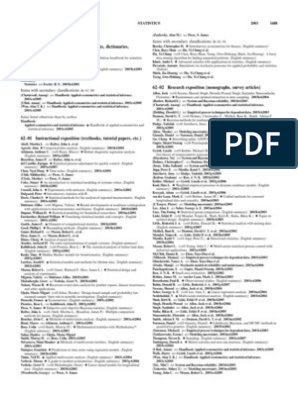0% found this document useful (0 votes)
996 views5 pagesComp8 - Quarter 3 Module 1
This document is a learning module on creating lists in Word 2016 from the Division of Camarines Sur in the Philippines. It provides instructions on how to create bulleted and numbered lists, modify existing bullets, select symbols as bullets, and format multilevel lists. The module explains how to apply different bullet and numbering styles, restart numbering, and continue numbering from a previous list. At the end is a short assessment with true/false questions to test comprehension of the list formatting topics covered.
Uploaded by
John Mark PrestozaCopyright
© © All Rights Reserved
We take content rights seriously. If you suspect this is your content, claim it here.
Available Formats
Download as DOCX, PDF, TXT or read online on Scribd
0% found this document useful (0 votes)
996 views5 pagesComp8 - Quarter 3 Module 1
This document is a learning module on creating lists in Word 2016 from the Division of Camarines Sur in the Philippines. It provides instructions on how to create bulleted and numbered lists, modify existing bullets, select symbols as bullets, and format multilevel lists. The module explains how to apply different bullet and numbering styles, restart numbering, and continue numbering from a previous list. At the end is a short assessment with true/false questions to test comprehension of the list formatting topics covered.
Uploaded by
John Mark PrestozaCopyright
© © All Rights Reserved
We take content rights seriously. If you suspect this is your content, claim it here.
Available Formats
Download as DOCX, PDF, TXT or read online on Scribd
/ 5