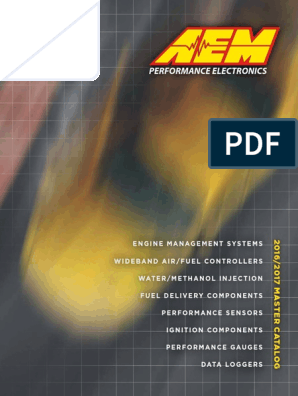0% found this document useful (0 votes)
450 views6 pagesAEM CD Carbon Digital Dash Quick Start Guide
The document provides instructions for connecting an AEM CD-5/7 dash to various data sources including AEM Infinity, AEM Series II EMS, and typical OBDII connections. It describes downloading software, uploading firmware, opening preconfigured setup files, connecting the dash, and performing an OBDII scan. It also lists examples of supported 3rd party hardware with validated CAN setups.
Uploaded by
marianoCopyright
© © All Rights Reserved
We take content rights seriously. If you suspect this is your content, claim it here.
Available Formats
Download as PDF, TXT or read online on Scribd
0% found this document useful (0 votes)
450 views6 pagesAEM CD Carbon Digital Dash Quick Start Guide
The document provides instructions for connecting an AEM CD-5/7 dash to various data sources including AEM Infinity, AEM Series II EMS, and typical OBDII connections. It describes downloading software, uploading firmware, opening preconfigured setup files, connecting the dash, and performing an OBDII scan. It also lists examples of supported 3rd party hardware with validated CAN setups.
Uploaded by
marianoCopyright
© © All Rights Reserved
We take content rights seriously. If you suspect this is your content, claim it here.
Available Formats
Download as PDF, TXT or read online on Scribd
/ 6