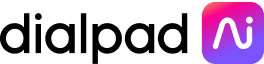WysywigTabs
The Dialpad + Outreach integration lets reps focus their attention on the platform they're already spending the majority of their time in without needing to toggle over to a separate system to place calls, track what was said, or even receive some real-time coaching tips.
Key Features:
Native Calling
Click to call on any prospect’s phone number to initiate a new phone call through the Dialpad Everywhere widget without being pulled away from Outreach
Dialpad Everywhere includes:
Call controls (record, mute, transfer, hang up)
Integrations with CRMs like Salesforce or HubSpot or productivity suites like G Suite or Office 365 that surface contact details
Live call transcriptions as well as recommendation cards for questions around competitors or pricing, courtesy of Dialpad Ai
Accessible call controls
Have single-click access to call controls like record, mute, and transfer from Dialpad Everywhere, no matter what screen you're viewing
See prospect context with every call
Gain access to see past shared interactions with your prospect across more than just Outreach with displayed contact details from platforms like Salesforce, HubSpot, Zendesk, G Suite, or Office 365
Capture the entire conversation
With real-time call transcriptions, reps can ditch the note-taking and focus on the conversation at hand
Coach from anywhere
Sales managers can populate real-time assist cards (i.e. recommendation cards) that automatically trigger during calls when certain topics come up like competitive intelligence, pricing, or supported service areas
How Dialpad Integrates with this App:
The Outreach integration is available as a CTI in the Outreach environment
Step 1 - Outreach Admin selects Dialpad as their Voice Provider

Step 2 - Verify the User’s browser can launch Dialpad
Sign in to the Dialpad desktop application on the Outreach user's computer.
Enable the Dialpad mini dialer.

Open a new tab in the browser on the same computer as the Dialpad desktop application.
Dial a phone number in the new tab by input “dialpad://{phoneNumber}”.
Confirm the dialing request if prompted by the browser
Dialpad Tip:
If you are running a version earlier than Chrome77 you should see a checkbox to “Always open these types of links in the associated app” in the prompt. Just check it to suppress the prompt. If you are running a version Chrome77 or later there is a known issue preventing this option being displayed. Check out this article on how to remove the Chrome pop up.
If working correctly the Dialpad mini dialer should start dialing the phone number.
Step 3 - Users connect Outreach to their existing Dialpad account.
Each Outreach user that wants to use Dailpad for voice calls will need to complete the following process.
In Outreach navigate to the User Settings page.
Click the “Voice” tab.
Note:
This tab will only be visible to users after the org has been enabled for Dialpad and the Outreach admin has selected “Dialpad” as the voice provider.

Click “Connect” button to start Dialpad login process and make sure you sign in to the same Dialpad account as you do on the Dialpad desktop app.

After the sign-in process completes the Outreach voice settings page will show your Dialpad phone number.

If the phone number is not correct you probably signed in to the wrong Dialpad account. To correct this:
Sign out from the Dialpad website using a new browser tab to clear the existing Dialpad sign-in status from the browser.
Navigate back to voice settings tab in Outreach and click the “Disconnect” button
Click the “Connect” button and repeat the sign-in process.
Dialpad + Outreach
Calls initiated or received inside of Outreach will pop up the Dialpad Everywhere widget—your “always on top” dialer that includes quick access to:
Call controls (record, mute, transfer, hang up)
Integrations with CRMs like Salesforce or HubSpot or productivity suites like Google Workspace or Microsoft 365 that surface contact details
Live call transcriptions as well as recommendation cards for questions around competitors or pricing, courtesy of Dialpad Ai
And when calls wrap up, details like recording or duration are automatically logged into Outreach's platform without needing reps to spend any time manually adding those details later.