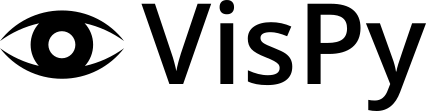Note
Go to the end to download the full example code.
Apply Contour Filter on an Image#
Simple use of SceneCanvas to display an Image.

import sys
from vispy import scene, app
from vispy.visuals.filters import IsolineFilter
from vispy.io import load_data_file, read_png
canvas = scene.SceneCanvas(keys='interactive')
canvas.size = 600, 800
canvas.show()
# Set up a viewbox to display the image with interactive pan/zoom
view = canvas.central_widget.add_view()
interpolation = 'cubic'
img_data = read_png(load_data_file('mona_lisa/mona_lisa_sm.png'))
image = scene.visuals.Image(img_data, interpolation=interpolation,
parent=view.scene, method='impostor')
level = 10
iso = IsolineFilter(level=level, width=1., color='white')
# Set 2D camera (the camera will scale to the contents in the scene)
view.camera = scene.PanZoomCamera(aspect=1)
# flip y-axis to have correct aligment
view.camera.flip = (0, 1, 0)
# select face part
view.camera.rect = (160, 130, 240, 200)
canvas.title = ('Spatial Filtering using %s Filter - Isoline %d level'
% (image.interpolation, iso.level))
# get interpolation functions from Image
names = image.interpolation_functions
act = names.index(interpolation)
# Implement key presses
@canvas.events.key_press.connect
def on_key_press(event):
global act, level, first, interpolation
if event.key in ['Left', 'Right']:
if event.key == 'Right':
step = 1
else:
step = -1
act = (act + step) % len(names)
image.interpolation = names[act]
if event.key in ['Up', 'Down']:
iso.level += 1 if event.key == 'Up' else -1
canvas.title = ('Spatial Filtering using %s Filter - Isoline %d level'
% (image.interpolation, iso.level))
canvas.update()
# attaching of isoline filter via timer
def on_timer1(event):
image.attach(iso)
canvas.update()
timer1 = app.Timer('auto', iterations=1, connect=on_timer1, start=True)
if __name__ == '__main__' and sys.flags.interactive == 0:
app.run()
Total running time of the script: (0 minutes 1.260 seconds)