The time tracked and total time tracked are inserted as a block property in the following notation:
hours:minutes:seconds(e.g. 00:17:32 → 17 minutes and 32 seconds)
Easily switch between the 2 time tracking modes by clicking on the *letter next to the stopwatch icon in the toolbar
-
- This mode counts up time
-
- This mode counts down time (additional info)
- The length of the pomodoro and break interval can be configured in the settings
- Usage: click on the task (as if to edit it) → activate the keyboard shortcut (can be configured in the settings)
- Block context menu (right-click on bullet)
- Plugin UI
- New tasks created via the plugin UI are added to the daily journal page by default (but can be added to a specific page) and can be prepended with your preferred workflow (e.g. TODO/NOW) - these features can be configured in the settings
- Slash (/) command
The emoji displayed next to the task being time tracked can be configured in the settings
- Block context menu (right-click on bullet)
- Slash (/) command
- After getting the total time tracked for the first time, an inline refresh button will appear to make it easier to update the total time tracked (the color and position of the button can be configured in the settings)
- 🚨 NOTE: Always use the block context menu or slash command to get the inital total time tracked. Please do NOT copy and paste
{{renderer :refreshTotalTimeTracked}}to other blocks
- 🚨 NOTE: Always use the block context menu or slash command to get the inital total time tracked. Please do NOT copy and paste
These additional features are disabled by default and can be configured in the settings
![]() Task state: TODO (red checkbox)
Task state: TODO (red checkbox)
- Similar to a pomodoro timer - a "ding" sound will play and/or a system notification will appear at the end of each interval (e.g. every 25 minutes), but the stopwatch will continue to track time until you stop the timer
- Click the 3 dots in the righthand corner →
Settings→Advanced→ EnableDeveloper modeandPlug-in system - Click the 3 dots in the righthand corner →
Plugins– OR – Use keyboard shortcutEsc t p
- Download the latest release of the plugin (e.g logseq-time-tracker-plugin-v.1.0.0.zip) from Github
- Unzip the file
- Navigate to plugins (Click the 3 dots →
Plugins– OR – Use keyboard shortcutEsc t p) →Load unpacked plugin→ Select the folder of the unzipped file
- Each time you make changes to the plugin settings, please reload the plugin to ensure that all settings are updated
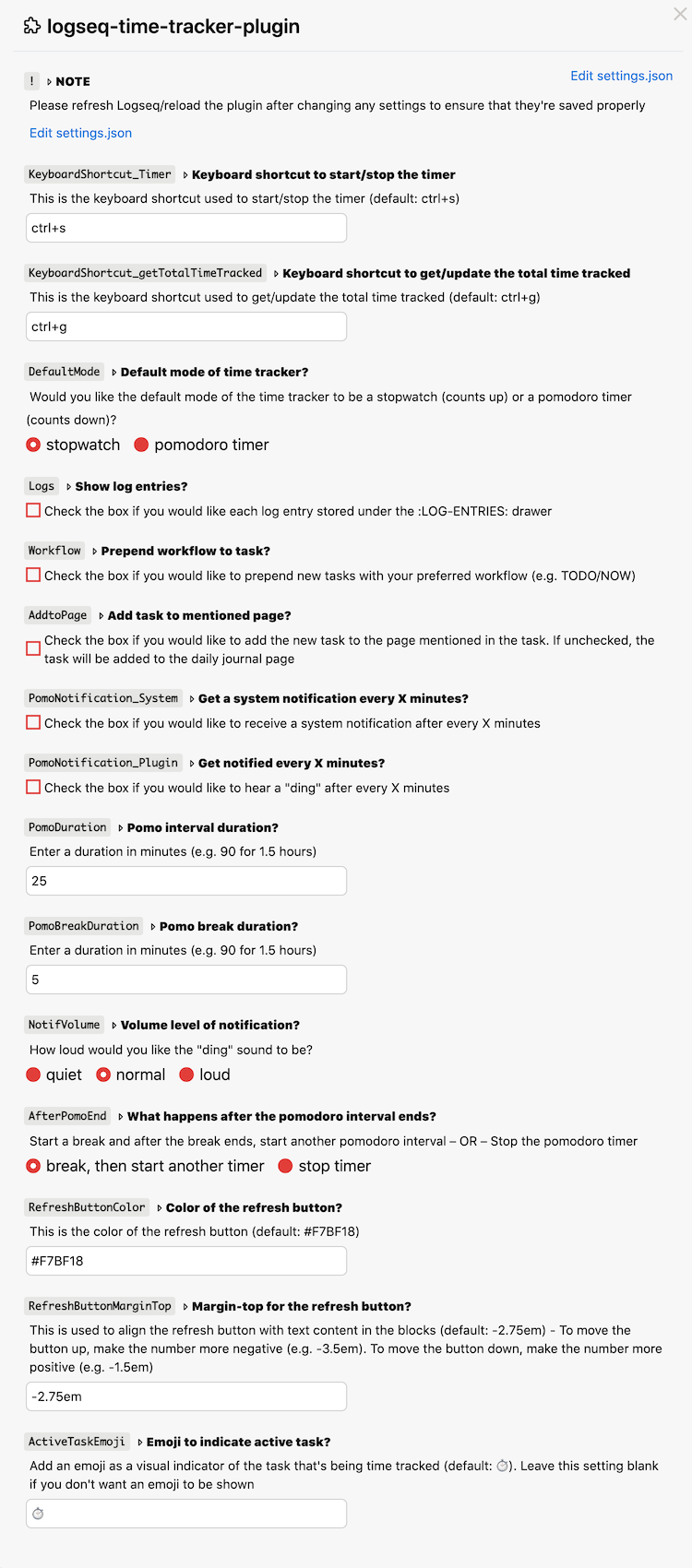
MIT
- Plugin Marketplace Icon: Stopwatch icons created by Freepik - Flaticon
- Icons used in the plugin: Tabler Icons and Feather Icons
If you find this plugin useful, consider buying me a coffee 🙂
