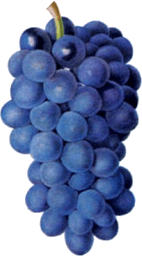Actually Pino is a very lightweight zero-cost, header-only wrapper over the native Arduino functions. It makes easier to writing and reading a code for an Arduino sketches and libraries.
Using the Pino library:
#include <Pino.h>
Pino sensor(A0); // select the input pin for the potentiometer
Pino led(13, Pino::Mode::out); // select the pin for the LED
void setup() {}
void loop() {
auto sensorValue = sensor.read();
led.on();
// stop the program for <sensorValue> milliseconds:
delay(sensorValue);
led.off();
// stop the program for for <sensorValue> milliseconds:
delay(sensorValue);
}int sensorPin = A0; // select the input pin for the potentiometer
int ledPin = 13; // select the pin for the LED
int sensorValue = 0; // variable to store the value coming from the sensor
void setup() {
// declare the ledPin as an OUTPUT:
pinMode(ledPin, OUTPUT);
}
void loop() {
// read the value from the sensor:
sensorValue = analogRead(sensorPin);
// turn the ledPin on
digitalWrite(ledPin, HIGH);
// stop the program for <sensorValue> milliseconds:
delay(sensorValue);
// turn the ledPin off:
digitalWrite(ledPin, LOW);
// stop the program for for <sensorValue> milliseconds:
delay(sensorValue);
}For more examples, see the examples directory
Pino does not increase the size of the code, it does not take up more memory. Using Pino is as effective as the use of native functions.
You don't need to change the old code to start using Pino. All operations which have been applied to a numeric type of a pin number in the old code will be workable with the object Pino class.
This code will work as expected:
Pino led = 13;
void setup() {
pinMode(led, OUTPUT);
}And this code too:
Pino rs = 2, e =3, db4 = 4, db5 = 5, db6 = 6, db7 = 7;
LiquidCrystal lcd(rs, e, db4, db5, db6, db7);It looks strange, but you can even write digitalWrite(pin, HIGH);, where pin is object of Pino. Although in this case, pin.on() looks much clearer.
The examples above are possible because Pino object can be implicitly converted to numeric types and back.
At last. When you need to set the pin mode, you can specify the mode in initialization
Pino led(13, Pino::Mode::out);or use method mode
Pino led(13);
void setup() {
led.mode(Pino::Mode::out);
}if you so habitual.
You can even write led.mode(OUTPUT) instead of led.mode(Pino::Mode::out), if you like. Although I do not like this.
The table below shows the corresponding class methods to native functions:
Pino methods |
native functions |
|---|---|
pin.on() |
digitalWrite(pin, HIGH) |
pin.off() |
digitalWrite(pin, LOW) |
pin.turn(value) |
digitalWrite(pin, (value ? HIGH : LOW ) ) |
pin.isOn() |
(HIGH == digitalRead(_pin)) |
pin.read() |
analogRead(pin) |
pin.read(toLow, toHigh) |
map(analogRead(pin), LOW, HIGH, toLow, toHigh); |
pin.write(value) |
analogWrite(pin, value) |
pin.tone(frequency, duration) |
tone(pin, frequency, duration) |
pin.tone(frequency) |
tone(pin, frequency, 0) |
pin.noTone() |
noTone(pin) |
pin.pulseInOn(timeout) |
pulseIn(pin, HIGH, timeout) |
pin.pulseInOn() |
pulseIn(pin, HIGH) |
pin.pulseInOff(timeout) |
pulseIn(pin, LOW, timeout) |
pin.pulseInOff() |
pulseIn(pin, LOW) |
pin.shiftOut(clockPin, val) |
shiftOut(pin, clockPin, MSBFIRST, val) |
pin.shiftOutRe(clockPin, val) |
shiftOut(pin, clockPin, LSBFIRST, val) |
pin.shiftIn(clockPin) |
shiftIn(pin, clockPin, MSBFIRST) |
pin.shiftInRe(clockPin) |
shiftIn(pin, clockPin, LSBFIRST) |
More details see surce code