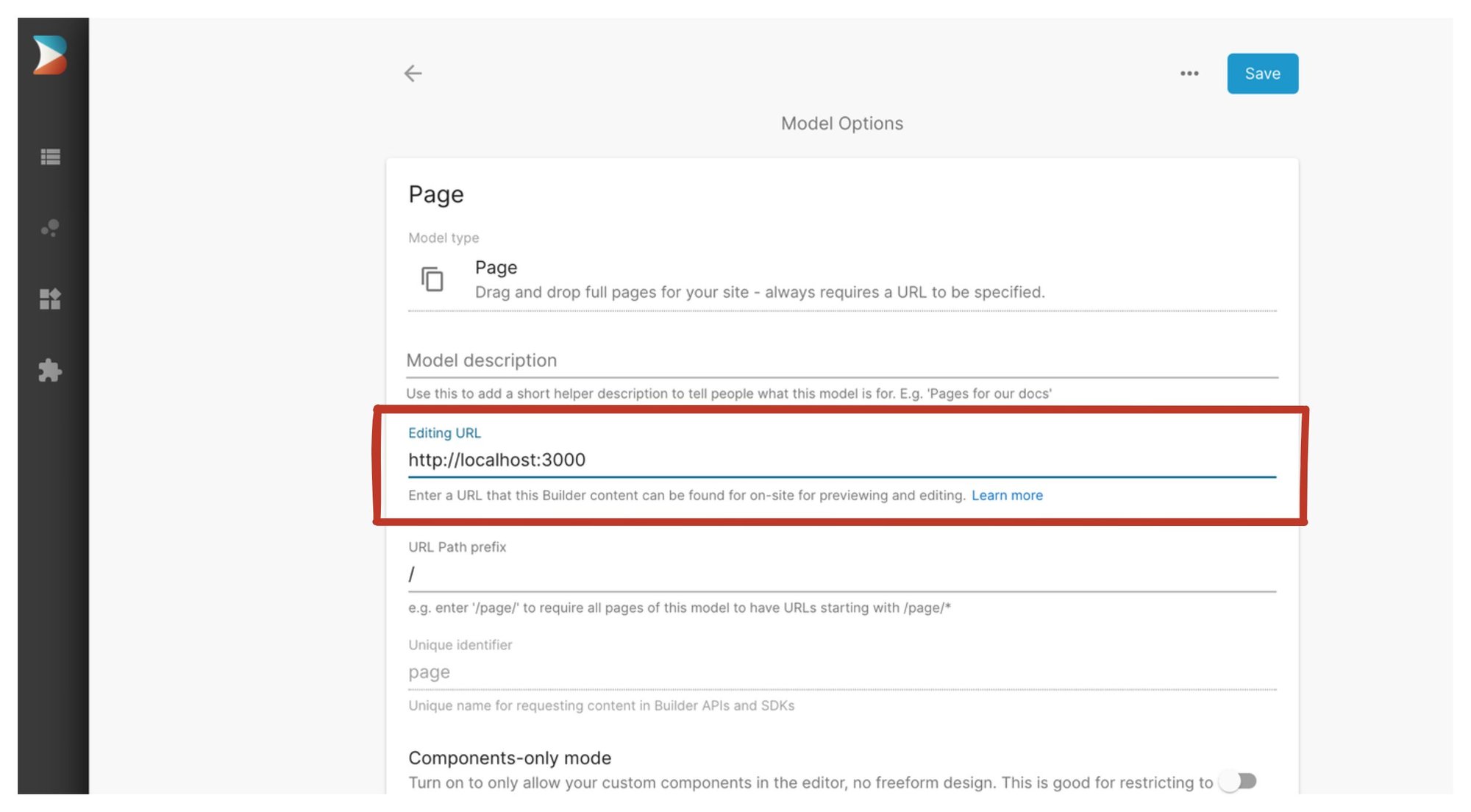Example of generating pages with Builder using Next.js ISR with on-demand revalidation.
Before using this example, make sure you have the following:
- A Builder.io account. Check out the plans, which range from our free tier to custom.
- npm
A basic understanding of the following is helpful too:
- The command line
- JavaScript and React
- Next.js
- What it means to clone a GitHub repo
To use this project, you need to do three things:
- Get a copy of this repo.
- Create a corresponding space in your account on Builder.io.
- Connect the two.
The next sections walk you through each step.
This example provides you with a ready-made application that you can copy locally and configure for use with your Builder.io account.
-
At the command line, run the following command to create a local copy of the Builder.io repo:
git clone https://github.com/BuilderIO/builder.git
-
Change into the example application by using the
cdcommand:cd builder/examples/next-js-on-demand-isr -
Open this directory in your favorite code editor. You'll come back here when you're ready to connect your application to your Builder space.
To connect your Builder.io space and your application, set the model preview URL and get your API key as follows:
To enable Builder to open your site in the visual editor, you will need to provide a URL that we can open which has the Builder rendering component in it.
Go to the /models page in Builder and choose your page model.
Then, set the Preview URL to http://localhost:3000. Be sure to include the http://.
Note: once you deploy your updates, you will want to update this to a public URL, such as your live site or your staging site (e.g. https://your-site.com), so anyone on your team can connect to your site for visual editing
In the Account settings, copy your Public API Key. We're going to paste the API Key into your Next.js app in the next section.
In your code editor, configure .env with the Public API Key by adding a line to each file as follows, but using your Public API Key that you copied in the previous step.
For example:
BUILDER_PUBLIC_KEY=08837cee608a405c806a3bed69acfe2d <-- replace this with your API Key- add a random
REVALiDATE_SECRETto your.envfile - Go to your page model setting
- Click on
pagemodel,show advanced options, and thenedit webhooks. - Point the webhook to the API endpoint, this can be localhost if you'd like, make sure to disable proxying as in the screenshot and pass the secret as a query param:
http://localhost:3000/api/revalidate?secret=......
- You're all set now, to test try updating, publishing, deleting content from builder.
To serve your application locally, install dependencies, serve, and view your preview.
-
Install dependencies by entering the follw\owing at the command line.
npm install -
Serve your application by running the following at the command line:
npm run dev -
In your browser, go to
http://localhost:3000to see your application.
Now that you have a configured Builder.io application, you can try different features, such as creating a page. Create a new page entry, assign any URL, publish and preview. For more detail and ideas on creating pages, see Creating a landing page in Builder .
You can deploy anywhere you like, but for this project we recommend Vercel.
- Learn how to use your react components in our visual editor
- For more information on previewing your applications, see Editing and previewing directly on your site.
- See Getting started with the visual editor for an introduction to editing your pages without having to code.
- Check out Builder best practices for guidance on how to approach site development with Builder.