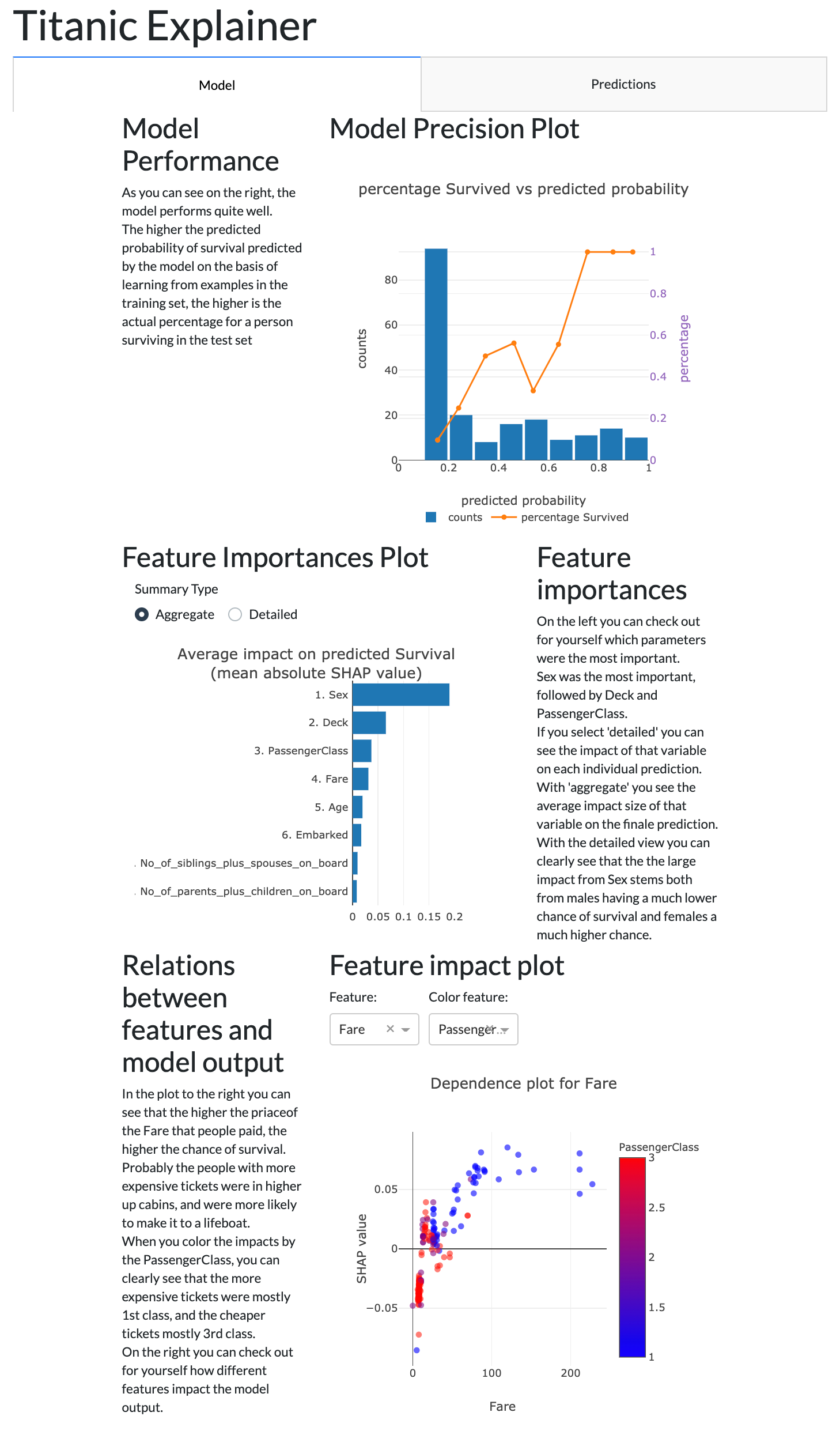by: Oege Dijk
This package makes it convenient to quickly deploy a dashboard web app that explains the workings of a (scikit-learn compatible) machine learning model. The dashboard provides interactive plots on model performance, feature importances, feature contributions to individual predictions, "what if" analysis, partial dependence plots, SHAP (interaction) values, visualization of individual decision trees, etc.
You can also interactively explore components of the dashboard in a notebook/colab environment (or just launch a dashboard straight from there). Or design a dashboard with your own custom layout and explanations (thanks to the modular design of the library). And you can combine multiple dashboards into a single ExplainerHub.
Dashboards can be exported to static html directly from a running dashboard, or programmatically as an artifact as part of an automated CI/CD deployment process.
Examples deployed at: titanicexplainer.herokuapp.com, detailed documentation at explainerdashboard.readthedocs.io, example notebook on how to launch dashboard for different models here, and an example notebook on how to interact with the explainer object here.
Works with scikit-learn, xgboost, catboost, lightgbm, and skorch
(sklearn wrapper for tabular PyTorch models) and others.
You can install the package through pip:
pip install explainerdashboard
or conda-forge:
conda install -c conda-forge explainerdashboard
(for live demonstration see titanicexplainer.herokuapp.com)
In a lot of organizations, especially governmental, but with the GDPR also increasingly in private sector, it is becoming more and more important to be able to explain the inner workings of your machine learning algorithms. Customers have to some extent a right to an explanation why they received a certain prediction, and more and more internal and external regulators require it. With recent innovations in explainable AI (e.g. SHAP values) the old black box trope is no longer valid, but it can still take quite a bit of data wrangling and plot manipulation to get the explanations out of a model. This library aims to make this easy.
The goal is manyfold:
- Make it easy for data scientists to quickly inspect the workings and performance of their model in a few lines of code
- Make it possible for non data scientist stakeholders such as managers, directors, internal and external watchdogs to interactively inspect the inner workings of the model without having to depend on a data scientist to generate every plot and table
- Make it easy to build an application that explains individual predictions of your model for customers that ask for an explanation
- Explain the inner workings of the model to the people working (human-in-the-loop) with it so that they gain understanding what the model does and doesn't do. This is important so that they can gain an intuition for when the model is likely missing information and may have to be overruled.
The library includes:
- Shap values (i.e. what is the contributions of each feature to each individual prediction?)
- Permutation importances (how much does the model metric deteriorate when you shuffle a feature?)
- Partial dependence plots (how does the model prediction change when you vary a single feature?
- Shap interaction values (decompose the shap value into a direct effect an interaction effects)
- For Random Forests and xgboost models: visualisation of individual decision trees
- Plus for classifiers: precision plots, confusion matrix, ROC AUC plot, PR AUC plot, etc
- For regression models: goodness-of-fit plots, residual plots, etc.
The library is designed to be modular so that it should be easy to design your own interactive dashboards with plotly dash, with most of the work of calculating and formatting data, and rendering plots and tables handled by explainerdashboard, so that you can focus on the layout
and project specific textual explanations. (i.e. design it so that it will be interpretable for business users in your organization, not just data scientists)
Alternatively, there is a built-in standard dashboard with pre-built tabs (that you can switch off individually)
Fitting a model, building the explainer object, building the dashboard, and then running it can be as simple as:
ExplainerDashboard(ClassifierExplainer(RandomForestClassifier().fit(X_train, y_train), X_test, y_test)).run()Below a multi-line example, adding a few extra parameters.
You can group onehot encoded categorical variables together using the cats
parameter. You can either pass a dict specifying a list of onehot cols per
categorical feature, or if you encode using e.g.
pd.get_dummies(df.Name, prefix=['Name']) (resulting in column names 'Name_Adam', 'Name_Bob')
you can simply pass the prefix 'Name':
from sklearn.ensemble import RandomForestClassifier
from explainerdashboard import ClassifierExplainer, ExplainerDashboard
from explainerdashboard.datasets import titanic_survive, titanic_names
feature_descriptions = {
"Sex": "Gender of passenger",
"Gender": "Gender of passenger",
"Deck": "The deck the passenger had their cabin on",
"PassengerClass": "The class of the ticket: 1st, 2nd or 3rd class",
"Fare": "The amount of money people paid",
"Embarked": "the port where the passenger boarded the Titanic. Either Southampton, Cherbourg or Queenstown",
"Age": "Age of the passenger",
"No_of_siblings_plus_spouses_on_board": "The sum of the number of siblings plus the number of spouses on board",
"No_of_parents_plus_children_on_board" : "The sum of the number of parents plus the number of children on board",
}
X_train, y_train, X_test, y_test = titanic_survive()
train_names, test_names = titanic_names()
model = RandomForestClassifier(n_estimators=50, max_depth=5)
model.fit(X_train, y_train)
explainer = ClassifierExplainer(model, X_test, y_test,
cats=['Deck', 'Embarked',
{'Gender': ['Sex_male', 'Sex_female', 'Sex_nan']}],
cats_notencoded={'Embarked': 'Stowaway'}, # defaults to 'NOT_ENCODED'
descriptions=feature_descriptions, # adds a table and hover labels to dashboard
labels=['Not survived', 'Survived'], # defaults to ['0', '1', etc]
idxs = test_names, # defaults to X.index
index_name = "Passenger", # defaults to X.index.name
target = "Survival", # defaults to y.name
)
db = ExplainerDashboard(explainer,
title="Titanic Explainer", # defaults to "Model Explainer"
shap_interaction=False, # you can switch off tabs with bools
)
db.run(port=8050)For a regression model you can also pass the units of the target variable (e.g. dollars):
X_train, y_train, X_test, y_test = titanic_fare()
model = RandomForestRegressor().fit(X_train, y_train)
explainer = RegressionExplainer(model, X_test, y_test,
cats=['Deck', 'Embarked', 'Sex'],
descriptions=feature_descriptions,
units = "$", # defaults to ""
)
ExplainerDashboard(explainer).run()y_test is actually optional, although some parts of the dashboard like performance
metrics will obviously not be available: ExplainerDashboard(ClassifierExplainer(model, X_test)).run().
You can export a dashboard to static html with db.save_html('dashboard.html').
You can pass a specific index for the static dashboard to display
ExplainerDashboard(explainer, index=0).save_html('dashboard.html')
or
ExplainerDashboard(explainer, index='Cumings, Mrs. John Bradley (Florence Briggs Thayer)').save_html('dashboard.html')
For a simplified single page dashboard try ExplainerDashboard(explainer, simple=True).
You can combine multiple dashboards and host them in a single place using ExplainerHub:
db1 = ExplainerDashboard(explainer1, title="Classifier Explainer",
description="Model predicting survival on H.M.S. Titanic")
db2 = ExplainerDashboard(explainer2, title="Regression Explainer",
description="Model predicting ticket price on H.M.S. Titanic")
hub = ExplainerHub([db1, db2])
hub.run()You can adjust titles and descriptions, manage users and logins, store and load from config, manage the hub through a CLI and more. See the ExplainerHub documentation.
Some of the calculations for the dashboard such as calculating SHAP (interaction) values and permutation importances can be slow for large datasets and complicated models. There are a few tricks to make this less painful:
- Switching off the interactions tab (
shap_interaction=False) and disabling permutation importances (no_permutations=True). Especially SHAP interaction values can be very slow to calculate, and often are not needed for analysis. For permutation importances you can set then_jobsparameter to speed up the calculation in parallel. - Calculate approximate shap values. You can pass approximate=True as a shap parameter by
passing
shap_kwargs=dict(approximate=True)to the explainer initialization. - Storing the explainer. The calculated properties are only calculated once
for each instance, however each time when you instantiate a new explainer
instance they will have to be recalculated. You can store them with
explainer.dump("explainer.joblib")and load with e.g.ClassifierExplainer.from_file("explainer.joblib"). All calculated properties are stored along with the explainer. - Using a smaller (test) dataset, or using smaller decision trees.
TreeShap computational complexity is
O(TLD^2), whereTis the number of trees,Lis the maximum number of leaves in any tree andDthe maximal depth of any tree. So reducing the number of leaves or average depth in the decision tree can really speed up SHAP calculations. - Pre-computing shap values. Perhaps you already have calculated the shap values
somewhere, or you can calculate them off on a giant cluster somewhere, or
your model supports GPU generated shap values.
You can simply add these pre-calculated shap values to the explainer
with
explainer.set_shap_values()andexplainer.set_shap_interaction_values()methods. - Plotting only a random sample of points. When you have a lots of observations,
simply rendering the plots may get slow as well. You can pass the
plot_sampleparameter to render a (different each time) random sample of observations for the various scatter plots in the dashboard. E.g.:ExplainerDashboard(explainer, plot_sample=1000).run()
When working inside Jupyter or Google Colab you can use
ExplainerDashboard(mode='inline'), ExplainerDashboard(mode='external') or
ExplainerDashboard(mode='jupyterlab'), to run the dashboard inline in the notebook,
or in a seperate tab but keep the notebook interactive. (db.run(mode='inline')
now also works)
There is also a specific interface for quickly displaying interactive components
inline in your notebook: InlineExplainer(). For example you can use
InlineExplainer(explainer).shap.dependence() to display the shap dependence
component interactively in your notebook output cell.
You can store explainers to disk with explainer.dump("explainer.joblib")
and then run them from the command-line:
$ explainerdashboard run explainer.joblibOr store the full configuration of a dashboard to .yaml with e.g.
dashboard.to_yaml("dashboard.yaml", explainerfile="explainer.joblib", dump_explainer=True) and run it with:
$ explainerdashboard run dashboard.yamlYou can also build explainers from the commandline with explainerdashboard build.
See explainerdashboard CLI documentation
for details.
The dashboard is highly modular and customizable so that you can adjust it your own needs and project.
You can change the bootstrap theme by passing a link to the appropriate css file. You can use the convenient themes module of dash_bootstrap_components to generate the css url for you:
import dash_bootstrap_components as dbc
ExplainerDashboard(explainer, bootstrap=dbc.themes.FLATLY).run()See the dbc themes documentation and bootwatch website for the different themes that are supported.
You can switch off individual tabs using boolean flags. This also makes sure that expensive calculations for that tab don't get executed:
ExplainerDashboard(explainer,
importances=False,
model_summary=True,
contributions=True,
whatif=True,
shap_dependence=True,
shap_interaction=False,
decision_trees=True)You can also hide individual components on the various tabs:
ExplainerDashboard(explainer,
# importances tab:
hide_importances=True,
# classification stats tab:
hide_globalcutoff=True, hide_modelsummary=True,
hide_confusionmatrix=True, hide_precision=True,
hide_classification=True, hide_rocauc=True,
hide_prauc=True, hide_liftcurve=True, hide_cumprecision=True,
# regression stats tab:
# hide_modelsummary=True,
hide_predsvsactual=True, hide_residuals=True,
hide_regvscol=True,
# individual predictions tab:
hide_predindexselector=True, hide_predictionsummary=True,
hide_contributiongraph=True, hide_pdp=True,
hide_contributiontable=True,
# whatif tab:
hide_whatifindexselector=True, hide_whatifprediction=True,
hide_inputeditor=True, hide_whatifcontributiongraph=True,
hide_whatifcontributiontable=True, hide_whatifpdp=True,
# shap dependence tab:
hide_shapsummary=True, hide_shapdependence=True,
# shap interactions tab:
hide_interactionsummary=True, hide_interactiondependence=True,
# decisiontrees tab:
hide_treeindexselector=True, hide_treesgraph=True,
hide_treepathtable=True, hide_treepathgraph=True,
).run()You can also hide individual toggles and dropdowns using **kwargs. However they
are not individually targeted, so if you pass hide_cats=True then the group
cats toggle will be hidden on every component that has one:
ExplainerDashboard(explainer,
no_permutations=True, # do not show or calculate permutation importances
hide_poweredby=True, # hide the poweredby:explainerdashboard footer
hide_popout=True, # hide the 'popout' button from each graph
hide_depth=True, # hide the depth (no of features) dropdown
hide_sort=True, # hide sort type dropdown in contributions graph/table
hide_orientation=True, # hide orientation dropdown in contributions graph/table
hide_type=True, # hide shap/permutation toggle on ImportancesComponent
hide_dropna=True, # hide dropna toggle on pdp component
hide_sample=True, # hide sample size input on pdp component
hide_gridlines=True, # hide gridlines on pdp component
hide_gridpoints=True, # hide gridpoints input on pdp component
hide_cats_sort=True, # hide the sorting option for categorical features
hide_cutoff=True, # hide cutoff selector on classification components
hide_percentage=True, # hide percentage toggle on classificaiton components
hide_log_x=True, # hide x-axis logs toggle on regression plots
hide_log_y=True, # hide y-axis logs toggle on regression plots
hide_ratio=True, # hide the residuals type dropdown
hide_points=True, # hide the show violin scatter markers toggle
hide_winsor=True, # hide the winsorize input
hide_wizard=True, # hide the wizard toggle in lift curve component
hide_range=True, # hide the range subscript on feature input
hide_star_explanation=True, # hide the '* indicates observed label` text
)You can also set default values for the various dropdowns and toggles. All the components with their parameters can be found in the documentation. Some examples of useful parameters to pass:
ExplainerDashboard(explainer,
higher_is_better=False, # flip green and red in contributions graph
n_input_cols=3, # divide feature inputs into 3 columns on what if tab
col='Fare', # initial feature in shap graphs
color_col='Age', # color feature in shap dependence graph
interact_col='Age', # interaction feature in shap interaction
depth=5, # only show top 5 features
sort = 'low-to-high', # sort features from lowest shap to highest in contributions graph/table
cats_topx=3, # show only the top 3 categories for categorical features
cats_sort='alphabet', # short categorical features alphabetically
orientation='horizontal', # horizontal bars in contributions graph
index='Rugg, Miss. Emily', # initial index to display
pdp_col='Fare', # initial pdp feature
cutoff=0.8, # cutoff for classification plots
round=2 # rounding to apply to floats
show_metrics=['accuracy', 'f1', custom_metric] # only show certain metrics
plot_sample=1000, # only display a 1000 random markers in scatter plots
)All the components in the dashboard are modular and re-usable, which means that you can build your own custom dash dashboards around them.
By using the built-in ExplainerComponent class it is easy to build your
own layouts, with just a bare minimum of knowledge of HTML and bootstrap. For
example if you only wanted to display the ConfusionMatrixComponent and
ShapContributionsGraphComponent, but hide
a few toggles:
from explainerdashboard.custom import *
class CustomDashboard(ExplainerComponent):
def __init__(self, explainer, name=None):
super().__init__(explainer, title="Custom Dashboard")
self.confusion = ConfusionMatrixComponent(explainer, name=self.name+"cm",
hide_selector=True, hide_percentage=True,
cutoff=0.75)
self.contrib = ShapContributionsGraphComponent(explainer, name=self.name+"contrib",
hide_selector=True, hide_cats=True,
hide_depth=True, hide_sort=True,
index='Rugg, Miss. Emily')
def layout(self):
return dbc.Container([
dbc.Row([
dbc.Col([
html.H1("Custom Demonstration:"),
html.H3("How to build your own layout using ExplainerComponents.")
])
]),
dbc.Row([
dbc.Col([
self.confusion.layout(),
]),
dbc.Col([
self.contrib.layout(),
])
])
])
db = ExplainerDashboard(explainer, CustomDashboard, hide_header=True).run()You can use this to define your own layouts, specifically tailored to your own model, project and needs. You can use the ExplainerComposites that are used for the tabs of the default dashboard as a starting point, and edit them to reorganize components, add text, etc. See custom dashboard documentation for more details. A deployed custom dashboard can be found here(source code).
If you wish to use e.g. gunicorn or waitress to deploy the dashboard you should add
app = db.flask_server() to your code to expose the Flask server. You can then
start the server with e.g. gunicorn dashboard:app
(assuming the file you defined the dashboard in was called dashboard.py).
See also the ExplainerDashboard section
and the deployment section of the documentation.
It can be helpful to store your explainer and dashboard layout to disk, and
then reload, e.g.:
generate_dashboard.py:
from explainerdashboard import ClassifierExplainer, ExplainerDashboard
from explainerdashboard.custom import *
explainer = ClassifierExplainer(model, X_test, y_test)
# building an ExplainerDashboard ensures that all necessary properties
# get calculated:
db = ExplainerDashboard(explainer, [ShapDependenceComposite, WhatIfComposite],
title='Awesome Dashboard', hide_whatifpdp=True)
# store both the explainer and the dashboard configuration:
db.to_yaml("dashboard.yaml", explainerfile="explainer.joblib", dump_explainer=True)You can then reload it in dashboard.py:
from explainerdashboard import ClassifierExplainer, ExplainerDashboard
# you can override params during load from_config:
db = ExplainerDashboard.from_config("dashboard.yaml", title="Awesomer Title")
app = db.flask_server()And then run it with:
$ gunicorn dashboard:appor with waitress (also works on Windows):
$ waitress-serve dashboard:appWhen you deploy a dashboard with a dataset with a large number of rows (n) and columns (m),
the memory usage of the dashboard can be substantial. You can check the (approximate)
memory usage with explainer.memory_usage(). (as a side note: if you have lots
of rows, you probably want to set the plot_sample parameter as well)
In order to reduce the memory footprint there are a number of things you can do:
-
Not including shap interaction tab: shap interaction values are shape (
n*m*m), so can take a subtantial amount of memory. -
Setting a lower precision. By default shap values are stored as
'float64', but you can store them as'float32'instead and save half the space:ClassifierExplainer(model, X_test, y_test, precision='float32'). You can also set a lower precision on yourX_testdataset yourself of course. -
For multi class classifier, by default
ClassifierExplainercalculates shap values for all classes. If you're only interested in a single class you can drop the other shap values:explainer.keep_shap_pos_label_only(pos_label) -
Storing data externally. You can for example only store a subset of 10.000 rows in the explainer itself (enough to generate importance and dependence plots), and store the rest of your millions of rows of input data in an external file or database:
- with
explainer.set_X_row_func()you can set a function that takes anindexas argument and returns a single row dataframe with model compatible input data for that index. This function can include a query to a database or fileread. - with
explainer.set_y_func()you can set a function that takes andindexas argument and returns the observed outcomeyfor that index. - with
explainer.set_index_list_func()you can set a function that returns a list of available indexes that can be queried. Only gets called upon start of the dashboard.
If you have a very large number of indexes and the user is able to look them up elsewhere, you can also replace the index dropdowns with a simple free text field with
index_dropdown=False. Only valid indexes (i.e. in theget_index_list()list) get propagated to other components by default, but this can be overriden withindex_check=False. Instead of anindex_list_funcyou can also set anexplainer.set_index_check_func(func)which should return a bool whether theindexexists or not.Important: these function can be called multiple times by multiple independent components, so probably best to implement some kind of caching functionality. The functions you pass can be also methods, so you have access to all of the internals of the explainer.
- with
Documentation can be found at explainerdashboard.readthedocs.io.
Example notebook on how to launch dashboards for different model types here: dashboard_examples.ipynb.
Example notebook on how to interact with the explainer object here: explainer_examples.ipynb.
Example notebook on how to design a custom dashboard: custom_examples.ipynb.
You can find an example dashboard at titanicexplainer.herokuapp.com
(source code at https://github.com/oegedijk/explainingtitanic)
A doi can be found at zenodo