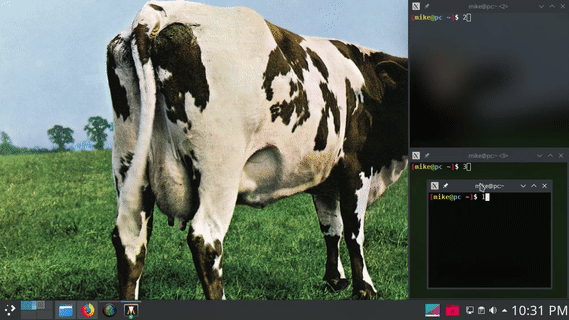Enhancements for the KWin Quick Tile feature.
KDE Plasma's window manager KWin is chock full of features. One feature that is not particularly fleshed out is Quick Tiling. Quick Tiling uses a keyboard shortcut or mouse gesture to quickly tile a window to a screen edge or screen corner.
Similar to window snapping in ChromeOS, in Windows 10, and in GNOME Shell.
- Mouse friendly.
- Tiled windows automatically resize together.
- Smart tile placement.
- Remembers and restores window sizes when untiled. (Example)
- Prevent accidental window resize and movement when tiled. (Example 1, Example 2)
Using the KDE Store (recommended)
- Open the
KWin Scriptssettings window (search for and open using Krunner or Kickoff (Application Launcher)). - Click
Get New Scripts.... - Search for
kwin quick tile enhancements. - Click
Install.
- Navigate to the Releases page and download the latest
kwin-quick-tile-enhancements-*.kwinscriptfile. - Open the
KWin Scriptssettings window (search for and open using Krunner or Kickoff (Application Launcher)). - Click
Install from File.... - Select the
*.kwinscriptfile and click Apply. (You may have to close and re-open theKWin Scriptssettings window for the script to appear in the list.)
- Grab and drag a window to an edge or corner of the screen and then drop the window.
- Use a Quick Tile Global Shortcut to tile a window to a screen edge or screen corner.
All useful keyboard shortcuts to this script are located in the
KWin section of Global Shortcuts inside of the System Settings.
The easiest way to open this window is through Kickoff (Application Launcher) or
Krunner. Search for and open Global Shortcuts.
Set the shortcuts with the actions: Quick Tile Window to the (...)
Default shortcuts are: Meta+{Up,Down,Left,Right} which tile to each respective
screen edge.
Corner quick tile shortcuts must be set manually.
Set the shortcuts with the actions: Switch to Window (to the ...)
Default shortcuts are: Meta+Alt+{Up,Down,Left,Right}
Setting Vim keys (Meta+{H,J,K,L}) is recommended.
- Multi-monitor support not tested.
- Sticky Window Snapping is a similar script that gives more granular control of window layouts but misses features 3, 4, and 5 from the features list above.
- Kröhnkite is an automatic tiling script based on dwm.
- Tiling is an automatic tiling script.