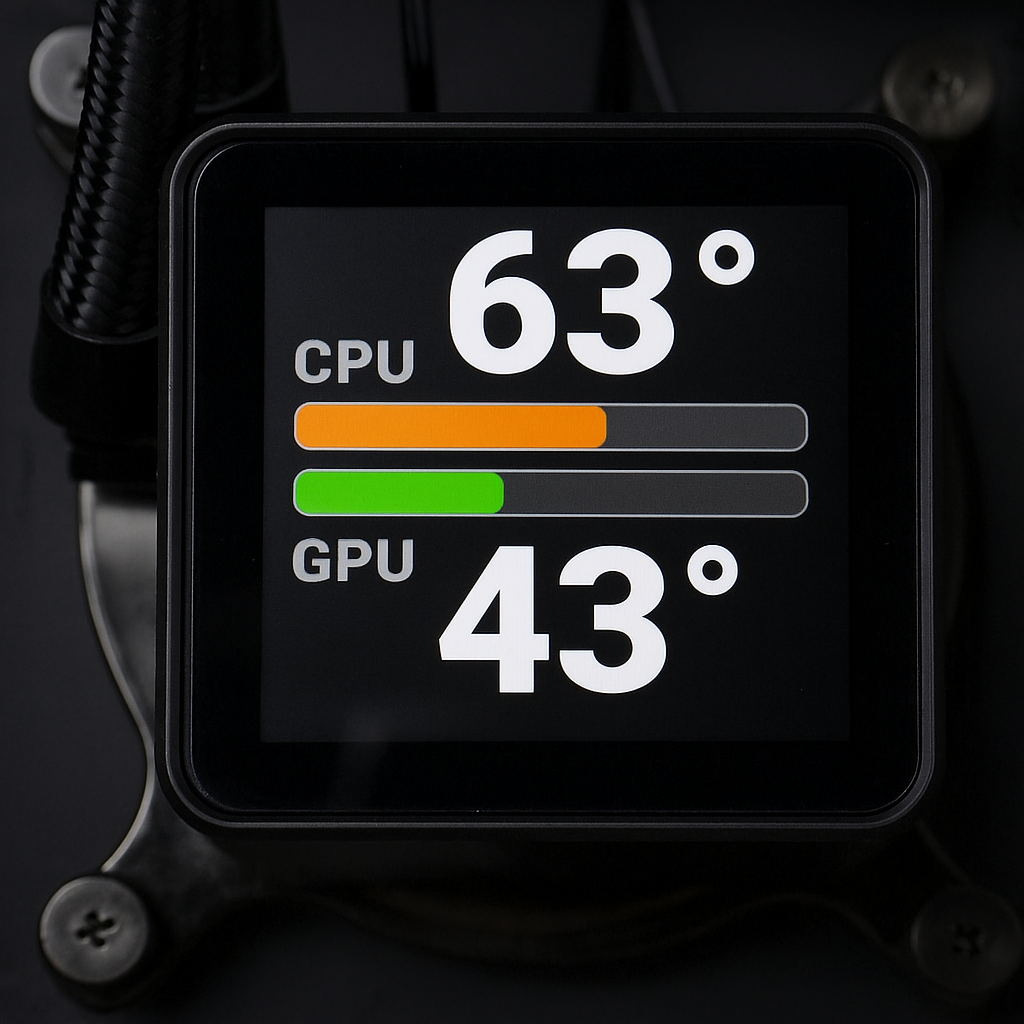I made the tool because the LCD display of my NZXT Kraken 2023 under Linux does not correspond to the desired features. :P
- Extends the LCD functionality of CoolerControl with additional features.
- Support for additional sensor values, and a sophisticated, customizable user interface.
- Two display modes:
- Dual Mode (default): Shows CPU and GPU temperatures simultaneously
- Circle Mode (new): Alternates between CPU and GPU every 5 seconds - optimized for round high-resolution displays (>240x240px)
Special thanks to @codifryed, the founder of CoolerControl
- OS: Linux
- CoolerControl: Version >=2.2.2 REQUIRED - must be installed and running Installation Guide
- CPU: x86-64-v3 compatible (Intel Haswell+ / AMD Excavator+)
- LCD: AIO liquid cooler LCD displays (NZXT, etc.)
Note
See the Supported Devices, for a list of confirmed working hardware.
To confirm a device: Submit a Device confirmation.
In principle, all devices supported by CoolerControl/-liquidctl should work with CoolerDash.
- Using an AUR helper:
# STEP 1: Install
yay -S coolerdash-git
#OR any other AUR helper
# STEP 2: Enable/Start CoolerDash sytemd service
systemctl daemon-reload
systemctl enable --now coolerdash.service- Manual installation:
# STEP 1: Clone repository
git clone https://github.com/damachine/coolerdash.git
cd coolerdash
# STEP 2: Build and install (auto-detects Linux distribution and installs dependencies)
make install
# STEP 3: Enable/Start CoolerDash sytemd service
systemctl daemon-reload
systemctl enable --now coolerdash.serviceFor manual installations, please make sure all required dependencies are installed correctly.
At this time, manual installations need to be updated manually.
Important
- In the CoolerControl settings, under
Device and Sensor, select one sensor for theCPUand one for theGPU. Set yourLCDdisplay toImage/gif.
Important
- Don't forget to enable/start the service
systemctl enable --now coolerdash.service. - The application starts with preset default settings.
- If needed. All settings are managed in
/etc/coolerdash/config.ini. - After editing the config file, restart the service with
systemctl restart coolerdash.serviceto apply your changes.
Note
- Dual Mode (default): Shows CPU and GPU simultaneously - works best on all display sizes
- Circle Mode (new): Alternates between CPU and GPU every 5 seconds (configurable: 1-60s) - recommended for round high-resolution displays (>240x240px) where dual mode scaling might not be optimal yet
- Enable Circle Mode: Edit
/etc/coolerdash/config.ini→ Under[display]section → Setmode=circle - CLI Override: Use
coolerdash --circleto force circle mode orcoolerdash --dualto force dual mode - Display Shape Override: Set
shape=rectangularorshape=circularin config.ini to manually control the inscribe factor (see Configuration Guide) - Customization: Adjust
circle_switch_interval(1-60s) andcontent_scale_factor(0.5-1.0) for fine-tuning
Tip
- When CoolerDash stops (for example during system shutdown or reboot), it automatically displays the
shutdown.pngimage from the install path. This happens because sensor data is no longer available at that point. - You can customize this and much more as you wish, by editing the
/etc/coolerdash/config.inifile. - For detailed configuration options and examples, see: 📖 Configuration Guide
# Service control
systemctl enable --now coolerdash.service # Enable and Start!
systemctl start coolerdash.service # Start
systemctl stop coolerdash.service # Stop
systemctl restart coolerdash.service # Restart
systemctl status coolerdash.service # Status + recent logs
# Journal log
journalctl -u coolerdash.service
# Live logs
journalctl -xeu coolerdash.service -fmake # Standard C99 build
make clean # Clean up
make install # System installation with dependency auto-detection
make uninstall # Remove installation (service, binary, files)
make debug # Debug build with AddressSanitizer
make help # Show all options# Run manually (with minimal status logging)
coolerdash
# Run with detailed verbose logging
coolerdash --verbose
# or short form:
coolerdash -v
# Force specific display mode
coolerdash --dual # Force dual mode (CPU+GPU simultaneously)
coolerdash --circle # Force circle mode (alternating CPU/GPU)# 1. Check CoolerControl status
systemctl status coolercontrold
curl http://localhost:11987/devices
# 2. Test CoolerDash manually (with clean output)
coolerdash
# 3. Test CoolerDash with detailed verbose logging
coolerdash --verbose
# or short form:
coolerdash -v
# 4. Debug build for detailed information (if needed)
make debug && coolerdash --verbose
# 5. Check service logs (STATUS messages always visible)
journalctl -xeu coolerdash.service -f
# 6. View recent logs with context
journalctl -u coolerdash.service -n 50The systemd service must be stopped before running manually to avoid conflicts:
systemctl stop coolerdash.serviceWarning
- Installation: If you see errors like "conflicting files" or "manual installation detected" during Arch/AUR
makepkg -si, this means CoolerDash was previously installed manually (viamake install).
Tip
- If problems persist, run:
sudo systemctl stop coolerdash.service
sudo make uninstall- Remove any leftover files:
sudo rm -rf /opt/coolerdash/ \
/usr/bin/coolerdash \
/etc/systemd/system/coolerdash.service- Then retry the installation.
Warning
- Device/-Connection failed: No devices found or wrong device UID.
- Please post this outputs when you report any issue.
Tip
- Check CoolerControl configuration and LCD connection → Verify device with:
liquidctl --version liquidctl v1.15.0 (Linux-6.17.1-273-linux-tkg-x86_64-with-glibc2.42)Tip
curl http://localhost:11987/devices | jq{
"name": "NZXT Kraken 2023",
"type": "Liquidctl",
"type_index": 1,
"uid": "8d4becb03bca2a8e8d4213ac376a1094f39d2786f688549ad3b6a591c3affdf9",
"lc_info": {
"driver_type": "KrakenZ3",
"firmware_version": "2.0.0",
"unknown_asetek": false
}
}Note
📚 For developers and contributors:
- Display Modes Guide - Complete technical reference for Dual and Circle display modes - architecture, layout algorithms, rendering pipeline, and how to add new modes
- CoolerControl API Guide - Comprehensive documentation of all cc_*.c/h modules - session management, device caching, temperature retrieval, API communication flow, and troubleshooting
- Developer Guide - Complete architecture, API integration, rendering pipeline, and function reference
- Display Detection - How circular vs rectangular displays are detected
- Configuration Guide - All configuration options explained
- Supported Devices - List of confirmed working hardware
Tip
- Suggest improvements or discuss new features in our Discussions.
- Report a bug or request help by opening an Issue.
MIT License - See LICENSE file for details.
Individual Coolercontrol package have their own licenses:
- See respective repositories at https://gitlab.com/coolercontrol/coolercontrol
If you find CoolerDash useful and want to support its development:
- ⭐ Star this repository on GitHub.
- 🐛 Report bugs and suggest improvements.
- 🔄 Share the project with others.
- 📝 Contribute Add device support, code or documentation.
🙏 Your support keeps this project alive and improving — thank you!.
👨💻 Developed by DAMACHINE 📧 Contact: christkue79@gmail.com 🌐 Repository: GitHub