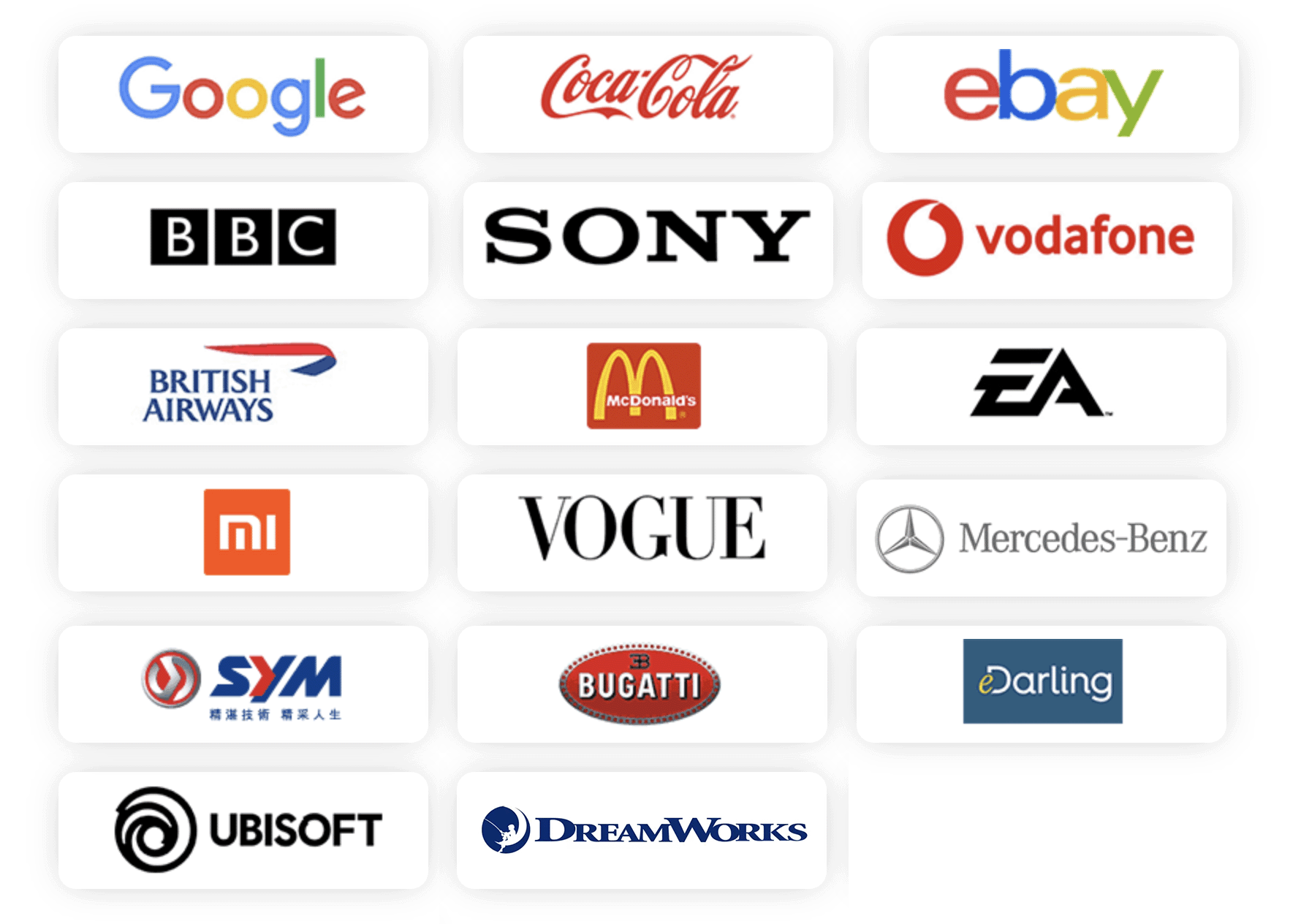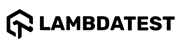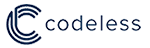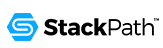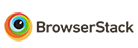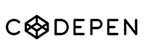English | Español | Français | Pусский | 中文 | 한국어 | 日本語 | Português Brasileiro
Available for Vue, React and Angular.




- Demo online | Codepen
- Wordpress plugin for Gutenberg and WordPress plugin for Elementor
- Wordpress theme
- fullpage.js Extensions
- Frequently Answered Questions
- [Migration from fullPage v3 to fullpage v4]
A simple and easy to use library that creates fullscreen scrolling websites (also known as single page websites or onepage sites) and adds landscape sliders inside the sections of the site.
- Introduction
- Compatibility
- License
- Usage
- Options
- Methods
- Callbacks
- Reporting issues
- Contributing to fullpage.js
- Changelog
- Build tasks
- Resources
- Who is using fullpage.js
- Donations
- Sponsors
Suggestion are more than welcome, not only for feature requests but also for coding style improvements. Let's make this a great library to make people's lives easier!
fullPage.js is fully functional on all modern browsers and with IE 11. If you need to support IE < 11 consider using fullPage.js v3. It also provides touch support for mobile phones, tablets and touch screen computers.
Special thanks to Browserstack for supporting fullpage.js.
If you want to use fullPage to develop non open sourced sites, themes, projects, and applications, the Commercial license is the appropriate license. With this option, your source code is kept proprietary. Which means, you won't have to change your whole application source code to an open source license. [Purchase a Fullpage Commercial License]
If you are creating an open source application under a license compatible with the GNU GPL license v3, you may use fullPage under the terms of the GPLv3.
You will have to provide a prominent notice that fullPage.js is in use. The credit comments in the JavaScript and CSS files should be kept intact (even after combination or minification).
Read more about fullPage's license.
As you can see in the example files, you will need to include:
- The JavaScript file
fullpage.js(or its minified versionfullpage.min.js) - The css file
fullpage.css
Optionally, when using css3:false, you can add the easings file in case you want to use other easing effects apart from the one included in the library (easeInOutCubic).
Optionally, you can install fullPage.js with bower or npm if you prefer:
Terminal:
// With bower
bower install fullpage.js
// With npm
npm install fullpage.js<link rel="stylesheet" type="text/css" href="fullpage.css" />
<!-- This following line is optional. Only necessary if you use the option css3:false and you want to use other easing effects rather than "easeInOutCubic". -->
<script src="vendors/easings.min.js"></script>
<script type="text/javascript" src="fullpage.js"></script>Using Webpack, Browserify or Require.js? Check how to use fullPage.js with module loaders.
If you prefer to use a CDN to load the needed files, fullPage.js is in, JSDelivr, UNPKG, CDNJS and others.
Start your HTML document with the compulsory HTML DOCTYPE declaration on the 1st line of your HTML code. You might have troubles with sections heights otherwise. The examples provided use HTML 5 doctype <!DOCTYPE html>.
Each section will be defined with an element containing the section class.
The active section by default will be the first section, which is taken as the home page.
Sections should be placed inside a wrapper (<div id="fullpage"> in this case). The wrapper can not be the body element.
<div id="fullpage">
<div class="section">Some section</div>
<div class="section">Some section</div>
<div class="section">Some section</div>
<div class="section">Some section</div>
</div>If you want to define a different starting point rather than the first section or the first slide of a section, just add the class active to the section and slide you want to load first.
<div class="section active">Some section</div>In order to create a landscape slider within a section, each slide will be defined by default with an element containing the slide class:
<div class="section">
<div class="slide"> Slide 1 </div>
<div class="slide"> Slide 2 </div>
<div class="slide"> Slide 3 </div>
<div class="slide"> Slide 4 </div>
</div>You can see a fully working example of the HTML structure in the simple.html file.
All you need to do is call fullPage.js before the closing </body> tag.
new fullpage('#fullpage', {
//options here
autoScrolling:true,
scrollHorizontally: true
});You can use fullpage.js as a jQuery plugin if you want to!
$(document).ready(function() {
$('#fullpage').fullpage({
//options here
autoScrolling:true,
scrollHorizontally: true
});
// Example of how to use fullpage.js methods
$.fn.fullpage.setAllowScrolling(false);
});A more complex initialization with all options set could look like this:
var myFullpage = new fullpage('#fullpage', {
// Navigation
menu: '#menu',
lockAnchors: false,
anchors:['firstPage', 'secondPage'],
navigation: false,
navigationPosition: 'right',
navigationTooltips: ['firstSlide', 'secondSlide'],
showActiveTooltip: false,
slidesNavigation: false,
slidesNavPosition: 'bottom',
// Scrolling
css3: true,
scrollingSpeed: 700,
autoScrolling: true,
fitToSection: true,
fitToSectionDelay: 600,
scrollBar: false,
easing: 'easeInOutCubic',
easingcss3: 'ease',
loopBottom: false,
loopTop: false,
loopHorizontal: true,
continuousVertical: false,
continuousHorizontal: false,
scrollHorizontally: false,
interlockedSlides: false,
dragAndMove: false,
offsetSections: false,
resetSliders: false,
fadingEffect: false,
normalScrollElements: '#element1, .element2',
scrollOverflow: true,
scrollOverflowMacStyle: false,
scrollOverflowReset: false,
skipIntermediateItems: false,
touchSensitivity: 15,
bigSectionsDestination: null,
adjustOnNavChange: true,
// Accessibility
keyboardScrolling: true,
animateAnchor: true,
recordHistory: true,
// Design
controlArrows: true,
controlArrowsHTML: [
'<div class="fp-arrow"></div>',
'<div class="fp-arrow"></div>'
],
verticalCentered: true,
sectionsColor : ['#ccc', '#fff'],
paddingTop: '3em',
paddingBottom: '10px',
fixedElements: '#header, .footer',
responsiveWidth: 0,
responsiveHeight: 0,
responsiveSlides: false,
effects: false,
effectsOptions: [Object],
parallax: false,
parallaxOptions: {type: 'reveal', percentage: 62, property: 'translate'},
dropEffect: false,
dropEffectOptions: { speed: 2300, color: '#F82F4D', zIndex: 9999},
waterEffect: false,
waterEffectOptions: { animateContent: true, animateOnMouseMove: true},
cards: false,
cardsOptions: {perspective: 100, fadeContent: true, fadeBackground: true},
// Custom selectors
sectionSelector: '.section',
slideSelector: '.slide',
lazyLoading: true,
lazyLoadThreshold: 0,
observer: true,
credits: { enabled: true, label: 'Made with fullPage.js', position: 'right'},
// Events
beforeLeave: function(origin, destination, direction, trigger){},
onLeave: function(origin, destination, direction, trigger){},
afterLoad: function(origin, destination, direction, trigger){},
afterRender: function(){},
afterResize: function(width, height){},
afterReBuild: function(){},
afterResponsive: function(isResponsive){},
afterSlideLoad: function(section, origin, destination, direction, trigger){},
onSlideLeave: function(section, origin, destination, direction, trigger){},
onScrollOverflow: function(section, slide, position, direction){}
});If you are using fullPage.js with anchor links for the sections (using the anchors option or the attribute data-anchor in each section), then you will be able to use anchor links also to navigate directly to a certain slide inside a section.
This would be an example of a link with an anchor: https://alvarotrigo.com/fullPage/#secondPage/2 (which is the URL you will see once you access to that section/slide manually)
Notice the last part of the URL ends in #secondPage/2.
Having the following initialization:
new fullpage('#fullpage', {
anchors:['firstPage', 'secondPage', 'thirdPage']
});The anchor at the end of the URL #secondPage/2 defines the section and slide of destination respectively. In the previous URL, the section of destination will be the one defined with the anchor secondPage and the slide will be the 2nd slide, as we are using the index 2 for it. (the fist slide of a section has index 0, as technically it is a section).
We could have used a custom anchor for the slide instead of its index if we would have used the attribute data-anchor on the HTML markup like so:
<div class="section">
<div class="slide" data-anchor="slide1"> Slide 1 </div>
<div class="slide" data-anchor="slide2"> Slide 2 </div>
<div class="slide" data-anchor="slide3"> Slide 3 </div>
<div class="slide" data-anchor="slide4"> Slide 4 </div>
</div>In this last case, the URL we would use would be #secondPage/slide3, which is the equivalent to our previous #secondPage/2.
Note that section anchors can also be defined in the same way, by using the data-anchor attribute, if no anchors array is provided.
Be careful! data-anchor tags can not have the same value as any ID element on the site (or NAME element for IE).
Demo fullPage.js provides a way to remove the full height restriction from its sections and slides. It is possible to create sections which height is smaller or bigger than the viewport. This is ideal for footers. It is important to realise that it doesn't make sense to have all of your sections using this feature. If there is more than one section in the initial load of the site, fullPage.js won't scroll at all to see the next one as it will be already in the viewport.
To create smaller sections just use the class fp-auto-height in the section you want to apply it. It will then take the height defined by your section/slide content.
<div class="section">Whole viewport</div>
<div class="section fp-auto-height">Auto height</div>Demo A responsive auto height can be applied by using the class fp-auto-height-responsive. This way sections will be fullscreen until the responsive mode gets fired. Then they'll take the size required by their content, which could be bigger or smaller than the viewport.
Fullpage.js adds multiple classes in different elements to keep a record of the status of the site:
activeis added the current visible section and slide.activeis added to the current menu element (if using themenuoption).fp-loadedis added to the section or slide that triggers lazy loading of media content.- A class of the form
fp-viewing-SECTION-SLIDEis added to thebodyelement of the site. (eg:fp-viewing-secondPage-0) TheSECTIONandSLIDEparts will be the anchors (or indexes if no anchor is provided) of the current section and slide. fp-responsiveis added to thebodyelement when the entering in the responsive modefp-enabledis added to thehtmlelement when fullpage.js is enabled. (and removed when destroyed).fp-destroyedis added to the fullpage.js container when fullPage.js is destroyed.
Demo fullPage.js provides a way to lazy load images, videos and audio elements so they won't slow down the loading of your site or unnecessarily waste data transfer.
When using lazy loading, all these elements will only get loaded when entering in the viewport.
To enable lazy loading all you need to do is change your src attribute to data-src as shown below:
<img data-src="image.png">
<video>
<source data-src="video.webm" type="video/webm" />
<source data-src="video.mp4" type="video/mp4" />
</video>If you already use another lazy load solution which uses data-src as well, you can disable the fullPage.js lazy loading by setting the option lazyLoading: false.
Demo Note: the autoplay feature might not work on some mobile devices depending on the OS and browser (i.e. Safari on iOS version < 10.0).
Using the attribute autoplay for videos or audio, or the param autoplay=1 for youtube iframes will result in the media element playing on page load.
In order to play it on section/slide load use instead the attribute data-autoplay. For example:
<audio data-autoplay>
<source src="https://www.w3schools.com/html/horse.ogg" type="audio/ogg">
</audio>Embedded HTML5 <video> / <audio> and Youtube iframes are automatically paused when you navigate away from a section or slide. This can be disabled by using the attribute data-keepplaying. For example:
<audio data-keepplaying>
<source src="https://www.w3schools.com/html/horse.ogg" type="audio/ogg">
</audio>fullpage.js provides a set of extensions you can use to enhance its default features. All of them are listed as fullpage.js options.
Extensions requires you to use the minified file fullpage.extensions.min.js that is inside the dist folder instead of the usual fullPage.js file (fullpage.js or fullpage.min.js).
Once you acquire the extension file, you will need to add it before fullPage. For example, if I want to use the Continuous Horizontal extension, I would have include the extension file and then the extensions version of the fullPage file.
<script type="text/javascript" src="fullpage.continuousHorizontal.min.js"></script>
<script type="text/javascript" src="fullpage/fullpage.extensions.min.js"></script>An activation key and a license key will be required for each extension. See more details about it here.
Then you will be able to use and configure them as explained in options.
(default null). This option is compulsory. If you use fullPage in a non open source project, then you should use the license key provided on the purchase of the fullPage Commercial License. If your project is open source and it is compatible with the GPLv3 license you can request a license key. Please read more about licenses here and on the website. Example of usage:
new fullpage('#fullpage', {
licenseKey: 'YOUR_KEY_HERE'
});(default true) Determines whether to use control arrows for the slides to move right or left.
(default ['<div class="fp-arrow"></div>', '<div class="fp-arrow"></div>'],).
Provides a way to define the HTML structure and the classes that you want to apply to the control arrows for sections with horizontal slides. The array contains the structure for both arrows. The first item is the left arrow and the second, the right one.
verticalCentered
< 179B /a>(default true) Vertically centering of the content using flexbox. You might want to wrap your content in a div to avoid potential issues. (Uses flex-direction: column; display: flex; justify-content: center;)
(default 700) Speed in milliseconds for the scrolling transitions.
(default none) Define the CSS background-color property for each section.
Example:
new fullpage('#fullpage', {
sectionsColor: ['#f2f2f2', '#4BBFC3', '#7BAABE', 'whitesmoke', '#000'],
});(default []) Defines the anchor links (#example) to be shown on the URL for each section. Anchors value should be unique. The position of the anchors in the array will define to which sections the anchor is applied. (second position for second section and so on). Using anchors forward and backward navigation will also be possible through the browser. This option also allows users to bookmark a specific section or slide. Be careful! anchors can not have the same value as any ID element on the site (or NAME element for IE).
Now anchors can be defined directly in the HTML structure by using the attribute data-anchor as explained here.
(default false) Determines whether anchors in the URL will have any effect at all in the library. You can still using anchors internally for your own functions and callbacks, but they won't have any effect in the scrolling of the site. Useful if you want to combine fullPage.js with other plugins using anchor in the URL.