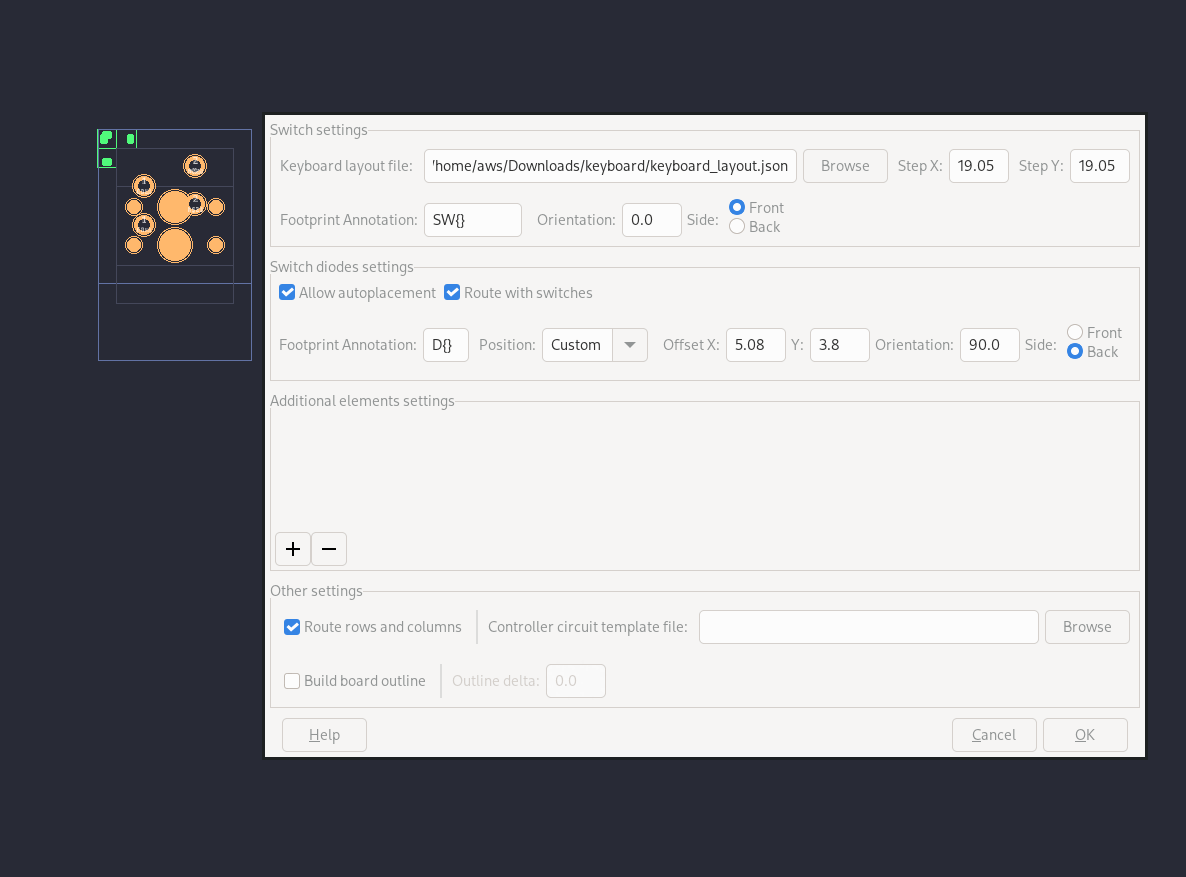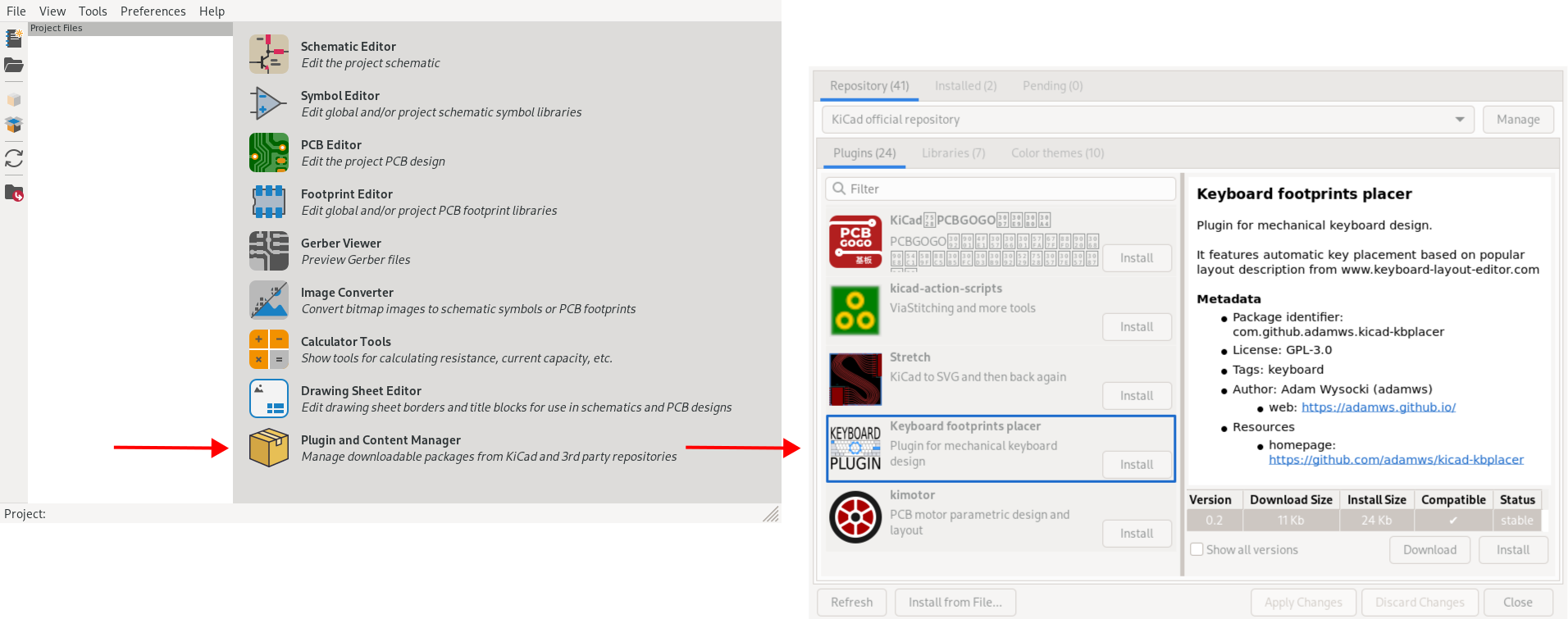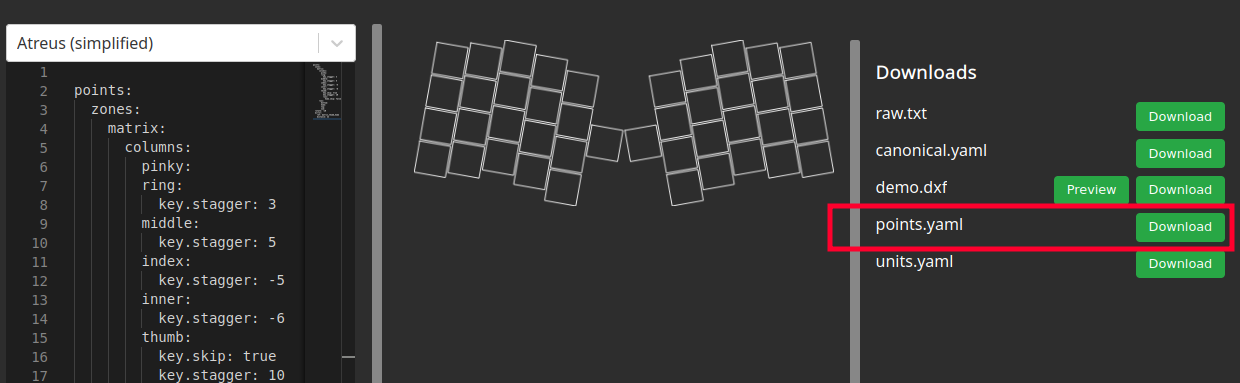KiCad plugin for mechanical keyboard design. It features automatic key placement and routing based on popular layout descriptions from keyboard-layout-editor and ergogen.
Table of Contents
- Motivation
- Features
- Installation
- Use from KiCad
- Use from CLI or from another tools
- Demo keyboard project
- Troubleshooting
All PCB's for mechanical keyboards shares common properties which creates great opportunity for scripting. Although this project does not aim to provide complete automatic PCB generation tool it speeds up development process by reducing tedious element placement and routing tasks.
- Automatic keys and diodes placement
- Track routing and track template replication
- Support for KLE, VIA, QMK and ergogen inputs
- User selectable diode position in relation to key position
- Configurable additional elements placement
- Board outline generation
Warning
Ergogen support is new experimental feature and it has not been tested extensively
Some examples can be found in examples directory.
See also:
🔗 Keyboard PCB design with ergogen and kbplacer
To install release version of this plugin, use KiCad's Plugin and Content Manager
and select Keyboard footprints placer from official plugin repository.
To install development version, see how to use custom plugin repository.
Custom repository is automatically updated with latest master branch builds
and it is available here.
For development activities, it is recommended to checkout this repository and copy (or link)
content of kbplacer directory to one of the KiCad's plugin search paths.
For more details see this guide.
After installation, plugin can be started by clicking plugin icon on the toolbar:
or selecting it from Tools -> External Plugins menu.
For more details about plugin usage see Use from KiCad section.
The kbplacer can be installed with pip:
pip install kbplacerWhen installed this way, it can't be launched from KiCad as KiCad plugin. This option exist for usage via command line interface or for integrating with another tools.
Command line interface provides more options but generally it is recommended for more advanced users. For example it allows to create PCBs without schematic, which is non-typical KiCad workflow. For details see Use from CLI or from another tools section.
Important
Most of the kbplacer python package functionalities depends on pcbnew package
which is distributed as part of KiCad installation.
This means, that on Windows it is required to use python bundled with KiCad.
On Linux, pcbnew package should be available globally (this can be verified by
running python -c "import pcbnew; print(pcbnew.Version())") so it may not work
inside isolated environment. To install inside virtual environment created with venv
it is required to use --system-site-package option when creating this environment.
Note
Both installation methods can be used simultaneously. When installed as KiCad plugin,
some scripting capabilities are still available, but in order to use kbplacer
in another python scripts, installing as python package is required.
This is traditional way of using this tool. Before it can be used on kicad_pcb project
file, user needs to create it and populate with footprints. In typical KiCad workflow
this is started by creating schematic. When PCB file is ready, user can start kbplacer
plugin in GUI mode from KiCad and run it with selected options.
To use this tool in this way, it needs to be installed following plugin installation guide.
-
Create switch matrix schematic which meets following requirements:
-
Each switch has connected diode
- Diodes can be connected in either direction. Track router attempts to connect
closest (to each other) pads of switch and diode as long as both have same
netname, i.e. are connected on the schematic - Each switch can have multiple diodes
- Diodes can be connected in either direction. Track router attempts to connect
closest (to each other) pads of switch and diode as long as both have same
-
Symbols are ordered by Y position.
⚠️ This annotation scheme might not work well for certain 'ergo' layouts.- Annotation order is ignored when using layout with mapping to matrix defined (see VIA specification).
To learn more see annotation guide.
-
-
Create new PCB and load netlist
-
Obtain json layout file from keyboard-layout-editor or convert ergogen points file to json
keyboard-layout-editor details (click to expand)
Plugin supports internal kle-serial layout files and via files. Detection of layout format will be done automatically. Conversion between layout downloaded from keyboard-layout-editor and its internal form can be done with https://adamws.github.io/kle-serial or keyboard-tools.xyz/kle-converter
[!NOTE] When using
vialayouts, switch matrix must be annotated according toviarules. If layout supports multiple layout of keys only the default one will be used bykicad-kbplacer.ergogen details (click to expand)
-
open your design in https://ergogen.cache.works/ and download
points.yaml -
convert
yamltojson(this operation is not integrated withkicad-kbplacersource because it would require installation of third-partypyyamlpackage and there is no good way to manage plugin dependencies yet)- you can use online converter, for example https://jsonformatter.org/yaml-to-json
-
converted file should be automatically recognized in next steps
-
-
Run
kicad-kbplacerplugin -
Select json layout file and plugin options and click OK.
It is possible to run this plugin from command line. Everything which can be done via GUI can be also achieved using command line. Execute following command (in the directory where plugin is installed) to get more details:
python -m com_github_adamws_kicad-kbplacer --help
Important
On windows, use python bundled with KiCad
| Section | Label | Description |
|---|---|---|
| Switch settings | Keyboard layout file |
Layout file path. Supports keyboard-layout-editor
json layouts in both raw and internal form, via
and qmk json layouts and ergogen
canonical yaml points files converted to json. Can be empty to run without switch footprints placement. |
| Step X / Step Y | Distance (in millimeters) of 1U between two switches in X and Y directions. | |
| Footprint Annotation |
The switch footprint annotation format with single replacement field {}
which will get replaced with incremented footprint number.
This string is internally used by python's str.format function.
|
|
| Orientation | Angle (in degrees) of switch footprints. | |
| Side |
Selects Front or Back side of the board.
|
|
| Switch diodes settings | Allow autoplacement |
Enables automatic diodes positioning. When turned on, each diode will be placed
next to the switch footprint with common net, according to the position
settings. When disabled, diodes will not be moved. If any switch has more than one diode, then Default and Custom
position options are not supported.
|
| Route with switches | Enables automatic routing of switch-diode pairs. If user manually route first pair, then it replicates the connection for remaining pairs. If not, uses automatic internal router. When automatic router used, attempts to connect only two closest pads of the same net. Automatic router will use default track width of a routed netclass. | |
| Automatically adjust orientation | Enables automatic diode orientation adjustment based on distance between diode and corresponding switch. Useful for some key matrix types, for example Japanese duplex matrix, where diodes are connected with alternating directions. | |
| Footprint annotation | The diode annotation format. Same rules as for switch footprint annotation applies. | |
| Position |
Diode position option with three possible choices:Default - positions diodes to default positionCustom - positions diodes based on user defined valuesRelative - uses first switch-diode pair to get relative position
between them and uses that as reference position for remaining pairsPreset - uses provided kicad_pcb template
file to get relative position and tracks for replication for all
switch-diode pairs
|
|
| Offset X/Y |
Distance (in millimeters) from the center of switch footprint to the center of diode footprint.
Accepts floating values with . (dot) decimal separator.Applicable only for Custom position option.
|
|
| Orientation |
Angle (in degrees) of diode footprint. If switch is rotated it will be automatically
adjusted to match switch rotation Applicable only for Custom position option.
|
|
| Side |
Selects Front or Back side of the board.Applicable only for Custom position option.
|
|
| Load from / Save to |
The preset kicad_pcb file path to use when position option is equal Preset
or optional file path to store current position and tracks when position option
is equal Relative.
|
|
| Additional elements settings | - |
This is equivalent of Switch diodes settings section with these exceptions: 1) It is possible to add/subtract elements from the list using +/- buttons2) Allow autoplacement option is missing, footprints which should not be moved should not be added to the list 3) Footprints from this sections are not routed |
| Other settings | Route rows and columns |
Enables/disables automatic routing of keyboard switch matrix.
Works by finding all pads with nets matching COL(\d+) and
ROW(\d+) regular expressions (ignoring case) and connecting them
using simplified internal router. Configuration of row/column naming scheme
is not yet supported.
Automatic router will use default track width of a routed netclass.
|
| Controller template circuit file |
Path to kicad_pcb template file which can be used for placing/routing
repetitive parts of the PCBs. It is expected that user creates own templates.This is optional and not very well documented process. |
|
| Build board outline |
Enables/disables board outline creation based on selected footprints (if any)
or all switch footprints. Using selected footprints is supported only for KiCad 7 or above. |
|
| Outline delta | The amount (in millimeters) to inflate/deflate generated outline shape. |
By default diodes are placed like shown below. This placement may not work for all switch and diode footprints combinations.
| Before | After |
|---|---|
 |
 |
To use custom diode position there are two available options. Either select Custom in Position dropdown
and define X/Y offset, Orientation and Front or Back side:
or manually place D1 diode to desired position in relation to first switch and run plugin with
Relative Position option selected.
Remaining switch-diode pairs will be placed same as the first one.
To save current template, set Save to path. This can be later re-used with Preset Position option.
| Before | After |
|---|---|
 |
 |
Some custom diodes positions may be to difficult for router algorithm. In the above example it managed to connect diodes to switches but failed to connect diodes together.
Switch-to-diode routing is not done with proper auto-routing algorithm and it is very limited. It attempts to create track in the shortest way (using 45° angles) and doesn't look for other options if there is a collision, leaving elements unconnected.
Some key matrix types use diodes in alternating directions (see The (Japanese) duplex matrix),
making it undesirable to use a single Position value for all of them.
When Automatically adjust orientation is enabled, kicad-kbplacer will choose between two positions:
the one defined by the Position controls values and another with the orientation rotated by 180 degrees.
It then selects the position where the distance between the switch and diode pads is shortest.
Consider following example:
| Schematic | Automatic adjustment disabled | Automatic adjustment enabled |
|---|---|---|
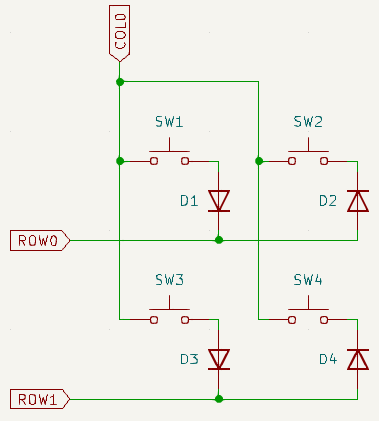 |
 |
 |
If first switch-diode pair is routed before plugin execution, as shown below, kicad-kbplacer instead of
using it's built in routing algorithm, will copy user's track. This allow to circumvent plugin's router
limitations. This is applicable only for Relative Position option or when diode placement disabled
(with Allow autoplacement unticked). The latter is suited mostly for routing boards generated with
ergogen. When using Relative Position and Save to path defined, tracks will be stored in template.
Then it can be re-used when using Preset Position option.
| Before | After |
|---|---|
 |
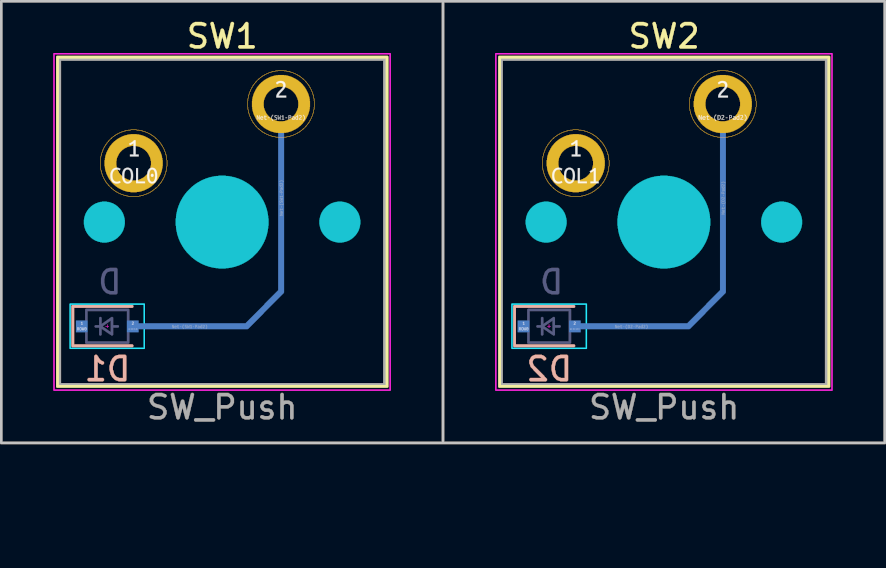 |
Note
Track templating is recommended for more complicated switch footprints, for example reversible kailh. When switch footprint has multiple pads with the same net name, automatic router would try to connect only the two closest pads between diode and switch.
Below example shows more complicated custom diode position with track template pre-routed by the user. Manual work needs to be done only for first switch-diode pair, plugin will replicate layout for the remaining pairs:
Warning
All footprints for diodes and switches must have same pad layouts, otherwise connection replication may yield unexpected results
In case additional elements need to be automatically placed next to corresponding switches (for example
stabilizer footprints if not integral part of switch footprint, or RGB LEDs), define entries
in Additional elements settings section. It behaves very similarly to switch diodes options with few exceptions:
- corresponding switch is matched based on annotation number and not net code
- there is no default position defined
- there is no track routing
The kicad-kbplacer plugin is capable of generating board edges around selected footprints
or all switches footprints (matched using Switch Settings - Annotation Footprint value).
It uses convex hull algorithm to calculate outline and allows to specify additional
increase/decrease amount by Outline delta value.
| Outline delta 2.0mm | Outline delta -1.0mm |
|---|---|
 |
 |
Important
To build outline using selected footprints, selection must be done before launching plugin and KiCad 7 or above must be used
Creating tracks, placing switch associated elements (like diodes) or building board outline
does not require layout file.
With empty Keyboard layout file field, switch placement is simply skipped.
Placing and routing of other elements will use already placed switches as reference points
and won't move them. This might be useful for PCB files generated by other tools,
for example ergogen.
This works with custom diode positions and track templating.
The kbplacer module might be executed as a script using python's -m command line option.
python -m kbplacerThis is command line equivalent of running this tool as KiCad plugin but without GUI interface.
Run it with --help option to get more details about options and CLI usage.
The kbplacer is capable of converting layouts between various formats.
For example, to convert ergogen point file to KLE layout file:
python -m kbplacer.kle_serial \
-in tests/data/ergogen-layouts/absolem-simple-points.yaml -inform ERGOGEN_INTERNAL \
-out $(pwd)/absolem-kle.json -outform KLE_RAWThis command generates this file which can be loaded by keyboard-layout-editor website.
In case of VIA-like annotated layouts there is an option to perform 'collapse' operation.
python -m kbplacer.kle_serial \
-in tests/data/via-layouts/wt60_d.json -inform KLE_VIA \
-out $(pwd)/wt60_d-internal-collapsed.json -outform KLE_INTERNAL -collapse| Before collapse | After collapse |
Layout collapsing moves keys to theirs final physical position and removes duplicates. Key is considered duplicate when there is another key of same matrix position and size.
The kbplacer is used by additional tools available in tools directory.
| Tool | Example result |
layout2image.py - generates KLE-like image for layout |
 |
layout2schematic.py - generates KiCad schematic file with switch matrix |
|
layout2url.py - small utility to generate KLE url |
To open new firefox tab with layout using keyboard-layout-editor runpython layout2url.py -in kle.json | xargs firefoxExample result: url |
layout2openscad.py - generate plate for openscad( |
 |
kle2kle.py - edit KLE layout, supports:labels and colors reset and automatic VIA style row,column matrix label annotation.
|
 |
Some kbplacer functionality might be reused in another projects.
For example, to parse raw KLE data to it's internal form run:
from kbplacer.kle_serial import parse_kle
keyboard = parse_kle([["", ""]])
print(f"This keyboard has only {len(keyboard.keys)} keys")The kbplacer API is used in following projects:
- keyboard-pcbs (repository) -
benchmark for
kbplacer- website with collection of pre-generated KiCad projects (both schematics and PCB files) based on via layouts. Combines usage ofkbplacerKiCad plugin and accompanying tools. - keyboard-tools (repository) -
website for generating PCB files from user uploaded layout files, combines
kbplacerplugin with skidl and aims to introduce no-schematic workflows or provide decent starting point for traditional KiCad projects.
Creating keyboard PCB file from scratch (without skidl or using schematic generated with
layout2schematic tool) is also possible using kbplacer CLI interface although it is
currently considered experimental.
For example keyboard project see demo directory. This project contains 4x4 switch matrix with
layout json files in raw (kle.json) and internal (kle_internal.json) formats.
It requires keyswitch-kicad-library to be installed.
Use this project to validate plugin installation.
If plugin does not appear on the Tools -> External Plugins menu and its icon is missing on toolbar,
launch python scripting console Tools -> Scripting Console and type:
import pcbnew; pcbnew.GetWizardsBackTrace()
This should return backtrace with an information about the fault. Include this information in bug report.
- Read stacktrace in error pop-up
- See
kbplacer.logfile, created in PCB directory
For bug reports please use this template.