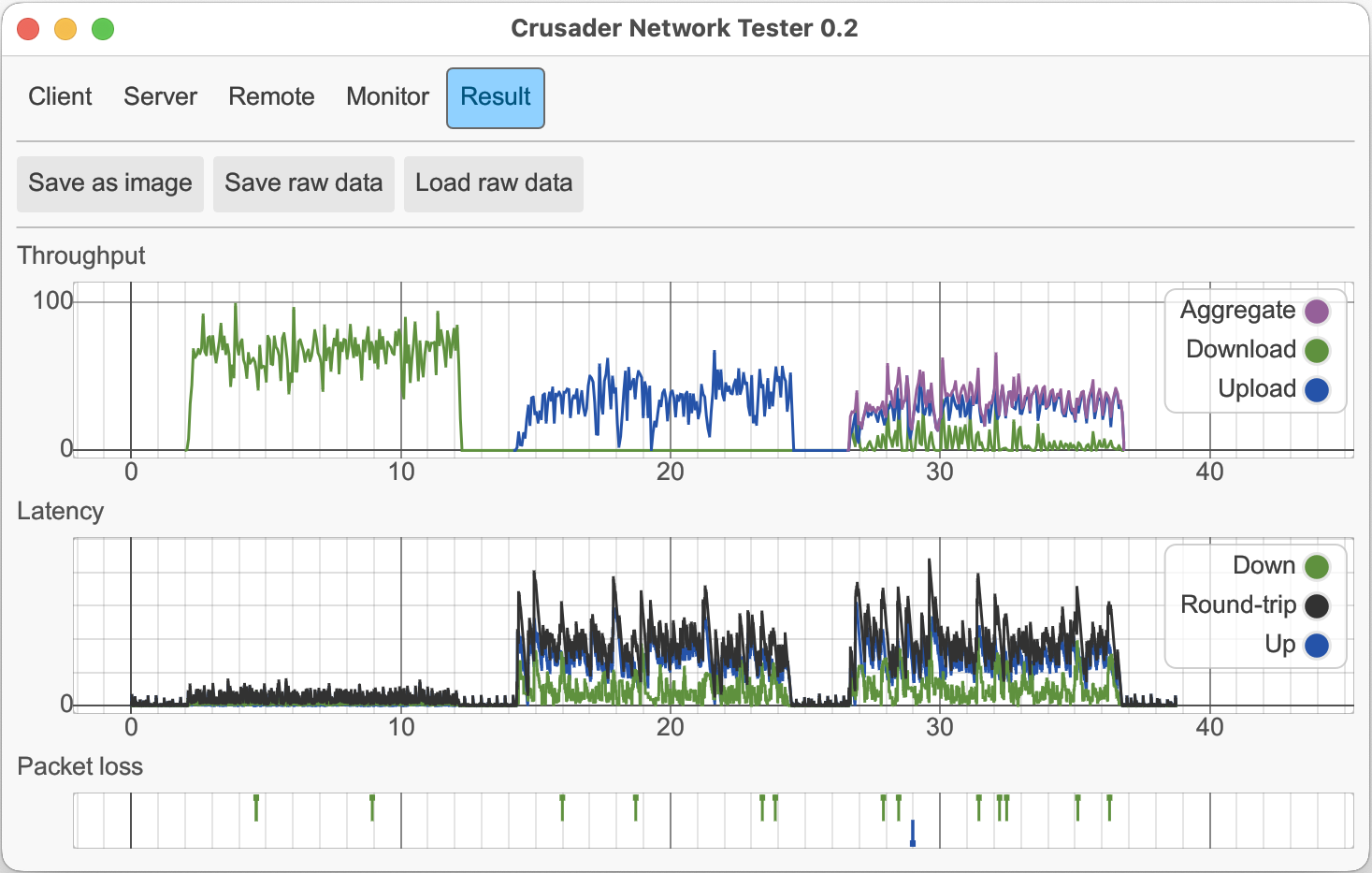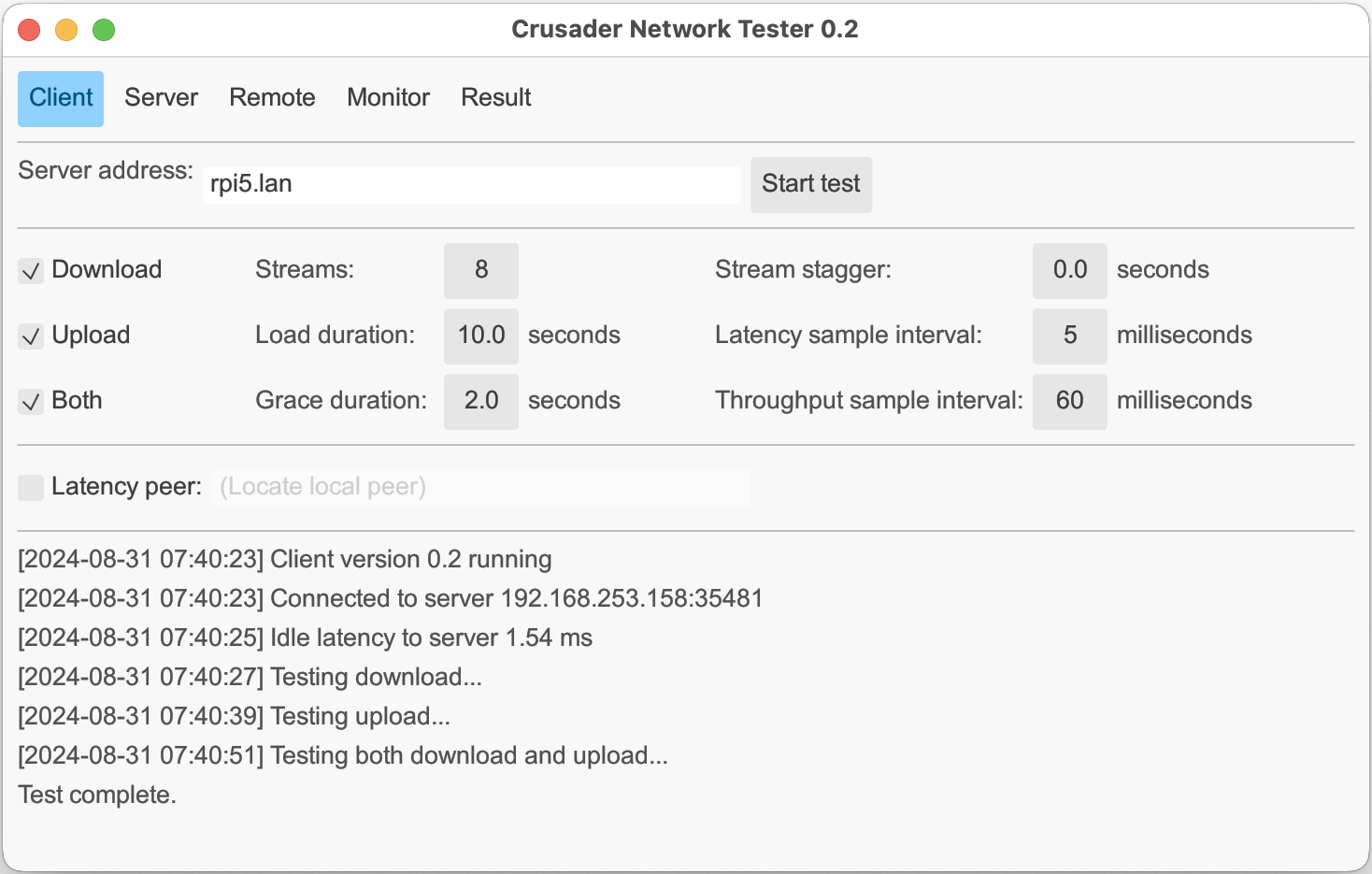The Crusader Network Tester measures network rates and latency in the presence of upload and download traffic. It also incorporates a continuous latency tester for monitoring background responsiveness. It produces plots of the traffic rates, latency and packet loss. Crusader uses TCP and UDP ports 35481 (only) for its tests. The remote web server option uses TCP port 35482. Local server discovery uses UDP port 35483.
Pre-built binaries for Windows, Mac, Linux, and Android are available on the Releases page. The GUI is not prebuilt for Linux and must be built from source. A Docker container for running the server may be found on dockerhub.
Status: The latest Crusader release version is shown above. The pre-built binaries always provide the latest version. See the CHANGELOG.md file for details.
A test run requires two separate computers, both running Crusader: a server that listens for connections, and a client that initiates the test.
The Crusader GUI incorporates both the server and the client and allows you to interact with results. To use it, download the proper binary from the Releases page.
When you open the crusader-gui you see this window.
Enter the address of another computer that's
running the Crusader server, then click Start test.
When the test is complete, the Result tab shows a
chart like the second image below.
(An easy way to run the server is to download a copy
of the Crusader GUI
to another computer, start it, then choose the Server tab.)
The Crusader GUI has five tabs:
-
Client tab Runs the Crusader client program. The options shown above are described in the Command-line options section.
-
Server tab Runs the Crusader server, listening for connections from other clients
-
Remote tab Starts a webserver (default port 35482). A browser that connects to that port can initiate a test to a Crusader server.
-
Monitor tab Continually displays the latency to the selected Crusader server until stopped.
-
Result tab Displays the result of the most recent client run
A Crusader test creates three bursts of traffic. By default, it generates ten seconds each of download only, upload only, then bi-directional traffic. Each burst is separated by several seconds of idle time.
The Crusader Result tab displays the results of the test with three plots (see image above):
-
The Throughput plot shows the bursts of traffic. Green is download (from server to client), blue is upload, and the purple line is the instantaneous sum of the download plus upload.
-
The Latency plot shows the corresponding latency. Green shows the (uni-directional) time from the server to the client. Blue is the (uni-directional) time from the client to the server. Black shows the sum from the client to the server and back (round-trip time).
-
The Packet Loss plot has green and blue marks that indicate times when packets were lost.
To host a Crusader server, run this on the server machine:
crusader serveTo start a test, run this on the client machine:
crusader test <server-ip>To host a web server that provides remote control of a Crusader client,
run the command below, then connect to
http://ip-of-the-crusader-device:35482
crusader remoteUsage: crusader test [OPTIONS] <SERVER>
Arguments: <SERVER>
Options:
--downloadRun a download test--uploadRun an upload test--bidirectionalRun a test doing both download and upload--idleRun a test only measuring latency. The duration is specified bygrace_duration--port <PORT>Specifies the TCP and UDP port used by the server [default: 35481]--streams <STREAMS>The number of TCP connections used to generate traffic in a single direction [default: 16]--stream-stagger <SECONDS>The delay between the start of each stream [default: 0.0]--load-duration <SECONDS>The duration in which traffic is generated [default: 5.0]--grace-duration <SECONDS>The idle time between each test [default: 1.0]--latency-sample-interval <MILLISECONDS>[default: 5.0]--throughput-sample-interval <MILLISECONDS>[default: 20.0]--plot-transferredPlot transferred bytes--plot-split-throughputPlot upload and download separately and plot streams--plot-max-throughput <BPS>Sets the axis for throughput to at least this value. SI units are supported so100Mwould specify 100 Mbps--plot-max-latency <MILLISECONDS>Sets the axis for latency to at least this value--plot-width <PIXELS>--plot-height <PIXELS>--plot-title <PLOT_TITLE>--latency-peer-address <LATENCY_PEER_ADDRESS>Specifies another server (peer) which will also measure the latency to the server independently of the client--latency-peerUse another server (peer) which will also measure the latency to the server independently of the client--out-name <OUT_NAME>The filename prefix used for the test result raw data and plot filenames-h, --helpPrint help (see a summary with '-h')
Use pre-built binaries for everyday tests if available.
To develop or debug Crusader, use the commands below
to build the full set of binaries.
Executables will be placed in src/target/release
- A Rust and C toolchain.
Development packages for:
fontconfig
To install these on Ubuntu:
sudo apt install libfontconfig1-devTo build the crusader command line executable:
cd src
cargo build -p crusader --releaseTo build both command line and GUI executables:
cd src
cargo build --releaseTo build a docker container running the server:
cd docker
docker build .. -t crusader -f server-static.Dockerfile-
On macOS, the first time you double-click the pre-built
crusaderorcrusader-guiicon, the OS requires you to use System Preferences -> Security to permit Crusader to run. -
Crusader requires that TCP and UDP ports 35481 are open for its tests. Crusader also uses ports 35482 for the remote webserver and port 35483 for discovering other Crusader Servers. Check that your firewall is letting those ports through.
-
The Releases page has pre-built binaries. You can build your own using the instructions above.
-
Create a debug build by using
cargo build(instead ofcargo build --release). Binaries are saved in the src/target/debug directory -
Current binaries display the full commit hash in the log files. To get the git commit hash of the current checkout, use
git rev-parse HEAD. -
The message
Warning: Load termination timed out. There may be residual untracked traffic in the background.is not harmful. It may happen due to the TCP termination being lost or TCP incompatibilities between OSes. It's likely benign if you see throughput and latency drop to idle values after the tests in the graph. -
The up and down latency measurement rely on symmetric stable latency measurements to the server. These values may be wrong if those assumption don't hold on test startup.