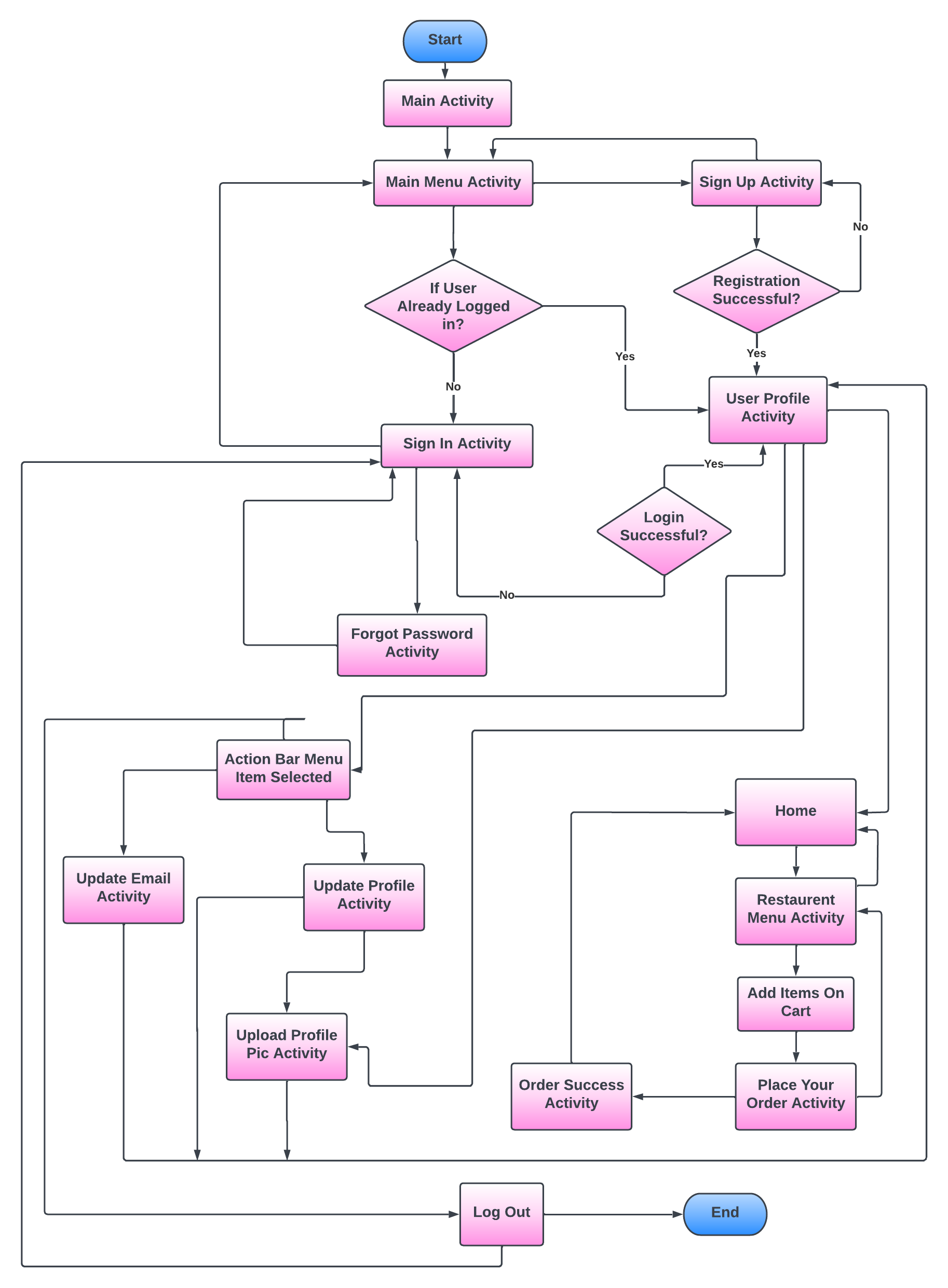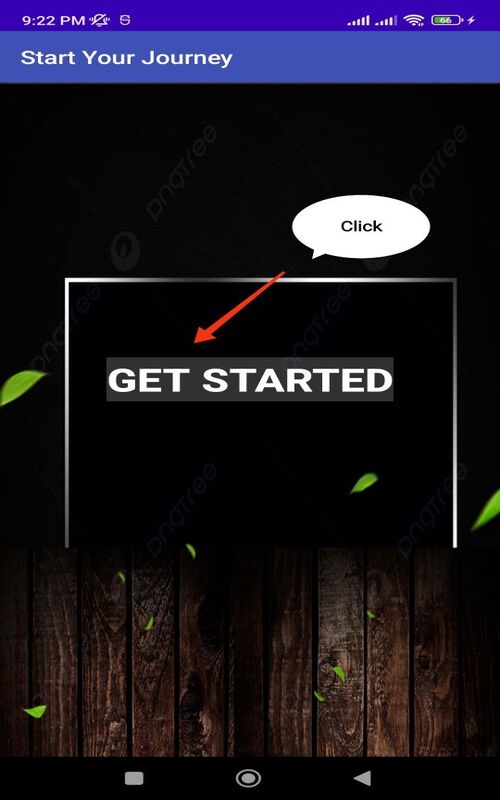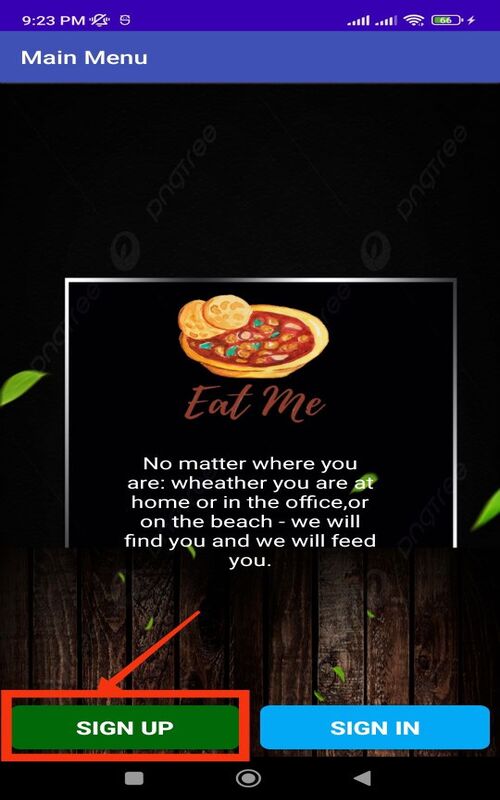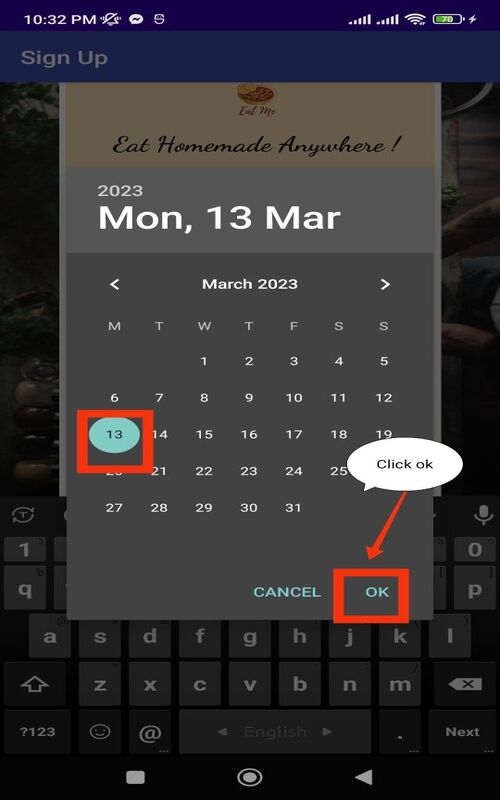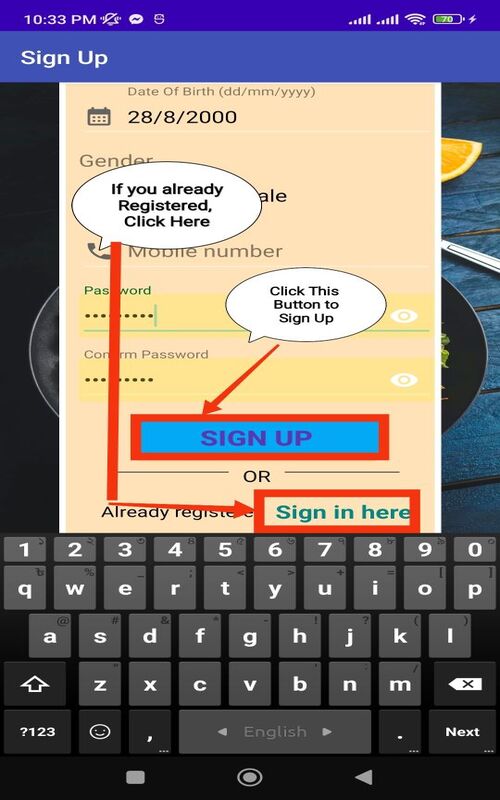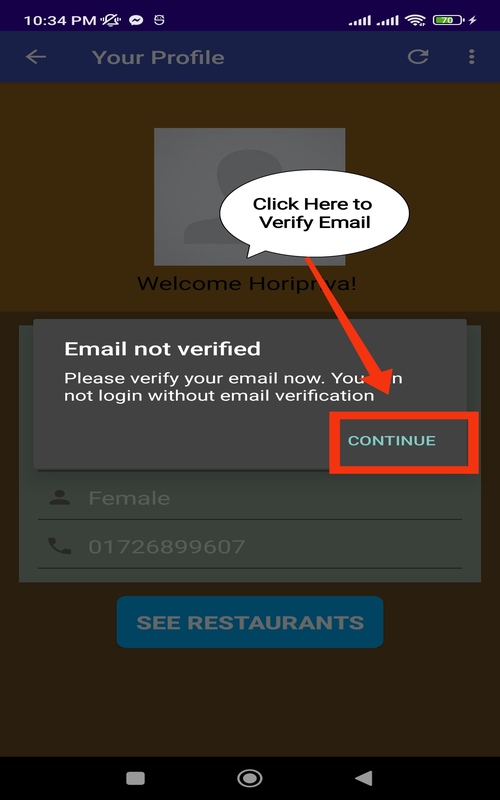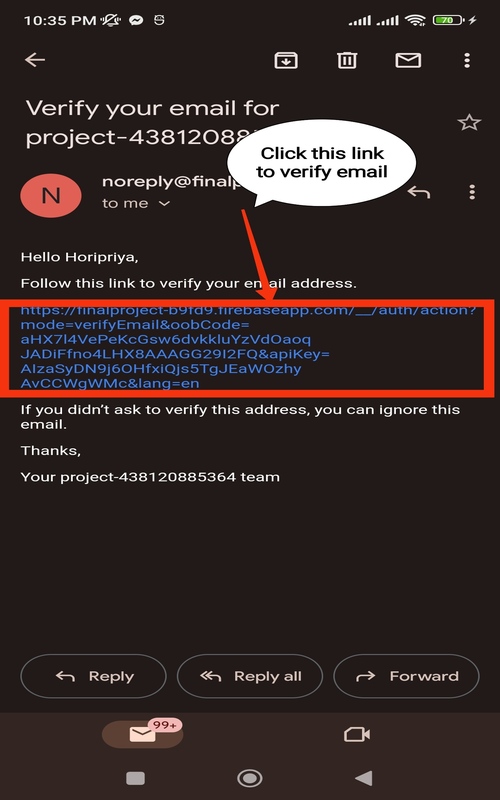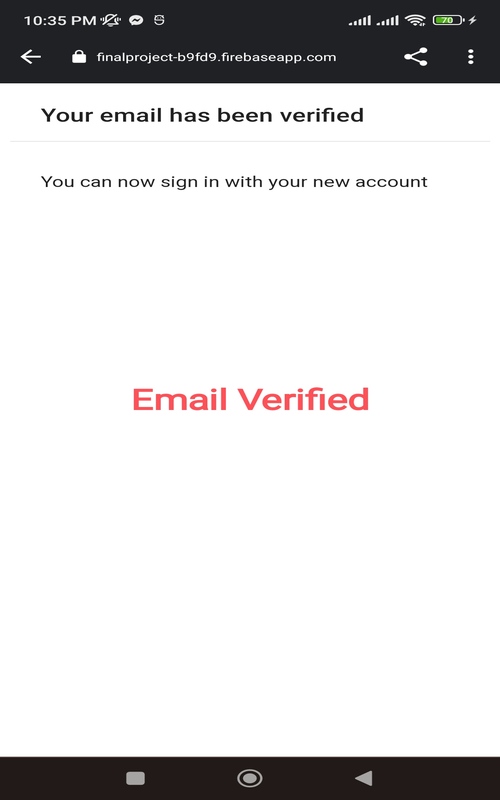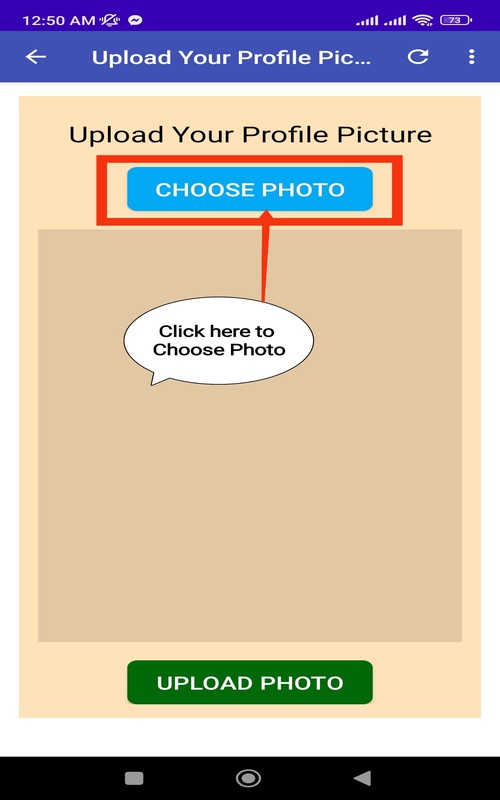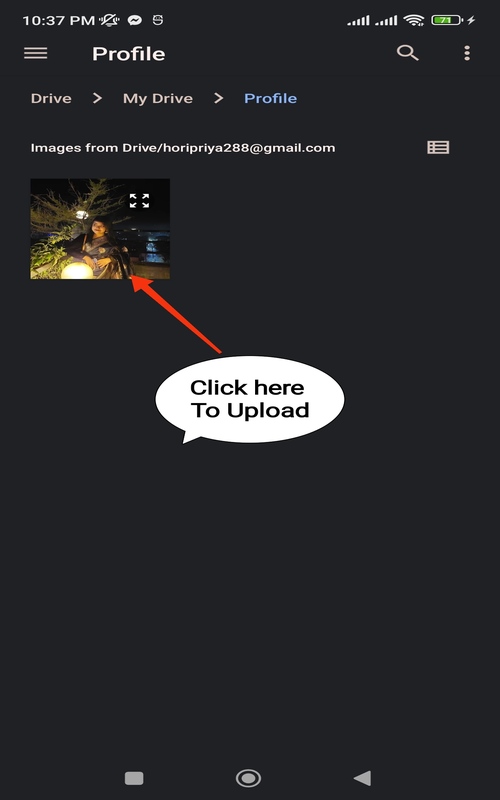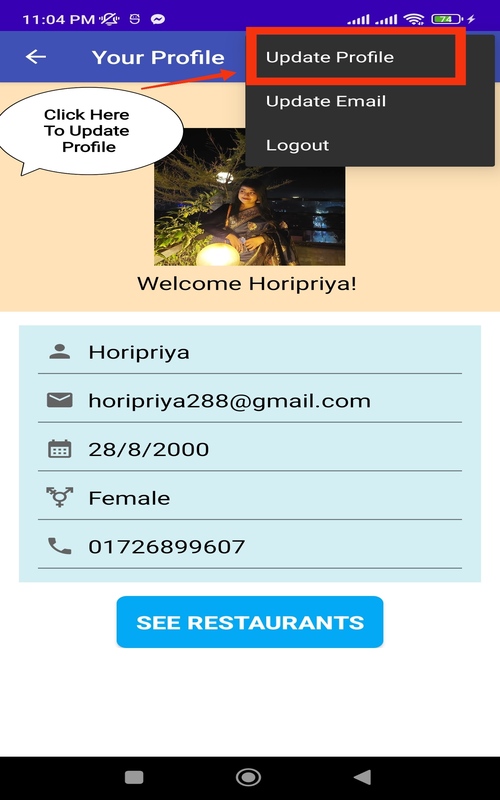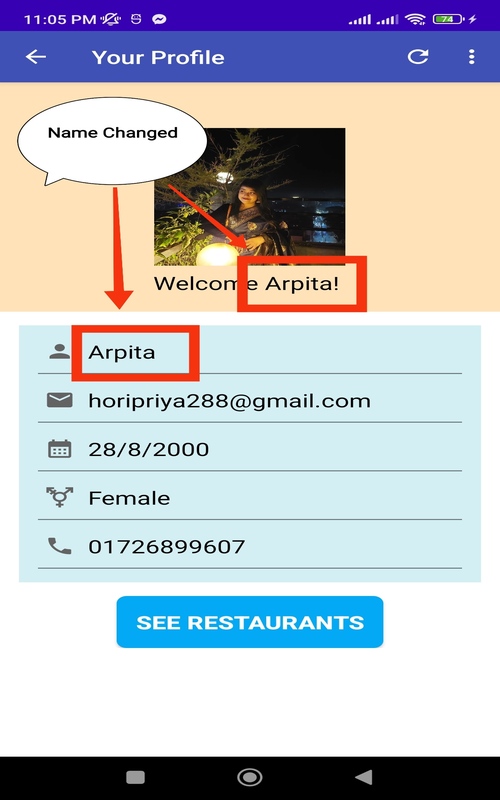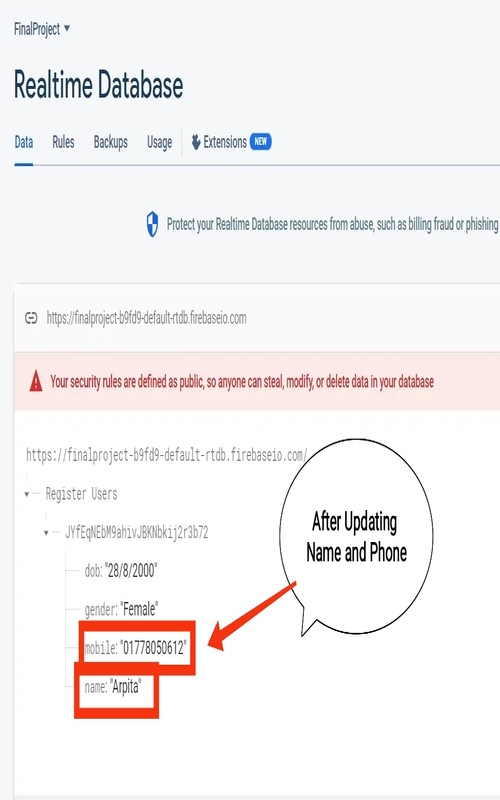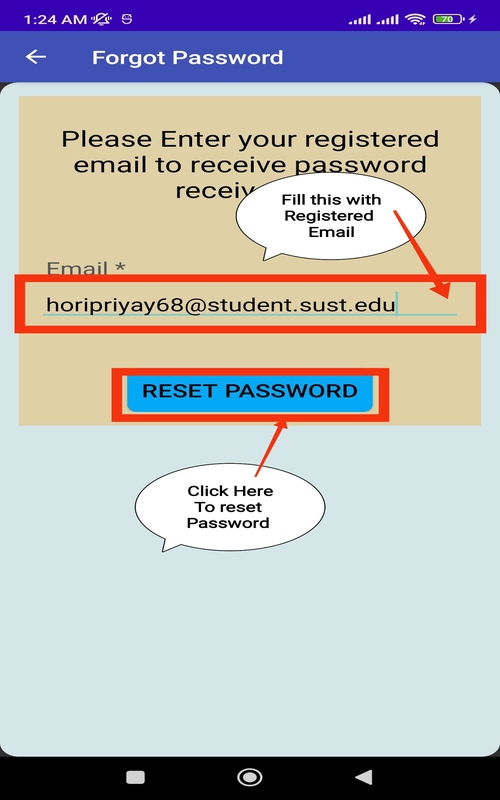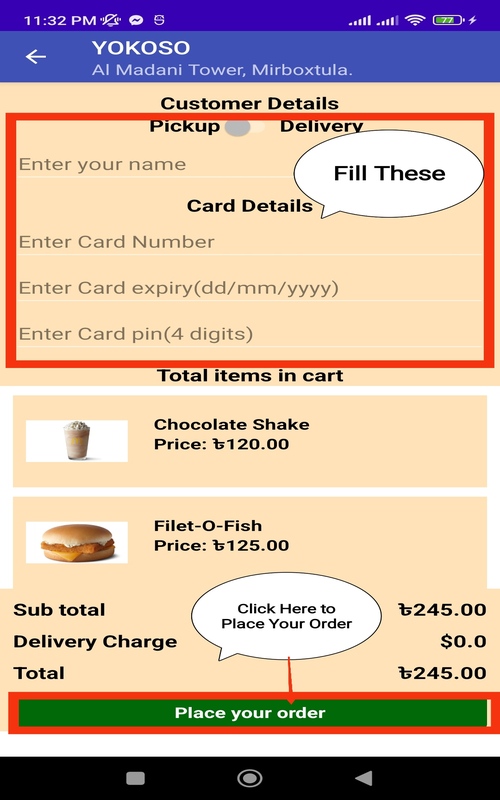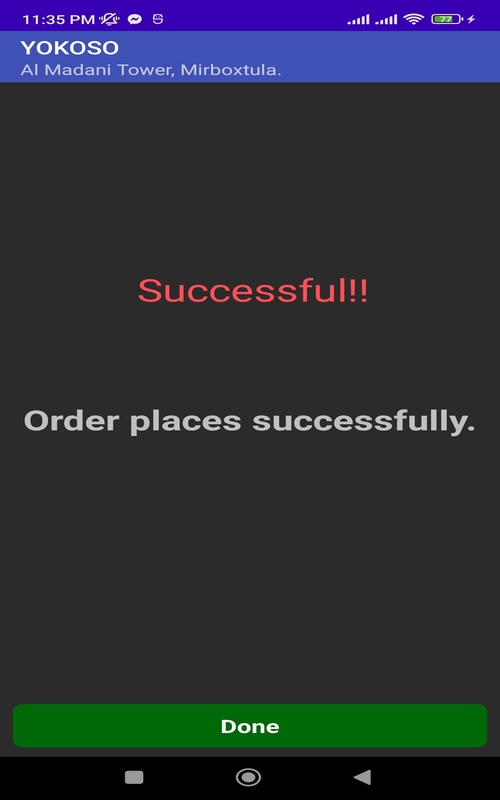This is a part of the Android App Development of SWE 250 course supervised by Partha Pratim Paul Sir. This project is submitted by:
Jisan Ahmed (Reg No: 2019831040) & Horipriya Das Arpita (Reg No: 2019831068)
It's a basic food-order app.
- Customer enters,
- Signs up/in,
- Update Profile Details
- Update emaail or profile picture
- See restaurant list,
- Selects prefereble one,
- Choose food that he/she wish to have,
- Orders it through card payment. Both pickup and delivery options are available here.
- Language : Java
- Database : Firebase
- Environment : Android Studio
Here , you can walkthrough all over the app through these charts given below :
The detailed description of this video is given below :
By clicking this, you can enjoy all over the app-view through screenshots. App Screenshot
-@Horipriya Das Arpita REG NO: 2019831068
-@Jisan Ahmed REG NO: 2019831040
Firstly, This App will show you this page, after clicking this "Get Started Button" you will go to the Main Menu.
This Main Menu will show you the "Sign Up" and "Sign In" Button on the Bottom of the Page. To Sign Up, simply click on the "Sign Up" Button. If you are already signed up, you can click the "Sign In" button.
In the next page, you have to provide the necessary personal information.
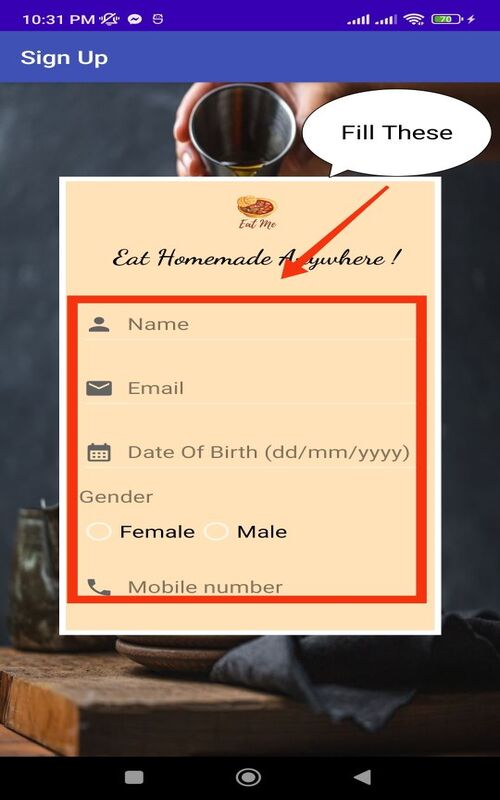
Here we have added this date picker option to select your date of birth.
Now you can simply click "Sign Up" Button to continue. Or if you are already registered, scroll down and then click the text view "Sign in here" on the bottom right side of the page.
Now an Alert Dialog box will be shown to verify your email address. After clicking "continue", you will go to your gmail.
Next, simply click on this link to verify your mail.
The next page will show you "your email has been verified"
After Signing up, your email has been added to the firebase authentication details,
And your User Details are added to the Realtime Database.
The next page will show you the details that you given. Click on the image view to upload your profile picture.
In the next page click on "choose photo" Button
Select your image. Then Click "Upload photo".
After Uploading photo, your photo will be stored in the Firebase storage.
The User Profile page will show you your image. On clicking Action Bar Menu, you can update your profile, Update your email Or Logout.
If you Click on update profile option next page will show your deatails. Then you can edit your Name, Dob, Gender Or mobile. You can also upload your profile picture clicking on "Upload Profile Picture Button". Or you can update your email address by clicking on "Update Email" Button. Now simply click on "Update Profile" Button if done.
You can see here, name has been changed.
Here you can see the name and phone number has been changed in the Realtime Database.
If you Click on update email option next page will show your current email address. you have to put your current password. Then click on the "Authenticate" Button. After Authentication, the "Update Email" Button will be enabled. You have to fill this with new email address. Then simply click on "Update Email" Button.
You can see here, email has been changed.
Email has been also changed on firebase Authentication System
If you click on LogOut option on the Action Bar Menu, The Sign In page will appear. Then you have to provide the necessary information. Now click on "Sign In" Button to sign in. Or if password is forgotten, you can click on "Forgot Password" Button.
In the next page you have to provide your registered email to reset password. Then click on "Reset Password" Button.
An email will be sent and you have to click on the link to give your new password.
Then you have to provide your new password.
From User Profile page you can go to Home page of Restaurants on clicking "See Restaurants" Button.
The next page will show all the restauren list. You can click any of then to order.
Then Click on "Add to cart" to select the food items and click on "Checkout" Button
In the next page you have to provide your card details and click on "Place Your Order" Button to continue.
The next page will show you the message "Order places successfully".