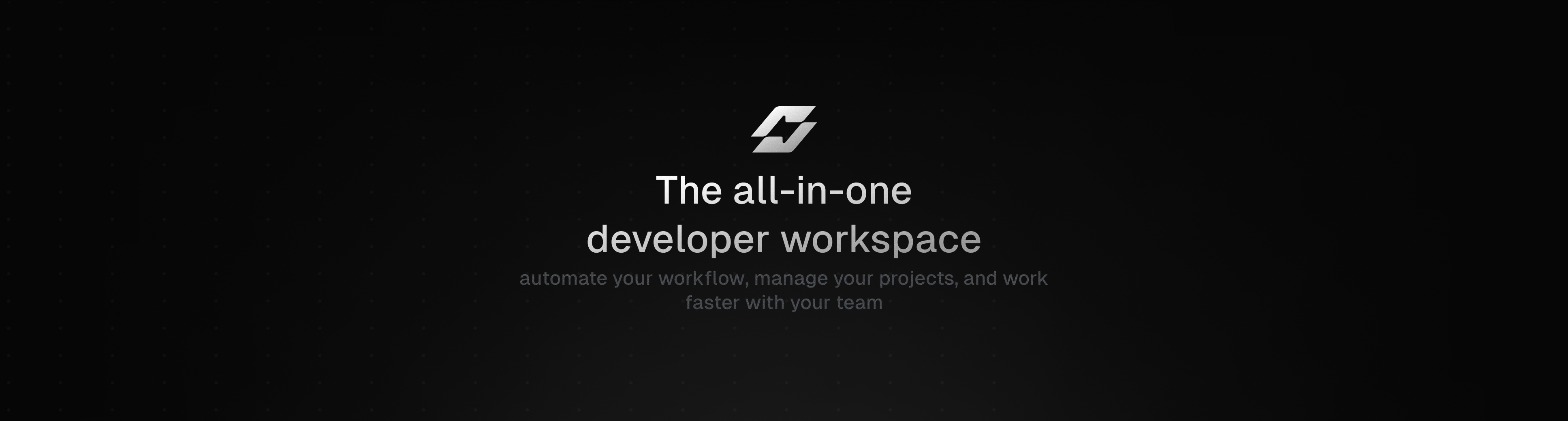Click to expand
💡 Shelve is an all-in-one development workspace that revolutionizes how developers manage environments and collaborate on projects.
Shelve aims to become the ultimate development workspace by addressing common pain points in modern development workflows:
- 🎯 Simplify environment management
- 🤝 Enhance team collaboration
- 🚀 Accelerate development setup
- 🔒 Secure sensitive data
| 🏗️ Current Status | Active Development |
| 📅 Next Release | v2.0.0 (Q1 2025) |
- 🔄 Ecosystem management for multi-repository synchronization (e.g., UnJs)
- 🔌 Enhanced integrations (Vercel, Coolify) (e.g., environment variable syncing)
- ⚡️ Automatic project setup with GitHub and Vercel (auto-repo creation, auto-deployment)
- 🎨 Major UI improvements for a seamless experience (become one of the most beautiful dev tools)
-
🔐 Environment Management
- Secure variable sharing
- Sync secrets with GitHub
- Vault system for sharing secrets
- Multi-environment support
- Custom environment support
- Auto-formatting and validation
- Secure value generator
- Drag-and-drop .env file import
-
🛠️ Developer Experience
- CLI-first approach
- Zero configuration setup
- Automatic project detection
- Secure value generator
- Modern and intuitive interface
-
👥 Team Collaboration
- Team workspaces
- Role-based access control
-
🚀 Deployment & Integration
- GitHub integration
- One-click deploy with Coolify
- Self-hostable with Docker support
- OAuth authentication
-
🔒 Security First
- End-to-end encryption
- OAuth authentication
- Role-based access control
- All-in-One: Shelve is not only an environment manager but also a project complete workspace for creating and managing projects.
- Free and Open-Source: Shelve is free to use and open-source, making it accessible to all developers. No more 20$ per month for a simple environment manager feature like some competitors (cough Vercel cough).
- Secure and Private: Shelve provides end-to-end encryption and secure sharing, ensuring the safety of your data.
- Easter Eggs: Shelve is full of surprises, the more you use it, the more you discover hidden features.
- Community-Driven: Shelve is built by developers, for developers, with a strong focus on community feedback and contributions.
- Frontend: Nuxt, Tailwind CSS
- Backend: Nitro
- Infrastructure: Turborepo, NuxtHub, Docker
- Database: DrizzleORM, SQLite
- Mailer: Resend
- Validation: Zod
- CI/CD: GitHub Actions
For more detailed about contributing, please refer to the Contributing Guide.
For comprehensive documentation, visit the Shelve Documentation.
To self-host the Shelve application, refer to the Self-Hosting Section.
For questions and support, join our Discord Community or open an issue on GitHub.
To report bugs, open an issue on the GitHub Issues page.
To suggest new features, open an issue on the GitHub Issues page.
We would like to thank all contributors and the open-source community for their support.
Published under the APACHE license.
Made by @HugoRCD, @CavallucciJohann and community 💛
🤖 auto updated with automd (last updated: Mon Dec 30 2024)