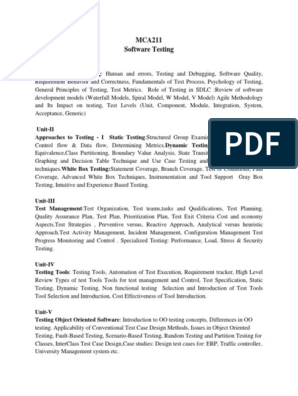0% found this document useful (0 votes)
34 views21 pagesCreating and Using Spreadsheet
CREATING AND USING SPREADSHEET
Uploaded by
Chala BekeleCopyright
© © All Rights Reserved
We take content rights seriously. If you suspect this is your content, claim it here.
Available Formats
Download as PPTX, PDF, TXT or read online on Scribd
0% found this document useful (0 votes)
34 views21 pagesCreating and Using Spreadsheet
CREATING AND USING SPREADSHEET
Uploaded by
Chala BekeleCopyright
© © All Rights Reserved
We take content rights seriously. If you suspect this is your content, claim it here.
Available Formats
Download as PPTX, PDF, TXT or read online on Scribd
/ 21