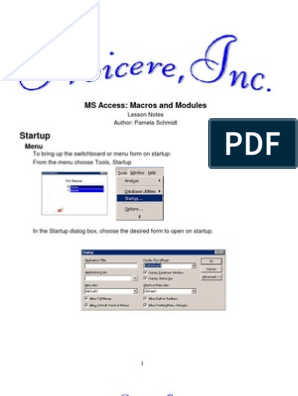0% found this document useful (0 votes)
9 views2 pagesButtons On Forms
To create buttons on Access forms, open the form in Design View and use the Button tool to place it on the form. The Command Button Wizard will guide you through assigning an action to the button, including selecting a category, action, and object. Finally, test the button in Form View to ensure it performs the desired action and rename it if needed.
Uploaded by
Aneke ChimezieCopyright
© © All Rights Reserved
We take content rights seriously. If you suspect this is your content, claim it here.
Available Formats
Download as PDF, TXT or read online on Scribd
0% found this document useful (0 votes)
9 views2 pagesButtons On Forms
To create buttons on Access forms, open the form in Design View and use the Button tool to place it on the form. The Command Button Wizard will guide you through assigning an action to the button, including selecting a category, action, and object. Finally, test the button in Form View to ensure it performs the desired action and rename it if needed.
Uploaded by
Aneke ChimezieCopyright
© © All Rights Reserved
We take content rights seriously. If you suspect this is your content, claim it here.
Available Formats
Download as PDF, TXT or read online on Scribd
/ 2