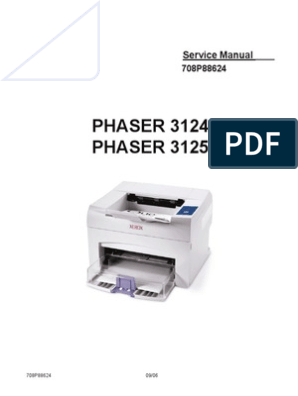0% found this document useful (0 votes)
69 views4 pagesSQL-POS SYNC Quick Guide
This guide outlines the setup process for SQL-POS synchronization with SQL-ACC, detailing server and outlet configurations. Key steps include installing Firebird Server, setting the server IP, configuring database locations, and enabling sync modules. It emphasizes security by recommending a non-default location for the SQL Accounting database and provides instructions for triggering a manual sync of all items.
Uploaded by
geniusppangCopyright
© © All Rights Reserved
We take content rights seriously. If you suspect this is your content, claim it here.
Available Formats
Download as PDF, TXT or read online on Scribd
0% found this document useful (0 votes)
69 views4 pagesSQL-POS SYNC Quick Guide
This guide outlines the setup process for SQL-POS synchronization with SQL-ACC, detailing server and outlet configurations. Key steps include installing Firebird Server, setting the server IP, configuring database locations, and enabling sync modules. It emphasizes security by recommending a non-default location for the SQL Accounting database and provides instructions for triggering a manual sync of all items.
Uploaded by
geniusppangCopyright
© © All Rights Reserved
We take content rights seriously. If you suspect this is your content, claim it here.
Available Formats
Download as PDF, TXT or read online on Scribd
/ 4