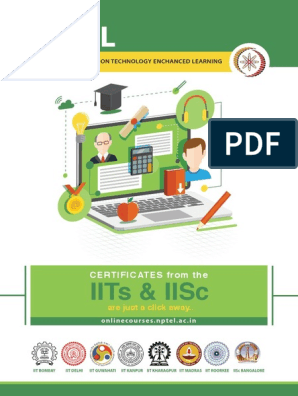Unit 4 Chapter1
Uploaded by
luckyvdhemane9Unit 4 Chapter1
Uploaded by
luckyvdhemane9Unit 4
Introduction the Abstract Window Toolkit (AWT)
Abstract Window Toolkit
Graphical User Interface (GUI) offers user interaction via some graphical components.
Java AWT is an API that contains large number of classes and methods to create and manage
graphical user interface ( GUI ) or windows-based applications in Java.
AWT Classes
The AWT classes are contained in the java.awt package.
The java.awt package provides classes for AWT API such as TextField, Label, TextArea, RadioButton,
CheckBox, Choice, List etc.
Java AWT Hierarchy
The hierarchy of Java AWT classes are given below.
Components
All the elements like the button, text fields, scroll bars, etc. are called components.
In Java AWT, there are classes for each component as shown in above diagram.
In order to place every component in a particular position on a screen, we need to add them to
a container.
Component class is at the top of AWT hierarchy.
Java Programming Unit 4 ARROW COMPUTER ACADEMY
Container
The Container is a component in AWT that can contain another components like buttons, textfields,
labels etc.
The classes that extends Container class are known as container such as Window, Frame,
Dialog and Panel.
It is basically a screen where the components are placed at their specific locations.
Note: A container itself is a component, therefore we can add a container inside container.
Types of containers:
There are four types of containers in Java AWT:
1. Window
2. Panel
3. Frame
4. Dialog
Frame
The Frame is the container that contain title bar and border and can have menu bars.
It can have other components like button, text field, scrollbar etc.
Frame is most widely used container while developing an AWT application.
It uses BorderLayout as default layout manager.
There are some methods associated with a frame class that are used to set its properties.
1. public void setLayout(LayoutManager lm) – It is used to set the layout that a frame
uses. A layout basically dictates the position of various components that are placed in it.
2. public void setSize(int width, int height) – It is used to set the intial size of the frame.
3. public void setVisible(boolean visibility) – It is used to set the visibility of the frame. It
must be set to true for the frame to be visible on the screen. By default, visiblity is false.
4. public void add(Component c) – It is used to place/add the components in the frame.
Java Programming Unit 4 ARROW COMPUTER ACADEMY
Java AWT Example
To create simple AWT example, you need a frame. There are two ways to create a GUI using Frame
in AWT.
1. By extending Frame class (inheritance)
2. By creating the object of Frame class (association)
1. By extending Frame class (inheritance)
Example 1:
import java.awt.*;
/* We have extended the Frame class here, thus our class "Sample" would behave like a Frame */
class Sample extends Frame
{
public static void main(String args[])
{
// Creating the instance of Frame
Sample fr=new Sample();
fr.setVisible(true);
fr.setSize(300,300);
fr.setTitle("Welcome to Arrow");
}
}
Example 2:
import java.awt.*;
class Sample extends Frame
{
Sample() //default
{
setVisible(true);
setSize(300,300);
setTitle("Welcome to Arrow");
}
public static void main(String args[])
{
// Creating the instance of Frame
Sample fr=new Sample();
}
}
Java Programming Unit 4 ARROW COMPUTER ACADEMY
2. By creating the object of Frame class (association)
Frame()
Constructs a new instance of Frame that is initially invisible.
Frame(String title)
Constructs a new, initially invisible Frame object with the specified title.
Example
import java.awt.*;
class Sample
{
public static void main(String args[])
{
// Creating the instance of Frame
Frame fr=new Frame();
fr.setVisible(true);
fr.setSize(300,300);
fr.setTitle("Welcome to Arrow");
}
}
Set Background and Foreground color of Frame
import java.awt.*;
class Sample extends Frame
{
public void paint(Graphics g)
{
g.drawString("Welcome to Arrow World",100,100);
}
public static void main(String args[])
{
Sample f1=new Sample ();
f1.setVisible(true);
f1.setTitle("Arrow Academy");
f1.setSize(500,500);
f1.setForeground(Color.red);
f1.setBackground(Color.green);
}
}
Java Programming Unit 4 ARROW COMPUTER ACADEMY
Label
It is used to display a single line of read only text.
The text can be changed by a programmer but a user cannot edit it directly.
It is called a passive control as it does not create any event when it is accessed.
To create a label, we need to create the object of Label class.
Label class Constructors
Sr. Constructor Description
no.
1. Label( ) It constructs an empty label.
2. Label(String text) It constructs a label with the given string.
3. Label(String text, int It constructs a label with the specified string and the specified alignment.
alignement)
Label Class Methods
Sr. Method name Description
no.
1. void setText(String text) It sets the texts for label with the specified text.
2. void setAlignment(int alignment) It sets the alignment for label with the specified
alignment.
3. String getText() It gets the text of the label
4. int getAlignment() It gets the current alignment of the label.
In the absence of a layout manager, the position and size of the components have to be set manually.
The setBounds() method is used in such a situation to set the position and size.
To specify the position and size of the components manually, the layout manager of the frame can
be null.
The setBounds(int x-axis, int y-axis, int width, int height) method is used in the above example that
sets the position of the awt label.
Java Programming Unit 4 ARROW COMPUTER ACADEMY
Program 1 :
import java.awt.*;
class Sample
{
public static void main(String args[])
{
// creating the object of Frame class
Frame f = new Frame ("Label example");
// initializing the labels
Label l1 = new Label("First Label : ");
Label l2 = new Label("Second Label : ");
// adding labels to the frame
f.add(l1);
f.add(l2);
// set the location of label
l1.setBounds(50, 100, 100, 30);
l2.setBounds(50, 150, 100, 30);
// setting size, layout and visibility of frame
f.setSize(400,400);
f.setLayout(null);
f.setVisible(true);
}
}
Java Programming Unit 4 ARROW COMPUTER ACADEMY
Program 2: Using setText() and setAlignment ()
import java.awt.*;
class Sample
{
public static void main(String args[])
{
Frame f = new Frame ("Label example");
Label l1 = new Label("First Label : ", Label.RIGHT); // using Label(String text, int alignement)
Label l2 = new Label("Second Label : ", Label.LEFT); // using Label(String text, int alignement)
Label l3 = new Label();
l3.setText("Next Label : "); // Using setText()
l3.setAlignment(Label.CENTER); // Using SetAlignment()
f.add(l1);
f.add(l2);
f.add(l3);
l1.setBounds(100, 100, 100, 30);
l2.setBounds(100, 150, 100, 30);
l3.setBounds(100, 200, 100, 30);
f.setSize(400,400);
f.setLayout(null);
f.setVisible(true);
}
}
Java Programming Unit 4 ARROW COMPUTER ACADEMY
Button Class Constructors
A button is basically a control component with a label that generates an event when pushed.
The Button class is used to create a labeled button.
Sr. No. Constructor Description
1. Button( ) It constructs a new button with an empty string i.e. it has no label.
2. Button (String text) It constructs a new button with given string as its label.
Sr. no. Method Description
1. void setLabel (String label) It sets the label of button with the specified string.
2. String getLabel() It fetches the label of the button.
Example:
import java.awt.*;
class ButtonExample
{
public static void main (String[] args)
{
Frame f = new Frame("Button Example");
Button b1 = new Button("Ok");
Button b2 = new Button("Cancel");
b1.setBounds(100,100,100,50);
b2.setBounds(250,100,100,50);
f.add(b1);
f.add(b2);
f.setSize(400,400);
f.setLayout(null);
f.setVisible(true);
}
}
Java Programming Unit 4 ARROW COMPUTER ACADEMY
Java AWT TextField
The object of a TextField class is a text component that allows a user to enter a single line text
and edit it.
Sr. Constructor Description
no.
1. TextField() It constructs a new text field component.
2. TextField(String text) It constructs a new text field initialized with the given string text
to be displayed.
import java.awt.*;
class Sample
{
public static void main(String args[])
{
Frame f = new Frame("TextField Example");
Label l1=new Label("Enter First Name");
TextField t1 = new TextField();
l1.setBounds(50,100,150,30);
t1.setBounds(200,100,200,30);
Label l2=new Label("Enter Last Name");
TextField t2 = new TextField("Welcome to Arrow.");
l2.setBounds(50,200,150,30);
t2.setBounds(200,200,200, 30);
f.add(l1);
f.add(t1);
f.add(l2);
f.add(t2);
f.setSize(500,500);
f.setLayout(null);
f.setVisible(true);
}
}
Java Programming Unit 4 ARROW COMPUTER ACADEMY
Java AWT TextArea
The object of a TextArea class is a multiline region that displays text. It allows the editing of multiple
line text.
Constructors of TextArea
Constructor Description
public TextArea() Creates a new TextArea.
public TextArea(String text) Creates a new TextArea with specified text.
Creates a new TextArea with specified number of rows and
public TextArea(int rows, int columns)
columns.
public TextArea(String text, int rows, int Creates a new TextArea with a text and a number of rows
columns) and columns.
Methods of TextArea class
Methods Description
public void setText(String text) Sets a String message on the TextArea.
public String getText() Gets a String message of TextArea.
public int getRows() Gets the total number of rows in TextArea.
public int getColumns() Gets the total number of columns in TextArea.
import java.awt.*;
public class TextAreaExample
{
public static void main(String args[])
{
Frame f = new Frame();
TextArea area = new TextArea();
Label l1 = new Label("Enter Address");
area.setBounds(100, 30, 200, 100);
l1.setBounds(20, 50, 80, 30);
f.add(l1);
f.add(area);
f.setSize(500,500);
f.setLayout(null);
f.setVisible(true);
}
}
Java Programming Unit 4 ARROW COMPUTER ACADEMY
Java AWT Checkbox
The Checkbox class is used to create a checkbox. It is used to turn an option on (true) or off (false).
Clicking on a Checkbox changes its state from "on" to "off" or from "off" to "on".
Constructors of Checkbox
Constructor Description
Checkbox() Creates a checkbox with no text, this checkbox is unchecked by default..
Checkbox(String text) Creates a checkbox with a text, this checkbox is unchecked by default..
Creates a checkbox with a text, this checkbox is checked or unchecked
Checkbox(String text, boolean b)
depending on the boolean value.
import java.awt.*;
public class CheckboxExample1
{
public static void main (String args[])
{
Frame f = new Frame("Checkbox Example");
Checkbox checkbox1 = new Checkbox("C++",true);
checkbox1.setBounds(100, 100, 50, 50);
Checkbox checkbox2 = new Checkbox("Java");
checkbox2.setBounds(150, 100, 50, 50);
Checkbox checkbox3 = new Checkbox("Python");
checkbox3.setBounds(200, 100, 50, 50);
f.add(checkbox1);
f.add(checkbox2);
f.add(checkbox3);
f.setSize(400,400);
f.setLayout(null);
f.setVisible(true);
}
}
Java Programming Unit 4 ARROW COMPUTER ACADEMY
CheckboxGroup
The CheckboxGroup class is used to group together a set of Checkbox buttons.
Exactly one check box button in a CheckboxGroup can be in the "on" state at any given time.
Pushing any button sets its state to "on" and forces any other button that is in the "on" state into the
"off" state.
CheckboxGroup enables you to create radio buttons in AWT.
There is no special control for creating radio buttons in AWT.
Checkbox(String label, CheckboxGroup group, boolean state)
Creates a check box with the specified label, in the specified check box group, and set to the
specified state.
import java.awt.*;
class CheckboxGroupExample
{
public static void main(String args[])
{
Frame f= new Frame("CheckboxGroup Example");
CheckboxGroup cbg = new CheckboxGroup();
Checkbox checkBox1 = new Checkbox("C++", cbg, true);
checkBox1.setBounds(100,100, 50,50);
Checkbox checkBox2 = new Checkbox("Java",cbg, false);
checkBox2.setBounds(100,150, 50,50);
f.add(checkBox1);
f.add(checkBox2);
f.setSize(400,400);
f.setLayout(null);
f.setVisible(true);
}
}
Java Programming Unit 4 ARROW COMPUTER ACADEMY
Choice
Choice control is used to show pop up menu of choices. Selected choice is shown on the top of the menu.
Choice Class constructor
Sr. no. Constructor Description
1. Choice() It constructs a new choice menu.
Java AWT Choice Example
In the following example, we are creating a choice menu using Choice() constructor. Then we add 5
items to the menu using add() method and Then add the choice menu into the Frame.
import java.awt.*;
class ChoiceExample1
{
public static void main(String args[])
{
Frame f = new Frame();
Choice c = new Choice();
c.setBounds(100, 100, 75, 75);
c.add("Item 1");
c.add("Item 2");
c.add("Item 3");
c.add("Item 4");
c.add("Item 5");
f.add(c);
f.setSize(400, 400);
f.setLayout(null);
f.setVisible(true);
}
}
Java Programming Unit 4 ARROW COMPUTER ACADEMY
Java AWT List
The object of List class represents a list of text items. With the help of the List class, user can choose
either one item or multiple items
AWT List Class Constructors
Sr. Constructor Description
no.
1. List() It constructs a new scrolling list.
2. List(int row_num) It constructs a new scrolling list initialized with the given
number of rows visible.
3. List(int row_num, It constructs a new scrolling list initialized which displays
Boolean multipleMode) the given number of rows.
If multipleMode is true then multiple selection allowed.
import java.awt.*;
public class ListExample1 {
public static void main(String args[]) {
Frame f = new Frame();
List l1 = new List(3);
List l2 = new List(4,true);
l1.setBounds(100, 100, 75, 75);
l2.setBounds(200, 100, 75, 75);
l1.add("C");
l1.add("C++");
l1.add("Java");
l1.add("DCC");
l1.add("SEN");
l2.add("CSS");
l2.add("AJP");
l2.add("OSY");
l2.add("STE");
l2.add("EST");
f.add(l1);
f.add(l2);
Java Programming Unit 4 ARROW COMPUTER ACADEMY
// setting size, layout and visibility of frame
f.setSize(400, 400);
f.setLayout(null);
f.setVisible(true);
}
}
Java AWT MenuItem and Menu
A menu bar can be created using MenuBar class.
In order to associate the menu bar with a Frame object, call the frame's setMenuBar method.
A menu bar may contain one or multiple menus, and these menus are created using Menu class.
The object of Menu class is a pull down menu component which is displayed on the menu bar.
A menu may contain one of multiple menu items and these menu items are created using MenuItem class.
The object of MenuItem class adds a simple labeled menu item on menu
Simple constructors of MenuBar, Menu and MenuItem
Constructor Description
public MenuBar() Creates a menu bar to which one or many menus are added.
public Menu(String title) Creates a menu with a title.
public MenuItem(String title) Creates a menu item with a title.
//Program to create Menubar with Menu and MenuItems
import java.awt.*;
class MenuExample
{
public static void main(String args[])
{
Frame f= new Frame("Menu and MenuItem Example");
//Creating Menu Bar
MenuBar mb=new MenuBar();
//Creating Menu
Menu m1=new Menu("File");
//Creating Menu Items
MenuItem i1=new MenuItem("New");
Java Programming Unit 4 ARROW COMPUTER ACADEMY
MenuItem i2=new MenuItem("Open");
MenuItem i3=new MenuItem("Save");
m1.add(i1);
m1.add(i2);
m1.add(i3);
mb.add(m1);
f.setMenuBar(mb);
f.setSize(400,400);
f.setLayout(null);
f.setVisible(true);
}
}
//Adding Submenu to Menu
import java.awt.*;
class MenuExample
{
public static void main(String args[])
{
Frame f = new Frame("MenuBar, Menu and MenuItems");
//Creating a menu bar
MenuBar mb = new MenuBar();
//Creating first menu
Menu m1 = new Menu("File");
Menu m2 = new Menu("Edit");
MenuItem mItem1 = new MenuItem("New");
MenuItem mItem2 = new MenuItem("Open");
MenuItem mItem3 = new MenuItem("Save");
MenuItem mItem4 = new MenuItem("Cut");
MenuItem mItem5 = new MenuItem("Copy");
MenuItem mItem6 = new MenuItem("Paste");
//Adding menu items to the File menu
m1.add(mItem1);
m1.add(mItem2);
m1.add(mItem3);
Java Programming Unit 4 ARROW COMPUTER ACADEMY
//Adding menu items to the Edit menu
m2.add(mItem4);
m2.add(mItem5);
m2.add(mItem6);
//Creating a second sub-menu
Menu m3 = new Menu("Save-as");
MenuItem mItem7 = new MenuItem(".jpeg");
MenuItem mItem8 = new MenuItem(".png");
MenuItem mItem9 = new MenuItem(".pdf");
//Adding menu items to the sub-menu
m3.add(mItem7);
m3.add(mItem8);
m3.add(mItem9);
//Adding the sub-menu Save-as to the first menu File
m1.add(m3);
//Adding our menu to the menu bar
mb.add(m1);
mb.add(m2);
//Adding my menu bar to the frame by calling setMenuBar() method
f.setMenuBar(mb);
f.setSize(400,400);
f.setLayout(null);
f.setVisible(true);
}
}
Java Programming Unit 4 ARROW COMPUTER ACADEMY
Layout
Layout means the arrangement of components within the container.
In other way we can say that placing the components at a particular position within the
container. The task of layouting the controls is done automatically by the Layout Manager.
Layout Manager
The layout manager automatically positions all the components within the container.
If we do not use layout manager then also the components are positioned by the default layout
manager.
It is possible to layout the controls by hand but it becomes very difficult because of the following
two reasons.
It is very tedious to handle a large number of controls within the container.
Oftenly the width and height information of a component is not given when we need to
arrange them.
Java provide us with various layout manager to position the controls.
The properties like size,shape and arrangement varies from one layout manager to other layout
manager.
When the size of the applet or the application window changes, the size, shape and arrangement
of the components also changes in response i.e. the layout managers adapt to the dimensions
of appletviewer or the application window.
The layout manager is associated with every Container object.
- To apply Layout Manager, we use setLayout().
void setLayout(LayoutManager object);
- If you want to use setBounds() then please make sure that you have set null to setLayout() method.
Java BorderLayout
The BorderLayout is used to arrange the components in five regions: north, south, east, west, and
center. Each region (area) may contain one component only. It is the default layout of a frame or
window. The BorderLayout provides five constants for each region:
1. public static final int NORTH
2. public static final int SOUTH
3. public static final int EAST
4. public static final int WEST
5. public static final int CENTER
Constructors of BorderLayout class:
o BorderLayout(): creates a border layout but with no gaps between the components.
o BorderLayout(int hgap, int vgap): creates a border layout with the given horizontal and
vertical gaps between the components.
Java Programming Unit 4 ARROW COMPUTER ACADEMY
Example of BorderLayout class: Using BorderLayout() constructor
import java.awt.*;
class BorderLayoutDemo
{
public static void main(String args[])
{
Frame f1 = new Frame("BorderLayout Manager");
BorderLayout bl=new BorderLayout();
f1.setLayout(bl);
Button b1=new Button("B1");
Button b2=new Button("B2");
Button b3=new Button("B3");
Button b4=new Button("B4");
Button b5=new Button("B5");
f1.add(b1,BorderLayout.NORTH);
f1.add(b2,BorderLayout.SOUTH);
f1.add(b3,BorderLayout.EAST);
f1.add(b4,BorderLayout.WEST);
f1.add(b5,BorderLayout.CENTER);
f1.setVisible(true);
f1.setSize(500,500);
}
}
Example of BorderLayout class: Using BorderLayout(int hgap, int
vgap) constructor
The following example inserts horizontal and vertical gaps between buttons using the
parameterized constructor BorderLayout(int hgap, int vgap)
import java.awt.*;
class BorderLayoutDemo
{
public static void main(String args[])
{
Frame f1 = new Frame("BorderLayout Manager");
BorderLayout bl=new BorderLayout(20,20);
Java Programming Unit 4 ARROW COMPUTER ACADEMY
f1.setLayout(bl);
Button b1=new Button("B1");
Button b2=new Button("B2");
Button b3=new Button("B3");
Button b4=new Button("B4");
Button b5=new Button("B5");
f1.add(b1,BorderLayout.NORTH);
f1.add(b2,BorderLayout.SOUTH);
f1.add(b3,BorderLayout.EAST);
f1.add(b4,BorderLayout.WEST);
f1.add(b5,BorderLayout.CENTER);
f1.setVisible(true);
f1.setSize(500,500);
}
}
Java BorderLayout: Without Specifying Region
The add() method of the Frame class can work even when we do not specify the region. In such a
case, only the latest component added is shown in the frame, and all the components added
previously get discarded. The latest component covers the whole area.
import java.awt.*;
class BorderLayoutDemo
{
public static void main(String args[])
{
Frame f1 = new Frame("BorderLayout Manager");
BorderLayout bl=new BorderLayout(20,20);
f1.setLayout(bl);
Button b1=new Button("B1");
Button b2=new Button("B2");
Button b3=new Button("B3");
Button b4=new Button("B4");
Button b5=new Button("B5");
// each button covers the whole area
// however, the B5 is the latest button
Java Programming Unit 4 ARROW COMPUTER ACADEMY
// that is added to the frame; therefore, B5
// is shown
f1.add(b1);
f1.add(b2);
f1.add(b3);
f1.add(b4);
f1.add(b5);
f1.setVisible(true);
f1.setSize(500,500);
}
}
FlowLayout
The Java FlowLayout class is used to arrange the components in a line, one after another (in a
flow). It is the default layout of the applet or panel.
Class constructors
S.N. Constructor & Description
1
FlowLayout()
Constructs a new FlowLayout with a centered alignment and a default 5-unit
horizontal and vertical gap.
2
FlowLayout(int align)
Constructs a new FlowLayout with the specified alignment and a default 5-unit
horizontal and vertical gap.
3
FlowLayout(int align, int hgap, int vgap)
Creates a new flow layout manager with the indicated alignment and the
indicated horizontal and vertical gaps.
Example 1: Default Constructor
import java.awt.*;
class FlowLayoutDemo
{
public static void main(String args[])
{
Frame f1 = new Frame("FlowLayout Manager");
Java Programming Unit 4 ARROW COMPUTER ACADEMY
// parameter less constructor is used
// therefore, alignment is center
// horizontal as well as the vertical gap is 5 units.
FlowLayout fl=new FlowLayout();
f1.setLayout(fl);
Button b1=new Button("Ok");
Button b2=new Button("Cancel");
Button b3=new Button("RETRY");
f1.add(b1);
f1.add(b2);
f1.add(b3);
f1.setVisible(true);
f1.setSize(500,500);
}
}
Example 2
import java.awt.*;
class FlowLayoutDemo
{
public static void main(String args[])
{
Frame f1 = new Frame("FlowLayout Manager");
// parameterized constructor is used
// where alignment is left
// horizontal gap is 20 units and vertical gap is 20 units.
FlowLayout fl=new FlowLayout(FlowLayout.LEFT,20,20);
f1.setLayout(fl);
Button b1=new Button("Ok");
Button b2=new Button("Cancel");
Button b3=new Button("RETRY");
Button b4=new Button("B4");
Button b5=new Button("B5");
Button b6=new Button("B6");
Button b7=new Button("B7");
Button b8=new Button("B8");
Java Programming Unit 4 ARROW COMPUTER ACADEMY
Button b9=new Button("B9");
Button b10=new Button("B10");
f1.add(b1);
f1.add(b2);
f1.add(b3);
f1.add(b4);
f1.add(b5);
f1.add(b6);
f1.add(b7);
f1.add(b8);
f1.add(b9);
f1.add(b10);
f1.setVisible(true);
f1.setSize(500,500);
}
}
Java GridLayout
The Java GridLayout class is used to arrange the components in a rectangular grid. One component
is displayed in each rectangle.
Constructors of GridLayout class
1. GridLayout(): creates a grid layout with one column per component in a row.
2. GridLayout(int rows, int columns): creates a grid layout with the given rows and columns
but no gaps between the components.
3. GridLayout(int rows, int columns, int hgap, int vgap): creates a grid layout with the given
rows and columns along with given horizontal and vertical gaps.
Example of GridLayout class: Using GridLayout() Constructor
The GridLayout() constructor creates only one row. The following example shows the usage of the
default constructor.
import java.awt.*;
class GridLayoutDemo
{
public static void main(String args[])
{
Frame f1 = new Frame("GridLayout Manager");
GridLayout gl=new GridLayout();
Java Programming Unit 4 ARROW COMPUTER ACADEMY
f1.setLayout(gl);
Button b1=new Button("B1");
Button b2=new Button("B2");
Button b3=new Button("B3");
Button b4=new Button("B4");
Button b5=new Button("B5");
Button b6=new Button("B6");
Button b7=new Button("B7");
Button b8=new Button("B8");
Button b9=new Button("B9");
Button b10=new Button("B10");
f1.add(b1);
f1.add(b2);
f1.add(b3);
f1.add(b4);
f1.add(b5);
f1.add(b6);
f1.add(b7);
f1.add(b8);
f1.add(b9);
f1.add(b10);
f1.setVisible(true);
f1.setSize(500,500);
}
}
Example of GridLayout class: Using GridLayout(int rows, int columns) Constructor
import java.awt.*;
class GridLayoutDemo
{
public static void main(String args[])
{
Frame f1 = new Frame("GridLayout Manager");
GridLayout gl=new GridLayout(3,3);
f1.setLayout(gl);
Button b1=new Button("B1");
Button b2=new Button("B2");
Button b3=new Button("B3");
Java Programming Unit 4 ARROW COMPUTER ACADEMY
Button b4=new Button("B4");
Button b5=new Button("B5");
Button b6=new Button("B6");
Button b7=new Button("B7");
Button b8=new Button("B8");
Button b9=new Button("B9");
f1.add(b1);
f1.add(b2);
f1.add(b3);
f1.add(b4);
f1.add(b5);
f1.add(b6);
f1.add(b7);
f1.add(b8);
f1.add(b9);
f1.setVisible(true);
f1.setSize(500,500);
}
}
Example of GridLayout class: Using GridLayout(int rows, int columns, int hgap,
int vgap) Constructor
import java.awt.*;
class GridLayoutDemo
{
public static void main(String args[])
{
Frame f1 = new Frame("GridLayout Manager");
GridLayout gl=new GridLayout(3,3,20,30);
f1.setLayout(gl);
Button b1=new Button("B1");
Button b2=new Button("B2");
Button b3=new Button("B3");
Button b4=new Button("B4");
Button b5=new Button("B5");
Button b6=new Button("B6");
Button b7=new Button("B7");
Button b8=new Button("B8");
Java Programming Unit 4 ARROW COMPUTER ACADEMY
Button b9=new Button("B9");
f1.add(b1);
f1.add(b2);
f1.add(b3);
f1.add(b4);
f1.add(b5);
f1.add(b6);
f1.add(b7);
f1.add(b8);
f1.add(b9);
f1.setVisible(true);
f1.setSize(500,500);
}
}
GridBagLayout
The java.awt.GridBagLayout layout manager is the most powerful and flexible of all the predefined
layout managers but more complicated to use. Unlike GridLayout where the component are
arranged in a rectangular grid and each component in the container is forced to be the same
size, in GridBagLayout, components are also arranged in rectangular grid but can have different
sizes and can occupy multiple rows or columns.
In order to create GridBagLayout, we first instantiate the GridBagLayout class by using its only
no-arg constructor and defining it as the current layout manager.
GridBagLayout layout = new GridBagLayout();
setLayout(layout);
A GridBagLayout layout manager requires a lot of information to know where to put a
component in a container.
A helper class called GridBagConstraints provides all this information.
It specifies constraints on how to position a component, how to distribute the component and
how to resize and align them.
Each component in a GridBagLayout has its own set of constraints, so you have to associate an
object of type GridBagConstraints with each component before adding component to the
container.
Java Programming Unit 4 ARROW COMPUTER ACADEMY
gridx, gridy
Specify the row and column at the upper left of the component. The leftmost column has
address gridx=0 and the top row has address gridy=0.
gridwidth, gridheight
Specify the number of columns (for gridwidth) or rows (for gridheight) in the component's
display area. These constraints specify the number of cells the component uses, not the
number of pixels it uses. The default value is 1.
ipadx, ipady
Specifies the internal padding: how much to add to the size of the component.
fill
Used when the component's display area is larger than the component's requested size to
determine whether and how to resize the component.
Valid values include NONE (the default), HORIZONTAL (make the component wide enough
to fill its display area horizontally, but do not change its height), VERTICAL (make the
component tall enough to fill its display area vertically, but do not change its width),
and BOTH (make the component fill its display area entirely).
import java.awt.*;
public class Sample extends Frame
{
public static void main(String[] args)
{
Frame fr = new Frame();
GridBagLayout grid = new GridBagLayout();
GridBagConstraints gbc = new GridBagConstraints();
fr.setLayout(grid);
fr.setTitle("GridBag Layout Example");
gbc.fill = GridBagConstraints.HORIZONTAL;
gbc.gridx = 0;
gbc.gridy = 0;
fr.add(new Button("Button One"), gbc);
gbc.gridx = 1;
gbc.gridy = 0;
fr.add(new Button("Button two"), gbc);
gbc.fill = GridBagConstraints.HORIZONTAL;
Java Programming Unit 4 ARROW COMPUTER ACADEMY
gbc.ipady = 20;
gbc.gridx = 0;
gbc.gridy = 1;
fr.add(new Button("Button Three"), gbc);
gbc.gridx = 1;
gbc.gridy = 1;
fr.add(new Button("Button Four"), gbc);
gbc.gridx = 0;
gbc.gridy = 2;
gbc.fill = GridBagConstraints.HORIZONTAL;
gbc.gridwidth = 2;
fr.add(new Button("Button Five"), gbc);
fr.setSize(300, 300);
fr.setVisible(true);
}
}
Java Programming Unit 4 ARROW COMPUTER ACADEMY
Panel
The java.awt.Panel or Panel is a container that is designed to group a set of components, including
other panels.
It is visually represented as window that does not contain a title bar, menu bar or border.
Panels are represented by objects created from Panel class.
The default layout manager for a panel is the FlowLayout layout manager.
import java.awt.*;
class Sample
{
public static void main(String[] args)
{
Frame f1 = new Frame("Panels in Java Example");
FlowLayout fl = new FlowLayout();
f1.setLayout(fl);
Panel panel1 = new Panel();
Label lb1 = new Label("Panel with Green Background");
lb1.setForeground(Color.RED);
panel1.add(lb1);
Button bt1 = new Button("1");
panel1.add(bt1);
panel1.setBackground(Color.GREEN);
f1.add(panel1);
Panel panel2=new Panel();
Label lb2 = new Label("Panel with Pink Background");
panel2.add(lb2);
Button bt2 = new Button("2");
panel2.add(bt2);
panel2.setBackground(Color.PINK);
f1.add(panel2);
f1.setSize(500,500);
f1.setBackground(Color.YELLOW);
f1.setVisible(true);
}
}
Java Programming Unit 4 ARROW COMPUTER ACADEMY
Dialog
The Dialog control represents a top level window with a border and a title used to take
some form of input from the user. It inherits the Window class.
Unlike Frame, it doesn't have maximize and minimize buttons.
A dialog can be either modeless (the default) or modal.
Modal dialog boxes, which require the user to respond before continuing the program.
Modeless dialog boxes, which stay on the screen and are available for use at any time but
permit other user activities. User does not have to close it in order to continue using
application.
The default layout for a dialog is BorderLayout.
Class constructors
S.N. Constructor & Description
1 Dialog(Dialog owner)
Constructs an initially invisible, modeless Dialog with the specified owner
Dialog and an empty title.
2 Dialog(Dialog owner, String title)
Constructs an initially invisible, modeless Dialog with the specified owner
Dialog and title.
3 Dialog(Dialog owner, String title, boolean modal)
Constructs an initially invisible Dialog with the specified owner Dialog, title, and
modality.
Example
import java.awt.*;
public class DialogExample1
{
public static void main(String args[])
{
Frame f = new Frame();
Dialog d=new Dialog(f,"Dialog Box",true);
d.setLayout(new FlowLayout());
Button b = new Button ("OK");
Label l = new Label("Click button to continue.");
Java Programming Unit 4 ARROW COMPUTER ACADEMY
d.add(b);
d.add(l);
d.setSize(400,400);
d.setVisible(true);
}
}
Example with ActionListener
import java.awt.*;
import java.awt.event.*;
public class Sample extends Frame implements ActionListener
{
Dialog d;
Sample f;
Sample ()
{
d = new Dialog(f,"Dialog Example", true);
d.setLayout( new FlowLayout());
Button b = new Button ("OK");
b.addActionListener (this);
d.add( new Label ("Click button to continue."));
d.add(b);
d.setSize(300,300);
d.setVisible(true);
}
public void actionPerformed( ActionEvent e )
{
d.setVisible(false);
}
public static void main(String args[])
{
Sample f = new Sample ();
}
}
Java Programming Unit 4 ARROW COMPUTER ACADEMY
FileDialog
The FileDialog is a subclass of Dialog class that displays a dialog window from which the user can
select a file.
Since it is a modal dialog, it blocks the rest of the application until the user has chosen a file.
There is no Layout Mangaer for FileDialog.
1 FileDialog(Frame parent)
Creates a file dialog for loading a file.
2 FileDialog(Frame parent, String title)
Creates a file dialog window with the specified title for loading a file.
3 FileDialog(Frame parent, String title, int mode)
Creates a file dialog window with the specified title for loading or saving a file.
Field
Following are the fields for java.awt.Image class:
static int LOAD -- This constant value indicates that the purpose of the file dialog window is
to locate a file from which to read.
static int SAVE -- This constant value indicates that the purpose of the file dialog window is
to locate a file to which to write.
import java.awt.*;
class FileDialogDemo
{
public static void main(String args[])
{
Frame f1=new Frame();
f1.setVisible(true);
f1.setTitle("Parent Window");
f1.setSize(800,800);
FileDialog fd1=new FileDialog(f1,"Save",FileDialog.SAVE);
//FileDialog fd1=new FileDialog(f1,"Open",FileDialog.LOAD);
fd1.setSize(500,500);
fd1.setVisible(true);
}
}
Window
The window is the container that have no borders and menu bars.
It uses BorderLayout as default layout manager.
A top-level window is not contained within any other object; it sits directly on the desktop.
Generally, we won‘t create Window objects directly.
Instead, we will use a subclass of Window called frame or dialog for creating a window.
Java Programming Unit 4 ARROW COMPUTER ACADEMY
You might also like
- Java AWT: Components, Containers, and LayoutsNo ratings yetJava AWT: Components, Containers, and Layouts43 pages
- 3 AWT Controls - Core Java Tutorial For BeginnersNo ratings yet3 AWT Controls - Core Java Tutorial For Beginners12 pages
- Chap - 01 - Abstract Windowing Toolkit (Modify)No ratings yetChap - 01 - Abstract Windowing Toolkit (Modify)78 pages
- UNIT 1 - AWT (Abstract Windowing Toolkit)No ratings yetUNIT 1 - AWT (Abstract Windowing Toolkit)83 pages
- VIPS Unit 3 AWT COMPONENTS, Event, Anonymous Class, Layout ManagerNo ratings yetVIPS Unit 3 AWT COMPONENTS, Event, Anonymous Class, Layout Manager64 pages
- Unit 3 AWT COMPONENTS, Event, Anonymous Class, Layout ManagerNo ratings yetUnit 3 AWT COMPONENTS, Event, Anonymous Class, Layout Manager63 pages
- 0b6at Wuxbp6ldFpKMmpkTC1aTUdfVURYRWpTMmRNb0VFV1pNNo ratings yet0b6at Wuxbp6ldFpKMmpkTC1aTUdfVURYRWpTMmRNb0VFV1pN22 pages
- Unit-I Abstract Window Toolkit (Autosaved)No ratings yetUnit-I Abstract Window Toolkit (Autosaved)101 pages
- Date:: Sl. Bill No. Date Amount Sl. Bill No. Date Amount Sl. Bill Date Amount No. No. No. NoNo ratings yetDate:: Sl. Bill No. Date Amount Sl. Bill No. Date Amount Sl. Bill Date Amount No. No. No. No1 page
- David Amos, Dan Bader, Joanna Jablonski, Fletcher Heisler Python100% (15)David Amos, Dan Bader, Joanna Jablonski, Fletcher Heisler Python643 pages
- 737 Air Conditioning and Pressurisation QuizNo ratings yet737 Air Conditioning and Pressurisation Quiz6 pages
- Example 9: Residual Stress Analysis (RSA) : GRLWEAP Standard ExamplesNo ratings yetExample 9: Residual Stress Analysis (RSA) : GRLWEAP Standard Examples3 pages
- Geotek - 05 - Rock Mass Properties Classification & Estimation.No ratings yetGeotek - 05 - Rock Mass Properties Classification & Estimation.94 pages
- TCB Corporate Gifting Catalogue - CompressedNo ratings yetTCB Corporate Gifting Catalogue - Compressed11 pages
- Physical Features and Natural Resources of South AsiaNo ratings yetPhysical Features and Natural Resources of South Asia6 pages
- AE114 CONCEPTUAL FRAMEWORK AND ACCOUNTING STANDARDS - Final-Exam - MERELOS, RAE JENINA E. BSA-1CNo ratings yetAE114 CONCEPTUAL FRAMEWORK AND ACCOUNTING STANDARDS - Final-Exam - MERELOS, RAE JENINA E. BSA-1C85 pages
- 10 Leadership Styles You Should Know Final100% (1)10 Leadership Styles You Should Know Final13 pages
- Formulation and Evaluation of Gliclazide Modified Release Tablets Using Hydroxypropyl CelluloseNo ratings yetFormulation and Evaluation of Gliclazide Modified Release Tablets Using Hydroxypropyl Cellulose6 pages