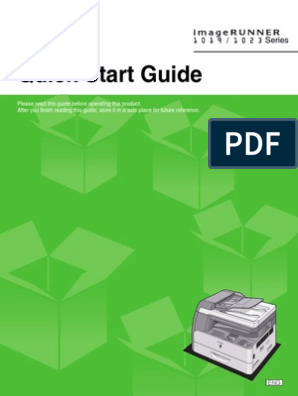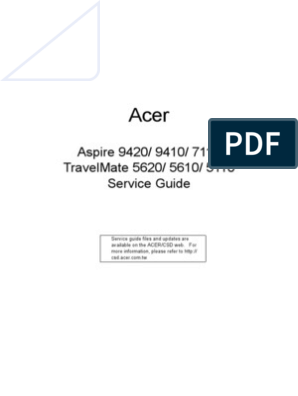Delete User Software Flash Memory
Parts required
•
USB MEMORY STICK 1GB (06584225001)
Introduction
This procedure is used to delete the User Software from the instrument (deleting the flash
memory) followed by reinstalling the User Software.
The Operating System Software is remaining and is not deleted.
It is mainly used in case of a software booting problem (blank, blue screen). In such a case
it is not possible to reach “Utilities/Tools 2/SW Update” to perform a software reload.
TIP: This action completely erases all user software components including all data and
parameter settings, which may exist on the instrument. Therefore please store the user
specific settings on an USB stick first (if possible). For this action go to “Utilities/Tools
1/Data Exchange/Store Config.” These specific settings can be restored after reinstalling
the User Software.
Preparation
To reload the User Software after deleting the flash memory, execute the paragraph
preparation of the corresponding installation procedure user software.
•
Installation Procedure User Software version 3.2.0
•
Installation Procedure User Software version 3.2.1/3.3.0
•
Installation Procedure User Software version 3.2.2/3.3.1
Procedure
1.
Make sure the cobas u 411 is switched OFF
2.
Insert on the instrument the previously prepared USB stick with User Software
and respective Language files.
3.
Switch ON the instrument.
4.
All global action buttons LED´s are ON.
5.
Press intermittently the “Printer” button, until only the “Alarm” button lights up
orange.
The other two LED´s have to be off.
If this time for some reason is missed, the system will continue to start up.
6.
Once the “Alarm” button LED lights orange, you will have to press the
respective button within 3 seconds.
If this time for some reason is missed, the system will continue to start up.
�7.
The “Stop” button LED should now light red. Therefore, you will have to press the
respective button within 3 seconds.
If this time for some reason is missed, the system will continue to start up.
8.
The “Start” button LED should now light green. Therefore, you will need to press
the respective button within 3 seconds.
If this time for some reason is missed, the system will continue to start up.
9.
The “Alarm” button LED should now light yellow, until the Flash Memory is
completely erased. Don’t press the Alarm button. The Flash Memory erase is in
progress. Please wait.
TIP: Erasing the Flash Memory will take about 1 minute and 50 seconds.
10.
When the message “Press START to install from USB stick or STOP to abort!” is
displayed on the instrument screen, please press the “Start” button and the
installation settings window will appear.
11.
Follow the instructions on the LCD screen for reloading the User Software.
TIP: Never switch OFF the instrument under any circumstances, while loading
Operating System and User Software!
12.
At the end of installation the "Installation Settings" screen appears
automatically. Please enter the Instrument ID (instrument serial no.) (if
necessary) and confirm by pressing enter.
Image
13.
Log-in and check for correct date, time and instrument ID. Furthermore check the
User Software version, the Language version and the Operating System Software
version in “Utilities/Tools 2/Version”
TIP: Ignore the message about calibration request at this time. A calibration
will be done as last step.
14.
If requested install another language.
Available languages are stored on the USB stick already used. Follow the
procedure accordingly.
Installation Language File (LDF) User Software 3.2.0
Installation Language Disk File (LDF) User Software 3.2.1/3.3.0
Installation Language Disk File (LDF) User Software 3.2.2/3.3.1
15.
Remove the USB stick from the instrument.
Reboot the instrument and perform a calibration.
Now the system is ready for use again.
� TIP: Do not forget to reinstall the user specific settings at the end of
procedure.