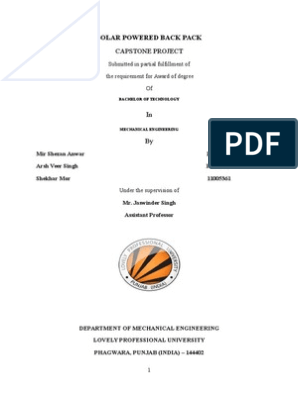0% found this document useful (0 votes)
28 views3 pagesApache SSL Exercises
This document provides a step-by-step guide for generating and using an SSL certificate for Apache on a Linux system. It covers creating a local SSL certificate repository, generating a self-signed certificate, enabling SSL configuration in Apache, and verifying the SSL certificate. The instructions include specific commands and file modifications necessary to set up SSL for a default domain.
Uploaded by
mohannad al-gharabatCopyright
© © All Rights Reserved
We take content rights seriously. If you suspect this is your content, claim it here.
Available Formats
Download as PDF, TXT or read online on Scribd
0% found this document useful (0 votes)
28 views3 pagesApache SSL Exercises
This document provides a step-by-step guide for generating and using an SSL certificate for Apache on a Linux system. It covers creating a local SSL certificate repository, generating a self-signed certificate, enabling SSL configuration in Apache, and verifying the SSL certificate. The instructions include specific commands and file modifications necessary to set up SSL for a default domain.
Uploaded by
mohannad al-gharabatCopyright
© © All Rights Reserved
We take content rights seriously. If you suspect this is your content, claim it here.
Available Formats
Download as PDF, TXT or read online on Scribd
/ 3