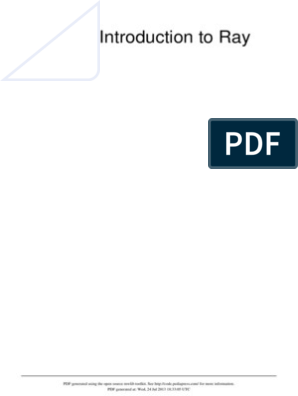0% found this document useful (0 votes)
29 views23 pagesAssignment 09
The document outlines a series of assignments focused on image processing techniques using Python and OpenCV, including dilation, erosion, opening, closing, and morphological gradient operations. Each section provides code examples for implementing these techniques on grayscale images with various structuring elements, along with visualization of results. The assignments encourage experimentation with different structuring elements to analyze their effects on image processing outcomes.
Uploaded by
brotin2503Copyright
© © All Rights Reserved
We take content rights seriously. If you suspect this is your content, claim it here.
Available Formats
Download as PDF, TXT or read online on Scribd
0% found this document useful (0 votes)
29 views23 pagesAssignment 09
The document outlines a series of assignments focused on image processing techniques using Python and OpenCV, including dilation, erosion, opening, closing, and morphological gradient operations. Each section provides code examples for implementing these techniques on grayscale images with various structuring elements, along with visualization of results. The assignments encourage experimentation with different structuring elements to analyze their effects on image processing outcomes.
Uploaded by
brotin2503Copyright
© © All Rights Reserved
We take content rights seriously. If you suspect this is your content, claim it here.
Available Formats
Download as PDF, TXT or read online on Scribd
/ 23