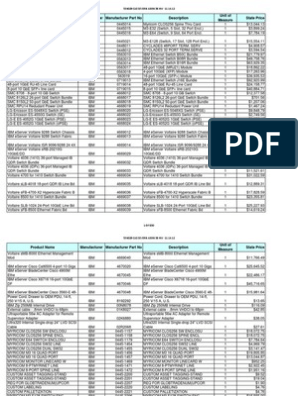0% found this document useful (0 votes)
14 views18 pagesM4 PowerApps PowerUser SubmitForm
This document outlines Lab Module 4 of the WorkshopPLUS program, focusing on connecting a Power Apps canvas app to a SharePoint list for device order requests. It includes objectives, prerequisites, and a step-by-step guide for creating an edit form, configuring fields, submitting requests, and verifying successful submissions. The estimated time to complete the lab is 45 minutes.
Uploaded by
darela2000Copyright
© © All Rights Reserved
We take content rights seriously. If you suspect this is your content, claim it here.
Available Formats
Download as DOCX, PDF, TXT or read online on Scribd
0% found this document useful (0 votes)
14 views18 pagesM4 PowerApps PowerUser SubmitForm
This document outlines Lab Module 4 of the WorkshopPLUS program, focusing on connecting a Power Apps canvas app to a SharePoint list for device order requests. It includes objectives, prerequisites, and a step-by-step guide for creating an edit form, configuring fields, submitting requests, and verifying successful submissions. The estimated time to complete the lab is 45 minutes.
Uploaded by
darela2000Copyright
© © All Rights Reserved
We take content rights seriously. If you suspect this is your content, claim it here.
Available Formats
Download as DOCX, PDF, TXT or read online on Scribd
/ 18