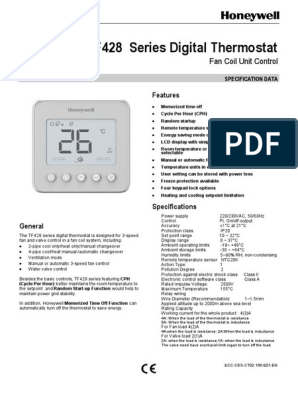0% found this document useful (0 votes)
67 views9 pagesSGE-AC201 ZigBee Split AC Control
The SGE-AC201 ZigBee Split A/C Control allows users to remotely control their air conditioning systems via a mobile app by converting ZigBee signals to IR signals. The device features various buttons for pairing and configuration, along with an LED indicator to show connection status. It requires a compatible smart gateway and is designed for easy installation and operation, with safety precautions outlined for optimal use.
Uploaded by
cenp corpCopyright
© © All Rights Reserved
We take content rights seriously. If you suspect this is your content, claim it here.
Available Formats
Download as PDF, TXT or read online on Scribd
0% found this document useful (0 votes)
67 views9 pagesSGE-AC201 ZigBee Split AC Control
The SGE-AC201 ZigBee Split A/C Control allows users to remotely control their air conditioning systems via a mobile app by converting ZigBee signals to IR signals. The device features various buttons for pairing and configuration, along with an LED indicator to show connection status. It requires a compatible smart gateway and is designed for easy installation and operation, with safety precautions outlined for optimal use.
Uploaded by
cenp corpCopyright
© © All Rights Reserved
We take content rights seriously. If you suspect this is your content, claim it here.
Available Formats
Download as PDF, TXT or read online on Scribd
/ 9