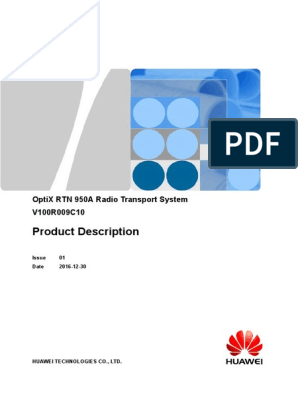Imaster NCE Web LCT User Guide
Uploaded by
EDITSON JIOVANNY GARZON OJEDAImaster NCE Web LCT User Guide
Uploaded by
EDITSON JIOVANNY GARZON OJEDAiMaster NCE Web LCT
V100R019C00
User Guide
Issue 09
Date 2021-12-07
HUAWEI TECHNOLOGIES CO., LTD.
Copyright © Huawei Technologies Co., Ltd. 2021. All rights reserved.
No part of this document may be reproduced or transmitted in any form or by any means without prior
written consent of Huawei Technologies Co., Ltd.
Trademarks and Permissions
and other Huawei trademarks are trademarks of Huawei Technologies Co., Ltd.
All other trademarks and trade names mentioned in this document are the property of their respective
holders.
Notice
The purchased products, services and features are stipulated by the contract made between Huawei and
the customer. All or part of the products, services and features described in this document may not be
within the purchase scope or the usage scope. Unless otherwise specified in the contract, all statements,
information, and recommendations in this document are provided "AS IS" without warranties, guarantees
or representations of any kind, either express or implied.
The information in this document is subject to change without notice. Every effort has been made in the
preparation of this document to ensure accuracy of the contents, but all statements, information, and
recommendations in this document do not constitute a warranty of any kind, express or implied.
Huawei Technologies Co., Ltd.
Address: Huawei Industrial Base
Bantian, Longgang
Shenzhen 518129
People's Republic of China
Website: https://www.huawei.com
Email: support@huawei.com
Issue 09 (2021-12-07) Copyright © Huawei Technologies Co., Ltd. i
iMaster NCE Web LCT
User Guide Preface Reuse
Preface Reuse
Intended Audience
The Web LCT User Guide describes how to install and start the Web LCT, and also
describes the features and functions of the Web LCT.
This document guides the user to understand basic operations of the Web LCT.
This document is intended for:
● Network planing engineer
● Installation engineer
● Commissioning engineer
● Application development engineer
● Data configuration engineer
Symbol Conventions
The symbols that may be found in this document are defined as follows.
Symbol Description
Indicates a hazard with a high level of risk which, if
not avoided, will result in death or serious injury.
Indicates a hazard with a medium level of risk
which, if not avoided, could result in death or
serious injury.
Indicates a hazard with a low level of risk which, if
not avoided, could result in minor or moderate
injury.
Indicates a potentially hazardous situation which, if
not avoided, could result in equipment damage,
data loss, performance deterioration, or
unanticipated results.
NOTICE is used to address practices not related to
personal injury.
Issue 09 (2021-12-07) Copyright © Huawei Technologies Co., Ltd. ii
iMaster NCE Web LCT
User Guide Preface Reuse
Symbol Description
Supplements the important information in the main
text.
NOTE is used to address information not related to
personal injury, equipment damage, and
environment deterioration.
Command Conventions
The command conventions that may be found in this document are defined as
follows.
Convention Description
Boldface The keywords of a command line are in boldface.
Italic Command arguments are in italics.
[] Items (keywords or arguments) in brackets [ ] are
optional.
{ x | y | ... } Optional items are grouped in braces and separated
by vertical bars. One item is selected.
[ x | y | ... ] Optional items are grouped in brackets and
separated by vertical bars. One item is selected or
no item is selected.
{ x | y | ... }* Optional items are grouped in braces and separated
by vertical bars. A minimum of one item or a
maximum of all items can be selected.
[ x | y | ... ]* Optional items are grouped in brackets and
separated by vertical bars. Several items or no item
can be selected.
GUI Conventions
The GUI conventions that may be found in this document are defined as follows.
Convention Description
Boldface Buttons, menus, parameters, tabs, window, and
dialog titles are in boldface. For example, click OK.
Issue 09 (2021-12-07) Copyright © Huawei Technologies Co., Ltd. iii
iMaster NCE Web LCT
User Guide Preface Reuse
Convention Description
> Multi-level menus are in boldface and separated by
the ">" signs. For example, choose File > Create >
Folder.
Update History
Updates between document versions are cumulative. Therefore, the latest
document version contains all updates made to previous versions.
Issue Date Description
09 2021-12-07 The ninth release. Internet Explorer in the
incompatible view does not support the L3VPN
functions, the corresponding description is
modified.
08 2020-11-14 The eighth release. Fixed some bugs.
07 2020-10-30 The seventh release. Fixed some bugs.
06 2020-07-30 The sixth release. Fixed some bugs.
05 2020-03-30 The fifth release. Fixed some bugs.
04 2020-01-20 The fourth release. Fixed some bugs.
03 2019-10-30 The third release. Fixed some bugs.
02 2019-09-30 The second release. Fixed some bugs.
01 2019-08-30 The first release.
Issue 09 (2021-12-07) Copyright © Huawei Technologies Co., Ltd. iv
iMaster NCE Web LCT
User Guide Contents
Contents
Preface Reuse............................................................................................................................... ii
1 Installation Guide.................................................................................................................... 1
1.1 Preparing to Install................................................................................................................................................................. 1
1.1.1 Hardware and Software Requirements........................................................................................................................ 1
1.1.2 Obtaining Software............................................................................................................................................................. 2
1.1.3 Verifying Downloaded Software Packages by Using PGPVerify.......................................................................... 4
1.2 Installing Web LCT.................................................................................................................................................................. 7
1.2.1 Performing Pre-installation Checks............................................................................................................................... 7
1.2.2 Installing Web LCT Software............................................................................................................................................ 8
1.3 (Optional) Configuring Script Parameters in the Web LCT Read and Write Permission Environment
.............................................................................................................................................................................................................. 9
1.3.1 Configuring Scripts.............................................................................................................................................................. 9
1.3.1.1 Configuring the Startup Script..................................................................................................................................... 9
1.3.1.2 Configuring the Shutdown Script............................................................................................................................. 10
1.3.2 Setting Read-Only and Writable Directories............................................................................................................12
1.3.2.1 Setting a Read-only Directory................................................................................................................................... 12
1.3.2.2 Setting a Writable Directory for NE Software Management.......................................................................... 12
1.3.2.3 Setting a Writable Directory for L3VPN................................................................................................................. 14
1.3.2.4 Setting the Installation Directory as Read-Only................................................................................................. 15
1.3.3 Generating a Writable Directory of the Web LCT.................................................................................................. 17
1.4 Configuring the Internet Explorer................................................................................................................................... 17
1.4.1 Configuring an Internet Explorer Browser as the Default Browser on a Windows 10 OS.......................17
1.4.2 Configuring a Browser Compatibility View.............................................................................................................. 18
1.4.3 Setting the Security Properties of Internet Explorer..............................................................................................19
1.4.4 Installing Security Certificates....................................................................................................................................... 20
1.5 Uninstalling Web LCT.......................................................................................................................................................... 23
2 Product Description.............................................................................................................. 25
2.1 Network Position.................................................................................................................................................................. 25
2.2 Manageable Equipment..................................................................................................................................................... 26
2.2.1 MSTP Series Equipment.................................................................................................................................................. 26
2.2.2 WDM Series Equipment.................................................................................................................................................. 27
2.2.3 RTN Series Equipment..................................................................................................................................................... 50
2.3 WDM/OTN/MSTP/RTN Features and Functions........................................................................................................ 60
Issue 09 (2021-12-07) Copyright © Huawei Technologies Co., Ltd. v
iMaster NCE Web LCT
User Guide Contents
2.3.1 Alarm Management......................................................................................................................................................... 61
2.3.2 Performance Management............................................................................................................................................ 62
2.3.3 Security Management...................................................................................................................................................... 62
2.3.4 Communications Management.................................................................................................................................... 63
2.3.5 Time Localization.............................................................................................................................................................. 64
2.3.6 Report Management........................................................................................................................................................ 64
2.3.7 MSTP NE Management................................................................................................................................................... 65
2.3.8 WDM/OTN NE Management........................................................................................................................................ 84
2.3.9 WDM ASON Network Management.......................................................................................................................... 90
2.3.10 RTN NE Management................................................................................................................................................... 91
2.4 WDM/OTN (VRP) Features and Functions................................................................................................................ 105
3 Getting Started.................................................................................................................... 108
3.1 Connecting Web LCT to NEs........................................................................................................................................... 108
3.2 Starting Web LCT................................................................................................................................................................ 109
3.3 Logging In to Web LCT..................................................................................................................................................... 110
3.4 Shutting Down Web LCT.................................................................................................................................................. 111
3.5 Window Description.......................................................................................................................................................... 112
3.5.1 NE List................................................................................................................................................................................. 112
3.5.2 Changing Passwords...................................................................................................................................................... 115
3.5.3 Set Security Policy........................................................................................................................................................... 116
3.5.4 NE Explorer........................................................................................................................................................................117
3.5.5 WDM NE Panel................................................................................................................................................................ 120
3.5.6 RTN NE Panel................................................................................................................................................................... 122
3.5.7 Board States...................................................................................................................................................................... 125
3.5.8 Frequently Used Buttons.............................................................................................................................................. 126
3.5.9 Table Operations............................................................................................................................................................. 127
3.6 Operation Precautions...................................................................................................................................................... 128
4 Creating NEs......................................................................................................................... 130
4.1 Creating NEs Through NE Search................................................................................................................................. 130
4.2 Creating NEs Manually..................................................................................................................................................... 133
5 Logging In to an NE............................................................................................................135
6 FAQs....................................................................................................................................... 137
6.1 What Do I Do If the Web LCT Login Page Does Not Open up Automatically?............................................ 137
6.2 What Do I Do If My Browser Is Closed Unexpectedly upon Web LCT Login?............................................... 139
6.3 What Do I Do If "There is a problem with this website's security certificate" Is Displayed upon Web
LCT Login?.................................................................................................................................................................................... 140
6.4 Why Cannot I Access Web LCT Through a Browser?............................................................................................. 141
6.5 How Do I Switch Among Different Web LCT Versions?........................................................................................ 141
6.6 What Do I Do If Internet Explorer Cannot Display Elements or Information Completely?......................145
6.7 What Do I Do If Internet Explorer Cannot Be Correctly Refreshed or Gives No Response?.....................146
6.8 What Do I Do If the Web LCT Displays "LCT access disabled" When I Add an NE?...................................146
Issue 09 (2021-12-07) Copyright © Huawei Technologies Co., Ltd. vi
iMaster NCE Web LCT
User Guide Contents
6.9 Why Is NE Communication Status Abnormal in the NE List?............................................................................ 147
A Service Port Description.................................................................................................... 148
Issue 09 (2021-12-07) Copyright © Huawei Technologies Co., Ltd. vii
iMaster NCE Web LCT
User Guide 1 Installation Guide
1 Installation Guide
This chapter describes how to install the Web LCT on the Windows operating
systems.
1.1 Preparing to Install
This section describes the hardware and software required by the Web LCT and
how to prepare them before installing the Web LCT.
1.2 Installing Web LCT
After all preparations are complete, install the Web LCT.
1.3 (Optional) Configuring Script Parameters in the Web LCT Read and Write
Permission Environment
To keep the Web LCT secure, you can set the Web LCT installation directory to be
read-only. To write data to subdirectories in the installation directory, users need
to specify another directory
1.4 Configuring the Internet Explorer
This section describes how to configure the Internet Explorer after installing the
Web LCT.
1.5 Uninstalling Web LCT
Uninstall the Web LCT if you no longer need it.
1.1 Preparing to Install
This section describes the hardware and software required by the Web LCT and
how to prepare them before installing the Web LCT.
1.1.1 Hardware and Software Requirements
The Web LCT runs properly only when hardware and software configurations meet
requirements.
Issue 09 (2021-12-07) Copyright © Huawei Technologies Co., Ltd. 1
iMaster NCE Web LCT
User Guide 1 Installation Guide
Hardware Requirements
Table 1-1 Hardware requirements of the Web LCT
Item Recommended Minimum Requirement
Requirement
CPU CPU-i5-520M, 2.4 GHz Intel E2140 1.6GHz
Memory 4 GB 4 GB
Hard disk 160 GB 160 GB
Interface 10 or 100 Mbit/s 10 or 100 Mbit/s
Ethernet Ethernet
Software Requirements
Table 1-2 Software requirements of the Web LCT
Item Requirement
OS ● Windows 10 Professional (64-bit)
Browser ● IE10 (compatibility view), IE11 (compatibility view)
● IE7, IE8, IE9, IE10
● Firefox ESR 61.0.1 or later (32-bit or 64-bit)
● Google Chrome 70 or later and earlier than 77 (32-bit or 64-
bit)
NOTE
● Google Chrome must be used to use the L3VPN functions.
● Web LCT does not support the edge browser provided by Windows 10.
To run the Web LCT on Windows 10, install Internet Explorer 11 first and
set it as the default browser. For details, see 1.4.1 Configuring an
Internet Explorer Browser as the Default Browser on a Windows 10
OS.
● Methods of setting a compatible view for the Internet Explorer, see 1.4.2
Configuring a Browser Compatibility View.
NOTE
The Web LCT can be installed only on the simplified Chinese and English editions of
Windows OS.
In Windows, it is advisable to install the antivirus software and update it in time.
The Web LCT uses port 13443 by default. Ensure that these ports are not occupied by other
programs or blocked by firewalls.
1.1.2 Obtaining Software
Before installing the Web LCT, prepare the required software first.
Issue 09 (2021-12-07) Copyright © Huawei Technologies Co., Ltd. 2
iMaster NCE Web LCT
User Guide 1 Installation Guide
Software packages can be downloaded as follows:
● For carrier:
a. Log in to https://support.huawei.com/carrier.
b. Search for Network Cloud Engine on the Software tab page, select
Network Cloud Engine in the search results, and find the desired version.
c. Verify the downloaded software packages. For details, see 1.1.3 Verifying
Downloaded Software Packages by Using PGPVerify.
● For enterprise:
a. Log in to https://support.huawei.com/enterprise.
b. Search for Network Cloud Engine and select Network Cloud Engine in
the search box on the Support tab page. Then, click Software
Downloads and select a desired version.
c. Verify the downloaded software packages. For details, see 1.1.3 Verifying
Downloaded Software Packages by Using PGPVerify.
JRE can be downloaded as follows:
1. Download the JRE installation package.
a. Log in to the Huawei Support website.
▪ As a carrier user, log in to https://support.huawei.com/carrier.
Search for Network Cloud Engine on the homepage. On the
Network Cloud Engine page, click the Software tab.
▪ As an enterprise user, log in to https://support.huawei.com/
enterprise. Search for Network Cloud Engine on the homepage. On
the Network Cloud Engine page, click the Software Download tab.
b. Select Network Cloud Engine-WindowsJRE_vx version.
c. Download the NCEversion_vx_WindowsJRE_x64.7z software package and
the corresponding .asc signature file.
2. Use the PGPVerify software to check the correctness of the
NCEversion_vx_WindowsJRE_x64.7z software packages and the
corresponding .asc signature file. For details, see 1.1.3 Verifying Downloaded
Software Packages by Using PGPVerify
3. Go to the directory containing the file that starts the Web LCT, as shown in
Figure 1-1, put the jre folder into this directory.Web LCT installation directory.
Issue 09 (2021-12-07) Copyright © Huawei Technologies Co., Ltd. 3
iMaster NCE Web LCT
User Guide 1 Installation Guide
Figure 1-1 Web LCT installation directory
Table 1-3 Required software
Package Name Required Software
Web LCT installation package NCEversion_WebLCT_en_win_x64.zip
JRE installation package NCEversion_vx_WindowsJRE_x64.7z
NOTE
Version indicates the detailed version number of the Web LCT.
1.1.3 Verifying Downloaded Software Packages by Using
PGPVerify
To ensure that the downloaded software packages are secure and workable, use
PGPVerify to verify them.
Context
● Each software package corresponds to a signature file. They are placed in the
same directory and released together.
● Signature files are in the .asc format and share names with software
packages. If a package is V100R019C00.zip, its signature file will be
V100R019C00.zip.asc.
● Obtain the PGPVerify tool that is used to verify the integrity of downloaded
software packages and its public key file KEYS.
Issue 09 (2021-12-07) Copyright © Huawei Technologies Co., Ltd. 4
iMaster NCE Web LCT
User Guide 1 Installation Guide
a. Download the PGPVerify tool and its public key file KEYS.
▪ For carriers: visit https://support.huawei.com/carrier/
digitalSignatureAction to download the OpenPGP Signature
Verification Guide package and decompress it. Obtain the PGPVerify
tool and its public key file KEYS.
▪ For enterprises: visit https://support.huawei.com/enterprise/en/
tool/software-digital-signature-validation-tool-(pgp-verify)-
http://support.huawei.com/enterprise/en/tool/software-digital-
signature-validation-tool--pgp-verify--TL1000000054, choose the
latest version, and download the VerificationTools.rar package and
its public key file KEYS.
b. For carriers, decompress the VerificationTools.zip package. For
enterprises, decompress the VerificationTools.rar package. Obtain
different versions of PGPVerify software for different OSs.
▪ Windows: PGPVerify.exe (in the Windows\x86\PGPVerify TOOL
directory)
▪ Linux: PGPVerify-x86_64.tar.gz (in the linux\X86\bit64\PGPVerify
TOOL directory)
c. On Linux OS, use SFTP as the root user to upload the obtained PGPverify
software and public key file KEYS to the server.
d. Windows OS supports GUI-based verification and CLI-based verification.
● PGPVerify is a digital signature verification tool released by Huawei. Users can
choose third-party verification tools as needed.
Tool OS Tool Description
PGPVerify Windows, Solaris, Linux An easy-to-use PGP
verification tool
released by Huawei.
GNU Privacy Guard for Windows An official Windows
Windows (Gpg4Win) edition of GnuPG.
Address: https://
www.gpg4win.org/
Recommended version:
2.2.1
Issue 09 (2021-12-07) Copyright © Huawei Technologies Co., Ltd. 5
iMaster NCE Web LCT
User Guide 1 Installation Guide
Tool OS Tool Description
The GNU Privacy Guard Linux A free and open-source
(GnuPG) GNU tool that
implements the
OpenPGP standards
defined by RFC4880.
This tool is pre-
installed on most Linux
OSs.
Address: https://
www.gnupg.org
Recommended version:
2.0.9
Procedure
● GUI-based verification on Windows OS:
a. Double-click PGPVerify.exe to start PGPVerify tool.
b. Click Select Public Key, select the obtained public key file KEYS, and load
it.
c. Click Multiple Verify and select the D:\oss\ directory to verify all files in
it.
NOTE
● D:\oss\ indicates the directory that stores the signature file. Change it based
on site requirements. The signature file and software package must be stored
in the same directory.
● To verify a single file, click Single Verify and select the file to be verified.
The verification result may be one of the following:
▪ The green item indicates passed verification, that is, [PASS].
▪ The yellow item indicates unsupported verification, that is, [WARN].
For example, the signature file or software version does not exist.
▪ The red item indicates failed verification, that is, [FAIL].
If no "WARN" or "FAIL" result appears, the signature file is valid. All items
are displayed in green.
NOTICE
If a version has multiple signature files to be verified, the version is secure
only when the verification results of all files are "PASS". If any verification
result is "WARN" or "FAIL", re-download the software package.
● CLI-based verification on Windows:
Run the following command to verify the signature file:
Issue 09 (2021-12-07) Copyright © Huawei Technologies Co., Ltd. 6
iMaster NCE Web LCT
User Guide 1 Installation Guide
> "C:\PGPVerify.exe" -k "C:\KEYS" -d "D:\oss\"
NOTE
● Assume that the signature file and software package are stored in the D:\oss\ and
that the PGPVerify tool and the KEYS file are stored in C:\ directory.
● To verify a single file, run the C:\PGPVerify.exe" -k "C:\KEYS" -f "D:\oss
\V100R019C00.zip.asc command.
Information similar to the following is displayed:
[INFO]:Filter file in directory, please wait...
[WARN]:Can't find signature file, signed file position: D:\oss\V100R019C00.zip.
[WARN]:Can't find signed file, signature file position: D:\oss\V100R019C00.zip.asc.
[FAIL]:Invalid Signature. File path: D:\oss\V100R019C00.zip.
[PASS]:Good Signature. File path: D:\oss\V100R019C00.zip, Public key fingerprint: B1000AC3
8C41525A 19BDC087 99AD81DF 27A74824
[INFO]: Verify Complete.
NOTE
In the preceding characters, the bold Rivest-Shamir-Adleman (RSA) key ID is consistent
with the public key ID. For a certain file, if no "WARN" or "FAIL" result appears, the
signature file is valid.
NOTICE
If a version has multiple signature files to be verified, the version is secure
only when the verification results of all files are "PASS". If any verification
result is "WARN" or "FAIL", re-download the software package.
----End
1.2 Installing Web LCT
After all preparations are complete, install the Web LCT.
1.2.1 Performing Pre-installation Checks
Before installing the Web LCT, check the environment to ensure that the Web LCT
can be successfully installed and will run properly in this environment.
Procedure
Step 1 Log in to the OS as an administrator.
Step 2 Check that the Windows OS and related patches have been installed. For details,
see 1.1.1 Hardware and Software Requirements.
Step 3 Check that disk C and the disk to which the Web LCT will be installed both have
more than 10 GB free space.
Step 4 Check that the current language for non-Unicode programs is English (United
States).
----End
Issue 09 (2021-12-07) Copyright © Huawei Technologies Co., Ltd. 7
iMaster NCE Web LCT
User Guide 1 Installation Guide
1.2.2 Installing Web LCT Software
The Web LCT can be installed from a DVD or software package.
Prerequisites
● The Windows OS and related patches have been installed. For details about
the OS and patches, see 1.1.1 Hardware and Software Requirements.
● An administrative account is available.
● Installation software is on-hand.
Procedure
Step 1 Log in to the OS as an administrator.
Step 2 To use a green version of Web LCT, obtain the green installation package. For
example, if you are using WinRAR, select the package, right-click and choose
Extract Here from the shortcut menu.
Step 3 Optional: To keep the Web LCT secure, you can set the Web LCT installation
directory to be read-only. As the Web LCT needs to write some files during
running, you need to specify another directory and deploy the environment
variable U2000_DATA_ROOT.
1. Create a directory (for example, C:\data_weblct) that is writable when the
Web LCT is running.
NOTE
This directory must not be the one to which the Web LCT software package is
decompressed.
2. Right-click Computer and choose Properties from the shortcut menu.
3. Click Advanced system setting and click the Advanced tab.
4. Click Environment Variables. In the dialog box that is displayed, add the
environment variable U2000_DATA_ROOT and change its value to the
directory specified in Step 3.1.
5. Follow instructions provided in 1.3 (Optional) Configuring Script
Parameters in the Web LCT Read and Write Permission Environment to
modify related parameters in the Web LCT read and write permission
environment.
NOTE
If the U2000_DATA_ROOT environment variable has been deployed on the Web LCT,
clicking Print in some windows will open a dialog box where you can select the desired files
to print.
----End
Issue 09 (2021-12-07) Copyright © Huawei Technologies Co., Ltd. 8
iMaster NCE Web LCT
User Guide 1 Installation Guide
1.3 (Optional) Configuring Script Parameters in the
Web LCT Read and Write Permission Environment
To keep the Web LCT secure, you can set the Web LCT installation directory to be
read-only. To write data to subdirectories in the installation directory, users need
to specify another directory
NOTE
Skip this topic if you do not need to deploy a read and write permission environment.
1.3.1 Configuring Scripts
To deploy a read and write permission environment, you need to configure the
Web LCT startup and shutdown scripts.
1.3.1.1 Configuring the Startup Script
Running the Web LCT startup script triggers read and write operations on some
Web LCT directories. To ensure that the script can run successfully, set writable
directories for it.
Procedure
Step 1 After the Web LCT installation is complete, go to the directory containing the file
that starts the Web LCT, as shown in Figure 1-2.
Figure 1-2 Web LCT installation directory
Issue 09 (2021-12-07) Copyright © Huawei Technologies Co., Ltd. 9
iMaster NCE Web LCT
User Guide 1 Installation Guide
Step 2 Configure the Web LCT startup script.
1. Right-click startweblct.bat and choose Edit from the shortcut menu.
2. Add set "DATA_ROOT=data_weblct" to the script, as shown in Figure 1-3.
NOTE
data_weblct is the folder you need the write permission for Web LCT. Be sure to enter
the double quotation marks. Do not enter an absolute path.
Figure 1-3 Editing the script
3. Save and close the script.
4. Repeat Step 2.1 to Step 2.3 for the startweblct.bat script.
----End
1.3.1.2 Configuring the Shutdown Script
Running the Web LCT shutdown script triggers read and write operations on some
Web LCT directories. To ensure that the script can run successfully, set writable
directories for it.
Procedure
Step 1 After the Web LCT installation is complete, go to the directory containing the file
that shuts down the Web LCT, as shown in Figure 1-4.
Issue 09 (2021-12-07) Copyright © Huawei Technologies Co., Ltd. 10
iMaster NCE Web LCT
User Guide 1 Installation Guide
Figure 1-4 Web LCT installation directory
Step 2 Configure the Web LCT shutdown script.
1. Right-click stopweblct.bat and choose Edit from the shortcut menu.
2. Add set "DATA_ROOT=data_weblct" to the script, as shown in Figure 1-5.
NOTE
data_weblct is the folder you need the write permission for Web LCT. Be sure to enter
the double quotation marks. Do not enter an absolute path.
Figure 1-5 Editing the script
3. Save and close the script.
----End
Issue 09 (2021-12-07) Copyright © Huawei Technologies Co., Ltd. 11
iMaster NCE Web LCT
User Guide 1 Installation Guide
1.3.2 Setting Read-Only and Writable Directories
The read and write permission environment requires read-only and writable
directories.
1.3.2.1 Setting a Read-only Directory
Set a read-only directory for storing read-only files that are required for running
the Web LCT.
Procedure
Step 1 Rename the Web LCT installation directory program_weblct, as shown in Figure
1-6.
NOTE
program_weblct is read-only. It stores read-only files that are required for running the Web
LCT.
Figure 1-6 Renaming the installation directory
----End
1.3.2.2 Setting a Writable Directory for NE Software Management
To ensure proper work of all NE Software Management functions, set a writable
directory.
Issue 09 (2021-12-07) Copyright © Huawei Technologies Co., Ltd. 12
iMaster NCE Web LCT
User Guide 1 Installation Guide
Procedure
1. Open the C:\program_weblct\weblct\dc\server\etc\conf\setting.cfg file to
modify the path to server logs. Add the following contents to the file as
shown in
[TraceDir]CRLF
tracedir=c:\data_weblct\dc\server\var\log
NOTE
data_weblct is the folder you need the write permission for Web LCT.
Figure 1-7 Editing the configuration file
2. Save and close the script.
3. Open the C:\program_weblct\weblct\dc\client\log4j.properties file to
modify the path to client logs. Change log4j.appender.file.File=var/log/
DebugTrace.txt to log4j.appender.file.File=C:/data_weblct/dc/client/
DebugTrace.txt as shown in Figure 1-8
Issue 09 (2021-12-07) Copyright © Huawei Technologies Co., Ltd. 13
iMaster NCE Web LCT
User Guide 1 Installation Guide
Figure 1-8 Editing the configuration file
4. Save and close the script.
1.3.2.3 Setting a Writable Directory for L3VPN
To ensure proper work of all L3VPN functions, set a writable directory.
Procedure
Step 1 Open the C:\program_weblct\weblct\conf\bundles.info file to modify
com.huawei.vmf.res,4 to c:\data_weblct\weblct\plugins\com.huawei.vmf.res,4,
as shown in Figure 1-9.
NOTE
data_weblct is the folder you need the write permission for Web LCT.
Issue 09 (2021-12-07) Copyright © Huawei Technologies Co., Ltd. 14
iMaster NCE Web LCT
User Guide 1 Installation Guide
Figure 1-9 Editing the configuration file
Step 2 Save and close the script.
----End
1.3.2.4 Setting the Installation Directory as Read-Only
The Web LCT directory is writable by default. Manually set it as read-only.
Procedure
Step 1 Right-click program_weblct and choose Properties from the shortcut menu.
Step 2 In the dialog box that is displayed, select the Read-only (Only applies to files in
folder) check box, as shown in Figure 1-10.
Issue 09 (2021-12-07) Copyright © Huawei Technologies Co., Ltd. 15
iMaster NCE Web LCT
User Guide 1 Installation Guide
Figure 1-10 Properties
Step 3 Click Apply.
Step 4 In the dialog box that is displayed, click the Apply changes to this folder,
subfolders and files option button, as shown in Figure 1-11.
Figure 1-11 Confirming attribute changes
Issue 09 (2021-12-07) Copyright © Huawei Technologies Co., Ltd. 16
iMaster NCE Web LCT
User Guide 1 Installation Guide
Step 5 Click OK.
----End
1.3.3 Generating a Writable Directory of the Web LCT
After you run the Web LCT startup script, files are automatically copied to writable
directories.
Procedure
Step 1 Go to C:\program_weblct (which is read-only).
Step 2 Double-click the startweblct.bat script. The CLI pops up, indicating that some
files are copied to a writable directory.
Figure 1-12 CLI
Step 3 Check the folders parallel to program_weblct. You can find that the writable
folder data_weblct has been created.
----End
1.4 Configuring the Internet Explorer
This section describes how to configure the Internet Explorer after installing the
Web LCT.
1.4.1 Configuring an Internet Explorer Browser as the Default
Browser on a Windows 10 OS
After installing Internet Explorer 11 on Windows 10, set it as the default browser.
Otherwise, windows provided by the Web LCT cannot be properly displayed.
Issue 09 (2021-12-07) Copyright © Huawei Technologies Co., Ltd. 17
iMaster NCE Web LCT
User Guide 1 Installation Guide
Procedure
Step 1 Right-click and choose Apps and Features from the shortcut menu. Then
choose Default apps.
Step 2 Select Internet Explorer in Web browser.
----End
1.4.2 Configuring a Browser Compatibility View
This topic describes how to configure a browser compatibility view. Otherwise,
windows provided by the Web LCT cannot be properly displayed.
Context
The Web LCT support IE browser compatibility view, if no browser compatibility
view is configured, GUIs of the Web LCT may not be displayed properly. You must
configure a browser compatibility view before using the Web LCT.
Procedure
Step 1 In the toolbar of Internet Explorer, choose Tools > Compatibility View Settings.
The Compatibility View Settings dialog box is displayed.
Step 2 In the Compatibility View Settings dialog box, add localhost to Compatibility
Views and select Display intranet sites in Compatibility View check box. See
Figure 1-13.
Issue 09 (2021-12-07) Copyright © Huawei Technologies Co., Ltd. 18
iMaster NCE Web LCT
User Guide 1 Installation Guide
Figure 1-13 Compatibility View Settings dialog box
Step 3 Click Close. The operation of setting compatibility view is complete.
----End
1.4.3 Setting the Security Properties of Internet Explorer
To ensure proper running of the Web LCT, need to set the security properties of
Internet Explorer. This section describes how to set the security properties of
Internet Explorer.
Procedure
Step 1 Double-click the Internet Explorer shortcut icon on the desktop.
Step 2 Choose Tools > Internet Options from the main menu.
Step 3 In the Internet Options dialog box, click the Security tab and click Default Level
Step 4 Optional: If the security level of Internet Explorer is set to High, change it to
Medium-high or Medium.
Adjust the security level in the Security level for this zone area and click Apply.
Step 5 In the Internet Options dialog box, select the Local Intranet and click Custom
level.
Issue 09 (2021-12-07) Copyright © Huawei Technologies Co., Ltd. 19
iMaster NCE Web LCT
User Guide 1 Installation Guide
Step 6 In the Security Settings - Local Intranet Zone dialog box, select the Initialize
and script ActiveX controls not marked as safe for scripting para and check
Enable. Click OK.
Step 7 In the Internet Options dialog box, select the Trusted sites and click Custom
level.
Step 8 In the Security Settings - Trusted Sites Zone dialog box, select the Initialize and
script ActiveX controls not marked as safe for scripting para and check Enable.
Click OK.
Step 9 In the Internet Options dialog box, click OK.
----End
1.4.4 Installing Security Certificates
This section describes how to install security certificates when starting the Web
LCT. Web LCT pages can be properly displayed only when security certificates have
been installed.
Context
Security certificates need to be installed only at the first startup of the Web LCT.
Procedure
Step 1 Double-click the Decompression directory\WebLCT\startweblct.bat script to
start the Web LCT.
The There is a problem with this website's security certificate message is
displayed.
Step 2 Click Continue to this website (not recommended).
The USER LOGIN dialog box is displayed.
Step 3 Click Certificate Error and View certificates.
Issue 09 (2021-12-07) Copyright © Huawei Technologies Co., Ltd. 20
iMaster NCE Web LCT
User Guide 1 Installation Guide
Step 4 In the Certificate dialog box, click the Certification Path tab.
Step 5 On the Certification Path tab page, select huaweiossCA and click View
Certificate.
Step 6 Click Install Certificate.
Step 7 In the Certificate Import Wizard, click Next.
Step 8 Optional: Click Local Machine in Store Location area and click Next.
NOTE
This operation is required only in Windows 10.
Issue 09 (2021-12-07) Copyright © Huawei Technologies Co., Ltd. 21
iMaster NCE Web LCT
User Guide 1 Installation Guide
Step 9 In the Certificate Store dialog box, select Place all certificate in the following
store and click Browse.
The Select Certificate Store dialog box is displayed.
Step 10 Select Trusted Root Certification Authorities and click OK.
Step 11 In the Certificate Store dialog box, click Next.
Step 12 In the Completing the Certificate Import Wizard dialog box, click Finish.
Step 13 In the Security Warning dialog box, click Yes.
The The Import was successful dialog box is displayed.
Issue 09 (2021-12-07) Copyright © Huawei Technologies Co., Ltd. 22
iMaster NCE Web LCT
User Guide 1 Installation Guide
Step 14 Click OK.
Step 15 Choose Tools > Internet Options from the main menu.
Step 16 In the Internet Options dialog box, click the Advanced tab.
Step 17 On the Advanced tab page, clear the selection of the Warn about certificate
address mismatch check box.
Step 18 In the Internet Options dialog box, click OK.
----End
1.5 Uninstalling Web LCT
Uninstall the Web LCT if you no longer need it.
Prerequisites
The Web LCT must have been shut down.
Issue 09 (2021-12-07) Copyright © Huawei Technologies Co., Ltd. 23
iMaster NCE Web LCT
User Guide 1 Installation Guide
Procedure
Step 1 Double-click decompression directory\WebLCT\stopweblct.bat, stop the Web
LCT service.
Step 2 Delete the decompression directory of the Web LCT.
----End
Issue 09 (2021-12-07) Copyright © Huawei Technologies Co., Ltd. 24
iMaster NCE Web LCT
User Guide 2 Product Description
2 Product Description
The Web LCT is an NE-layer management system for the transport network. It is
able to manage the following NEs: OSN 9560, NG WDM , and RTN.
2.1 Network Position
The Web LCT is an NE-layer management system for transport networks. Based on
the browser/server architecture, the Web LCT allows you to perform all the
operations related to NE-level configuration and maintenance.
2.2 Manageable Equipment
The Web LCT can uniformly manage OptiX series optical transmission equipment
from Huawei, such as OSN 9560, NG WDM , and RTN.
2.3 WDM/OTN/MSTP/RTN Features and Functions
This section describes the NE management features and functions provided by the
Web LCT.
2.4 WDM/OTN (VRP) Features and Functions
This section describes the NE management functions for the WDN/OTN NEs (VRP)
provided by the Web LCT.
2.1 Network Position
The Web LCT is an NE-layer management system for transport networks. Based on
the browser/server architecture, the Web LCT allows you to perform all the
operations related to NE-level configuration and maintenance.
In the TMN, the Web LCT is located at the NE layer. That is, the Web LCT is an
element management system (EMS) and provides all management functions at
the NE layer. See Figure 2-1.
Issue 09 (2021-12-07) Copyright © Huawei Technologies Co., Ltd. 25
iMaster NCE Web LCT
User Guide 2 Product Description
Figure 2-1 Position in TMN hierarchy
BMS: Business Management System
SMS: Service Management System
NMS: Network Management System
SNMS: Subnetwork Management System
EMS: Element Management System
GNE: Gateway Network Element
NE: Network Element
The Web LCT manages a maximum of 32 NEs. The Web LCT accesses local NEs
through local area networks (LANs) and accesses remote NEs through data
communications channels (DCCs).
Data Management
The Web LCT does not have its own database. All operations take effect directly
on NEs. Therefore, the Web LCT does not allow users to preconfigure NEs, upload
or download NE data, and acknowledge and synchronize alarms.
2.2 Manageable Equipment
The Web LCT can uniformly manage OptiX series optical transmission equipment
from Huawei, such as OSN 9560, NG WDM , and RTN.
2.2.1 MSTP Series Equipment
The following table lists the MSTP series NE supported.
Issue 09 (2021-12-07) Copyright © Huawei Technologies Co., Ltd. 26
iMaster NCE Web LCT
User Guide 2 Product Description
Table 2-1 OSN series
NE New Version Compatible Version
OptiX OSN 9560 N/A 5.51.08.10
(V100R007C00),
5.51.07.30-5.51.07.59
(V100R006C01),
5.51.07.10
(V100R006C00),
5.51.06.10
(V100R005C00),
5.51.05.20
(V100R002C00)
NOTE
Rules for defining commercial versions of NE software: a.bb.cc.dd.
"a" indicates the NE platform version. Currently, 4, 5 and 8 are supported. "bb" indicates the
product name. "cc" indicates the R version of the product. To be specific, 01 represents
R001, 02 represents R002, and so on. "dd" indicates the C version of the product.
Mapping principle:
1. If the mapping table provides only the information that a.bb.cc.20 is supported by
version A of the Web LCT, a.bb.cc.2x is supported by version A of the Web LCT.
2. If the mapping table provides only the information that a.bb.cc is supported by version
A of theWeb LCT, a.bb.cc.xx is supported by version A of the Web LCT.
2.2.2 WDM Series Equipment
The following table lists the WDM series equipment supported.
Table 2-2 NG WDM series
NE New Version Compatible Version
OptiX OSN 1800 I E 5.67.19.83 5.67.09.11
(V100R019C10), (V100R009C00),
5.67.19.13 5.67.08.30
(V100R009C00) (V100R008C10)
Issue 09 (2021-12-07) Copyright © Huawei Technologies Co., Ltd. 27
iMaster NCE Web LCT
User Guide 2 Product Description
NE New Version Compatible Version
OptiX OSN 1800 I/II 5.67.19.83 5.67.03.88~5.67.03.89
(V100R019C10), (F1SCC),
5.153.19.13 5.67.03.86~5.67.03.87
(V100R009C00), (F1SCC),
5.141.19.83 5.67.03.50
(V100R019C10), (V100R003C05),
5.141.19.13 5.67.03.40
(V100R009C00) (V100R003C03),
5.67.03.30
(V100R003C02),
5.67.03.20~5.67.03.90
(V100R005C00),
5.67.03.20~5.67.03.90
(F1SCC) (V100R006C00),
5.67.03.20~5.67.03.90
(F1SCC) (V100R005C20),
5.67.03.20
(V100R003C01),
5.67.03.10
(V100R003C00 ),
5.67.02.10
(V100R002C00 ),
5.67.01.20,
5.67.01.10 (V100R001),
5.153.09.11
(V100R009C00 F1SCC),
5.153.08.12
(V100R008C10 F1SCC),
5.153.08.11
(V100R008C00 F1SCC),
5.153.07.31(F1SCC)
(V100R007C10),
5.153.07.11(F1SCC)
(V100R007C00),
5.141.09.11
(V100R009C00 F3SCC),
5.141.08.30
(V100R008C10 F3SCC),
5.141.08.11
(V100R008C00 F3SCC),
5.141.07.31(F3SCC)
(V100R007C10),
Issue 09 (2021-12-07) Copyright © Huawei Technologies Co., Ltd. 28
iMaster NCE Web LCT
User Guide 2 Product Description
NE New Version Compatible Version
5.141.07.11(F3SCC)
(V100R007C00),
5.141.06.31(F3SCC)
(V100R006C20),
5.141.06.21(F3SCC)
(V100R006C10),
5.141.06.11(F3SCC)
(V100R006C00),
5.141.05.11(F3SCC)
(V100R005C20)
OptiX OSN 1800 II E 5.67.19.83 5.67.09.11
(V100R019C10), (V100R009C00),
5.67.19.13 5.67.08.30
(V100R009C00) (V100R008C10),
5.67.08.11
(V100R008C00),
5.67.07.30
(V100R007C10)
OptiX OSN 1800 II Pro 5.67.19.85 (V100R19C10 N/A
K2UXCL)
OptiX OSN 1800 II TP 5.67.19.83 5.67.19.13
(V100R019C10) (V100R009C00)
Issue 09 (2021-12-07) Copyright © Huawei Technologies Co., Ltd. 29
iMaster NCE Web LCT
User Guide 2 Product Description
NE New Version Compatible Version
OptiX OSN 1800 5.67.19.83 5.67.09.11
II(Packet) (V100R019C10), (V100R009C00),
5.67.19.13 5.67.08.30
(V100R009C00) (V100R008C10),
5.67.08.11
(V100R008C00),
5.67.07.31
(V100R007C10),
5.67.07.11
(V100R007C00),
5.67.06.31
(V100R006C20),
5.67.06.21
(V100R006C10),
5.67.06.11
(V100R006C00),
5.67.05.30
(V100R005C20),
5.67.05.20
(V100R005C10),
5.67.05.11
(V100R005C00),
5.67.03.91
(V100R003C05)
Issue 09 (2021-12-07) Copyright © Huawei Technologies Co., Ltd. 30
iMaster NCE Web LCT
User Guide 2 Product Description
NE New Version Compatible Version
OptiX OSN 1800 V 5.67.19.83 5.67.09.11
(V100R019C10), (V100R009C00),
5.67.19.13 5.67.08.30
(V100R009C00) (V100R008C10),
5.67.08.11
(V100R008C00),
5.67.07.31
(V100R007C10),
5.67.07.11
(V100R007C00),
5.67.06.31
(V100R006C20),
5.67.06.21
(V100R006C10),
5.67.06.11
(V100R006C00),
5.67.05.30
(V100R005C20),
5.67.05.20
(V100R005C10),
5.67.05.11
(V100R005C00),
5.67.03.60
(V100R003C05)
OptiX OSN 1800 V Pro 5.67.19.85 (V100R19C10 N/A
TMK5SCC)
Issue 09 (2021-12-07) Copyright © Huawei Technologies Co., Ltd. 31
iMaster NCE Web LCT
User Guide 2 Product Description
NE New Version Compatible Version
OptiX OSN 1832 5.51.19.83 5.51.15.32
(V100R019C10) (V100R013C10),
5.51.15.10
(V100R013C00),
5.51.13.30
(V100R012C10),
5.51.13.10
(V100R012C00),
5.51.12.30
(V100R011C10),
5.51.12.10
(V100R011C00),
5.51.11.30
(V100R010C10),
5.51.11.10
(V100R010C00),
5.51.10.30
(V100R009C10),
5.51.10.10
(V100R009C00),
5.51.09.30
(V100R008C10),
5.51.09.10
(V100R008C00),
5.51.08.30
(V100R007C02),
5.51.08.10
(V100R007C00)
Issue 09 (2021-12-07) Copyright © Huawei Technologies Co., Ltd. 32
iMaster NCE Web LCT
User Guide 2 Product Description
NE New Version Compatible Version
OptiX OSN 1832 X16 5.67.19.83 5.67.09.11
(V100R019C10), (V100R009C00),
5.67.19.13 5.67.08.30
(V100R009C00) (V100R008C10),
5.67.08.11
(V100R008C00),
5.67.07.31
(V100R007C10),
5.67.07.11
(V100R007C00),
5.67.06.31
(V100R006C20),
5.67.06.21
(V100R006C10),
5.67.06.11
(V100R006C00),
5.67.05.30
(V100R005C20),
5.67.05.20
(V100R005C10),
5.67.05.11
(V100R005C00),
5.67.03.60
(V100R003C05)
OptiX OSN 1832 X16 Pro 5.67.19.85 (V100R19C10 N/A
K5SCC)
OptiX OSN 1832 X4 E 5.67.19.83 5.67.09.11
(V100R019C10), (V100R009C00),
5.67.19.13 5.67.08.30
(V100R009C00) (V100R008C10)
Issue 09 (2021-12-07) Copyright © Huawei Technologies Co., Ltd. 33
iMaster NCE Web LCT
User Guide 2 Product Description
NE New Version Compatible Version
OptiX OSN 1832 X8 5.67.19.83 5.67.09.11
(V100R019C10), (V100R009C00),
5.67.19.13 5.67.08.30
(V100R009C00) (V100R008C10),
5.67.08.11
(V100R008C00),
5.67.07.31
(V100R007C10),
5.67.07.11
(V100R007C00),
5.67.06.31
(V100R006C20),
5.67.06.21
(V100R006C10),
5.67.06.11
(V100R006C00),
5.67.05.30
(V100R005C20),
5.67.05.20
(V100R005C10),
5.67.05.11
(V100R005C00),
5.67.03.91
(V100R003C05)
OptiX OSN 1832 X8 E 5.67.19.83 5.67.09.11
(V100R019C10), (V100R009C00),
5.67.19.13 5.67.08.30
(V100R009C00) (V100R008C10),
5.67.08.11
(V100R008C00),
5.67.07.30
(V100R007C10)
OptiX OSN 1832 X8 Pro 5.67.19.85 (V100R19C10 N/A
K2UXCL)
Issue 09 (2021-12-07) Copyright © Huawei Technologies Co., Ltd. 34
iMaster NCE Web LCT
User Guide 2 Product Description
NE New Version Compatible Version
OptiX OSN 3800 N/A 5.52.05.20
(V100R004C04),
5.52.04.30
(V100R004C03),
5.52.04.20
(V100R004C02),
5.52.04.10,
5.52.03.20,
5.52.02.10,
5.52.01.10,
5.51.15.32
(V100R013C10),
5.51.15.10
(V100R013C00),
5.51.13.30
(V100R012C10),
5.51.13.10
(V100R012C00),
5.51.12.30
(V100R011C10),
5.51.12.10
(V100R011C00),
5.51.11.30
(V100R010C10),
5.51.11.10
(V100R010C00),
5.51.10.30
(V100R009C10),
5.51.10.10
(V100R009C00),
5.51.09.30
(V100R008C10),
5.51.09.10
(V100R008C00),
5.51.08.30
(V100R007C02),
5.51.08.10
(V100R007C00),
5.51.07.60
(V100R006C03),
5.51.07.30
(V100R006C01),
Issue 09 (2021-12-07) Copyright © Huawei Technologies Co., Ltd. 35
iMaster NCE Web LCT
User Guide 2 Product Description
NE New Version Compatible Version
5.51.07.10
(V100R006C00),
5.51.06.10
(V100R005C00)
Issue 09 (2021-12-07) Copyright © Huawei Technologies Co., Ltd. 36
iMaster NCE Web LCT
User Guide 2 Product Description
NE New Version Compatible Version
OptiX OSN 6800 5.51.15.82 5.51.15.32
(V100R013C10) (V100R013C10),
5.51.15.10
(V100R013C00),
5.51.13.30
(V100R012C10),
5.51.13.10
(V100R012C00),
5.51.12.30
(V100R011C10),
5.51.12.10
(V100R011C00),
5.51.11.30
(V100R010C10),
5.51.11.10
(V100R010C00),
5.51.10.30
(V100R009C10),
5.51.10.10
(V100R009C00),
5.51.09.30
(V100R008C10),
5.51.09.10
(V100R008C00),
5.51.08.30
(V100R007C02),
5.51.08.10
(V100R007C00),
5.51.07.60
(V100R006C03),
5.51.07.30
(V100R006C01),
5.51.07.10
(V100R006C00),
5.51.06.10
(V100R005C00),
5.51.05.20
(V100R004C04),
5.51.04.30
(V100R004C03),
5.51.04.20
(V100R004C02),
5.51.04.10,
Issue 09 (2021-12-07) Copyright © Huawei Technologies Co., Ltd. 37
iMaster NCE Web LCT
User Guide 2 Product Description
NE New Version Compatible Version
5.51.03.20,
5.51.02.10,
5.51.01.10
OptiX OSN 880 5.67.19.83 N/A
(V100R019C10),
5.67.19.13
(V100R009C00)
OptiX OSN 880-C04X1D 5.67.19.85 (V100R19C10 N/A
H2SCC)
OptiX OSN 880-C08X2D 5.67.19.85 (V100R19C10 N/A
TMH3SCC)
OptiX OSN 8800 5.51.15.82 5.51.15.32
(V100R013C10) (V100R013C10),
5.51.15.10
(V100R013C00),
5.51.13.30
(V100R012C10),
5.51.13.10
(V100R012C00),
5.51.12.30
(V100R011C10),
5.51.12.10
(V100R011C00),
5.51.11.30
(V100R010C10),
5.51.11.10
(V100R010C00),
5.51.10.30
(V100R009C10),
5.51.10.10
(V100R009C00),
5.51.09.30
(V100R008C10),
5.51.09.10
(V100R008C00),
5.51.08.30
(V100R007C02),
5.51.08.10
(V100R007C00)
Issue 09 (2021-12-07) Copyright © Huawei Technologies Co., Ltd. 38
iMaster NCE Web LCT
User Guide 2 Product Description
NE New Version Compatible Version
OptiX OSN 8800 T16 5.51.15.82 5.51.15.32
(V100R013C10) (V100R013C10),
5.51.15.10
(V100R013C00),
5.51.13.30
(V100R012C10),
5.51.13.10
(V100R012C00),
5.51.12.30
(V100R011C10),
5.51.12.10
(V100R011C00),
5.51.11.30
(V100R010C10),
5.51.11.10
(V100R010C00),
5.51.10.30
(V100R009C10),
5.51.10.10
(V100R009C00),
5.51.09.30
(V100R008C10),
5.51.09.10
(V100R008C00),
5.51.08.30
(V100R007C02),
5.51.08.10
(V100R007C00),
5.51.07.60
(V100R006C03),
5.51.07.30
(V100R006C01),
5.51.07.10
(V100R006C00)
Issue 09 (2021-12-07) Copyright © Huawei Technologies Co., Ltd. 39
iMaster NCE Web LCT
User Guide 2 Product Description
NE New Version Compatible Version
OptiX OSN 8800 T32 5.51.15.82 5.51.15.32
(V100R013C10) (V100R013C10),
5.51.15.10
(V100R013C00),
5.51.13.30
(V100R012C10),
5.51.13.10
(V100R012C00),
5.51.12.30
(V100R011C10),
5.51.12.10
(V100R011C00),
5.51.11.30
(V100R010C10),
5.51.11.10
(V100R010C00),
5.51.10.30
(V100R009C10),
5.51.10.10
(V100R009C00),
5.51.09.30
(V100R008C10),
5.51.09.10
(V100R008C00),
5.51.08.30
(V100R007C02),
5.51.08.10
(V100R007C00),
5.51.07.60
(V100R006C03),
5.51.07.30
(V100R006C01),
5.51.07.10
(V100R006C00),
5.51.06.10
(V100R005C00),
5.51.05.21
(V100R002C02),
5.51.05.20
(V100R002C00),
5.51.04.30
(V100R001C02),
5.51.04.20
(V100R001C01)
Issue 09 (2021-12-07) Copyright © Huawei Technologies Co., Ltd. 40
iMaster NCE Web LCT
User Guide 2 Product Description
NE New Version Compatible Version
OptiX OSN 8800 T64 5.51.15.82 5.51.15.32
(V100R013C10) (V100R013C10),
5.51.15.10
(V100R013C00),
5.51.13.30
(V100R012C10),
5.51.13.10
(V100R012C00),
5.51.12.30
(V100R011C10),
5.51.12.10
(V100R011C00),
5.51.11.30
(V100R010C10),
5.51.11.10
(V100R010C00),
5.51.10.30
(V100R009C10),
5.51.10.10
(V100R009C00),
5.51.09.30
(V100R008C10),
5.51.09.10
(V100R008C00),
5.51.08.30
(V100R007C02),
5.51.08.10
(V100R007C00),
5.51.07.60
(V100R006C03),
5.51.07.30
(V100R006C01),
5.51.07.10
(V100R006C00),
5.51.06.10
(V100R005C00),
5.51.05.21
(V100R002C02)
Issue 09 (2021-12-07) Copyright © Huawei Technologies Co., Ltd. 41
iMaster NCE Web LCT
User Guide 2 Product Description
NE New Version Compatible Version
OptiX OSN 9600 5.51.19.60 5.51.15.10
(V100R019C10 52SCC), (V100R006C10),
5.51.15.82 5.51.13.30
(V100R007C00 52SCC), (V100R006C00),
5.174.19.60 5.51.13.10
(V100R019C10 51SCU), (V100R005C10),
5.174.06.82 5.51.12.17
(V100R007C00 51SCU) (V100R005C00),
5.51.12.11
(V100R003C10),
5.51.11.31
(V100R003C00),
5.51.11.13
(V100R002C10),
5.51.10.13
(V100R001C30),
5.51.09.33
(V100R001C20),
5.51.09.17
(V100R001C01),
5.51.08.15
(V100R001C00),
5.174.06.60
(V100R007C00)
OptiX OSN 9600 M05 5.172.19.60 N/A
(V100R019C10)
OptiX OSN 9600 M12 5.172.19.60 N/A
(V100R019C10),
5.172.06.82
(V100R007C00)
OptiX OSN 9600 M24 5.172.19.60 5.172.06.60
(V100R019C10) (V100R007C00 UTS),
5.172.06.30
(V100R006C10),
5.172.06.10
(V100R006C00)
OptiX OSN 9600 P32 5.200.06.68 N/A
(V100R007C00),
5.200.19.60
(V100R019C10)
Issue 09 (2021-12-07) Copyright © Huawei Technologies Co., Ltd. 42
iMaster NCE Web LCT
User Guide 2 Product Description
NE New Version Compatible Version
OptiX OSN 9600 U16 5.111.19.60 5.111.06.60
(V100R019C10 VRP) (V100R007C00 VRP),
5.111.06.30
(V100R006C10 VRP),
5.111.06.10
(V100R006C00 VRP),
5.111.05.30
(V100R005C10),
5.111.05.10
(V100R005C00),
5.111.03.50
(V100R003C10),
5.111.03.30
(V100R003C10),
5.111.03.10
(V100R003C00),
5.111.02.30
(V100R002C10),
5.111.01.80
(V100R001C30)
Issue 09 (2021-12-07) Copyright © Huawei Technologies Co., Ltd. 43
iMaster NCE Web LCT
User Guide 2 Product Description
NE New Version Compatible Version
OptiX OSN 9600 U32 5.171.19.60 5.171.06.60
(V100R019C10 UTS), (V100R007C00 UTS),
5.111.19.60 5.171.06.30
(V100R019C10 VRP) (V100R006C10 UTS),
5.171.06.10
(V100R006C00 UTS),
5.111.06.60
(V100R007C00 VRP),
5.111.06.30
(V100R006C10 VRP),
5.111.06.10
(V100R006C00 VRP),
5.111.05.30
(V100R005C10),
5.111.05.10
(V100R005C00),
5.111.03.50
(V100R003C10),
5.111.03.30
(V100R003C10),
5.111.03.10
(V100R003C00),
5.111.02.30
(V100R002C10),
5.111.01.80
(V100R001C30),
5.111.01.60
(V100R001C20),
5.111.01.30
(V100R001C01),
5.111.01.10
(V100R001C00)
Issue 09 (2021-12-07) Copyright © Huawei Technologies Co., Ltd. 44
iMaster NCE Web LCT
User Guide 2 Product Description
NE New Version Compatible Version
OptiX OSN 9600 U64 5.171.19.60 5.171.06.60
(V100R019C10 UTS), (V100R007C00 UTS),
5.111.19.60 5.171.06.30
(V100R019C10 VRP) (V100R006C10 UTS),
5.171.06.10
(V100R006C00 UTS),
5.111.06.60
(V100R007C00 VRP),
5.111.06.30
(V100R006C10 VRP),
5.111.06.10
(V100R006C00 VRP),
5.111.05.30
(V100R005C10),
5.111.05.10
(V100R005C00),
5.111.03.50
(V100R003C10),
5.111.03.30
(V100R003C10),
5.111.03.10
(V100R003C00),
5.111.02.30
(V100R002C10),
5.111.01.80
(V100R001C30),
5.111.01.60
(V100R001C20),
5.111.01.30
(V100R001C01),
5.111.01.10
(V100R001C00)
Issue 09 (2021-12-07) Copyright © Huawei Technologies Co., Ltd. 45
iMaster NCE Web LCT
User Guide 2 Product Description
NE New Version Compatible Version
OptiX OSN 9800 5.51.19.60 5.51.15.10
(V100R019C10 52SCC), (V100R006C10),
5.51.15.82 5.51.13.30
(V100R007C00 52SCC), (V100R006C00),
5.174.06.82 5.51.13.10
(V100R007C00 51SCU), (V100R005C10),
5.174.19.60 5.51.12.17
(V100R019C10 51SCU) (V100R005C00),
5.51.12.11
(V100R003C10),
5.51.11.31
(V100R003C00),
5.51.11.13
(V100R002C10),
5.51.10.13
(V100R001C30),
5.51.09.33
(V100R001C20),
5.51.09.17
(V100R001C01),
5.51.08.15
(V100R001C00)
OptiX OSN 9800 M05 5.172.19.60 N/A
(V100R019C10)
OptiX OSN 9800 M12 5.172.19.60 N/A
(V100R019C10),
5.172.06.82
(V100R007C00)
OptiX OSN 9800 M24 5.172.19.60 5.172.06.60
(V100R019C10) (V100R007C00 UTS),
5.172.06.30
(V100R006C10),
5.172.06.10
(V100R006C00)
OptiX OSN 9800 P32 5.200.19.60 5.200.06.60
(V100R019C10) (V100R007C00),
5.200.06.30
(V100R006C10)
Issue 09 (2021-12-07) Copyright © Huawei Technologies Co., Ltd. 46
iMaster NCE Web LCT
User Guide 2 Product Description
NE New Version Compatible Version
OptiX OSN 9800 U16 5.111.19.60 5.111.06.60
(V100R019C10 VRP) (V100R007C00 VRP),
5.111.06.30
(V100R006C10 VRP),
5.111.06.10
(V100R006C00 VRP),
5.111.05.30
(V100R005C10),
5.111.05.10
(V100R005C00),
5.111.03.50
(V100R003C10),
5.111.03.30
(V100R003C10),
5.111.03.10
(V100R003C00),
5.111.02.30
(V100R002C10),
5.111.01.80
(V100R001C30)
Issue 09 (2021-12-07) Copyright © Huawei Technologies Co., Ltd. 47
iMaster NCE Web LCT
User Guide 2 Product Description
NE New Version Compatible Version
OptiX OSN 9800 U32 5.171.19.60 5.171.06.60
(V100R019C10 UTS), (V100R007C00 UTS),
5.111.19.60 5.171.06.30
(V100R019C10 VRP) (V100R006C10 UTS),
5.171.06.10
(V100R006C00 UTS),
5.111.06.60
(V100R007C00 VRP),
5.111.06.30
(V100R006C10 VRP),
5.111.06.10
(V100R006C00 VRP),
5.111.05.30
(V100R005C10),
5.111.05.10
(V100R005C00),
5.111.03.50
(V100R003C10),
5.111.03.30
(V100R003C10),
5.111.03.10
(V100R003C00),
5.111.02.30
(V100R002C10),
5.111.01.80
(V100R001C30),
5.111.01.60
(V100R001C20),
5.111.01.30
(V100R001C01),
5.111.01.10
(V100R001C00)
Issue 09 (2021-12-07) Copyright © Huawei Technologies Co., Ltd. 48
iMaster NCE Web LCT
User Guide 2 Product Description
NE New Version Compatible Version
OptiX OSN 9800 U64 5.171.19.60 5.171.06.60
(V100R019C10 UTS), (V100R007C00 UTS),
5.111.19.60 5.171.06.30
(V100R019C10 VRP) (V100R006C10 UTS),
5.171.06.10
(V100R006C00 UTS),
5.111.06.60
(V100R007C00 VRP),
5.111.06.30
(V100R006C10 VRP),
5.111.06.10
(V100R006C00 VRP),
5.111.05.30
(V100R005C10),
5.111.05.10
(V100R005C00),
5.111.03.50
(V100R003C10),
5.111.03.30
(V100R003C10),
5.111.03.10
(V100R003C00),
5.111.02.30
(V100R002C10),
5.111.01.80
(V100R001C30),
5.111.01.60
(V100R001C20),
5.111.01.30
(V100R001C01),
5.111.01.10
(V100R001C00)
OptiXstar A810 A 5.67.19.13 N/A
(V100R009C00)
OptiXstar C610 M 5.67.19.83 N/A
(V100R019C10 H2SCC)
OptiXstar C810 A 5.67.19.13 N/A
(V100R009C00)
OptiXstar C820 A 5.67.20.61 N/A
(V100R020C10)
OptiXtrans DC908 5.223.19.69 N/A
(V100R019C10)
Issue 09 (2021-12-07) Copyright © Huawei Technologies Co., Ltd. 49
iMaster NCE Web LCT
User Guide 2 Product Description
NE New Version Compatible Version
OptiXtrans E6608 5.67.19.85 N/A
(V100R019C10)
OptiXtrans E6608T 5.67.19.30 N/A
(V100R019C10)
OptiXtrans E6616 5.67.19.85 N/A
(V100R019C10)
OptiXtrans E9605 5.172.19.66 N/A
(V100R019C10)
OptiXtrans E9612 5.172.19.30 N/A
(V100R019C10)
OptiXtrans E9624 5.172.19.30 N/A
(V100R019C10)
NOTE
Rules for defining commercial versions of NE software: a.bb.cc.dd.
"a" indicates the NE platform version. Currently, 4, 5 and 8 are supported. "bb" indicates the
product name. "cc" indicates the R version of the product. To be specific, 01 represents
R001, 02 represents R002, and so on. "dd" indicates the C version of the product.
Mapping principle:
1. If the mapping table provides only the information that a.bb.cc.20 is supported by
version A of the Web LCT, a.bb.cc.2x is supported by version A of the Web LCT.
2. If the mapping table provides only the information that a.bb.cc is supported by version
A of theWeb LCT, a.bb.cc.xx is supported by version A of the Web LCT.
2.2.3 RTN Series Equipment
The following table lists the RTN series equipment supported.
Issue 09 (2021-12-07) Copyright © Huawei Technologies Co., Ltd. 50
iMaster NCE Web LCT
User Guide 2 Product Description
Table 2-3 RTN series
NE New Version Compatible Version
OptiX RTN 310 5.92.20.10 5.92.09.10
(V100R020C00), (V100R009C00),
5.92.19.27 5.92.08.20
(V100R019C10), (V100R008C10),
5.92.19.10 5.92.08.10
(V100R019C00), (V100R008C00),
5.92.09.20 5.92.07.20
(V100R009C10) (V100R007C10),
5.92.07.10
(V100R007C00),
5.92.06.10
(V100R006C00),
5.92.05.10
(V100R005C00),
5.92.03.10
(V100R003C00),
5.92.01.20
(V100R001C01),
5.92.01.10
(V100R001C00)
OptiX RTN 320 5.204.20.10(DMD4D) 5.151.09.10
(V100R020C00), (V100R009C00),
5.204.19.27(DMD4D) 5.151.08.20
(V100R019C10), (V100R008C10),
5.204.19.10(DMD4D) 5.151.08.10
(V100R019C00), (V100R008C00),
5.204.09.20(DMD4D) 5.151.07.20
(V100R009C10), (V100R007C10),
5.151.20.10 5.151.07.10
(V100R020C00), (V100R007C00),
5.151.19.27 5.151.06.10
(V100R019C10), (V100R006C00),
5.151.19.10 5.151.05.10
(V100R019C00), (V100R005C00)
5.151.09.20
(V100R009C10)
Issue 09 (2021-12-07) Copyright © Huawei Technologies Co., Ltd. 51
iMaster NCE Web LCT
User Guide 2 Product Description
NE New Version Compatible Version
OptiX RTN 360 5.138.20.10 5.138.09.10
(V100R020C00), (V100R009C00),
5.138.19.27 5.138.08.20
(V100R019C10), (V100R008C10),
5.138.19.10 5.138.08.10
(V100R019C00), (V100R008C00),
5.138.09.20 5.138.07.20
(V100R009C10) (V100R007C10),
5.138.07.10
(V100R007C00),
5.138.06.10
(V100R006C00),
5.138.05.10
(V100R005C00),
5.138.03.10
(V100R003C00),
5.138.01.10
(V100R001C00)
OptiX RTN 380 5.115.20.10 5.115.09.10
(V100R020C00), (V100R009C00),
5.115.19.27 5.115.08.20
(V100R019C10), (V100R008C10),
5.115.19.10 5.115.08.10
(V100R019C00), (V100R008C00),
5.115.09.20 5.115.07.20
(V100R009C10) (V100R007C10),
5.115.07.10
(V100R007C00),
5.115.06.10
(V100R006C00),
5.115.05.10
(V100R005C00),
5.115.03.10
(V100R003C00),
5.115.02.10
(V100R002C00),
5.115.01.20
(V100R001C10),
5.115.01.10
(V100R001C00)
Issue 09 (2021-12-07) Copyright © Huawei Technologies Co., Ltd. 52
iMaster NCE Web LCT
User Guide 2 Product Description
NE New Version Compatible Version
OptiX RTN 380A 5.203.20.10 5.203.09.10
(V100R020C00), (V100R009C00)
5.203.19.27
(V100R019C10),
5.203.19.10
(V100R019C00),
5.203.09.20
(V100R009C10)
OptiX RTN 380AX 5.212.20.12(MXXI4H) N/A
(V100R020C00),
5.212.20.10(MXXI4B)
(V100R020C00),
5.212.19.27(MXXI4B)
(V100R019C10),
5.212.19.10(MXXI4B)
(V100R019C00),
5.206.20.10
(V100R020C00),
5.206.19.27
(V100R019C10),
5.206.19.10
(V100R019C00),
5.206.09.20
(V100R009C10)
OptiX RTN 380H 5.190.20.10(MXXI5) 5.190.09.10(MXXI5)
(V100R020C00), (V100R009C00),
5.190.19.27(MXXI5) 5.190.08.20(MXXI5)
(V100R019C10), (V100R008C10),
5.190.19.10(MXXI5) 5.190.08.10(MXXI5)
(V100R019C00), (V100R008C00),
5.190.09.20(MXXI5) 5.160.09.10
(V100R009C10), (V100R009C00),
5.160.20.10 5.160.08.20
(V100R020C00), (V100R008C10),
5.160.19.27 5.160.08.10
(V100R019C10), (V100R008C00),
5.160.19.10 5.160.07.20
(V100R019C00), (V100R007C10),
5.160.09.20 5.160.07.10
(V100R009C10) (V100R007C00),
5.160.06.10
(V100R006C00)
Issue 09 (2021-12-07) Copyright © Huawei Technologies Co., Ltd. 53
iMaster NCE Web LCT
User Guide 2 Product Description
NE New Version Compatible Version
OptiX RTN 380e 5.180.19.10 5.180.09.10
(V100R019C00), (V100R009C00),
5.180.09.20 5.180.08.20
(V100R009C10) (V100R008C10),
5.180.08.10
(V100R008C00),
5.180.07.20
(V100R007C10)
OptiX RTN 510 5.194.20.10 5.194.02.10
(V100R020C00), (V100R002C00),
5.194.19.27 5.194.01.20
(V100R019C10), (V100R001C10)
5.194.19.10
(V100R019C00),
5.194.02.20
(V100R002C10)
OptiX RTN 605 N/A 5.60.05.10 (V100R005),
5.60.03.30
(V100R003C02),
5.60.03.10 (V100R003),
5.60.01.10 (V100R001)
OptiX RTN 610 N/A 5.54.03.10 (V100R003),
5.54.02.10
(V100R002C00),
5.54.01.20
(V100R001C01),
5.54.01.10
(V100R001C00)
OptiX RTN 620 N/A 5.54.05.30
(V100R005C02),
5.54.05.20
(V100R005C01),
5.54.05.10
(V100R005C00),
5.54.03.10 (V100R003),
5.54.02.10
(V100R002C00),
5.54.01.20
(V100R001C01),
5.54.01.10
(V100R001C00)
Issue 09 (2021-12-07) Copyright © Huawei Technologies Co., Ltd. 54
iMaster NCE Web LCT
User Guide 2 Product Description
NE New Version Compatible Version
OptiX RTN 905 5.95.20.10 5.95.11.10
(V100R020C00), (V100R011C00),
5.95.19.27 5.95.10.20
(V100R019C10), (V100R010C10),
5.95.19.10 5.95.10.10
(V100R019C00), (V100R010C00),
5.95.11.20 5.95.09.20
(V100R011C10) (V100R009C10),
5.95.09.10
(V100R009C00),
5.95.08.20
(V100R008C10),
5.95.08.10
(V100R008C00),
5.95.07.20
(V100R007C10),
5.95.07.10
(V100R007C00),
5.95.06.20
(V100R006C10),
5.95.06.10
(V100R006C00),
5.95.05.20
(V100R005C01),
5.95.05.10
(V100R005C00)
OptiX RTN 905e 5.183.19.10 5.183.11.10
(V100R019C00), (V100R011C00),
5.183.11.20 5.183.10.20
(V100R011C10) (V100R010C10),
5.183.10.10
(V100R010C00),
5.183.09.20
(V100R009C10)
Issue 09 (2021-12-07) Copyright © Huawei Technologies Co., Ltd. 55
iMaster NCE Web LCT
User Guide 2 Product Description
NE New Version Compatible Version
OptiX RTN 910 N/A 5.76.06.10
(V100R006C00),
5.76.05.20
(V100R005C01),
5.76.05.10
(V100R005C00),
5.76.03.40
(V100R003C03),
5.76.03.30
(V100R003C02),
5.76.03.20
(V100R003C01),
5.76.03.10
(V100R003C00),
5.76.02.30
(V100R002C02),
5.76.02.20
(V100R002C01),
5.76.02.10
(V100R002C00),
5.76.01.40
(V100R001C03),
5.76.01.30
(V100R001C02),
5.76.01.20
(V100R001C01),
5.76.01.10
(V100R001C00)
OptiX RTN 910A 5.207.20.10(CSHRF) 5.152.11.10
(V100R020C00), (V100R011C00),
5.207.19.27(CSHRF) 5.152.10.20
(V100R019C10), (V100R010C10),
5.207.19.10 (CSHRF) 5.152.10.10
(V100R019C00), (V100R010C00),
5.152.20.10 5.152.09.20
(V100R020C00), (V100R009C10),
5.152.19.27 5.152.09.10
(V100R019C10), (V100R009C00),
5.152.19.10 5.152.08.20
(V100R019C00), (V100R008C10),
5.152.11.20 5.152.08.10
(V100R011C10) (V100R008C00)
Issue 09 (2021-12-07) Copyright © Huawei Technologies Co., Ltd. 56
iMaster NCE Web LCT
User Guide 2 Product Description
NE New Version Compatible Version
OptiX RTN 950 5.76.20.10 5.76.11.10
(V100R020C00), (V100R011C00),
5.76.19.27 5.76.10.20
(V100R019C10), (V100R010C10),
5.76.19.10 5.76.10.10
(V100R019C00), (V100R010C00),
5.76.11.20 5.76.09.20
(V100R011C10), (V100R009C10),
5.196.20.10(CSHUF) 5.76.09.10
(V100R020C00), (V100R009C00),
5.196.19.27(CSHUF) 5.76.08.20
(V100R019C10), (V100R008C10),
5.196.19.10(CSHUF) 5.76.08.10
(V100R019C00), (V100R008C00),
5.196.11.20(CSHUF) 5.76.07.20
(V100R011C10) (V100R007C10),
5.76.07.10
(V100R007C00),
5.76.06.20
(V100R006C10),
5.76.06.10
(V100R006C00),
5.76.05.20
(V100R005C01),
5.76.05.10
(V100R005C00),
5.76.03.40
(V100R003C03),
5.76.03.30
(V100R003C02),
5.76.03.20
(V100R003C01),
5.76.03.10
(V100R003C00),
5.76.02.30
(V100R002C02),
5.76.02.20
(V100R002C01),
5.76.02.10
(V100R002C00),
5.76.01.40
(V100R001C03),
5.76.01.30
(V100R001C02),
Issue 09 (2021-12-07) Copyright © Huawei Technologies Co., Ltd. 57
iMaster NCE Web LCT
User Guide 2 Product Description
NE New Version Compatible Version
5.76.01.20
(V100R001C01),
5.76.01.10
(V100R001C00),
5.196.11.10(CSHUF)
(V100R011C00)
OptiX RTN 950A 5.195.20.10(CSHOF) 5.114.11.10
(V100R020C00), (V100R011C00),
5.195.19.27(CSHOF) 5.114.10.20
(V100R019C10), (V100R010C10),
5.195.19.10(CSHOF) 5.114.10.10
(V100R019C00), (V100R010C00),
5.195.11.20(CSHOF) 5.114.09.20
(V100R011C10), (V100R009C10),
5.114.20.10 5.114.09.10
(V100R020C00), (V100R009C00),
5.114.19.27 5.114.08.20
(V100R019C10), (V100R008C10),
5.114.19.10 5.114.08.10
(V100R019C00), (V100R008C00),
5.114.11.20 5.114.07.20
(V100R011C10) (V100R007C10),
5.114.07.10
(V100R007C00),
5.114.06.20
(V100R006C10),
5.114.06.10
(V100R006C00),
5.114.05.20
(V100R005C01)
Issue 09 (2021-12-07) Copyright © Huawei Technologies Co., Ltd. 58
iMaster NCE Web LCT
User Guide 2 Product Description
NE New Version Compatible Version
OptiX RTN 980 5.83.19.10 5.83.11.10
(V100R019C00), (V100R011C00),
5.83.11.20 5.83.10.20
(V100R011C10), (V100R010C10),
5.178.20.10(CSHNU) 5.83.10.10
(V100R020C00), (V100R010C00),
5.178.19.27(CSHNU) 5.83.09.20
(V100R019C10), (V100R009C10),
5.178.19.10(CSHNU) 5.83.09.10
(V100R019C00), (V100R009C00),
5.178.11.20(CSHNU) 5.83.08.20
(V100R011C10) (V100R008C10),
5.83.08.10
(V100R008C00),
5.83.07.20
(V100R007C10),
5.83.07.10
(V100R007C00),
5.83.06.20
(V100R006C10),
5.83.06.10
(V100R006C00),
5.83.05.20
(V100R005C01),
5.83.05.10
(V100R005C00),
5.83.03.40
(V100R003C03),
5.83.03.30
(V100R003C02),
5.83.03.10
(V100R003C00),
5.178.11.10(CSHNU)
(V100R011C00),
5.178.10.20(CSHNU)
(V100R010C10),
5.178.10.10(CSHNU)
(V100R010C00),
5.178.09.20(CSHNU)
(V100R009C10)
Issue 09 (2021-12-07) Copyright © Huawei Technologies Co., Ltd. 59
iMaster NCE Web LCT
User Guide 2 Product Description
NE New Version Compatible Version
OptiX RTN 980L 5.179.20.10(CSHLU) 5.179.11.10(CSHLU)
(V100R020C00), (V100R011C00),
5.179.19.27(CSHLU) 5.179.10.20(CSHLU)
(V100R019C10), (V100R010C10),
5.179.19.10(CSHLU) 5.179.10.10(CSHLU)
(V100R019C00), (V100R010C00),
5.179.11.20(CSHLU) 5.179.09.20(CSHLU)
(V100R011C10), (V100R009C10),
5.140.20.10 5.140.11.10
(V100R020C00), (V100R011C00),
5.140.19.27 5.140.10.20
(V100R019C10), (V100R010C10),
5.140.19.10 5.140.10.10
(V100R019C00), (V100R010C00),
5.140.11.20 5.140.09.20
(V100R011C10) (V100R009C10),
5.140.09.10
(V100R009C00),
5.140.08.20
(V100R008C10),
5.140.08.10
(V100R008C00),
5.140.07.20
(V100R007C10),
5.140.07.10
(V100R007C00)
NOTE
Rules for defining commercial versions of NE software: a.bb.cc.dd.
"a" indicates the NE platform version. Currently, 4, 5 and 8 are supported. "bb" indicates the
product name. "cc" indicates the R version of the product. To be specific, 01 represents
R001, 02 represents R002, and so on. "dd" indicates the C version of the product.
Mapping principle:
1. If the mapping table provides only the information that a.bb.cc.20 is supported by
version A of the Web LCT, a.bb.cc.2x is supported by version A of the Web LCT.
2. If the mapping table provides only the information that a.bb.cc is supported by version
A of theWeb LCT, a.bb.cc.xx is supported by version A of the Web LCT.
2.3 WDM/OTN/MSTP/RTN Features and Functions
This section describes the NE management features and functions provided by the
Web LCT.
Issue 09 (2021-12-07) Copyright © Huawei Technologies Co., Ltd. 60
iMaster NCE Web LCT
User Guide 2 Product Description
NOTE
● If the NCE/NCE Lite has logged in to the NE that you are going to manage through the
Web LCT, enable LCT Access Control and select Ethernet Access Control on the
NCE/NCE Lite.
● Web LCT does not support the following NE software management functions of DC: NE
data backup and recovery, NE software upgrade/downgrade, and NE license
management.
2.3.1 Alarm Management
The alarm management feature enables the Web LCT to monitor equipment faults
and exceptions in real time and provide alarm details and analytic measures. The
feature helps users locate and recover faults fast.
Configuring Alarm Monitoring Policies
By using alarm monitoring policies, users can:
● Set alarm attributes for NEs, including:
– Register mode
– Alarm Reversion
– Correlation Analysis
– Delay Reporting
– Delay in Alarm Generation
– Delay in Alarm Clearance
– Alarm Indicator
– Alarm Threshold for Fade Margin Shortage
– Alarm Sound
● Set alarm suppression.
● Set alarm severity and automatic reporting.
● Set alarm reversion.
● Set alarm insertion.
● Set alarm indication signal (AIS) insertion.
● Set UNEQ insertion.
● Set the bit error alarm threshold.
● Set the latency difference alarm threshold.
● Enable monitoring of lower order path alarms.
● Save alarm data by printing a report or exporting data.
● Suppress inter-board alarms for RTN NEs.
Browsing Alarms
On the Web LCT, users can:
● Browse current alarms.
● Browse historical alarms.
Issue 09 (2021-12-07) Copyright © Huawei Technologies Co., Ltd. 61
iMaster NCE Web LCT
User Guide 2 Product Description
● Browse the alarms that have not been reported from WDN NEs (NA).
● Browse abnormal events.
● Browse microwave link alarms of RTN NEs.
● Browse statistics on current alarms and abnormal events on the toolbar.
● Turn off the alarm indicator on cabinets.
Alarm Deletion
On the Web LCT, users can delete current alarms of NEs.
2.3.2 Performance Management
The performance management feature enables the Web LCT to collect
performance data of NEs, functions, services, and other objects periodically or as
triggered. The performance data records the operating status, health status, and
quality of the live network.
Configuring Performance Monitoring Policies
By using performance monitoring policies, users can:
● Set start time and stop time for NE performance monitoring.
● Set start time and stop time for Ethernet performance monitoring.
● Set the monitoring status of Ethernet performance events.
● Set performance monitoring status and performance thresholds for boards.
Monitoring Performance
Specifically, users can perform the following operations on the Web LCT:
● Browse the current performance data, historical performance data,
unavailable time events (UATs), and threshold crossing records.
● Monitor Ethernet remote monitor (RMON) performance.
● Query the advanced statistical items selected to monitor the packet loss
condition of ports.
● Browse the microwave link performance of RTN NEs.
● Monitor Ethernet port traffic.
● Monitor service flow traffic.
Resetting Performance Registers
On the Web LCT, users can reset performance registers for boards.
2.3.3 Security Management
The security management feature involves Web LCT security management, NE
security management, and system log management. It safeguards the Web LCT
and transport network data.
Issue 09 (2021-12-07) Copyright © Huawei Technologies Co., Ltd. 62
iMaster NCE Web LCT
User Guide 2 Product Description
Web LCT Security Management
The Web LCT provides only one default user, admin. To ensure system security, its
password needs to be changed periodically.
NE Security Management
● NE user management: Create, modify, and delete NE users.
● NE user group management: Query the NE users included in each NE user
group.
● LCT access control: Determine whether the LCT can log in to and manage
NEs.
● Online user management: Query online users and force online users out.
● NE security parameter: Query and set NE security parameters, including the
warning displayed upon logins to NEs.
● NE security logs: Query NE security logs.
System Log Management
The Web LCT records system logs. Users can filter these logs by operation time,
object, or result. The query results can be printed or saved to a file.
2.3.4 Communications Management
The communications management feature enables the Web LCT to provide
communications channels for operation, administration and maintenance (OAM)
on transport networks.
Specifically, users can perform the following operations on the Web LCT:
● Set the following NE communications parameters:
– IP address
– Extended ID
– Gateway IP address
– Subnet mask
– Network service access point (NSAP) address
● Set extended embedded control channel (ECC) parameters for Ethernet ports.
● Set access control, including:
– Enabling the Web LCT or CLI to access NEs through an Ethernet or serial
port.
– Setting the access rate for the serial port.
● Query the types and communication status of DCC channels.
● Change DCC rates by selecting a D byte for DCC channels.
D Byte DCC Rate
1 byte (D1-D1) 64 kbit/s
3 bytes (D1-D3) 192 kbit/s
Issue 09 (2021-12-07) Copyright © Huawei Technologies Co., Ltd. 63
iMaster NCE Web LCT
User Guide 2 Product Description
D Byte DCC Rate
9 bytes (D4-D12) 576 kbit/s
12 bytes (D1-D12) 768 kbit/s
NOTE
For plesiochronous digital hierarchy (PDH) microwave NEs, select 1 byte (D1-D1) or 3
bytes (D1-D3).
● Set DCC transparent transmission. When Huawei OptiX series equipment is
interconnected with other vendors' equipment, D1-D3 bytes can be set to
transparently transmit the D bytes of other vendors' equipment and D4-D12
bytes can be set to process the D bytes of Huawei OptiX series equipment.
● Manage IP protocol stacks, including:
– Querying the IP routing table.
– Setting Open Shortest Path First (OSPF) parameters.
– Enabling the Address Resolution Protocol (ARP) proxy for NEs.
● Manage open systems interconnection (OSI), including querying and setting
the network-level parameters and routing table.
● Manage OSI tunnels. Users can configure OSI tunnels for NEs at the edge of a
non-OSI network. Then the Web LCT is able to manage OSI NEs through the
non-OSI network.
● Support DCC transparent transmission through external clock interfaces.
2.3.5 Time Localization
Time localization ensures that the time on the Web LCT is correct when the Web
LCT is in a different time zone and DST than NEs.
Specifically, users can perform the following operations on the Web LCT.
● Customize the time format used on the Web LCT.
● Set and query NE time zones.
● Enable or disable DST for NEs.
2.3.6 Report Management
The Web LCT provides various reports. When viewing the reports, users can print
the contained data or save the data to a file. If the reports are tabular, users can
filter data by NE type and save data to an Excel file.
The Web LCT provides the following reports:
● Board information report
● Board details report
● Subrack information report
Issue 09 (2021-12-07) Copyright © Huawei Technologies Co., Ltd. 64
iMaster NCE Web LCT
User Guide 2 Product Description
2.3.7 MSTP NE Management
NE management consists of the attributes, communications, services, protections,
and clock configurations of each NE. The configuration data is stored in the
database of the Web LCT and the database of the corresponding NE.
Basic NE Configurations
● Modify NE attributes, including:
– NE name
– NE ID
– Extended NE ID
– Remarks
– Preconfiguration attributes
NOTE
● NE IDs that need to be set using a DIP switch can be modified on the Web LCT.
● When the preconfiguration function is enabled for an NE, all configurations are
performed offline on the NE without affecting any services. These configurations
will not be applied to the NE but only saved in the Web LCT database. This
function is mainly used for training, or when the NE has not been physically
installed.
● Synchronize NE time: Specify the interval or exact time to automatically align
the time of all NEs with the system time of the Web LCT server, NTP server, or
standard NTP server. You can also set the time and period for automatic NE
time synchronization.
– If you use the scheme of synchronizing with the Web LCT server, all NEs
use the Web LCT server time as the standard time. The NE time can be
synchronized with the Web LCT server time manually or automatically.
The Web LCT server time refers to the system time of the workstation or
computer where the Web LCT server is located. This scheme features easy
operation, and is applicable in networks that require a low accuracy with
regard to time.
– If you use the scheme of synchronizing with the NTP server or
synchronizing with the standard NTP server, the NE time and the Web
LCT time are synchronized with the NTP server time or the standard NTP
server time automatically. The NTP server can be the Web LCT server or a
special time server. This scheme enables the Web LCT and NEs to have a
time accuracy of one nanosecond in theory, and applies to a network
with high requirement for time accuracy.
● Display boards in plug-and-play (PnP) mode: After being inserted into slots,
boards along with their information are automatically displayed in the NE
Panel.
● Automatically disable NE functions: NE functions that affect services, such as
loopback and automatic laser shutdown (ALS), are disabled at the scheduled
time.
● Set environmental monitoring-related parameters, including:
– PMU interface
– EMU interface
Issue 09 (2021-12-07) Copyright © Huawei Technologies Co., Ltd. 65
iMaster NCE Web LCT
User Guide 2 Product Description
– CAU interface
– TCU interface
– Temperature attributes
● Support the management of inband DCN.
● Graphically display performance events related to optical power.
● Create boards with adjustable bandwidths for preconfigured NEs.
● Support outdoor racks.
● Support auxiliary interfaces.
NE License Authorization
In the NE License Authorization window provided by the Web LCT, you can
control the basic functions, enhanced functions, and service access licenses of the
TP Assistant, which greatly increases device O&M efficiency.
OSPF Protocol Configuration
The open shortest path first (OSPF) protocol can be used as the network protocol
for the Web LCT.
● Manage the OSPF routing and set relevant parameters.
● Enable or disable port-level OSPF and link state advertisement (LSA).
● Import static routes.
Orderwire Configuration
● Set and query the orderwire phone numbers, call waiting time, and orderwire
phone port availability.
● Set and query network-wide conference call numbers.
● Set and query the length of subnet numbers and the related subnet of an
optical interface.
● Set and query the SDH network node interface (NNI) orderwire phone
numbers.
● Set and query the F1 data port.
● Set and query the broadcast data port.
Board Protection Configuration
● Configure board 1+1 protection.
● Configure 1:N tributary protection switching (TPS) protection for a tributary
board.
● Configure board-level protection.
● Configure port protection.
● Configure 1+1 IF protection and 1+N IF protection.
● Query the data backup status between the active and standby SCC boards.
Issue 09 (2021-12-07) Copyright © Huawei Technologies Co., Ltd. 66
iMaster NCE Web LCT
User Guide 2 Product Description
SDH Interface Configuration
● Query and configure SDH interface boards that are installed on NEs.
● Configure SDH interfaces.
● Configure circuit emulation service (CES) interfaces.
● Configure plesiochronous digital hierarchy (PDH) interfaces.
● Modify the optical/electrical attributes of the port on a board.
● Configure overhead interfaces, including:
– Orderwire phone number
– Hotline number
– Special line number
– Conference call number
– Subnet number length
– F1 data port
– Broadcast data port
– Communication port
– Data port
– Out-ring route
● Configure the interface of an optical amplifier board.
● Manage the optical power of a board.
● Set tone and data access (TDA) interfaces, including:
– TDA clock source
– TDA power feeding
● Query and set overhead bytes, including:
– Regenerator section overhead (J0)
– Lower-order path overhead (V5, J2)
– VC4 higher-order path overhead (J1, C2) and its pass-through or
termination
– VC3 higher-order path overhead (J1, C2)
● Support pseudo-random binary sequence (PRBS).
● Support pre-alerts for port optical power.
● Set and query TUG structures in transmit and receive directions.
● Support lower-order loopback.
● Query the port status of line boards and data boards.
● Manage power consumption.
● Set and query the optical power threshold of line boards.
● Support automatic laser shutdown.
● Configuring Service Mapping for an SDH Port: The port mapping function
enables the Web LCT to mount traditional SDH and packet services on lower-
order ODUk trails dynamically and map virtual ports to physical ports.
Issue 09 (2021-12-07) Copyright © Huawei Technologies Co., Ltd. 67
iMaster NCE Web LCT
User Guide 2 Product Description
SDH Service and Protection Configuration
● Configure VC12, VC3, VC4 or 3*AU3 services.
● Manage Transmux services, including M13/E13 Transmux and M13/E13
Transmux Server services.
● Configure VC4-4C, VC4-8C, VC4-16C, or VC4-64C concatenated services; bind
or unbind services, and select protection groups for them.
● Configure other services, such as enterprise system connection (ESCON)
services, 64 Kbit/s services (including TDA board services, Nx64 Kbit/s
services), and DSL services.
● Manage subnetwork connection multiple protection (SNCMP) services.
● Activate or deactivate services.
● Manage subnetwork connection protection (SNCP) services.
● Manage subnetwork connection tunnel protection (SNCTP) services.
● Convert SNCP services to normal services or normal services to SNCP services.
● Configure Ethernet ring protection switching (ERPS): Based on the
conventional Ethernet mechanism, ERPS uses the Ethernet OAM function and
the ring automatic protection switching (R-APS) protocol to achieve fast
protection switching on Ethernet ring networks.
● Configure multiple multiplex section protection (MSP) rings by VC4 at a single
optical port, which can increase the network resource usage.
● Configure REG. If REG is configured for a line board on the Web LCT, each
pair of optical ports (receiving port and transmitting port) of the line board
provides more functions than normal. With REG, SDH signals received by the
receiving port are directly passed through the regeneration section layer,
amplified, and then sent to the transmitting port. The whole process is
completed on the board alone without any help from the SCC board or a
cross-connect board.
● Query the capacity of higher order and lower-order cross-connections of an
NE.
ATM Interface, Service, and Protection Configuration
● Manage ATM interface boards, including:
– Querying ATM interface boards on NEs
– Configuring ATM interface boards for NEs
● Query bandwidth of ATM boards.
● Set parameters of ATM interfaces.
● Configure ATM traffic.
● Configure ATM cross-connections, including:
– Creating an SDH NNI on the ATM processing board
– Configuring ATM cross-connections
– Configuring ATM protection groups
– Configuring ATM protection pairs
– Configuring the same services for SDH boards as those on ATM boards
– Activating or deactivating ATM cross-connections
Issue 09 (2021-12-07) Copyright © Huawei Technologies Co., Ltd. 68
iMaster NCE Web LCT
User Guide 2 Product Description
● Configure ATM path binding.
● Perform ATM operation, administration, and maintenance (OAM), including:
– Setting and querying the segment end attributes of a connection point.
– Setting and querying the activation status of continuity check (CC) at a
connection point.
– Performing a remote loopback test.
– Setting and querying the loopback location identifier (LLID) of an NE.
– Uploading, downloading, or copying the NE OAM data or performing a
consistency check on the data.
● Configure an inverse multiplexing over ATM (IMA) group.
Ethernet Interface and Service Configuration
● Query and configure Ethernet interface boards on NEs.
● Configure Ethernet transparent transmission boards that transmit high-rate
services.
● Configure Ethernet internal interfaces, including:
– Basic attributes
– Tag attributes
– Network attributes
– Encapsulation and mapping
– Link capacity adjustment scheme (LCAS)
– Bound path
– Advanced attributes
● Configure Ethernet external interfaces, including:
– Basic attributes
– Traffic control
– Tag attributes
– Network attributes
– Advanced attributes
● Configure point-to-point link-state pass through (LPT) or point-to-multipoint
LPT.
● Configure or create E-Line services (including Ethernet private line (EPL)
services and Ethernet virtual private line (EVPL) services) and configure the
bound paths.
● Configure Ethernet private LAN (EPLAN) services: You can create a virtual
bridge (VB) and set the following parameters:
– Service mounting
– VLAN filtering table
– VLAN unicast
– MAC address disabling
– Bound paths
– Self-learning MAC address
Issue 09 (2021-12-07) Copyright © Huawei Technologies Co., Ltd. 69
iMaster NCE Web LCT
User Guide 2 Product Description
– MAC address table capacity of the VB port
– MAC address table capacity of the VLAN
● Configure Ethernet Layer 2 switching, including:
– Aging time
– Spanning Tree Protocol
– Multiple Spanning Tree Protocol
– IGMP Snooping Configuration
● Configure QinQ services: QinQ is a VLAN stacking technology that marks
users with stacked VLAN tags to expand VLAN resources. You can add, strip,
or exchange VLAN tags depending on the scenario.
● Configure Ethernet link aggregation groups (LAGs) that can be divided into
intra-board LAGs and inter-board LAGs, including:
– Creating and deleting a LAG.
– Adding and deleting ports to a LAG.
– Querying ports in a LAG and the aggregation status.
● Configure the quality of service (QoS), including:
– Flow
– Committed access rate (CAR)
– Class of service (CoS)
– Flow shaping
– Port shaping
– Port policy of the differentiated service (DiffServ) domain
– CAR policy
– Weighted random early detection (WRED) policy of ports
– V-UNI ingress policy
– V-UNI egress policy
– PW policy
– WRED congestion and discarding policy of services
– QinQ policy
– Weighted fair queuing (WFQ) scheduling policy
– WRR scheduling policy
– CoS mapping
● Check frame receiving and transmitting on Ethernet boards.
● Query information about the peer NE of a data service.
● Provide a QoS template to simplify the QoS configuration for Ethernet
services on a per-NE basis.
● Automatically report RMON performance events on Ethernet boards.
● Dump historical RMON performance events on Ethernet boards.
● Perform protocol diagnoses.
● Enable alarms in the event of no traffic at Ethernet ports.
● Configure Ethernet port mirroring and flow mirroring. In this manner, the
product does not resolve or process the captured data.
Issue 09 (2021-12-07) Copyright © Huawei Technologies Co., Ltd. 70
iMaster NCE Web LCT
User Guide 2 Product Description
● Set and query the MAC address of a data board.
● Collect traffic statistics for a port.
● Monitor Ethernet port traffic and generate reports.
● Enable the board to respond to ping commands.
● Create flows in batches.
● Manage multi-protocol label switching Label Switching (MPLS) tunnels. The
MSTP equipment sets up a label switched path (LSP) to a PE router, identifies
LSP labels and service priorities, and encapsulates LSPs into virtual
concatenation groups (VCGs) for transmission.
● Configure the control plane, including static routes and address resolution.
● Manage VPLS services.
Ethernet OAM
● Create and configure maintenance nodes.
● Perform a CC check.
● Perform a loopback (LB) check.
● Perform a link trace (LT) check.
● Perform performance detection.
● Enable OAM automatic discovery.
● Query the peer OAM parameters.
● Notify link events.
● Set link monitoring parameters for detecting frame error events, frame error
periods, and frame error seconds.
● Implement remote loopback.
● Implement the reporting of Ethernet OAM loopback events.
Clock Configuration
● Configuration of physical clocks
– Query the clock synchronization status.
– Set clock source priority, including:
▪ Priority table for system clock sources
▪ Priority table for phase-locked sources of the first external clock
output
▪ Priority table for phase-locked sources of the second external clock
output
– Set clock source switching, including:
▪ Clock source restoration parameters
▪ Clock source switching conditions
▪ Performing clock source switching
– Configure clock subnets, including:
Issue 09 (2021-12-07) Copyright © Huawei Technologies Co., Ltd. 71
iMaster NCE Web LCT
User Guide 2 Product Description
▪ Clock subnet
▪ Clock quality
▪ Synchronization status message (SSM) output control
▪ Enable status of clock IDs
– Set phase-locked sources of external clock output, including:
▪ Phase-locked sources of external clock output
▪ Attributes of 2M phase-locked sources of external clocks
● Configuration of IEEE 1588 clocks
– Set the selection mode of frequency sources.
– Set the PTP clock source.
– Set the quality level of PTP clock sources.
– Set the priority table of PTP clock sources.
– Configure a PTP clock service.
– Configure the clock interface.
– Set the external clock interface output.
● Configuration of CES ACR clocks
The CES adaptive clock recover (ACR) function, based on CES services, uses
the adaptive mode to recover the source clock at the sink. Specifically, the
sink equipment can recover the TDM clock (in FIFO mode) according to
changes in the buffer for CES services (the buffer changes when receiving
packets from the network side). In this manner, clock synchronization can be
maintained for services at the sink.
● Unified configuration of clock domains
Configuration of Hybrid MSTP Service Interfaces
You can configure the general, Layer 2, or Layer 3 attributes for an interface to
specify the working mode and application scenario of the interface.
General attributes are physical attributes of the interface. Layer 2 attributes are
data link layer attributes of the interface, such as ATM attribute, VLAN attribute,
and QinQ attribute. Layer 3 attributes are network layer attributes of the
interface, such as the IP attribute.
Table 2-4 lists the Hybrid MSTP service interface types that the Web LCT supports.
Issue 09 (2021-12-07) Copyright © Huawei Technologies Co., Ltd. 72
iMaster NCE Web LCT
User Guide 2 Product Description
Table 2-4 Types of Hybrid MSTP service interfaces
Service Interface Supported Port Port Type Function
Mode/
Encapsulation
Type
PDH interface General attributes Physical port To set general
attributes for a
PDH interface. The
PDH interface
configured with
general attributes
can be used to
carry TDM
services.
Layer 3 attributes Physical port To make a PPP-
enabled PDH
interface act as a
member in a
Multilink PPP
(MP) group after
Layer 3 attributes
have been set for
the interface.
Advanced Physical port To set advanced
attributes attributes for a
PDH interface.
Ethernet interface General attributes Physical port To set general
attributes for an
Ethernet interface.
Layer 2 attributes Physical port To set Layer 2
attributes for an
Ethernet interface.
The Ethernet
interface
configured with
Layer 2 attributes
can be used to
carry user-side or
network-side
Ethernet services.
Issue 09 (2021-12-07) Copyright © Huawei Technologies Co., Ltd. 73
iMaster NCE Web LCT
User Guide 2 Product Description
Service Interface Supported Port Port Type Function
Mode/
Encapsulation
Type
Layer 3 attributes Physical port To set Layer 3
attributes for an
Ethernet interface.
The Ethernet
interface
configured with
Layer 3 attributes
can be used to
carry tunnels.
Advanced Physical port To set advanced
attributes attributes for an
Ethernet interface.
Flow Control Physical port Indicates the flow
control method
used by an
Ethernet interface
in Non-
Autonegotiation
Flow Control
Mode or
Autonegotiation
Flow Control
Mode.
Autonegotiation
enables
information
exchange between
two connected
NEs, fully exerting
their capabilities.
Synchronization Protocol Configuration
In the application scenario of dual-homing, the status of the peer equipment
needs to be obtained for the MC LAG. Meanwhile, the actions on both sides need
to be negotiated based on different fault cases. With the method of adding
information of the peer end, a channel is established for control status
synchronization with the peer end. In this manner, the control packets can be
transmitted and received through the channel and link fault detection can be
performed.
Issue 09 (2021-12-07) Copyright © Huawei Technologies Co., Ltd. 74
iMaster NCE Web LCT
User Guide 2 Product Description
LAG/MC LAG Configuration
A LAG aggregates multiple Ethernet physical links to form a logical link of faster
rate for transmitting data. This function improves the link availability and
increases link capacity.
The MC LAG supports the ability to share load between aggregation group
equipment.
The Web LCT supports the ability to set the following LAG/MC LAG attributes:
● Load sharing type, including sharing and non-sharing
● LAG type, including manual and static
● Load sharing hash algorithm of the LAG
● Port priority and system priority of the LAG
LMSP Configuration
Linear MSP protection contains 1+1 linear MSP and 1:N linear MSP. They use the
protection channel to protect services that are transmitted on the working
channel. When the working channel fails, services are switched to the protection
channel. The linear MSP applies to the POS interface and structured STM
interface.
The Web LCT supports the following functions of LMSP configuration:
● Creates a linear MSP.
● Checks the linear MSP switching status.
● Performs linear MSP switching.
MSTP Configuration
The multiple spanning tree protocol (MSTP) can be used to clear loops on a
network. Using an algorithm, the MSTP blocks redundant trails so that the loop
network can be trimmed as a non-loop tree network. In this case, broadcast
storms caused by the proliferation and endless cycling of packets on the loop
network do not occur. Different from the STP and RSTP that use only one
spanning tree to correspond to all VLANs, the MSTP introduces the mapping
between VLANs and multiple spanning trees, and therefore can forward data
according to VLAN packets and achieve load balance of VLAN data.
● Configure parameters of port groups and network bridges.
● Configure CIST and MSTI parameters.
● Query CIST status and MSTI status.
IGMP Snooping Configuration
The Internet group management protocol snooping (IGMP snooping) is a scheme
of multicast constraints on Layer 2 equipment, and is used to manage and control
multicast groups.
● Configure IGMP Snooping protocol parameters.
● Configure quick leaving ports.
Issue 09 (2021-12-07) Copyright © Huawei Technologies Co., Ltd. 75
iMaster NCE Web LCT
User Guide 2 Product Description
● Manage routes.
● Configure route member ports.
● Query statistics of IGMP protocol packets.
LPT Configuration
LPT is used to return the remote-end link status to the near end. The near-end
equipment performs operations depending on the remote-end link status. When
the intermediate transmission network of the services becomes faulty, the LPT
informs the access equipment at both ends of the transmission network to enable
the backup network. This ensures the normal transmission of the important data.
The Hybrid MSTP NEs support configuring point-to-point LPT and point-to-
multipoint LPT.
QoS Configuration
QoS indicates the performance of the data flow that travels through a network.
The QoS is used to ensure end-to-end service quality. The QoS cannot increase the
bandwidth, but it can minimize the delay and jitter in the network by
appropriately allocating and monitoring network resources. In this way, the quality
of important services is ensured.
The DiffServ (DS) domain consists of a group of network nodes that enable the
DiffServ function, that is, DS nodes. In a DS domain, all DS nodes use the same
service provision policy to realize the same per-hop behavior (PHB). The DS nodes
are classified into edge DS nodes and internal DS nodes. The edge DS nodes
usually perform complex flow classification on the traffic that enters the DS
domain. Traffic of different types is marked with different PHB service types. For
internal DS nodes, you need to perform only simple flow classification based on
PHB service type.
The Web LCT supports the following QoS functions:
● Configures QoS profiles.
● Configures DiffServ domains.
● Configures ATM CoS mapping.
● Configures simple flow classification and complex flow classification.
● Configures CAR and Shaping.
● Configures the WFQ scheduling policy.
● Configures the port WRED policy.
● Configures the service WRED policy.
● Configures WRR scheduling policy.
● To simplify the operation and share some common QoS configuration
parameters, the Web LCT supports creating QoS function point policies as
follows: port policy, ATM policy, V-UNI ingress policy, V-UNI egress policy, PW
policy and QinQ policy. By using these function point policies, you can bind
the CAR configuration attribute, shaping configuration attribute, flow
classification configuration attributes, WFQ Schedule policy, WRED policy and
WRR scheduling policy.
Issue 09 (2021-12-07) Copyright © Huawei Technologies Co., Ltd. 76
iMaster NCE Web LCT
User Guide 2 Product Description
● Configure CoS queue mapping.
● Supports the application of the QoS policy to multiple NEs by configuring QoS
profile.
MPLS Tunnel Configuration
MPLS is a type of transmission technology used to transparently transmit data
packets between users. The MPLS tunnel is the tunnel defined in the MPLS
protocol. Independent from the service, the MPLS tunnel realizes end-to-end
transmission and carries the PWs related to the service.
The Web LCT supports configuring the following functions of the MPLS tunnel on
a per-NE basis:
● Configures general attributes of the MPLS.
● Configures static unicast MPLS tunnels.
● Creates forward and backward MPLS tunnels at the same time.
● Creates static and bidirectional MPLS tunnels.
● Manages PWs.
● Manages tunnel labels and PW labels.
Configuration of the MPLS Tunnel Protection Group
● Create and configure an MPLS tunnel 1+1 protection group and MPLS tunnel
1:1 protection group, including the switching mode, revertive mode, WTR
time, and hold-off time.
● Perform MPLS tunnel protection switching.
● Query the switching status of MPLS tunnel protection.
MS-PW Configuration
By creating multi-segment pseudo wires (MS-PWs) to transmit services, you can
transmit services over different networks while saving tunnel resources.
PW APS Configuration
As a network protection mechanism, PW automatic protection switching (APS) is
intended to protect the services on the working PW with a protection PW. That is,
when the working PW is faulty, the services on the working PW are switched to
the protection PW. In this manner, the services on the working PW are protected.
You can perform the following PW APS operations on a per-NE basis:
● Create a protection group.
● Bind the master and slave protection pairs.
CES Configuration
CES configuration is mainly used for transparent transmission of TDM circuit
switching data on the PSN network.
● Create PWs for a CES service.
Issue 09 (2021-12-07) Copyright © Huawei Technologies Co., Ltd. 77
iMaster NCE Web LCT
User Guide 2 Product Description
● Create UNI-UNI and UNI-NNI CES services.
● Create CES services with the following two modes:
– Structure-aware TDM circuit emulation service over packet switched
network (CESoPSN)
– Structure-agnostic TDM over packet (SAToP)
● Configure QoS for CES services.
● Configure transparent transmission for CES service alarms.
● Create CES services using either of the following transparent transmission
modes: common or SOH.
● Change the tunnel where PWs are carried in in-service mode.
ATM Service Configuration
ATM emulation service is mainly used to transparently transmit ATM services in
the PTN.
The Web LCT provides the following configuration functions for ATM service
creation:
● Create an ATM service with multiple ATM connections.
● Creates UNI-UNI and UNIs-NNI ATM services.
● Create ATM services using one of the following connection types: PVP, PVC, or
port transparent.
● Creates PWs for an ATM service.
● Configures IMA groups.
● Configures QoS for ATM services.
● Configures CoS mapping.
● Selects the tunnel that carries PWs without interrupting services.
E-Line Service Configuration
The E-line service is a point-to-point Ethernet service. The equipment transmits
user packets from the user side to the network side based on Port or Port+VLAN.
In this way, service data can be transparently transmitted in a point-to-point
manner.
See Figure 2-2. Company A has branches in City 1 and City 3. Company C has
branches in City 1 and City 2. Branches of Company A or Company C that are in
different cities have data communication requirements. The Hybrid MSTP
equipment can provide E-line services for Company A and Company C, to meet
their communication requirements. In addition, the service data can be completely
isolated.
Issue 09 (2021-12-07) Copyright © Huawei Technologies Co., Ltd. 78
iMaster NCE Web LCT
User Guide 2 Product Description
Figure 2-2 E-Line service
The Web LCT supports the following functions of configuring E-line services on a
per-NE basis:
● Creates UNI-UNI E-Line services.
● Creates UNI-NNI E-Line services that are carried on ports.
● Creates UNI-NNI E-Line services that are carried on PWs.
● Creates UNI-NNI E-Line services that are carried on QinQ links.
● Configures QoS for the PWs of an E-Line service.
● Configures V-UNI groups.
● Selects the tunnel that carries PWs without interrupting services.
E-AGGR Service Configuration
E-AGGR services are multipoint-to-point Ethernet services. The equipment uses
several ports to access services from the V-UNI side, and converges the services
into one PW at the network side for transmission. In this way, service data from
multiple points can be converged into one point.
See Figure 2-3 and Figure 2-4. One carrier wants to construct a 3G network.
Services of each Node B are converged and transported to the RNC. The data
between each Node B and RNC is regarded as one service. At the convergence
point, the QoS parameters such as the overall bandwidth are specified.
Issue 09 (2021-12-07) Copyright © Huawei Technologies Co., Ltd. 79
iMaster NCE Web LCT
User Guide 2 Product Description
Figure 2-3 E-AGGR service scenario 1
Figure 2-4 E-AGGR service scenario 2
The Web LCT supports the following functions of configuring E-AGGR services on
a per-NE basis:
● Configures the VLAN forwarding table items of an E-AGGR service.
● Configures QoS for the PWs for an E-AGGR service.
● Configures V-UNI groups.
● Selects the tunnel that carries PWs without interrupting services.
Issue 09 (2021-12-07) Copyright © Huawei Technologies Co., Ltd. 80
iMaster NCE Web LCT
User Guide 2 Product Description
E-LAN Service Configuration
The E-LAN is a multipoint-to-multipoint Ethernet service. It connects to multiple
V-UNI and NNI access points. It realizes packet forwarding and interconnection by
using the MAC address self-learning scheme of layer 2.
See Figure 2-5. The HQ of Company A is in City 3. Company A has Branch A in
City 1, City 2, and City 3, and has Branch B in City 1 and City 2. Branch A and
Branch B do not have business with each other. The data should be isolated
between the two branches. The HQ has requirements of communicating with each
branch and accessing the Internet.
Figure 2-5 E-LAN service
Different VLANs are used to identify service data of different branches by using
the E-LAN service. In this way, data is shared within a branch and is isolated from
other branches. The Internet data of the HQ is also isolated from the internal
service data by using the VLAN.
The Web LCT supports the following functions of configuring E-LAN services on a
per-NE basis:
● Creates E-LAN services that are carried on port.
● Creates E-LAN services that are carried on QinQ links.
● Creates E-LAN services that are carried on PW.
● Configures QoS for the PWs for an E-LAN service.
● Configures V-UNI and NNI interfaces for an E-LAN service.
Issue 09 (2021-12-07) Copyright © Huawei Technologies Co., Ltd. 81
iMaster NCE Web LCT
User Guide 2 Product Description
● Configures the split horizon group of an E-LAN service.
● Configures V-UNI groups.
● Configures MAC address learning parameters.
● Configures the unknown frame processing mode.
● Configures the static MAC address.
● Configures the disabled MAC address.
● Configures the self-learning MAC address.
MPLS OAM Configuration
MPLS OAM refers to a group of OAM functions that can check the quality of LSPs
in an MPLS network. The MPLS OAM scheme can effectively detect, report, and
handle a defect inside the network at the MPLS layer in addition to triggering
protection switching when a malfunction occurs.
The Web LCT provides the following functions of configuring MPLS OAM:
● Configures MPLS OAM parameters of a tunnel.
● Performs tunnel CV/FFD check.
● Performs tunnel ping check.
● Performs tunnel traceroute check.
● Performs PW ping check.
● Performs PW traceroute check.
● Enables or disables the FDI.
ATM OAM Configuration
ATM OAM refers to a group of end-to-end OAM functions that can check the
quality of ATM links that pass through multiple NEs. The ATM OAM functions
check an ATM link by inserting some OAM cells of the standard cell structure to
the user cell flow.
The Web LCT provides the following functions of configuring ATM OAM:
● Sets segment end attributes.
● Performs a CC activation test.
● Performs remote loopback.
● Sets LLID.
● Configures ATM alarm transmission
MPLS-TP OAM Configuration
Complying with MPLS-TP standards, MPLS-TP OAM provides the following OAM
functions for MPLS-TP networks:
● Checking, discovering, and locating a defect inside the network at the MPLS
layer.
● Reporting and handling the defect.
● Triggering protection switching when a fault occurs.
Issue 09 (2021-12-07) Copyright © Huawei Technologies Co., Ltd. 82
iMaster NCE Web LCT
User Guide 2 Product Description
This feature provides the following functions:
● Setting MEP parameters.
● Performing a CC check.
● Performing ping tests.
● Performing traceroute tests.
● Performing LB tests.
● Performing LT tests.
● Checking packet loss ratios and delay.
● Performing LCK and TST tests.
● Setting MIP parameters.
MPLS OAM Switching
This feature provides the following functions:
● Switching OAM recommendations.
● Switching to the OAM dual-stack mode.
Setting SNMP NMS Parameters
When the OSS obtains alarm and performance data from NE over SNMP, you
need to configure IP address and permission control parameters of OSS on the
Web LCT.
Query the Core Routing Table
To quickly check whether the communication between the created NE and the
gateway NE is normal during deployment in the scenario where hybrid MSTP NEs
use in-band DCN protocol for communication.
Setting PCM Interfaces
The SDH equipment on a transport network integrates some pulse code
modulation (PCM) interfaces, including FXO and FXS ports and 2-wire/4-wire AF
EM interfaces. The main service scenarios are as follows:
● Z interface extension service: FXO and FXS ports work in pairs to implement
transparent telephone transmission. Common telephones can connect directly
to a private branch exchange (PBX) which extends to NEs with the FXO and
FXS ports. Each telephone port occupies a 64 kbit/s E1 channel.
● Hotline service: FXO and FXS ports work in pairs to implement E-Line
telephone services. It mainly completes the end-to-end voice communication
between stations. Users can communicate with each other by just picking up
the phone, that is, no dialing is required.
● 2-wire/4-wire AF EM regeneration: The PBXs are connected to transport NEs
through the 2-wire/4-wire + EM interfaces. The EM interfaces transmit
signaling and the 2-wire/4-wire ports transmit voice data. The transport NEs
act as the regenerators of signaling and voice data.
● End-to-end control signal transmission: EM ports are used independently to
transmit connection and disconnection signals through only one channel. In
Issue 09 (2021-12-07) Copyright © Huawei Technologies Co., Ltd. 83
iMaster NCE Web LCT
User Guide 2 Product Description
this manner, switch signals are transmitted remotely to implement remote
control.
MPLS Ring Protection Management
This feature adds an independent ring layer, which does not affect services. The
MPLS ring protection, similar to SDH ring protection, provides reliable protection
capabilities to withstand multi-node failures. This feature provides the following
functions:
● To discover MPLS rings automatically.
● To view the topology of MPLS rings.
● To refresh and query the protection switching status of MPLS rings.
● To create MPLS protection ring protection.
● To manage MPLS ring protection.
● To delete MPLS ring protection.
● To bind a tunnel to or unbind a tunnel from a protected MPLS ring.
● To unbind multiple tunnels from a protected MPLS ring at a time.
● To diagnose faults on protected MPLS rings.
● To display alarms for protected MPLS rings.
● To configure or delete the intersecting nodes of protected MPLS rings.
Maintaining and Troubleshooting
● IP Ping: In mobile backhaul scenarios, to diagnose a fault, engineers usually
must find out on which network the fault occurred. IP ping enable you to
preliminarily locate the fault on the transport or wireless network.
● Data Service Performance Test: E-Line service indicators such as the
throughput and latency can be tested on the Web LCT to avoid costly and
inefficient meter tests.
2.3.8 WDM/OTN NE Management
Network element (NE) management consists of attributes, communications,
services, protections, and clock configurations of each NE. The configuration data
is stored in the database of the Web LCT and the database of the corresponding
NE.
NOTE
● Web LCT cannot manage the packet boards and EoS boards of WDM or OTN devices.
Basic NE Configurations
● Synchronize NE time: Specify the interval or exact time to automatically align
the time of all NEs with the system time of the Web LCT server, NTP server, or
standard NTP server. You can also set the time and period for automatic NE
time synchronization.
– If you use the scheme of synchronizing with the NMS server, all NEs use
the NMS server time as the standard time. The NE time can be
synchronized with the NMS server time manually or automatically. The
Issue 09 (2021-12-07) Copyright © Huawei Technologies Co., Ltd. 84
iMaster NCE Web LCT
User Guide 2 Product Description
NMS server time refers to the system time of the workstation or
computer where the NMS server is located. This scheme features easy
operation, and is applicable in networks that require a low accuracy with
regard to time.
– If you use the scheme of synchronizing with the NTP server or
synchronizing with the standard NTP server, the NE time and the NMS
time are synchronized with the NTP server time or the standard NTP
server time automatically. The NTP server can be the NMS server or a
special time server. This scheme enables the NMS and NEs to have a time
accuracy of one nanosecond in theory, and applies to a network with
high requirement for time accuracy.
● Inform users of board replacement by blinking an indicator on the control
board.
● If you set Automatic Disabling of NE Function, service-affecting operations,
such as loopback and ALS, will be automatically disabled after the specified
period. When the time for performing a service-affecting operation exceeds a
certain period, the operation is disabled automatically.
● Modify the following NE attributes:
– NE name
– NE ID
– NE extended ID
– Remarks
● Environment monitor information: Set the NE fan speed and monitor the
temperature and voltage.
● Search for and create NEs by automatically discovering NE IP addresses.
● When a faulty board is replaced, related indicators on the Web LCT will blink.
● View board legends and the meanings of different colors in the NE panel.
● Create the virtual WDM NE to simulate the network NE during the network
planning.
● Configuration rollback management: If the NE is improperly operated and
becomes unreachable to Web LCT, you can use the configuration rollback
function to roll the NE configuration back to the state before the NE is
unreachable.
NE License Authorization
In the NE License Authorization window provided by the Web LCT, you can
control the basic functions, enhanced functions, and service access licenses of the
TP Assistant, which greatly increases device O&M efficiency.
Orderwire Configuration
● Set a board as an orderwire board and query the orderwire board information.
● Set and query the orderwire phone numbers, call waiting time, dialing mode,
and orderwire phone port availability.
● Set and query network-wide conference call numbers.
● Set and query the length of subnet numbers and the related subnet of an
optical interface.
Issue 09 (2021-12-07) Copyright © Huawei Technologies Co., Ltd. 85
iMaster NCE Web LCT
User Guide 2 Product Description
Optical Layer Configuration
● Schedule and manage wavelengths based on ITU-T recommendations.
● Schedule and manage wavelengths based on Flex Grid.
● Configure automatic commissioning at the optical layer for OptiX OSN 1800:
The commissioning aims to establish data communication network (DCN)
communication between the Web LCT and OptiX OSN 1800s, discover the
adjacent nodes of each OptiX OSN 1800, and maintain high optical
performance of main optical routes.
WDM Board Configuration
● Configure optical transponder units.
● Configure optical multiplexer and demultiplexer boards.
● Configure optical amplifier boards.
● Configure protection boards.
● Configure optical tributary and line boards.
● Configure PID boards.
● Configure spectrum analysis boards.
● Configure optical supervisory channel boards.
● Configure optical add/drop multiplexer boards.
● Configure variable optical attenuation boards.
● Configure dispersion compensation boards.
● Configure wavelength management boards.
Dynamically manage ports.
Query the line rate of the optical transport network (OTN).
You can set channels in batches, including customer information.
Each wavelength channel name supports a maximum of 127 characters, 84 of
which can be Japanese characters. (Verification is required.)
Overhead Configuration
Configure OTN overheads.
● Configure and query section monitoring (SM) overheads.
● Configure and query optical transmission section (OTS) overheads.
● Configure and query path monitoring (PM) overheads.
● Configure and query tandem connection monitoring (TCM) overheads.
● Query optical channel payload unit (OPU) overheads.
● Configure and query fault type and fault location reporting channel (FTFL)
overheads.
● Configure and query mulitframe structure identifier (MSI) overheads.
● Configure and query reserved for future international standardisation (RES)
overheads.
Configure SDH overheads for the OptiX OSN 8800 series.
Issue 09 (2021-12-07) Copyright © Huawei Technologies Co., Ltd. 86
iMaster NCE Web LCT
User Guide 2 Product Description
● Configure regenerator section overheads (J0).
● Configure lower-order path overheads (V5 and J2).
● Configure VC4 higher-order path overheads (J1 and C2) and pass-through or
termination.
● Configure VC3 higher-order path overheads (J1 and C2).
WDM Service Configuration
Configure ADM for GE/FC services at an optical add/drop multiplexer (OADM)
station by using the OTU board.
● Configure several WDM service boards in specified slots to form a cross-
connect board group.
● Enable the add/drop, pass-through, and loopback functions for GE/FC services
in each cross-connect board group.
Configure electrical cross-connections.
● Configure electrical cross-connections, which allows you to control service
flow at the electrical layer, and to dynamically groom, converge, or split sub-
wavelength services. In this manner, the networking capability and network
survivability are greatly enhanced.
● Implement unified grooming based on GE, ODU0, ODU1, ODU2, ODU3,
ODU4 and ODUflex services through the XCS board.
● Implement distributed grooming based on GE services, ODU0, ODU1, ODU2,
ODU3 and ODU4 services, and Any services.
● Configure unidirectional and bidirectional SNCP at the ODU3, ODU2, ODU1,
ODU0, ODUflex and ODU4 level.
Configure optical cross-connections.
● Dynamically create optical cross-connections.
● Manage optical cross-connections on boards and NEs including creating,
activating, deactivating, deleting and querying such boards and NEs.
● Create, query, or delete edge ports.
● Configure NE-level optical broadcast services.
Implement transparent transmission for 100GE services.
Manage service packages for the OptiX OSN 1800, OSN 6800 and OSN 8800
series. The service package module can complete typical service configurations,
which frees engineers from having to perform onsite commissioning and also
reduces the costs involved with deployment commissioning and maintenance. In
addition, one-click configuration is supported.
Manage licenses controlling the service types and cross-connect capacity for the
OptiX OSN 8800 series and OSN 9800 series.
ROADM Configuration
By using the reconfigurable optical add/drop multiplexer (ROADM) function, you
can perform add/drop and pass-through configurations for optical channels. The
Issue 09 (2021-12-07) Copyright © Huawei Technologies Co., Ltd. 87
iMaster NCE Web LCT
User Guide 2 Product Description
WDM equipment can use the wave selective switch (WSS) to implement the
ROADM function.
● Configure ROADM based on the WSS, including the WSSD + WSSM and WSS
+ RMU/ROAM networks. This mode applies to cross-connect nodes on a ring.
● Configure ROADM based on multiplexer and demultiplexer boards:
Wavelengths cannot be groomed dynamically. This mode applies to common
nodes on chain networks.
Clock Configuration
● Specify the clock source that the SCC board traces.
● Define clock source priorities.
● Configure a clock source for a board.
● Configure transparent transmission for an external clock.
● Configure a clock for the SCC board, including:
– Configuring clocks for optical supervisory channel boards
– Specifying the clock source that the SCC board traces
– Defining clock source priorities
PTP Clock (IEEE 1588v2 Clock) Configuration
● Configure the frequency source mode.
● Configure PTP clock synchronization attributes.
● Query the clock source received at a port.
● Configure a PTP clock subnet.
● Configure PTP packet attributes.
● Configure an external time interface.
Physical Clock Configuration
● Configure the input attributes of external clock sources.
● Configure the priority table for system clock sources.
● Configure clock source protection and clock source switching.
● Configure phase-locked sources of external clock output.
● Configure the quality of clock sources.
WDM Protection Configuration
● Configure optical line protection.
● Configure extended OLP protection.
● Configure port protection.
● Configure optical wavelength share protection (OWSP).
● Configure board 1+1 protection, including:
– Configuring 1+1 protection for SCC boards
– Configuring 1+1 protection for cross-connect and synchronous timing
(XCS) boards
Issue 09 (2021-12-07) Copyright © Huawei Technologies Co., Ltd. 88
iMaster NCE Web LCT
User Guide 2 Product Description
– Performing working/protection switching
– Querying the switching status
● Configure Client 1+1 Protection.
● Configure SNCP protection, including:
– Configuring sub-wavelength (SW) SNCP protection for OTU boards with
GE services or Any services
– Configuring SNCP protection for ODUk services
– Configuring MS SNCP protection
– Configuring VLAN SNCP protection for Ethernet boards
– Performing working/protection switching
– Querying the switching status
– Adding to SNCP Group Set
● Configure board protection switching (BPS).
● Configure a distribute board protect system (DBPS). The DBPS protects the 10
gigabit Ethernet (10GE) and GE ports on TBE boards. The cross-connection
granularity is GE service.
● Configure ODUk SRPing base on ODU1, ODU2, ODU3 and ODU4.
● Query data backup status between the active and standby SCC boards that
are configured with 1+1 protection.
Optical Power Adjustment
● Manage the optical power: Query the input power, output power, and power
thresholds of each WDM board.
● Perform intelligent power adjustment (IPA): In the event of a fiber cut, the
optical amplifier board detects signal loss at the local station. The local
station reports an event to the Web LCT. After the event is confirmed, the
optical amplifier boards at the upstream and downstream stations reduce
their output power to a safe level to protect fiber maintenance engineers
from being injured by the laser emitted from the cut fiber. After the fiber is
reconnected, the optical signals are restored and the optical power of each
optical amplifier board automatically returns to normal levels.
● Configure pre-alerts for optical power at ports.
Dispersion Compensation
Perform 40 Gbit/s dispersion compensation configurations. The tunable dispersion
compensator (TDC) can be used for precise dispersion adjustment.
Wavelength Monitoring
On the Web LCT, you can perform wavelength monitoring management for the
OptiX OSN 6800, the OptiX OSN 1800 series and the OptiX OSN 8800 series.
WDM PRBS
On the Web LCT, you can perform pseudo-random binary sequence (PRBS) tests
on boards to check the path quality. You can also verify that the WDM link is
functioning properly before service provisioning.
Issue 09 (2021-12-07) Copyright © Huawei Technologies Co., Ltd. 89
iMaster NCE Web LCT
User Guide 2 Product Description
SDH Board Configuration
● Configure SDH ports dynamically.
● Adjust the rates of optical ports on SDH boards.
● Query port status.
SDH Service and Protection Configuration
● Configure SDH line boards, SDH services, and SDH service protection for the
OptiX OSN 8800 series.
● Configure VC12, VC3, or VC4 services.
● Activate or deactivate SDH services.
● Configure SNCP services.
● Convert SNCP services into common services and vice versa.
● Query the capacities of higher order and lower-order cross-connections.
● Configure subnet connection tunnel protection (SNCTP). SNCTP provides
protection channels at the VC4 level. When the working channel
malfunctions, all services are switched to the protection channel.
● Configure linear multiplex section protection (MSP). On a chain network, the
MSP protection uses bytes K1 and K2 in the SDH multiplex section overhead
(MSOH) to transmit protocol information to control the transmit and receive
paths of services.
● Configure an MSP ring, including two-fiber bidirectional MSP ring and four-
fiber bidirectional MSP ring.
● Configure a transoceanic MSP ring. A transoceanic multiplex section (MS) is
based on the transoceanic protocol and provides path protection for higher-
order services on the MSP ring.
FC Service Test
You can perform FC service tests on the Web LCT with the 12LOM board, instead
of the FC test instrument (such as the SmartBits). By performing such tests, you
can determine whether FC service lines and the devices under test are working
properly.
2.3.9 WDM ASON Network Management
An automatically switched optical network (ASON) is a new-generation optical
network that integrates switching and transport functions. After a user initiates a
service request, the ASON network automatically selects a route. The network
then automatically establishes and removes connections through signaling control.
A WDM ASON NE refers to a device that has both WDM and ASON features. The
Web LCT combines ASON and WDM features to perform WDM ASON network
management.
ASON Management on a Per-NE Basis
● Enable or disable ASON features.
● Manage ASON NE IDs.
Issue 09 (2021-12-07) Copyright © Huawei Technologies Co., Ltd. 90
iMaster NCE Web LCT
User Guide 2 Product Description
● Manage the control plane status.
● Manage optical layer control plane parameters and electrical layer control
plane parameters, including the bandwidth usage (%), bandwidth weight,
distance weight(only supported electrical layer), hop weight, delay weight,
and custom cost weight.
● Manage LMP control channels.
● Manage LMP TE links.
● Implement LMP automatic discovery.
● Manage OSPF control links.
● Manage OSPF TE links.
● Manage OSPF IP addresses.
● Manage OSPF protocol authentication.
● Manage the RSVP protocol authentication.
● Manage WDM fiber resource thresholds.
● Manage WDM ASON trails.
● Maintain ASON signaling.
● Maintain the ASON switching controller.
● Manage the status of the LMP protocol.
● Manage the status of the OSPF protocol.
● Manage the auto-reporting status of control plane alarms.
● Manage the severities and suppression status of control plane alarms.
● Query the SCN control route.
● Manage control plane performance parameters.
● Query control plane performance.
● Manage resource reservation.
● Manage the resource usage status.
● Manage wavelength performance monitoring of the auxiliary ASON function.
● Manage wavelength performance status of a board.
● Manage OMS with abnormal line attenuation.
2.3.10 RTN NE Management
NE management refers to the configurations of an NE in terms of attributes,
communications, services, protections, and clocks. The configuration object is a
single NE. The data is saved to the Web LCT NE layer database and to the NE
database.
Basic NE Configurations
● Modify NE attributes, including:
– NE name
– NE ID
– Extended NE ID
– Remarks
Issue 09 (2021-12-07) Copyright © Huawei Technologies Co., Ltd. 91
iMaster NCE Web LCT
User Guide 2 Product Description
– Gateway IP address
– Gateway port
● Synchronize NE time: Specify the interval or exact time to automatically align
the time of all NEs with the system time of the Web LCT server, NTP server, or
standard NTP server. You can also set the time and period for automatic NE
time synchronization.
– If you use the scheme of synchronizing with the Web LCT server, all NEs
use the Web LCT server time as the standard time. The NE time can be
synchronized with the Web LCT server time manually or automatically.
The Web LCT server time refers to the system time of the workstation or
computer where the Web LCT server is located. This scheme features easy
operation, and is applicable in networks that require a low accuracy with
regard to time.
– If you use the scheme of synchronizing with the NTP server or
synchronizing with the standard NTP server, the NE time and the Web
LCT time are synchronized with the NTP server time or the standard NTP
server time automatically. The NTP server can be the Web LCT server or a
special time server. This scheme enables the Web LCT and NEs to have a
time accuracy of one nanosecond in theory, and applies to a network
with high requirement for time accuracy.
● Implement automatic NE function disabling: NE functions that affect services,
such as loopback and automatic laser shutdown (ALS), are disabled at the
scheduled time.
● Set environment monitoring interfaces.
● Implement automatic creation of RTN NEs: Creating an NE (Searching for the
NE), Creating an NE Manually.
● Support the license management function for equipment.
● Support the press-to-install function for logical boards.
● Search for the opposite NE.
● Query the microwave performance events.
● Query physical bandwidth and bandwidth usage of the port.
● Perform IP Address-based Ping tests and traceroute tests.
● Test the fade margin.
● Manage outdoor racks.
● Support the database restoration from peer.
● Support RTN NEs fault auto recovery.
● Support align antenna.
● Support RTN NEs 1+1 Configuration Sync.
● Support XPD meter-free test.
● Support Wi-Fi security management.
● Support Radio Interface Encryption.
● Support CPRI Mode Setting.
● Support MIMO Configuration.
● Support test CPRI/OBSAI delay.
Issue 09 (2021-12-07) Copyright © Huawei Technologies Co., Ltd. 92
iMaster NCE Web LCT
User Guide 2 Product Description
● Support configuration rollback: If the NE is improperly operated and becomes
unreachable to Web LCT, you can use the configuration rollback function to
roll the NE configuration back to the state before the NE is unreachable.
IF Cable Hardware Test
After hardware installation is complete, IF cables can be tested in a one-click
manner to diagnose hardware faults.
NE License Authorization
In the NE License Authorization window provided by the Web LCT, you can
control the basic functions, enhanced functions, and service access licenses of the
TP Assistant, which greatly increases device O&M efficiency.
Orderwire Configuration
● Set and query the order wire phone numbers, call waiting time, and orderwire
phone port availability.
● Set and query the bytes occupied by orderwires.
● Set and query the F1 data interface.
● Set and query the broadcast data interface.
Equipment Protection Configuration
● Configure 1+1 board protection.
● Configure 1+1 IF protection.
Interface Configuration
● Set the parameters for an SDH interface.
● Set automatic laser shutdown.
● Set the parameters for a PDH interface.
● Set the parameters for an IF interface.
● Set the parameters for a digital interface.
● Set the parameters for an outdoor unit (ODU) interface.
● Set overhead interfaces, including:
– Orderwire
– Broadcast data interface
● Query and set the overhead bytes including:
– Regenerator section overhead (J0).
– Lower-order path overhead (V5, J2)
– VC-4 higher-order path overhead (J1, C2) and its pass-through or
termination.
– VC-3 higher-order path overhead (J1, C2).
● Enable IEEE 1588 overhead bytes.
● Perform PRBS testing.
Issue 09 (2021-12-07) Copyright © Huawei Technologies Co., Ltd. 93
iMaster NCE Web LCT
User Guide 2 Product Description
● Set the parameters for an Ethernet virtual interface.
● Set the parameters for a serial interface.
● Configure enhanced compression.
Configure microwave links based on hop
Web LCT support configuring basic attributes for the local and remote NEs of a
single-hop microwave link.
● Configure the NE and link attributes for both the local and remote NEs of a
single-hop microwave link.
● Configure the IF attribute, RF attribute and IF protection for both the local
and remote NEs of a single-hop microwave link.
● Configure the PLA, LAG, XPIC based on a single-hop microwave link.
● View the optical power of the microwave link in graph.
● View the radio link performance: Collect statistics on power and bit error rates
(BERs) of the NEs at both ends of a radio link and view the statistics in a
graph or table. You can also quickly query the current and historical
performance of the two NEs, which improves routine maintenance efficiency.
● View the radio link alarm: Browse radio link alarms to obtain the important
intermediate frequency information and alarm information of the NEs on
both ends of a radio link.
● Configure loopback based on radio link: View or set the loopback status of the
IF interface or ODU interface at the two ends of a radio link.
● View the microwave link frequency scan: Scan frequencies for IF 1+1
protection groups and XPIC groups in cascading and non-cascading scenarios
at the two ends of a radio link.
Scanning ODU Frequency Interference
When channel interference occurs, the commonly-used method is using special
instruments to check whether transmit frequencies are interfered with. However,
using special instruments to scan frequencies is not cost-effective. You can use the
automatic frequency scanning function provided by the Web LCT instead.
NE Offline Configuration
During new deployment, NEs can be created in offline mode. The general process
is as follows: create and configure an NE on the NMS in offline mode, export the
NE data to a script, import the script into the Web LCT, and apply configuration
data in the script to the NE. Multiple NEs can be created in this manner at the
same time, which significantly improves the NE configuration efficiency.
One-Click Microwave Link Acceptance Test for RTN NEs
The one-click microwave link acceptance test function for RTN NEs abandons the
traditional item-by-item testing method. Test reports are generated after
acceptance tests are complete. You can check these reports together. In this
manner, the test and report generation efficiency is improved.
Issue 09 (2021-12-07) Copyright © Huawei Technologies Co., Ltd. 94
iMaster NCE Web LCT
User Guide 2 Product Description
LLDP Configuration
LLDP is a link layer communication protocol. LLDP allows a piece of equipment
attached to an Ethernet to advertise, to its adjacent equipment attached to the
same Ethernet, information such as its major capability, management address,
equipment identifier, and interface identifiers. The information distributed by this
protocol is stored by its recipients in a standard management information base
(MIB), making it possible for the information to be accessed by a network
management system (NMS).
RTN Service and Protection Configuration
● Configure VC-12, VC-3, or VC-4 services.
● Switch between an SNCP service and an ordinary service.
● Modify attributes of SNCP services.
● Perform SNCP protection switching.
● Configure 1+1 linear MSP and 1:N linear MSP.
● Configure 1+1 IF or N+1 IF protection.
● Configure REG.
● Configure MSP rings.
● Configure the XPIC feature.
● Configure the hybrid radio and the AM features, carry E1 and Ethernet
services, and enhance the availability of radio links.
● Query for the AM mode adjustment history.
● Configure Ethernet ring protection (support ERPS V1 and V2).
Ethernet Interface and Service Configuration
● Configure internal Ethernet interfaces, including:
– TAG attributes
– Encapsulation/mapping
– Network attributes
– Link capacity adjustment scheme (LCAS)
– Bound path
● Configure external Ethernet interfaces, including:
– Basic attributes
– Flow control
– TAG attributes
– Network attributes
– Advanced attributes.
● Configure jumbo frames.
● Configure QinQ types.
● Configure Ethernet private line (EPL) services.
● Configure EVPL (QinQ) services.
● Configure Ethernet private LAN (EPLAN) services. You can create a new virtual
bridge (VB) and configure the following: service mount, VLAN filtering, VLAN
Issue 09 (2021-12-07) Copyright © Huawei Technologies Co., Ltd. 95
iMaster NCE Web LCT
User Guide 2 Product Description
unicast, disable MAC address, bound path, self-learning MAC address, and
VLAN MAC address table capacity.
● Test frame receiving and sending on Ethernet boards.
● Configure QoS, including:
– Flow
– CAR
– CoS
– Port shaping
– Board shaping
● Configure Ethernet Layer 2 switching, including:
– Aging time
– Spanning tree
– IGMP snooping management.
● Perform operations of diagnosing protocol faults and restoring protocols.
● Configure point-to-point LPT management and point-to-multipoint LPT
management.
● Configure intra-board Ethernet LAGs.
● Configure the RMON performance functions such as browsing history groups
of Ethernet ports, setting an alarm group of Ethernet ports, collecting
performance statistics of a group, and setting a history control group.
● Manage VPLS services.
● Configure the mirroring of Ethernet ports to facilitate packet listening, routine
maintenance, and in-service commissioning. In this manner, the product does
not resolve or process the captured data.
● Support E-LAN LD test management.
Clock Configuration
● Query the clock synchronization status.
● Set clock source priority, including:
– Priority for system clock sources
– Priority for phase-locked sources of the first external clock output
– Priority for phase-locked sources of the second external clock output
● Set clock source switching, including:
– Clock source restoration parameters
– Clock source switching conditions
– Clock source switching
● Configure clock subnets, including:
– Clock subnets
– Clock quality
– Synchronization status message (SSM) output control
– Clock ID status
● Set phase-locked sources of external clock output, including:
Issue 09 (2021-12-07) Copyright © Huawei Technologies Co., Ltd. 96
iMaster NCE Web LCT
User Guide 2 Product Description
– Phase-locked sources of external clock output
– Attributes of 2M phase-locked sources of external clocks.
● Support frequency selection mode.
● Support clock source group configuration.
● Support PTP profile Configuration:IEEE-1588v2, G.8275.1.
Ethernet OAM Management
Configuring the 802.1ag Ethernet OAM:
● Configure maintenance domains (MDs), maintenance associations (MAs),
maintenance points (MPs), and Test ID.
● Perform continuity checks.
● Perform LB checks.
● Perform LT checks.
● Perform ping tests.
● Execute performance tests.
Configuring the 802.3ah Ethernet OAM:
● Enable OAM self-loop detection.
● Enable OAM automatic discovery.
● Notify link events and adjust the OAM error frame monitoring threshold.
● Perform remote loopbacks.
IS-IS Protocol Configuration
The Web LCT uses the intermediate system-to-intermediate system (IS-IS)
protocol for the network control plane, and provides the following functions:
● Configure IS-IS protocol instances.
● Enable the IS-IS protocol for a port.
● Import routes.
● Configure link TE information.
OSPF Protocol Configuration
The Web LCT uses the open shortest path first (OSPF) protocol for the network
control plane, and provides the following configuration functions:
● Configure OSPF protocol instances.
● Enable the OSPF protocol for a port.
● Import routes.
● Configure link TE information.
● Configure Multi-Area OSPF management.
MPLS Signaling Protocol Configuration
The Web LCT supports the configuration of the following signaling protocols:
Issue 09 (2021-12-07) Copyright © Huawei Technologies Co., Ltd. 97
iMaster NCE Web LCT
User Guide 2 Product Description
● RSVP-TE protocol: Resource reservation protocol-traffic engineering (RSVP-TE)
is derived from the RSVP protocol. The RSVP protocol is a type of QoS
protocol. The RSVP protocol reserves resources for specific services in a
network to ensure service quality. With the developments in TE, the RSVP
protocol has been further developed to support LSP deployments.
● LDP protocol: Label distribution protocol (LDP) is an MPLS control and
signaling protocol.
RTN equipment supports dynamic LSP connections by means of the RSVP-TE
protocol and PW connections by means of the LDP protocol.
Static Route Management Configuration
The Web LCT supports the configuration of static route management.
Address Resolution Configuration
The Web LCT supports the configuration of address resolution.
IEEE 1588 Packet Clock Configuration
● Configure the frequency source selection mode.
● Set the PTP system time.
● Configure a PTP clock subnet.
● Configure a PTP clock service.
● Set the WTR time for a PTP clock source.
● Set the PTP clock source priority.
ACR Clock Configuration
You can configure the CES ACR or 1588 ACR clock or clock domain.
LAG Configuration
A link aggregation group (LAG) aggregates multiple Ethernet physical links to
form a logical link with a faster data transmission rate. This configuration
improves link availability and increases link capacity.
The Web LCT supports the configuration of the following LAG attributes:
● Configure the load sharing type, including sharing and non-sharing.
● Configure the LAG type, including manual and static.
● Configure the service distribution algorithm of the LAG.
● Configure the port priority and system priority of the LAG.
BFD Configuration
The bidirectional forwarding detection (BFD) protocol can be used to check the
Ethernet link
BFD is a simple Hello protocol. It is similar to the neighbor detection of well-
known protocols in many aspects. A pair of systems periodically sends detection
Issue 09 (2021-12-07) Copyright © Huawei Technologies Co., Ltd. 98
iMaster NCE Web LCT
User Guide 2 Product Description
packets on the bidirectional channel where sessions between the two systems
were created. If one system does not receive any detection packets from the other
within a specified period, that system assumes that there is a failure on the
bidirectional channel.
QoS Configuration
Quality of service (QoS) refers to the performance of the data flow transmission in
a network. The QoS is used to ensure end-to-end service quality. The QoS cannot
enhance the bandwidth, but it can minimize the delay and jitter in a network by
properly allocating and monitoring network resources. In this way, the service
quality is ensured.
The DiffServ (DS) domain consists of a group of network nodes with the DiffServ
function. Nodes of this type are also called DS nodes. In a DS domain, all DS
nodes adopt the same service provisioning policy to achieve the same per-hop
behavior (PHB). DS nodes are classified into edge DS nodes and internal DS nodes.
Edge DS nodes usually perform complex flow classification on the traffic that
enters the DS domain. Traffic of different types is marked with different PHB
service types. Internal DS nodes only need to perform simple flow classification
based on PHB service types.
The Web LCT supports the following QoS configurations:
● Configure Diffserv domains.
● Configure ATM CoS mapping.
● Configure simple flow classification and complex flow classification.
● Configure CAR and shaping.
● Configure WFQ scheduling policies.
● Configure port WRED policies.
● Configure WRR scheduling policies.
● Simplify operations and share some common QoS configuration parameters.
The Web LCT enables users to create QoS function point policies. The function
point policies consist of port policies, ATM policies, and V-UNI ingress policies.
By using these function point policies, you can bind configurations for CAR
attributes, shaping attributes, flow classification attributes, WFQ scheduling
policies, WRED policies and WRR scheduling policies.
MS PW Configuration
By creating multi step (MS)-PW to transmit services, you can transmit services
over different networks while saving tunnel resources.
PW Dual-Homing Protection Configuration
As a network protection mechanism, PW automatic protection switching (APS) is
intended to protect the services on the working PW with a protection PW. That is,
when the working PW is faulty, the services on the working PW are switched to
the protection PW. In this manner, the services on the working PW are protected.
As a network protection mechanism, PW fast protection switching (FPS) is
intended to protect the services on the working PW with a protection PW. That is,
when the working PW, core equipment or link between core equipment and
Issue 09 (2021-12-07) Copyright © Huawei Technologies Co., Ltd. 99
iMaster NCE Web LCT
User Guide 2 Product Description
RNC(Radio Network Controller) is faulty, the node core equipment switches
services to the protection PW. In this manner, services are protected.
PWs with UDP Encapsulation
The Web LCT supports PWs with UDP encapsulations that are carried in IP tunnels.
MPLS Tunnel Configuration
The Multi-Protocol Label Switch (MPLS) protocol allows service packets to
transmit transparently The MPLS tunnel is defined by the MPLS protocol.
Independent of services, an MPLS tunnel enables E2E transmission and provides
channels for service-related PWs.
The Web LCT supports the following configurations and operations on MPLS
tunnels on a per-NE basis:
● Configure basic attributes of the MPLS.
● Configure static unicast MPLS tunnels.
● Create forward and backward MPLS tunnels at the same time.
● Create the E-LSP.
● Manage PWs.
● Manage tunnel labels and PW labels.
MPLS Tunnel Protection Group Configuration
The Web LCT supports the following configurations and operations on MPLS
tunnel protection groups:
● Create 1+1 MPLS tunnel protection groups and 1:1 MPLS tunnel protection
groups that consist of the switching mode, revertive mode, wait-to-restore
(WTR) time, and hold-off time.
● Perform MPLS tunnel protection switching.
● Query the protection switching status of an MPLS tunnel.
IP Tunnel and GRE Tunnel Configuration
If the equipment in the IP network does not support the MPLS tunnel, PWE3
services can be carried in the IP network by using IP tunnels or GRE tunnels.
IP tunnels and GRE tunnels mainly apply to the offload scenarios of mobile
communication.
The Web LCT supports the configuration of bidirectional IP tunnels and GRE
tunnels on a per-NE basis.
The Web LCT supports the offload protection between MPLS and IP or GRE
tunnels.
RSVP Tunnel Configuration
RSVP tunnels are flexibly deployed dynamic tunnels. After the source and sink
nodes are manually selected, the MPLS protocol automatically calculates tunnel
Issue 09 (2021-12-07) Copyright © Huawei Technologies Co., Ltd. 100
iMaster NCE Web LCT
User Guide 2 Product Description
routes. You can specify route restrictions to route the tunnel to the desired path.
To keep services secure, you can configure hot backup protection for tunnels.
CES Service Configuration
CES is used for transparent transmission of switching data on TDM circuits in
packet transport networks.
The Web LCT provides the following configuration functions for CES Service
creation:
● Create PWs for a CES service.
● Create UNI-UNI and UNI-NNI CES services.
● Create CES services in CESoPSN and SATop modes. CESoPSN is short for
structure-aware TDM circuit emulation services over packet switched network
and SAToP is short for structure-agnostic TDM over packet.
● Configure QoS for CES services.
● Configure the value for idle timeslot recovery.
● Create CES services using either of the following transparent transmission
modes: common or SOH.
● Calculate CES.
ATM Service Configuration
ATM emulation service is mainly used to transparently transmit ATM services in
packet transport networks.
The Web LCT supports the following functions when users create ATM services:
● Create an ATM service with multiple ATM connections.
● Create UNI-UNI and UNI-NNI ATM services.
● Create ATM services using one of the following connection types: PVP, PVC, or
port transparent.
● Create PWs for an ATM service.
● Configure IMA groups.
● Configure QoS for ATM services.
● Configure CoS mapping.
E-Line Service Configuration
E-line services are a point-to-point Ethernet service. The equipment transmits user
packets from the user side to the network side based on Port or Port+VLAN.
Service data can be transparently transmitted in a point-to-point manner.
The Web LCT supports the following functions when users create E-line services on
a per-NE basis:
● Create UNI-UNI E-Line services.
● Create UNI-NNI E-Line services through ports.
● Create UNI-NNI E-Line services that are carried on PWs.
Issue 09 (2021-12-07) Copyright © Huawei Technologies Co., Ltd. 101
iMaster NCE Web LCT
User Guide 2 Product Description
● Create UNI-NNI E-Line services that are carried on QinQ links.
● Configure QoS for the PWs of an E-line service.
● Configure V-UNI groups.
E-LAN Service Configuration
The E-LAN is a multipoint-to-multipoint Ethernet service. It connects to multiple
V-UNI and NNI access points. It realizes packet forwarding and interconnection by
using the MAC address self-learning scheme of layer 2.
Different VLANs are used to identify service data of different branches by using
the E-LAN service. In this way, data is shared within a branch and is isolated from
other branches. The Internet data of the HQ is also isolated from the internal
service data by using the VLAN.
The Web LCT supports the following functions of configuring E-LAN services on a
per-NE basis:
● Create E-LAN services that are carried on port.
● Create E-LAN services that are carried on QinQ links.
● Create E-LAN services that are carried on PW.
● Configure V-UNI and NNI interfaces for an E-LAN service.
● Configure the split horizon group of an E-LAN service.
● Configure V-UNI groups.
● Configure MAC address learning parameters.
● Configure the unknown frame processing mode.
● Configure the static MAC address.
● Configure the disabled MAC address.
● Configure the self-learning MAC address.
● Support the automatic loopback test for Ethernet services.
● Allow users to enable Ethernet services manually.
E-AGGR Service Configuration
E-AGGR services are a multipoint-to-point Ethernet service. The equipment uses
several ports to access services from the V-UNI side and then converges the
services into one PW at the network side for transmission. Service data from
multiple points can be converged into one point.
The Web LCT supports the following configurations for E-AGGR services on a per-
NE basis:
● Configure VLAN forwarding table items of an E-AGGR service.
● Configure QoS for the PWs of an E-AGGR service.
● Configure V-UNI groups.
IGMP Snooping Configuration
The Internet group management protocol snooping (IGMP snooping) is a scheme
of multicast constraints on Layer 2 equipment, and is used to manage and control
multicast groups.
Issue 09 (2021-12-07) Copyright © Huawei Technologies Co., Ltd. 102
iMaster NCE Web LCT
User Guide 2 Product Description
The Web LCT supports the configuration of IGMP snooping for E-LAN services, and
provides the following operations:
● Configure IGMP Snooping protocol parameters.
● Configure quick leaving ports.
● Manage routes.
● Configure route member ports.
● Query statistics of IGMP protocol packets.
MPLS OAM Configuration
MPLS OAM refers to a group of OAM functions that can check the quality of LSPs
in an MPLS network. The MPLS OAM scheme can effectively detect, report, and
handle a defect inside the network at the MPLS layer in addition to triggering
protection switching when a malfunction occurs.
The Web LCT provides the following configurations for MPLS OAM:
● Configure MPLS OAM parameters for tunnels.
● Perform tunnel CV/FFD checks for tunnels.
● Perform tunnel ping checks.
● Perform tunnel traceroute checks.
● Perform PW ping checks.
● Perform LSP/PW traceroute checks.
● Enables or disables the FDI.
ATM OAM Configuration
ATM OAM refers to a group of end-to-end OAM functions for ATM services that
can check the quality of an ATM link with multiple NEs. The ATM OAM functions
check an ATM link by inserting some OAM cells with standard cell structures into
the user cell flow.
The Web LCT provides the following configurations for ATM OAM:
● Set segment end attributes.
● Perform CC activation tests.
● Perform remote loopbacks.
● Set the LLID.
● Perform fault notification.
Setting SNMP NMS Parameters
When the OSS obtains alarm and performance data from NE over SNMP, you
need to configure IP address and permission control parameters of OSS on the
Web LCT.
Issue 09 (2021-12-07) Copyright © Huawei Technologies Co., Ltd. 103
iMaster NCE Web LCT
User Guide 2 Product Description
Setting Control Plane DCN Packet Priority and Bandwidth
In a DCN in which packets travel on the control plane, DCN and service packets
share the same forward channels. Therefore, you need to set the control plane
DCN packet priority and bandwidth.
Configuring Layer 2 DCN
In the Layer 2 data communication network (DCN) solution, the Web LCT
implements NE management through Layer 2 forwarding. DCN data is
encapsulated into Ethernet frames and forwarded at Layer 2 between NEs.
Configuring PLA
Physical link aggregation (PLA) allows all Ethernet transmission paths in several
Integrated IP radio links connected to the same equipment to be aggregated as a
PLA. For MAC users, a PLA works as a single link.
MPLS-TP OAM Configuration
Complying with MPLS-TP standards, MPLS-TP OAM provides the following OAM
functions for MPLS-TP networks:
● Checking, discovering, and locating a defect inside the network at the MPLS
layer.
● Reporting and handling the defect.
● Triggering protection switching when a fault occurs.
This feature provides the following functions for tunnels and PWs:
● Switching OAM recommendations.
● Setting MEP parameters.
● Performing a CC check.
● Performing ping tests.
● Performing traceroute tests.
● Performing LB tests.
● Performing LT tests.
● Checking packet loss ratios and delay.
● Performing LCK and TST tests.
● Setting MIP parameters.
NE Loop
You can loop back all ports and query loopback ports on an NE.
Data Service Performance Test
E-Line service indicators such as the throughput and latency can be tested on the
Web LCT to avoid costly and inefficient meter tests.
Issue 09 (2021-12-07) Copyright © Huawei Technologies Co., Ltd. 104
iMaster NCE Web LCT
User Guide 2 Product Description
Simplifying the 1+1 hot standby(HSB) protection configuration
Creating 1+1 hot standby(HSB) protection is simplified to set parameters for four
NEs in one window.
Fast Provisioning of P2MP
● APs can be configured on the Web LCT.
● Remote terminals (RTs) do not need to be configured on the Web LCT and
work immediately after being replaced.
● Microwave and access NEs can be monitored by the same Web LCT.
Configuring CA
Carrier Aggregation (CA) allows multiple channels to be aggregated as a CA
group to achieve higher logical bandwidth.
2.4 WDM/OTN (VRP) Features and Functions
This section describes the NE management functions for the WDN/OTN NEs (VRP)
provided by the Web LCT.
Basic NE Configurations
● Display boards in plug-and-play (PnP) mode: After being inserted into slots,
boards along with their information are automatically displayed in the NE
Panel.
● Modify the following NE attributes:
– NE name
– NE ID
– NE extended ID
– Remarks
– Preconfiguration attributes
● Environment monitor information: Set the subrack temperature alarm
threshold, power management, and NE fan attributes.
● View board legends and the meanings of different colors in the NE panel.
Overhead Configuration
Configure OTN overheads.
● Configure and query section monitoring (SM) overheads.
● Configure and query optical transmission section (OTS) overheads.
● Configure and query path monitoring (PM) overheads.
● Configure and query tandem connection monitoring (TCM) overheads.
● Query optical channel payload unit (OPU) overheads.
● Configure and query fault type and fault location reporting channel (FTFL)
overheads.
Issue 09 (2021-12-07) Copyright © Huawei Technologies Co., Ltd. 105
iMaster NCE Web LCT
User Guide 2 Product Description
● Configure and query mulitframe structure identifier (MSI) overheads.
● Configure and query reserved for future international standardisation (RES)
overheads.
Alarm Function
● Query current and historical alarms.
● Set alarm attributes.
● Queries and sets alarm suppression status.
● Queries and sets alarm severity and automatic reporting status.
Communication Functions
● Set communications parameters.
● ECC management.
● Access control.
● ECC link management.
● Manages the IP protocol stack.
● Core routing table.
● DCN and DCC management.
NE Security Management
● Manages NE communication services.
● Query NE operation logs.
WDM Service Configuration
Configure ADM for GE/FC services at an optical add/drop multiplexer (OADM)
station by using the OTU board.
● Configure several WDM service boards in specified slots to form a cross-
connect board group.
● Enable the add/drop, pass-through, and loopback functions for GE/FC services
in each cross-connect board group.
● Configure wavelength cross-connection protection (WXCP) with working and
protection cross-connections configured on the sink NE.
Configure electrical cross-connections. Configure electrical cross-connections to
control service flow at the electrical layer, and to dynamically groom, converge, or
split sub-wavelength services. In this manner, the networking capability and
network survivability are greatly enhanced.
Configure optical cross-connections.
● Dynamically create optical cross-connections.
● Manage optical cross-connections on boards and NEs including creating,
activating, deactivating, deleting and querying such boards and NEs.
● Create, query, or delete edge ports.
● Configure NE-level optical broadcast services.
Issue 09 (2021-12-07) Copyright © Huawei Technologies Co., Ltd. 106
iMaster NCE Web LCT
User Guide 2 Product Description
Implement transparent transmission for 100GE services.
WDM Protection Configuration
● Configure board 1+1 protection, including:
– Configuring 1+1 protection for SCC boards
– Configuring 1+1 protection for cross-connect and synchronous timing
(XCS) boards
– Performing working/protection switching
– Querying the switching status
● Query data backup status between the active and standby SCC boards that
are configured with 1+1 protection.
Optical Power Adjustment
Manage the optical power: Query the input power, output power, and power
thresholds of each WDM board.
Issue 09 (2021-12-07) Copyright © Huawei Technologies Co., Ltd. 107
iMaster NCE Web LCT
User Guide 3 Getting Started
3 Getting Started
To help you better understand the Web LCT, this chapter describes some basic
operations on it.
3.1 Connecting Web LCT to NEs
To configure and manage NEs by using the Web LCT, you need to connect the
Web LCT to the NEs.
3.2 Starting Web LCT
This section describes how to start the Web LCT for configuring and managing
NEs on it.
3.3 Logging In to Web LCT
This section describes how to log in to the Web LCT from Internet Explorer.
3.4 Shutting Down Web LCT
This section describes how to shut down the Web LCT.
3.5 Window Description
This section describes some main windows of the Web LCT and their functions.
3.6 Operation Precautions
This section describes the precautions that users must observe to ensure proper
work of the Web LCT.
3.1 Connecting Web LCT to NEs
To configure and manage NEs by using the Web LCT, you need to connect the
Web LCT to the NEs.
Procedure
● Method 1: Through a network cable
a. Insert a network cable into the Web LCT server.
b. Route the cable to the desired NE and connect its RJ-45 connector to the
NMS interface of the NE.
● Method 2: Through a data communication network (DCN)
a. Connect the Web LCT server to a DCN with a network cable.
Issue 09 (2021-12-07) Copyright © Huawei Technologies Co., Ltd. 108
iMaster NCE Web LCT
User Guide 3 Getting Started
b. Insert another Ethernet cable into the NMS interface of the NE desired
and route the cable to the DCN.
----End
3.2 Starting Web LCT
This section describes how to start the Web LCT for configuring and managing
NEs on it.
Prerequisites
The Web LCT has been correctly connected to NEs.
Context
● By default, if four incorrect passwords are entered consecutively, the current
account will be locked. Five minutes later, it will be automatically unlocked.
● If three incorrect passwords are entered consecutively, the verification code
will show on the login page.
● If a password has expired or will expire in 10 days, the Web LCT prompts
users to change the password when the users log in to the Web LCT.
● By default, the NE data configuration window of the Web LCT can be left
inactive for 15 minutes. If no operation is performed within 15 minutes, the
Web LCT automatically returns to the login page. Users have to re-log in to
the Web LCT and reconnect to NEs because NEs have automatically gone
offline.
Procedure
Step 1 Start the computer.
Step 2 Double-click the Decompression directory\WebLCT\startweblct.bat script to
start theWeb LCT.
Step 3 In the login page, enter a password.
NOTE
The default user name is admin, and its initial password is Changeme_123. To ensure
system security, change the password immediately and keep the new password secure.
Step 4 Click Login.
● If this is the first-time login and the initial password is still in use, the Web
LCT will ask you to change the password.
a. In the dialog box that is displayed, click OK.
b. In the Changing Password dialog box, change the password. For details,
see 3.5.2 Changing Passwords.
c. Click OK.
● If you have logged in before, the Web LCT displays the NE list.
----End
Issue 09 (2021-12-07) Copyright © Huawei Technologies Co., Ltd. 109
iMaster NCE Web LCT
User Guide 3 Getting Started
Follow-up Procedure
● To ensure user security, click after logging in to the Web LCT and set
account and password polices in the Set Security Policy dialog box. For
details, see 3.5.3 Set Security Policy.
● To ensure user security, click after setting the security policies and change
the password in the Changing Password dialog box. For details, see 3.5.2
Changing Passwords.
3.3 Logging In to Web LCT
This section describes how to log in to the Web LCT from Internet Explorer.
Prerequisites
● The Web LCT server is running correctly.
● The pop-up blocker of Internet Explorer is turned off.
Context
● The Web LCT server can be accessed only on the local computer. Therefore,
keep the default server address of 127.0.0.1.
● By default, if four incorrect passwords are entered consecutively, the current
account will be locked. Five minutes later, it will be automatically unlocked.
● If three incorrect passwords are entered consecutively, the verification code
will show on the login page.
● If a password has expired or will expire in 10 days, the Web LCT prompts
users to change the password when the users log in to the Web LCT.
● By default, the NE data configuration window of the Web LCT can be left
inactive for 15 minutes. If no operation is performed within 15 minutes, the
Web LCT automatically returns to the login page. Users have to re-log in to
the Web LCT and reconnect to NEs because NEs have automatically gone
offline.
Procedure
Step 1 Open Internet Explorer.
Step 2 Optional: To set the compatibility view in Internet Explorer 10, do as follows:
1. Choose Tools > Compatibility View Setting from the main menu.
2. In the Compatibility View Setting dialog box, enter localhost in the Add
this website text box and click Add. Select Display intranet sites in
Compatibility View and Include updated website lists from Microsoft.
3. Click Close.
4. Re-open Internet Explorer.
Step 3 Enter https://127.0.0.1:13443/weblct in the IP address box.
Issue 09 (2021-12-07) Copyright © Huawei Technologies Co., Ltd. 110
iMaster NCE Web LCT
User Guide 3 Getting Started
NOTE
● 127.0.0.1 is the IP address of the server computer and 13443 is the port number.
● This uniform resource locator (URL) is case-sensitive.
Step 4 In the login page, enter a password.
NOTE
The default user name is admin, and its initial password is Changeme_123. To ensure
system security, change the password immediately and keep the new password secure.
Step 5 Click Login.
● If this is the first-time login and the initial password is still in use, the Web
LCT will ask you to change the password.
a. In the dialog box that is displayed, click OK.
b. In the Changing Password dialog box, change the password. For details,
see 3.5.2 Changing Passwords.
c. Click OK.
● If you have logged in before, the Web LCT displays the NE list.
----End
Follow-up Procedure
● To ensure user security, click after logging in to the Web LCT and set
account and password polices in the Set Security Policy dialog box. For
details, see 3.5.3 Set Security Policy.
● To ensure user security, click after setting the security policies and change
the password in the Changing Password dialog box. For details, see 3.5.2
Changing Passwords.
3.4 Shutting Down Web LCT
This section describes how to shut down the Web LCT.
Prerequisites
You have logged in to the Web LCT.
Procedure
Step 1 Click to close the opened NE Explorer.
Step 2 Click to close the NE list.
Step 3 Double-click the Decompression directory\WebLCT\stopweblct.bat script to stop
the Web LCT service.
----End
Issue 09 (2021-12-07) Copyright © Huawei Technologies Co., Ltd. 111
iMaster NCE Web LCT
User Guide 3 Getting Started
3.5 Window Description
This section describes some main windows of the Web LCT and their functions.
3.5.1 NE List
The home page of the Web LCT is an NE list. This list contains all the NEs
managed by the Web LCT and supports the following operations: adding NEs,
logging in to NEs, logging out of NEs, deleting NEs, backing up NE database,
browsing system logs, setting the time format.
NOTE
● The NE list is displayed after you successfully log in to the Web LCT client.
● The NE List is automatically refreshed every 5 seconds.
● A tooltip is displayed after the pointer hovers over any shortcut icon in the NE list for 2
seconds.
● The Web LCT can back up NE databases to control boards so that NE configuration data
can be saved.
GUI
Figure 3-1 shows the European NE list on the Web LCT.
Figure 3-1 European NE list
Shortcut Icons
Icon Name Description
Logout Logs off the current user and
returns to the login page.
Operation Browses operation logs.
Log
Time Sets the time format.
Format
Change Change passwords.
Password
Security Configure security policies.
Policy
Issue 09 (2021-12-07) Copyright © Huawei Technologies Co., Ltd. 112
iMaster NCE Web LCT
User Guide 3 Getting Started
Icon Name Description
Help Obtains help information.
About Obtains information about the
Web LCT.
Buttons
Button Description
NE Search Searches for NEs.
Modify NE ID Modifies an NE ID.
Set Charset Sets a character set for an NE.
Add NE Adds an NE.
You can choose Europe or North
America when adding an NE.
Delete NE Deletes NEs.
NE Login Logs in to an NE.
NE Logout Logs out of an NE.
Back Up NE Database Backs up an NE database. Three
methods are available: Automatically
Backup to CF Card, Manually Backup
to CF Card, and Backup to SCC.
Restore NE Database Restores an NE database from a
backup.
NE Explorer Opens the NE Explorer.
Shortcut Menu
Shortcut Menu Description
NE Login Displays the NE Login dialog box.
NE Explorer Displays the NE Explorer user
interface.
Issue 09 (2021-12-07) Copyright © Huawei Technologies Co., Ltd. 113
iMaster NCE Web LCT
User Guide 3 Getting Started
Shortcut Menu Description
Download Configuration Data Downloads the NE configuration script
when creating an NE through USB.
CAUTION
The download will interrupt
communication between the Web LCT and
NE.
NE Logout Changes the status of the selected NE
to unlogged.
Reconnect Reconnects to the NE if the
communication status is abnormal.
Delete NE Deletes the selected NEs.
Modify NE ID Displays the Modify NE ID dialog box.
Set Charset Sets the character set for the NE.
Automatically Backup to CF Card Backs up the NE data automatically to
the CF card.
Manually Backup to CF Card Backs up the NE data Manually to the
CF card.
Backup to SCC Backs up the NE data to the Flash
database.
Parameters
Field Value Description
NE ID Format: Extended ID-ID Indicates the NE ID that
For example: 9-127 uniquely identifies an
NE.
NE Name For example: NE127 Indicates the NE name.
Gateway GNE, - - - Specifies whether the NE
is a gateway NE (GNE).
Equipment Type For example: OSN6800, Indicates the product
OSN3800, RTN610, name.
RTN620, RTN605
Alarm Status Unknown, Normal, Indicates the alarm
Critical, Major, Minor, status of the NE, which is
Warning determined by the
highest alarm severity.
Issue 09 (2021-12-07) Copyright © Huawei Technologies Co., Ltd. 114
iMaster NCE Web LCT
User Guide 3 Getting Started
Field Value Description
Gateway Type IP Gateway, SSL Gateway Indicates the type of the
NOTE gateway that is used for
SSL Gateway is communications
recommended because of between the NE and the
its higher security than Web LCT.
others.
Gateway IP Address IP address Indicates the gateway
address.
Communication Status Normal, Abnormal Specifies whether the
Web LCT is properly
communicating with the
NE.
Login Status Logged In, Not Logged Specifies whether the
In Web LCT has logged in
to the NE.
Charset GBK, OSI8859-1, UTF-8 Indicates the character
set used by the NE.
3.5.2 Changing Passwords
You can change the passwords of the Web LCT users.
Navigation Path
In the NE List, click the icon .
NOTE
The password must meet the following rules to safeguard your user account.
1. The password length must be longer than or equal to Min. Password Length specified
in Set Security Policy.
2. The password length must be shorter than or equal to Max. Password Length specified
in Set Security Policy.
3. The password must contain at least 1 digit(s).
4. The password must contain at least 1 small letter(s).
5. The password must contain at least 1 capital letter(s).
6. The password must contain at least 1 special character: ` ~ ! @ # $ % ^ & * ( ) - _ = + \ |
[ { } ] ; : ' " , < . > / ? or space.
7. Do not use any of the last five passwords or passwords used in the last two months.
Issue 09 (2021-12-07) Copyright © Huawei Technologies Co., Ltd. 115
iMaster NCE Web LCT
User Guide 3 Getting Started
Buttons
Button Description
Reset If you click this button, the Old
Password, New Password and
Confirm Password fields are set to
blank.
Parameters
Field Description
User Name Displays the name of the Web LCT user
that is logged in to the Web LCT client.
Displays admin by default and cannot be
modified
Old Password Enters the password of the Web LCT user
that is logged in to the Web LCT client.
New Password Enters the new password of the Web LCT
user, which you need to enter during the
next login to the Web LCT client.
Confirm Password Enters the new password again.
3.5.3 Set Security Policy
This topic describes the parameters on the Set Security Policy. When setting an
account policy, you can refer to this topic.
Navigation Path
In the NE List, click .
Parameters
Parameter Value Description
Min. Value range: 8-16 Minimum length of the user
Password Default value: 8 name.
Length
Rule: The parameter with a
larger value is more secure. To
ensure the security and
facilitate memory, the
recommended value is 8.
Issue 09 (2021-12-07) Copyright © Huawei Technologies Co., Ltd. 116
iMaster NCE Web LCT
User Guide 3 Getting Started
Parameter Value Description
Max. Value range: 8-16 Maximum length of the user
Password Default value: 16 name.
Length
Rule: The parameter with a
larger value is more secure. The
recommended value is 16.
Password Value range: 0, 10-999 The validity days of the user
Valid Date XX Default value: 0 password.
days The user is forced to change
Rule:
a password after a specified
● This parameter forces a user period. Otherwise, the user
to change the password cannot log in to the Web LCT.
periodically. The
recommended value is 180,
that is, the password is
checked every 180 days.
● If 0 is entered, the user
password will permanently
valid.
Lock user Value range: 0-99 Maximum number of login
account after Default value: 3 attempts (the login fails due
XX invalid to incorrect passwords) by
logins Rule: using the account registered
● The parameter with a with the Web LCT. When the
smaller value is more secure, number of attempts reaches
the recommended value is 3. the specified value, the Web
● If 0 is entered, the user LCT locks this account
account will not be locked. automatically.
Auto Unlock Value range: 1-999 Automatic unlocking time
(minutes) Default value: 5 specified for a user account.
Rule: The parameter with a
larger value is more secure. To
ensure the security and account
recovery capability, the
recommended value is 30.
3.5.4 NE Explorer
The NE Explorer is the main window for operating NEs on the Web LCT. It is NE-
specific. In the NE Explorer, users can configure, manage, and maintain the current
NE at the NE, board, or port level. Therefore, it is the primary window for NE
commissioning and configuration. The NE Explorer provides an object tree and a
function tree on the left, which helps quickly open the correct window at the
correct level.
Issue 09 (2021-12-07) Copyright © Huawei Technologies Co., Ltd. 117
iMaster NCE Web LCT
User Guide 3 Getting Started
GUI
To open the NE Explorer, select an NE in the NE List and click NE Explorer;
alternatively, double-click the NE.
Figure 3-2 shows the MSTP NE Explorer.
Figure 3-2 MSTP NE Explorer
Figure 3-3 shows the NG WDM NE Explorer.
Issue 09 (2021-12-07) Copyright © Huawei Technologies Co., Ltd. 118
iMaster NCE Web LCT
User Guide 3 Getting Started
Figure 3-3 NG WDM NE Explorer
Figure 3-4 shows the RTN NE Explorer.
Figure 3-4 RTN NE Explorer
Issue 09 (2021-12-07) Copyright © Huawei Technologies Co., Ltd. 119
iMaster NCE Web LCT
User Guide 3 Getting Started
3.5.5 WDM NE Panel
The WDM NE Panel displays and color-codes the subracks, boards, and ports of
the current NE. On the Web LCT, the NE Panel is an important place for
configuring, monitoring, and maintaining NEs.
Navigation Path
The NE Panel is displayed by default when you open the NE Explorer.
NE Panel
Figure 3-5 shows the NE Panel.
Figure 3-5 NE Panel
NOTE
● For the OptiX OSN 8800 T64, the Web LCT displays the NE Panel for front and rear
boards.
● If you want the NE Panel to always stay on top, select the Always On Top check box.
● A board may take one of the following indicators:
● : The board has some acknowledged but uncleared alarms.
● : The board has some unacknowledged and uncleared alarms.
● : The board has some unacknowledged but cleared alarms.
Issue 09 (2021-12-07) Copyright © Huawei Technologies Co., Ltd. 120
iMaster NCE Web LCT
User Guide 3 Getting Started
Features
NOTICE
Cold reset or warm reset may affect board services.
● To add a board, right-click a vacant slot and choose a board type from the
shortcut menu.
● To delete a board, right-click it and choose Delete from the shortcut menu.
● To view board and port legends and the meanings of different colors, click
on the toolbar.
Figure 3-6 Legends
NOTE
The relationships among different board states are illustrated in 3.5.7 Board States.
● To perform an operation on an installed board, right-click the board and
choose an item from the shortcut menu. For example, to open the path view
for an 12FIU board, right-click the board and choose Path View from the
shortcut menu. Figure 3-7 shows the path view.
Issue 09 (2021-12-07) Copyright © Huawei Technologies Co., Ltd. 121
iMaster NCE Web LCT
User Guide 3 Getting Started
Figure 3-7 Path view
Shortcut Icon Description
Icon Name Description
Current Alarm Browses current alarms.
Legend Views legends.
NE list Opens the NE list.
Critical Alarm Dynamically monitors
critical alarms in the
window displayed.
Major Alarm Dynamically monitors
major alarms in the
window displayed.
Minor Alarm Dynamically monitors
minor alarms in the
window displayed.
3.5.6 RTN NE Panel
The RTN NE Panel displays and color-codes the subracks, boards, and ports of the
current NE. On the Web LCT, the NE Panel is an important place for configuring,
monitoring, and maintaining NEs.
Navigation Path
The NE Panel is displayed by default when you open the NE Explorer.
NE Panel
Figure 3-8 shows the NE Panel.
Issue 09 (2021-12-07) Copyright © Huawei Technologies Co., Ltd. 122
iMaster NCE Web LCT
User Guide 3 Getting Started
Figure 3-8 NE Panel
NOTE
If you want the NE Panel to always stay on top, select the Always On Top check box.
Features
NOTICE
● Cold reset and warm reset may affect board services.
● Remote powering off may interrupt services.
● Replacing board types may interrupt services.
NOTE
For split OptiX RTN 310s, the NE Panel displays ODU boards. Choosing Board
Manufacturer Information from the shortcut menu of an ODU board will expand details
about the board.
● To add a board, right-click a vacant slot and choose a board type from the
shortcut menu.
● To delete a board, right-click it and choose Delete from the shortcut menu.
● To reset an installed board, right-click the board and choose RF Reset from
the shortcut menu.
● To view board and port legends and the meanings of different colors, click
on the toolbar. Figure 3-9 shows the legends for an OptiX RTN 950.
Issue 09 (2021-12-07) Copyright © Huawei Technologies Co., Ltd. 123
iMaster NCE Web LCT
User Guide 3 Getting Started
Figure 3-9 Legends
NOTE
The relationships among different board states are illustrated in 3.5.7 Board States.
● To perform an operation on an installed board, right-click the board and
choose an item from the shortcut menu. For example, to open the path view
for a PH1 board, right-click the board and choose Path View from the
shortcut menu. Figure 3-10 shows the path view.
Issue 09 (2021-12-07) Copyright © Huawei Technologies Co., Ltd. 124
iMaster NCE Web LCT
User Guide 3 Getting Started
Figure 3-10 Path view
3.5.7 Board States
This topic describes the board states that may appear on the NE Panel and
illustrates their relationships in a graph.
Board Type
Boards are hosted by NEs. All service functions depend on boards. Boards created
on the Web LCT are logical boards, and those installed in devices are physical
boards. Figure 3-11 shows the types of boards.
Figure 3-11 Board types
Board State
The board colors shown on the NE Panel reflect whether boards are present.
Figure 3-12 illustrates the relationships among board states.
Issue 09 (2021-12-07) Copyright © Huawei Technologies Co., Ltd. 125
iMaster NCE Web LCT
User Guide 3 Getting Started
Figure 3-12 Relationships among board states
3.5.8 Frequently Used Buttons
The frequently used buttons on the Web LCT GUI are as follows:
Table 3-1 Frequently used buttons
Button Functionality
Decreases the priority of the selected
object.
Increases the priority of the selected
object.
Opens a dialog box.
Issue 09 (2021-12-07) Copyright © Huawei Technologies Co., Ltd. 126
iMaster NCE Web LCT
User Guide 3 Getting Started
Button Functionality
Queries data from NEs.
Applies the current settings to NEs.
Obtains and displays the latest data.
Prints data in the current GUI to an
HTM file.
Puts the current settings into effect
and closes the dialog box.
Cancels the current settings and closes
the dialog box.
Deletes the selected records.
Creates a service or protection group.
Saves the selected records as a file.
Supported file types are:
● HTML
● TXT
● CSV
● JPG
● XLS
● XLSX
● PNG
● SOR
● MD
3.5.9 Table Operations
This section describes how to perform operations in tables provided by the Web
LCT.
Context
● If a parameter is gray, it is non-editable.
● If a parameter is olive, its value has been changed but not applied.
● If the value of a parameter is "/", the value is unknown.
● If the value of a parameter is "-", the parameter is not supported by the
object.
Issue 09 (2021-12-07) Copyright © Huawei Technologies Co., Ltd. 127
iMaster NCE Web LCT
User Guide 3 Getting Started
Sorting
You can sort records in a table in a certain order and quickly locate the type of
information you want to view. Clicking a column header will sort records
automatically and clicking it again will sort records in reverse order. The column
header by which records are sorted is marked with or . Figure 3-13, records
are sorted by NE ID.
Figure 3-13 Sorting
Multi-selection
To select a consecutive group of rows, select the first row, hold down the Shift key
and then select the last row.
To select non-consecutive rows, hold down the Ctrl key and select rows as
required.
Paging
Some tables, such as the alarm and log tables, can be displayed in different pages.
Users can set the number of records to be displayed in each page. Figure 3-14
illustrates the paging function.
Figure 3-14 Paging
3.6 Operation Precautions
This section describes the precautions that users must observe to ensure proper
work of the Web LCT.
● Do not change the IP address of the Web LCT server.
● Read through the warning that the Web LCT gives upon hazardous
operations.
● Select an English directory to install the Web LCT Online Help. If non-English
characters are contained in the directory name, the Online Help cannot work
properly.
Issue 09 (2021-12-07) Copyright © Huawei Technologies Co., Ltd. 128
iMaster NCE Web LCT
User Guide 3 Getting Started
● When data is being queried or configured in the NE Explorer, do not close the
related windows or switch to other windows. Otherwise, data will be incorrect
or the Web LCT will malfunction.
Issue 09 (2021-12-07) Copyright © Huawei Technologies Co., Ltd. 129
iMaster NCE Web LCT
User Guide 4 Creating NEs
4 Creating NEs
Actual OptiX series devices are represented as NEs on the Web LCT. Before the
Web LCT manages an actual device, users need to create a corresponding NE on
the Web LCT.
Context
There are two methods for creating NEs:
● Creating NEs through NE search: Use this method when a large number of
NEs need to be created, for example, during deployments.
● Creating NEs manually: Use this method in some special situations (for
example, communication failure) or when only a few NEs need to be created.
NOTE
The Web LCT allows a maximum of 32 online NEs to be added.
4.1 Creating NEs Through NE Search
If the Web LCT is properly communicating with a GNE, the NEs that communicate
with the GNEs can be searched based on the IP address or network segment of
the GNE and then created in batches. This method is quicker and more accurate
than manual creation.
4.2 Creating NEs Manually
Creating NEs manually is not as quick and precise as creating NEs through NE
search. However, creating NEs manually is applicable to all NEs no matter which
communication mode they adopt.
4.1 Creating NEs Through NE Search
If the Web LCT is properly communicating with a GNE, the NEs that communicate
with the GNEs can be searched based on the IP address or network segment of
the GNE and then created in batches. This method is quicker and more accurate
than manual creation.
Prerequisites
● The Web LCT is properly communicating with NEs.
Issue 09 (2021-12-07) Copyright © Huawei Technologies Co., Ltd. 130
iMaster NCE Web LCT
User Guide 4 Creating NEs
Context
There are two methods for creating NEs: creating NEs through NE search and
creating NEs manually. Generally, NE IDs are unknown during the initial NE
configuration. These NEs must be created through NE search
NE search is divided into quick search and advanced search.
● Quick search: After this search, the Web LCT automatically adds the found
NEs to the NE list and logs in to them. From the Search NE dialog box, you
can switch to the NE Explorer directly, which facilitates NE management.
● Advanced search: After this search, you need to manually add and log in to
the found NEs.
NOTE
Before searching for NEs, add the related GNEs on the Web LCT. Otherwise, the Web LCT
cannot log in to the found NEs.
Procedure
● Quick search:
a. In the NE List, click NE Search and choose NE Search.
b. In the Search NE dialog box, click the NMS Port or User Port option
button to start an automatic search.
The IP addresses of the found NEs are displayed in the NE IP Address
drop-down list.
c. Select an NE from the NE IP Address drop-down list, enter the correct
user name and password, and click Apply.
The NE Explorer is displayed. The Web LCT automatically adds the NE to
the NE list and logs in to it.
● Advanced search (Search NE):
a. In the NE list, click NE Search and choose Advanced Search.
b. In the Search NE dialog box, click Manage Domain.
c. In the Manage Domain Search dialog box, click Add.
d. In the New Domain dialog box, set Domain Type to GNE IP Domain or
GNE IP Address, and enter an IP address in the Domain Address text
box.
e. Click OK.
NOTE
You can repeat c to e to add multiple search domains.
f. Click Cancel to close the Manage Domain Search dialog box.
g. Select a domain and click Search.
NOTE
● Only the NEs within the selected domain can be found.
● When the search is in progress, you can click End Search as needed.
h. After the search is completed, select an NE in the search results and click
Add NE.
Issue 09 (2021-12-07) Copyright © Huawei Technologies Co., Ltd. 131
iMaster NCE Web LCT
User Guide 4 Creating NEs
A message is displayed, indicating that the NE is successfully added.
i. Click OK.
The NE is displayed in the NE list.
j. Optional: In the Search NE dialog box, select one or more non-gateway
NEs and click Set Gateway NE to set them as GNEs.
● Advanced search (IP auto discovery):
NOTE
Use IP auto discovery when GNE IP Domain or GNE IP Address cannot be correctly
entered.
● IP auto discovery can obtain the GNE IP address and search out all the NEs
connected to the GNE.
● IP auto discovery applies only when the Web LCT and NEs are connected directly.
● If the Web LCT and a NE are connected through a router, you need to create an NE
by using the IP address of the GNE.
a. In the NE list, click NE Search and choose Advanced Search.
b. In the Search NE dialog box, select IP auto discovery from the Manage
Domain drop-down list box.
c. Set User name and Password.
NOTE
The default NE user name is lct and default password is Changeme_123. If the
NE user name or password has been changed, use the actual user name or
password of the NE.
d. Click Search
NOTE
When the search is in progress, you can click End Search as needed.
IF some NEs cannot be obtained by IP auto discovery, possible reasons are as
follows:
● The NEs are connected to the Web LCT through a router.
● Firewall or antivirus software is set incorrectly.
● The port 8001 or 8002 for the NE search is occupied.
● There are tow or more network cards exists in the PC that Web LCT
installed, and the network card that connected with the NE is not the
current default card.
e. After the search is completed, select an NE in the search results and click
Add NE.
A message is displayed, indicating that the NE is successfully added.
f. Click OK.
The NE is displayed in the NE list.
g. Optional: In the Search NE dialog box, select one or more non-gateway
NEs and click Set Gateway NE to set them as GNEs.
----End
Issue 09 (2021-12-07) Copyright © Huawei Technologies Co., Ltd. 132
iMaster NCE Web LCT
User Guide 4 Creating NEs
Follow-up Procedure
To prevent unauthorized operations on the newly created NE, change the
password for the NE user immediately. During routine maintenance, change the
password regularly.
If login failure occurs on the newly created NE, possible causes are:
● The password for the NE user is incorrect. In this situation, enter the correct
password.
● The NE user is invalid or has logged in. In this situation, switch to another NE
user.
4.2 Creating NEs Manually
Creating NEs manually is not as quick and precise as creating NEs through NE
search. However, creating NEs manually is applicable to all NEs no matter which
communication mode they adopt.
Prerequisites
● The Web LCT is properly communicating with NEs.
● The NE ID is known.
Context
● There are two methods for creating NEs: creating NEs through NE search and
creating NEs manually. Generally, NE IDs are unknown during the initial NE
configuration. These NEs must be created through NE search.
● SSL Gateway is recommended because of its higher security than others.
NOTE
Create GNEs prior to non-gateway NEs.
Procedure
Step 1 In the NE list, click Add NE.
Issue 09 (2021-12-07) Copyright © Huawei Technologies Co., Ltd. 133
iMaster NCE Web LCT
User Guide 4 Creating NEs
Step 2 In the Add NE dialog box, set NE attributes based on Table 4-1.
Table 4-1 Setting guidance
Attribute Setting Guidance
NE Type Indicates the NE type.
NE ID Enter a value.
Value range: 1 to 65534
Extended ID Enter a value.
Value range: 1 to 255
Gateway Type Select a value from the drop-down list.
Value range: IP Gateway, SSL Gateway,
USB
IP Address ● If the gateway type is IP Gateway,
set IP Address and Port.
Port
● If the gateway type is SSL
Baud Rate Gateway, set IP Address.
User Name The default NE user is lct and the
initial password is Changeme_123.
Password
Step 3 Click OK.
One record is added to the NE list. The NE is properly communicating with the
Web LCT and is in the Logged In state.
----End
Follow-up Procedure
To prevent unauthorized operations on the newly created NE, change the
password for the NE user immediately. During routine maintenance, change the
password regularly.
If login failure occurs on the newly created NE, possible causes are:
● The NE cannot communicates with the Web LCT. In this situation, check the
communication parameters of the NE, such as the NE ID and IP address.
● The password for the NE user is incorrect. In this situation, enter the correct
password.
● The NE user is invalid or has logged in. In this situation, switch to another NE
user.
Issue 09 (2021-12-07) Copyright © Huawei Technologies Co., Ltd. 134
iMaster NCE Web LCT
User Guide 5 Logging In to an NE
5 Logging In to an NE
After an NE is created, you need to log in to the NE before managing the NE.
Prerequisites
● The NE has been created.
● The Web LCT is properly communicating with the NE.
Procedure
Step 1 In the NE List, select an NE and click NE Login.
NOTE
You can select multiple NEs.
Step 2 In the NE Login dialog box, set User Name and Password and click OK.
● The default user name is lct.
● The initial password for the lct user is Changeme_123.
NOTE
The lct user has the system-level authority.
The Login Status of the NE changes from Not Logged In to Logged In. The
Alarm Status of the NE changes from Unknown to the actual alarm status.
Step 3 Click NE Explorer.
NOTE
A quicker way to open the NE Explorer is to double-click the NE in the NE list.
NOTE
● View legends to understand the meanings of different colors and symbols in the slot
layout diagram.
● Click to show or hide legends.
----End
Issue 09 (2021-12-07) Copyright © Huawei Technologies Co., Ltd. 135
iMaster NCE Web LCT
User Guide 5 Logging In to an NE
Parameters
Parameter Value Range Default Value Description
User Name - lct Indicates the user name of the NE.
Keep the default name during your
first-time login.
Password - - Indicates the password for the named
user. The initial password for the lct
user is Changeme_123.
Use same user Selected or Cleared Specifies whether to use the same
name and cleared user name and password to log in to
password to login all NEs.
Use the user Selected or Cleared Specifies whether to use the last user
name and cleared name and password to log in to the
password that NE.
was used last
time
Issue 09 (2021-12-07) Copyright © Huawei Technologies Co., Ltd. 136
iMaster NCE Web LCT
User Guide 6 FAQs
6 FAQs
This chapter provides answers to some frequently asked questions (FAQs).
6.1 What Do I Do If the Web LCT Login Page Does Not Open up Automatically?
6.2 What Do I Do If My Browser Is Closed Unexpectedly upon Web LCT Login?
6.3 What Do I Do If "There is a problem with this website's security certificate" Is
Displayed upon Web LCT Login?
6.4 Why Cannot I Access Web LCT Through a Browser?
6.5 How Do I Switch Among Different Web LCT Versions?
6.6 What Do I Do If Internet Explorer Cannot Display Elements or Information
Completely?
6.7 What Do I Do If Internet Explorer Cannot Be Correctly Refreshed or Gives No
Response?
6.8 What Do I Do If the Web LCT Displays "LCT access disabled" When I Add an
NE?
6.9 Why Is NE Communication Status Abnormal in the NE List?
6.1 What Do I Do If the Web LCT Login Page Does Not
Open up Automatically?
Question
After installing Web LCT, a user double-clicks startweblct.bat in Decompression
directory\WebLCT. The script execution screen is displayed but disappears soon.
The Web LCT login page does not open up automatically.
The Web LCT login page can be successfully opened by entering https://localhost:
13443/weblct/index.html in the address box of Internet Explorer.
Issue 09 (2021-12-07) Copyright © Huawei Technologies Co., Ltd. 137
iMaster NCE Web LCT
User Guide 6 FAQs
Answer
● Internet Explorer settings are incorrect.
a. Double-click the Internet Explorer icon on the desktop.
b. Choose Tools > Internet Options from the main menu.
c. On the General tab of the Internet Options dialog box, click Settings in
the Browsing history area.
d. In the Temporary Internet Files and History Settings dialog box, click
the Every time I visit the webpage option button and click OK.
e. In the Internet Options dialog box, click the Privacy tab, clear the Turn
on Pop-up Blocker check box, and click Apply.
f. In the Internet Options dialog box, click the Connections tab and click
LAN settings.
g. In the Local Area Network (LAN) Settings dialog box, clear the Use a
proxy server for your LAN (These settings will not apply to dial-up or
VPN connections) check box in the Proxy server area and click Apply.
NOTE
If your computer demands a proxy server, click Advanced in the Proxy server
area. In the dialog box that is displayed, add the IP address of the Web LCT
server to the text box in the Exceptions area and click OK.
h. Optional: In the Internet Options dialog box, click the Programs tab,
select the Tell me if the Internet Explorer is not default web browser.
check box, and click Apply. Skip this step in Windows 10.
i. In the Internet Options dialog box, click OK.
j. Restart Internet Explorer and set Internet Explorer as the default browser
when prompted.
● Environment variable settings are incorrect. To start Web LCT, explorer.exe is
invoked. explorer.exe is located in %SystemRoot% by default, and
%SystemRoot% is contained in the environment variable Path. Due to some
reasons, the directory of explorer.exe may be missing from Path. In that
event, the Web LCT login page cannot open up.
a. Search for explorer.exe and record its location, which is C:\WINDOWS by
default.
Issue 09 (2021-12-07) Copyright © Huawei Technologies Co., Ltd. 138
iMaster NCE Web LCT
User Guide 6 FAQs
b. Right-click Computer on the desktop and choose Properties from the
shortcut menu.
c. Click Advanced system settings.
d. On the Advanced tab of the System Properties dialog box, click
Environment Variables.
e. In the Environment Variables dialog box, check for Path in the System
variables area.
▪ If Path does not exist, create it and set it to %SystemRoot%
\system32;%SystemRoot%;%SystemRoot%\System32\Wbem;D:
\PROGRA~1\ULTRAE~1.
▪ If Path exists, check whether its value contains %SystemRoot%
\system32;%SystemRoot%;%SystemRoot%\System32\Wbem;D:
\PROGRA~1\ULTRAE~1. If not, add these environment variables.
Then add the directory (C:\WINDOWS by default) of explorer.exe to
Path.
----End
6.2 What Do I Do If My Browser Is Closed Unexpectedly
upon Web LCT Login?
Question
In the Web LCT login page, I enter a correct user name, password, and verification
code. However, the browser is closed unexpectedly when I click Login. How do I
resolve this problem?
Answer
Possible causes:
● The Web LCT decompression directory contains Chinese characters, spaces, or
other special characters.
● Internet Explorer settings are incorrect.
Step 1 Check the name of the Web LCT decompression directory. Ensure that the name
contains only letters and digits and is free of Chinese characters, spaces, and other
special characters.
Step 2 Set basic attributes of Internet Explorer.
1. Double-click the Internet Explorer icon on the desktop.
2. Choose Tools > Internet Options from the main menu.
3. On the General tab of the Internet Options dialog box, click Settings in the
Browsing history area.
4. In the Temporary Internet Files and History Settings dialog box, click the
Every time I visit the webpage option button and click OK.
5. In the Internet Options dialog box, click the Privacy tab, clear the Turn on
Pop-up Blocker check box, and click Apply.
Issue 09 (2021-12-07) Copyright © Huawei Technologies Co., Ltd. 139
iMaster NCE Web LCT
User Guide 6 FAQs
6. In the Internet Options dialog box, click the Connections tab and click LAN
settings.
7. In the Local Area Network (LAN) Settings dialog box, clear the Use a proxy
server for your LAN (These settings will not apply to dial-up or VPN
connections) check box in the Proxy server area and click Apply.
NOTE
If your computer demands a proxy server, click Advanced in the Proxy server area. In
the dialog box that is displayed, add the IP address of the Web LCT server to the text
box in the Exceptions area and click OK.
8. Optional: In the Internet Options dialog box, click the Programs tab, select
the Tell me if the Internet Explorer is not default web browser. check box,
and click Apply. Skip this step in Windows 10.
9. In the Internet Options dialog box, click OK.
10. Restart Internet Explorer and set Internet Explorer as the default browser
when prompted.
Step 3 If Internet Explorer settings are correct, check whether third-party plug-ins and
antivirus software are installed and whether the pop-up window and
advertisement blocker is enabled. If yes, uninstall the plug-ins and software and
disable the pop-up window and advertisement blocker.
1. Choose Start > Control Panel.
2. Select Large icons or Small icons from the View by drop-down list and click
Programs and Features.
3. Select the desired plug-in or software and click Uninstall.
----End
6.3 What Do I Do If "There is a problem with this
website's security certificate" Is Displayed upon Web
LCT Login?
Question
When I log in to the Web LCT, the error message "There is a problem with this
website's security certificate" is displayed. How do I resolve this problem?
Answer
Possible causes:
HTTPS certificates have not been installed.
Step 1 Follow 1.4.4 Installing Security Certificates to install HTTPS certificates.
----End
Issue 09 (2021-12-07) Copyright © Huawei Technologies Co., Ltd. 140
iMaster NCE Web LCT
User Guide 6 FAQs
6.4 Why Cannot I Access Web LCT Through a Browser?
Question
Why cannot I access the Web LCT although I have entered a correct URL in the
address box of my browser.
Answer
Probable cause:
The current browser version is not supported by the Web LCT.
Step 1 Select a supported browser version. Supported browser versions are listed in 1.1.1
Hardware and Software Requirements.
Step 2 If none of these supported browser versions is available, install a supported
version.
----End
6.5 How Do I Switch Among Different Web LCT
Versions?
Question
I have installed different Web LCT versions on the same computer, for example,
first version A and then version B. After installing and running version A for some
time, I stop it and switch to version B. The following problems may arise:
● The system language is different than I expected it to be: Version A uses
Chinese and version B uses English. When I log in to version B through
Internet Explorer, Chinese pages are displayed.
● Some functions are not available: Version A is later than version B. After I
switch to version B, the functions newly supported by version A are not
available.
Answer
Probable cause:
The cache of Internet Explorer is not cleared or the Web LCT server runs
abnormally.
● Method 1: Clear the cache of Internet Explorer. The following procedure uses
Internet Explorer 8.0 as an example.
a. Choose Tools > Internet Options from the main menu of Internet
Explorer.
b. In the Internet Options dialog box, click Settings in the Browsing
history area.
Issue 09 (2021-12-07) Copyright © Huawei Technologies Co., Ltd. 141
iMaster NCE Web LCT
User Guide 6 FAQs
c. In the Temporary Internet Files and History Settings dialog box, click
the Every time I visit the webpage option button and click OK.
Issue 09 (2021-12-07) Copyright © Huawei Technologies Co., Ltd. 142
iMaster NCE Web LCT
User Guide 6 FAQs
d. In the Internet Options dialog box, click Delete in the Browsing history
area.
Issue 09 (2021-12-07) Copyright © Huawei Technologies Co., Ltd. 143
iMaster NCE Web LCT
User Guide 6 FAQs
e. In the Delete Browsing History dialog box, select all check boxes.
Issue 09 (2021-12-07) Copyright © Huawei Technologies Co., Ltd. 144
iMaster NCE Web LCT
User Guide 6 FAQs
f. Click Delete.
g. In the Internet Options dialog box, click OK.
● Method 2: Restart the Web LCT server. Take this method if method 1 does not
work.
a. Shut down the Web LCT. For details, see 3.4 Shutting Down Web LCT.
b. Start the Web LCT. For details, see 3.2 Starting Web LCT.
● Method 3: Contact Huawei engineers to replace the OS or server and then
reinstall the Web LCT. Take this method if methods 1 and 2 do not work.
----End
6.6 What Do I Do If Internet Explorer Cannot Display
Elements or Information Completely?
Question
After logging in to the Web LCT through Internet Explorer, I maximize, minimize,
or drag the Web LCT window. Unexpectedly controls or information in the window
is displayed incompletely. How do I resolve this problem?
Issue 09 (2021-12-07) Copyright © Huawei Technologies Co., Ltd. 145
iMaster NCE Web LCT
User Guide 6 FAQs
Answer
● Method 1: Open Internet Explorer and maximize it.
● Method 2: Change the screen resolution to 1680*1050. The following
procedure uses Windows 10 as an example.
a. On the desktop, right-click in a blank area and choose Display setting
from the shortcut menu.
b. Select 1680*1050 from the Resolution drop-down list.
c. Click OK.
----End
6.7 What Do I Do If Internet Explorer Cannot Be
Correctly Refreshed or Gives No Response?
Question
When the Web LCT is running, Internet Explorer cannot be correctly refreshed or
gives no response. How do I resolve this problem?
Answer
● Method 1: Restart Internet Explorer.
a. Close Internet Explorer.
b. Start Internet Explorer.
● Method 2: Restart the Web LCT.
a. Double-click the Decompression directory\WebLCT\stopweblct.bat
script.
b. Double-click the Decompression directory\WebLCT\startweblct.bat
script.
----End
6.8 What Do I Do If the Web LCT Displays "LCT access
disabled" When I Add an NE?
Question
When I add an NE to the Web LCT, the message "LCT access disabled" is
displayed. How do I resolve this problem?
Answer
Step 1 Log in to another NMS (such as NCE/NCE Lite or other Web LCT) to which the NE
has been successfully added.
Step 2 Open the NE Explorer and choose Security > LCT Access Control from the
navigation tree.
Issue 09 (2021-12-07) Copyright © Huawei Technologies Co., Ltd. 146
iMaster NCE Web LCT
User Guide 6 FAQs
Step 3 In the right pane, click Access Allowed to enable the Web LCT to access the NE.
Step 4 Log in to the Web LCT and add the NE again.
----End
6.9 Why Is NE Communication Status Abnormal in the
NE List?
Question
An NE can be successfully pinged, but its Communication Status is Abnormal in
the NE list. Why does this occur? How do I resolve this problem?
Answer
The Web LCT is disconnected from the NE. Because the Web LCT cannot
automatically reconnect to NEs, Communication Status of the disconnected NE is
always Abnormal.
To resolve this problem, do as follows:
Step 1 Log in to the Web LCT.
Step 2 In the NE list, right-click the NE and choose Reconnect from the shortcut menu.
● After the Web LCT successfully reconnects to the NE, Communication Status
of the NE changes to Normal.
● If Communication Status is still Abnormal, verify that the NE has been
started and its network connection is normal.
----End
Issue 09 (2021-12-07) Copyright © Huawei Technologies Co., Ltd. 147
iMaster NCE Web LCT
User Guide A Service Port Description
A Service Port Description
This appendix describes service ports of the Web LCT, related precautions, and
how to query the service ports.
Background
To ensure the network security, the customer's network needs to take security
hardening measures. The following are the two cases that affect the network
security:
● Security filtering settings such as routers or firewalls are configured in the
network environment where the Web LCT runs. When carrying out the
project, avoid the service ports used by the Web LCT being filtered out by
those security filtering settings.
● Some service ports providing system services are disabled to prevent network
or virus attacks. Note that the service ports used by the Web LCT should not
be disabled. Otherwise, the Web LCT will fail to run properly.
Precautions
In the practical communication process, the source end (server) and the sink end
(client) use relevant ports. Usually you only need to specify the source port, and
the sink port is dynamically created.
Note the following during the project implementation:
● The service ports used by the Web LCT cannot be disabled.
● If there are routers or firewalls between the source and sink ends, check all
ports used by the source and sink ends and ensure that they can be enabled,
so that the source end can communicate with the sink end properly.
Issue 09 (2021-12-07) Copyright © Huawei Technologies Co., Ltd. 148
iMaster NCE Web LCT
User Guide A Service Port Description
Service Ports Used by Web LCT
Table A-1 Service ports used by the Web LCT
Servic Source Source Destin Destin Protocol Encr Description
e Port ation ation Type yptio
Port n
Mod
e
Web Web Any Web 13443 TCP SSL Through this
LCT browse port LCT port,
r Server webserver
processes
Hypertext
Transfer
Protocol
Secure
(HTTPS)
requests.
Web Web Any NESear 1400 TCP - Through this
LCT LCT port ch port, the NE
Server Software
Managemen
t process
communicat
es with
transport
NEs.
Web Web Any NESear 5432 TCP SSL Port enabled
LCT LCT port ch on GNEs.
Server Through this
port, the
Web LCT
server
communicat
es with NEs
for NE
managemen
t.
Issue 09 (2021-12-07) Copyright © Huawei Technologies Co., Ltd. 149
iMaster NCE Web LCT
User Guide A Service Port Description
Servic Source Source Destin Destin Protocol Encr Description
e Port ation ation Type yptio
Port n
Mod
e
Web Web Any NESear 3081 TCP - Port enabled
LCT LCT port ch for transport
Server TL1 GNEs.
Through this
port, the
Web LCT
server
communicat
es with NEs
for NE
managemen
t.
Web Web Any NESear 1500 UDP - Port enabled
LCT LCT port ch for transport
Server NEs.
Through this
port, the
Web LCT
server
communicat
es with NEs
for NE
search.
Web Web 8001 NESear 8002 UDP - Through this
LCT LCT ch port, the
Server Web LCT
server
communicat
es with NEs
for NE
search.
DC NE Any DC 20/21 TCP - FTP port for
port Server updating NE
software,
backing up
NE data,
uploading
NE
configuratio
n data, and
collecting
NE
performance
data.
Issue 09 (2021-12-07) Copyright © Huawei Technologies Co., Ltd. 150
iMaster NCE Web LCT
User Guide A Service Port Description
Servic Source Source Destin Destin Protocol Encr Description
e Port ation ation Type yptio
Port n
Mod
e
DC DC Any NE 5432 TCP SSL Port enabled
Server port on GNEs.
Through this
port, the
Web LCT
server
communicat
es with NEs
for NE
managemen
t.
DC Web Any DC 31030 TCP - Port for the
browse port Server imapmrb
r process. The
MDP process
sends
messages
through this
port.
DC DC Any DC 31095 TCP - Listening
Server port Server port for the
imapmrb
process. It
distributes
and
processes
messages.
DC DC Any DC 9800 TCP - Listening
Server port Server port for the
imapmrb
process. It
distributes
and
processes
messages.
Querying Service Ports
Run the following command to view the Windows system service ports:
netstat -a
Issue 09 (2021-12-07) Copyright © Huawei Technologies Co., Ltd. 151
You might also like
- IManager U2000 LCT V200R018C60 User Guide 07No ratings yetIManager U2000 LCT V200R018C60 User Guide 07291 pages
- IMaster NCE V100R019C00 Configuration Guide (Transport SDN Services) 10-CNo ratings yetIMaster NCE V100R019C00 Configuration Guide (Transport SDN Services) 10-C391 pages
- IMaster NCE V100R019C00 Configuration Guide (Network Slice) 02-CNo ratings yetIMaster NCE V100R019C00 Configuration Guide (Network Slice) 02-C54 pages
- IMaster NCE-RTN V100R021C10 Product Description 01No ratings yetIMaster NCE-RTN V100R021C10 Product Description 01230 pages
- IMaster NCE V100R020C10 Product Description (Arm) 03-CNo ratings yetIMaster NCE V100R020C10 Product Description (Arm) 03-C858 pages
- IMaster NCE Web LCT V100R019C00 User Guide 06-C67% (3)IMaster NCE Web LCT V100R019C00 User Guide 06-C162 pages
- Undergraduate Algebra Problems and Solutions100% (1)Undergraduate Algebra Problems and Solutions106 pages
- IMaster NCE V100R019C00 Product Description (ARM) 15No ratings yetIMaster NCE V100R019C00 Product Description (ARM) 15844 pages
- IMaster NCE Smart LCT V100R021C00 Software Installation and Commissioning Guide (SUSE) 01-CNo ratings yetIMaster NCE Smart LCT V100R021C00 Software Installation and Commissioning Guide (SUSE) 01-C53 pages
- IMaster NCE-T V100R021C00 Product Description (Arm) 04-C100% (1)IMaster NCE-T V100R021C00 Product Description (Arm) 04-C401 pages
- RTN 320&320F Commissioning and Configuration Guide (V100R021C10 - 02) (PDF) - enNo ratings yetRTN 320&320F Commissioning and Configuration Guide (V100R021C10 - 02) (PDF) - en338 pages
- Imaster NCE-IP V100R022C10 Product Description (x86) 03-E100% (1)Imaster NCE-IP V100R022C10 Product Description (x86) 03-E723 pages
- U2000 Web LCT User Guide - (v100r003c00 - 01)83% (6)U2000 Web LCT User Guide - (v100r003c00 - 01)88 pages
- RTN 910 IDU Hardware Description - (V100R003C03 - 01)100% (2)RTN 910 IDU Hardware Description - (V100R003C03 - 01)1,004 pages
- Imanager U2000 V200R014C60 Web LCT User Guide 01 PDFNo ratings yetImanager U2000 V200R014C60 Web LCT User Guide 01 PDF144 pages
- IManager U2000 Web LCT V200R018C60 User Guide 04No ratings yetIManager U2000 Web LCT V200R018C60 User Guide 04196 pages
- RTN 950 Configuration Guide (Web LCT) - (V100R003C02 - 02)No ratings yetRTN 950 Configuration Guide (Web LCT) - (V100R003C02 - 02)1,752 pages
- CRAFT PLUMBING Attachment Report 2021-EddittedNo ratings yetCRAFT PLUMBING Attachment Report 2021-Edditted17 pages
- Imaster NCE-IP Lite V100R022C00 Product Description (x86) 01-CNo ratings yetImaster NCE-IP Lite V100R022C00 Product Description (x86) 01-C518 pages
- IMaster NCE Smart LCT V100R021C00 User Guide 01-CNo ratings yetIMaster NCE Smart LCT V100R021C00 User Guide 01-C59 pages
- Imaster NCE-IP V100R022C10 Product Description (Manager, ARM) 02-ENo ratings yetImaster NCE-IP V100R022C10 Product Description (Manager, ARM) 02-E591 pages
- Product Description (Ip Domain) : Imaster Nce V100R019C00No ratings yetProduct Description (Ip Domain) : Imaster Nce V100R019C00436 pages
- 02 Optix RTN 380A & RTN 380AX System DescriptionNo ratings yet02 Optix RTN 380A & RTN 380AX System Description73 pages
- Product Description (Super) : Imaster Nce V100R019C00100% (1)Product Description (Super) : Imaster Nce V100R019C00243 pages
- RTN 910A V100R020C10 Product DescriptionNo ratings yetRTN 910A V100R020C10 Product Description407 pages
- U2000 Web LCT User Guide - (v100r003c00 - 02)No ratings yetU2000 Web LCT User Guide - (v100r003c00 - 02)81 pages
- RTN 950A V100R011C10 IDU Hardware Description 02 PDF100% (2)RTN 950A V100R011C10 IDU Hardware Description 02 PDF531 pages
- RTN380AX Installation and Commissioning GuideNo ratings yetRTN380AX Installation and Commissioning Guide38 pages
- RTN 950 Commissioning Guide (U2000) - (V100R003C03 - 01)100% (6)RTN 950 Commissioning Guide (U2000) - (V100R003C03 - 01)250 pages
- Product Description (Super, Compatible With X86) : Imaster Nce V100R019C00No ratings yetProduct Description (Super, Compatible With X86) : Imaster Nce V100R019C00245 pages
- RTN 905 S V100R011C10 Commissioning Guide 01No ratings yetRTN 905 S V100R011C10 Commissioning Guide 01123 pages
- IBT 0.6m Antenna Installation Guide 05 (C3, Dual&Single Polarization, Compa...No ratings yetIBT 0.6m Antenna Installation Guide 05 (C3, Dual&Single Polarization, Compa...29 pages
- RTN 320 V100R009C00 Product Description 02 PDFNo ratings yetRTN 320 V100R009C00 Product Description 02 PDF227 pages
- RTN 905 1E&2E V100R006C10 Commissioning Guide 02. (Configure Basic) PDFNo ratings yetRTN 905 1E&2E V100R006C10 Commissioning Guide 02. (Configure Basic) PDF180 pages
- RTN XMC ODU Hardware Description (Draft G) (PDF) - enNo ratings yetRTN XMC ODU Hardware Description (Draft G) (PDF) - en126 pages
- F 14 X Manual Vol 7 Carrier Operations PDFNo ratings yetF 14 X Manual Vol 7 Carrier Operations PDF26 pages
- MA5600&MA5603 V300R003C05 Configuration Guide 09No ratings yetMA5600&MA5603 V300R003C05 Configuration Guide 09384 pages
- Manual de Configuración y Comisionamiento OptiX RTNNo ratings yetManual de Configuración y Comisionamiento OptiX RTN38 pages
- IManager U2000 Web LCT User Guide - (V200R014C50 - 02)0% (1)IManager U2000 Web LCT User Guide - (V200R014C50 - 02)139 pages
- Navigator Huawei Optix Osn Equipment Command Line Introduction 20080628 A50% (2)Navigator Huawei Optix Osn Equipment Command Line Introduction 20080628 A48 pages
- Huawei Imanager U2000 Web LCT V200R018C60 User Guide 03No ratings yetHuawei Imanager U2000 Web LCT V200R018C60 User Guide 03181 pages
- RTN XMC ODU Hardware Description (V100 - 11)100% (1)RTN XMC ODU Hardware Description (V100 - 11)69 pages
- RTN 950A V100R009C10 Product DescriptionNo ratings yetRTN 950A V100R009C10 Product Description265 pages
- RTN 980 V100R007C10 Product Description 02No ratings yetRTN 980 V100R007C10 Product Description 02257 pages
- E - Band RTN 380 MW Acceptance PresentationNo ratings yetE - Band RTN 380 MW Acceptance Presentation38 pages
- OSN 1800 II Enhanced Quick Installation Guide 05No ratings yetOSN 1800 II Enhanced Quick Installation Guide 0555 pages
- Coningham Et Al. - Anuradhapura and The Early Use of The Brahmi ScriptNo ratings yetConingham Et Al. - Anuradhapura and The Early Use of The Brahmi Script26 pages
- LanzaTech Investor Presentation - March 2022 - VFNo ratings yetLanzaTech Investor Presentation - March 2022 - VF60 pages
- Optix RTN 320 OAU 2A Product DescriptionNo ratings yetOptix RTN 320 OAU 2A Product Description176 pages
- Jordan Zain Account Common Engineering Program Fixed Network-Outdoor Microwavenot Involving Idu Install, Concrete Floor (With Base) NewsceneNo ratings yetJordan Zain Account Common Engineering Program Fixed Network-Outdoor Microwavenot Involving Idu Install, Concrete Floor (With Base) Newscene44 pages
- Eveline Hill, A 19-Year-Old Woman Who Works in A Dublin Shop, SitsNo ratings yetEveline Hill, A 19-Year-Old Woman Who Works in A Dublin Shop, Sits9 pages
- X-Ray Inspection BGA Glenbrook TechnologiesNo ratings yetX-Ray Inspection BGA Glenbrook Technologies25 pages
- 1+1 HSB-FD-SD Commissioning: Security Level100% (1)1+1 HSB-FD-SD Commissioning: Security Level28 pages
- EML 2322L - Welding - MAE Design and Manufacturing LabNo ratings yetEML 2322L - Welding - MAE Design and Manufacturing Lab21 pages
- Ulllted States Patent (10) Patent N0.: US 7,587,230 B2100% (1)Ulllted States Patent (10) Patent N0.: US 7,587,230 B212 pages