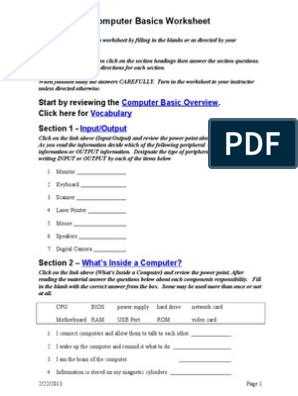0% found this document useful (0 votes)
109 views5 pagesDesign Documents Computer Basics
New to computers or been awhile since you used one? Come to Computer Basics and learn how to start and shut down a computer; create, save, and open a file; create a folder; and rename files and folders.
Uploaded by
MJ GARAYANCopyright
© © All Rights Reserved
We take content rights seriously. If you suspect this is your content, claim it here.
Available Formats
Download as DOCX, PDF, TXT or read online on Scribd
0% found this document useful (0 votes)
109 views5 pagesDesign Documents Computer Basics
New to computers or been awhile since you used one? Come to Computer Basics and learn how to start and shut down a computer; create, save, and open a file; create a folder; and rename files and folders.
Uploaded by
MJ GARAYANCopyright
© © All Rights Reserved
We take content rights seriously. If you suspect this is your content, claim it here.
Available Formats
Download as DOCX, PDF, TXT or read online on Scribd
/ 5