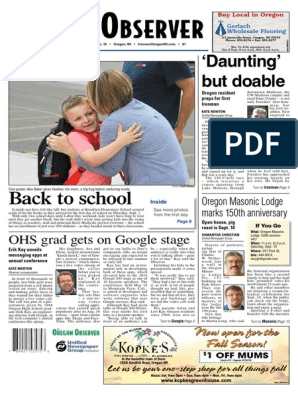User Manual
Uploaded by
preeti singhUser Manual
Uploaded by
preeti singhERP & CRM System User Manual GT
Submitted to:
Submitted by:
OSource (India) Pvt.Ltd.
Unit No. 4, 5th Floor, Phoenix House,
High Street Phoenix Lower Parle (W),
Mumbai 400 013, India
http://www.osourceindia.com
Tel: 91 22 65 24 1212/1313
Document Version: 5.0
July 08, 2020
Private & Confidential -1- Osource India
ERP & CRM System User Manual GT
ERP and CRM Admin Guide
Disclaimer:
The information contained in this document is the proprietary and exclusive property of
Osource India Private Limited except as otherwise indicated. No part of this document, in
whole or in part, may be reproduced, stored transmitted, or used for design purposes
Without the prior written permission of Osource.
The information contained in this document is subject to change without notice.
The information in this document is provided for informational purposes only. Osource
Specifically disclaims all warranties, express or limited, including, but not limited, to the
implied warranties of merchantability and fitness for a particular purpose, except as
Provided for in a separate software license agreement.
Privacy Information:
This document may contain information of sensitive nature. This information should not Be
given to persons other than those who are involved in the concerned project or who Will
become involved during the lifecycle.
Trademarks
All trademarks and logos, wherever used in the document, are acknowledged by Osource.
Private & Confidential -2- Osource India
ERP & CRM System User Manual GT
Table of Contents
1.0.CRM Module……………………………………………………………………………6
1.1. Enquiry Form…………………………………………………………………….....6-6
1.1.1. Enquiry form Page.………………………………………………………………7-7
1.1.2. Pipeline Creation from Enquiry.……………………………………………….7-8
1.2 Contact Creation.………………………………………………………………….8-12
1.2.1. Add Client Group and Client…………...……………………………………12-13
1.3. Activity …………………………………………………………………………....14-14
1.3.1. Schedule Meeting …………………………………………………………….15-15
1.3.2. Schedule Phone Call.…………………………………………….................16-17
1.3.3. Schedule To Do.………………………………………………………………17-18
1.4. Client Master…………………………………………………………………..........18
1.4.1. To change GSTIN status ……………………………………………………19-20
1.4.2. To change GSTN address ………………………………………................20-21
1.5. Pipeline Master ………………………………....................................................21
1.5.1 Pipeline Creation ………………................................................................21-26
1.5.2. Pipeline Review ……………….................................................................26-26
1.5.3. Pipeline Approval ………………..............................................................26-27
1.5.4. Marking Pipeline Won/Lost.………………..............................................27-28
1.5.5. Job Mapping.………………......................................................................29-30
1.6. NRCC.………………..........................................................................................30
1.6.1. NRCC Form.………………........................................................................30-31
1.6.2. NRCC Response……………….................................................................31-31
1.6.3. NRCC Response Approval ………………...............................................32-32
2.0. Project Management........................................................................................33
2.1. Job Creation................................................................................................33-36
2.2. Job Approval...............................................................................................36-37
2.3. Employee Job Mapping..............................................................................37-38
3.0. Time Sheet…………………………………………………………………………...38
3.1. Time Sheet Entry……………………………………………………………......38-39
3.2. Time Sheet Approval .................................................................................. 40-41
Private & Confidential -3- Osource India
ERP & CRM System User Manual GT
3.3. Time sheet Upload ..................................................................................... 40-41
3.4. User Timesheet Query ............................................................................... 41-42
4.0. Expense Sheet ................................................................................................. 42
4.1. Expense Sheet Entry .................................................................................. 42-44
4.2. Expense Sheet Approval ........................................................................... 44-44
5.0. Travel Requisition Form & Cash Advance Requisition ................................ 44
5.1. Cash Advance Requisition ........................................................................ 44-45
5.2. Travel Requisition ........................................................................................... 45
5.2.1. Travel Requisition Creation .................................................................... 45-47
5.2.1. Travel Requisition Approval ................................................................... 47-48
6.0. Inventory Management ................................................................................... 48
6.1. Inventory Transfer In/Out........................................................................... 48-49
6.2. Inventory Transfer Approval ..................................................................... 49-50
6.3. Write-Up/Write-Off ........................................................................................... 50
6.3.1. Write-Up/Write-Off Creation.................................................................... 50-51
6.3.2. Write Up/Write Off Approval ................................................................... 51-52
7.0.GST Bill Booking-Professional .................................................................. 52-53
8.0. Account Payable Module ................................................................................ 54
8.1. Vendor creation .......................................................................................... 54-57
8.2. Bill Booking Creation ................................................................................. 57-60
8.3. Bill Booking Approval ................................................................................ 61-61
9.0. Account Receivable Module ........................................................................... 62
9.1. Invoice Creation ......................................................................................... 62-63
9.2. Invoice Approval ........................................................................................ 64-64
9.3. Steps to add the GSTIN against the client ............................................... 64-65
9.4. Steps to change GSTN status and GSTN address .................................. 65-67
9.5. Engagement Document Repository(EDR).................................................67-68
10.0. Employee Appraisal Module.................................................................... 69-69
10.1. Appraisal Form Flow ................................................................................ 70-70
10.2. Appraisal Level Mapping ......................................................................... 70-71
10.3. EA form Submission ................................................................................ 71-72
11.0. HR Module.......................................................................................................73
11.1. Add/Update Personnel Master ................................................................ 73-73
11.1.1 Language Tab ......................................................................................... 73-74
Private & Confidential -4- Osource India
ERP & CRM System User Manual GT
11.1.2 Financial Tab............................................................................................74-74
11.1.3. Contact Tab.............................................................................................75-75
11.1.4. Family Tab...............................................................................................75-76
11.1.5. Nomination..............................................................................................76-76
11.1.6. Education Details...................................................................................76-77
11.2. Personnel Master......................................................................................78-78
11.2.1. Employment Details...............................................................................78-79
11.2.2. Principal Master......................................................................................79-81
11.3. Leave Application...........................................................................................81
11.3.1 For Regular Employee............................................................................81-82
11.3.2. For Trainees............................................................................................82-82
11.3.3. Leave Application Form.........................................................................82-83
11.4 Leave Approval...........................................................................................84-84
11.5. Leave Revoke Application........................................................................84-84
11.6. Leave Revoke Approval............................................................................84-84
11.7. Employee Resignation..............................................................................84-85
11.8. Resignation Approval...............................................................................85-86
11.9. Department Clearance Details.................................................................86-87
11.10. Due Verification......................................................................................87-90
11.11. Exit Interview Form.................................................................................90-91
Private & Confidential -5- Osource India
ERP & CRM System User Manual GT
1.0. CRM Module:
1.1. Enquiry Form:
This is used to manage the enquiries and save the details from where the business is
expected. The enquiry can be used to create the pipeline directly.
Path: CRM-> BD Initiation-> Enquiry Form
The fields are here as under:
First Name: The user can enter the first name here.
Last Name: The field allows to enter the last name of the concerned person.
Email: The email ID is entered here of the concerned person.
Mobile/Contact: The mobile number of the concerned person can be entered here.
Designation: This field is used to enter the designation.
Client Name: The field allows to enter the client name here.
Expertise: The expertise is entered in this field here.
Market: The field allows to select the market pertaining to the expertise.
Territory: This field allows to select the market territory.
SME: This field is used to select the SME.
Enquiry Description: This is a textbox field to enter the addition information/key points in
description.
Private & Confidential -6- Osource India
ERP & CRM System User Manual GT
1.1.1. Enquiry form Page:
The enquiries created are listed on this page, which can be directly used to create pipeline
by clicking on the “Create Pipeline” link.
The fields here are as under:
Search Field: This field is used to enter the criteria for the search basis the drop-down
values given in the extreme left of search box.
Clear Search-This field is used to clear the search criteria.
Add New: This filed is user to create an enquiry. On click of this button, new window will
pop up.
Export to Excel: The link given helps in exporting all the enquiries in excel format created by
the user.
Edit: This field is used to view/edit the added enquiry.
1.1.2. Pipeline Creation from Enquiry:
On clicking the Create Pipeline link, the user is directed to below page where the user can
select appropriate record to create the pipeline.
Private & Confidential -7- Osource India
ERP & CRM System User Manual GT
This page shows the enquiry fields as per entry done along with the grid below showing the
record created containing the respective Client Group, Client and Contact. The record is
selected from the given radio button given under “Select Record” column in the grid to
create the pipeline.
The fields here are as under:
Search Field: This field allows the user to enter the search text.
Search Button: On this button’s click, the user searches the entered value.
Clear Search: This field clears the search criteria entered by the user.
1.2. Contact Creation:
Path: CRM-> BD Initiation-> Contact
The fields are here as under:
Search Box: The search criteria is entered here by the user.
Search Button: On click of this button, the records are searched from the grid basis the
search criteria entered.
Clear Search: This is used to clear the entered search criteria.
Private & Confidential -8- Osource India
ERP & CRM System User Manual GT
Add New: To add a new record, this button is used.
Add New Prospect: This button is used to add prospect which can later be converted to
contact.
Type: This drop down helps in selecting the appropriate value for search namely prospect,
contact, mapped contacts.
The prospect Form appears as below:
The fields here are as under:
Title: The drop down is used to select the title by the user.
First Name: This field allows to enter the first name of the concerned individual.
Last Name: This field is used to enter the last name.
Official Email ID: This field is used to enter the official email Id as per email format.
Company/Organization: This field allows to enter the Company/Organization’s name.
Designation: Here the designation of the prospect is entered.
Telephone: The direct telephone number is entered here.
Mobile: The mobile number of the concerned individual is entered here.
Address 1 (Premises): This field is used to enter the address premises, i.e. house
number/flat number/colony etc.
Address 2 (Road): This field is used to enter the address details only.
Address 3 (Area): This is used to enter the address area details.
City: This field is used to enter the city of the address.
Private & Confidential -9- Osource India
ERP & CRM System User Manual GT
Country: This field is used to enter the country of address.
State/Province: This field is used to enter the state of address.
Note: After creation of the prospect, the same can be edited from the grid to convert into
a contact.
Below given is the contact creation page on which client group and client are also which
after review from the respective departments can be used to create pipeline.
The fields here are as under:
Contact Code: It gets generated on its own once the contact is submitted.
Contact Name: This field displays the contact name as soon as the Prefix, first, middle and
last name are entered.
Prefix: This drop down is used to select the prefix for the contact name as per applicable.
First Name: The field is used to enter the first name of the contact.
Middle Name: This field is used to enter the middle name of the contact.
Last Name: This field is used to enter the last name of the contact.
Direct No. (office): This field is used to add the contact number.
Designation: This field is used to enter the designation of the contact.
Private & Confidential -10- Osource India
ERP & CRM System User Manual GT
Alternative email ID (Personal): The field allows to enter the alternate email ID of the
contact.
Mobile no.: This field is used to enter the mobile number of the contact.
Official Email ID: This field allows to enter the official email Id of the contact.
EA’s Name: The Executive Assistant (EA) name is entered in this field.
EA’s Email ID: This field is used to enter the email ID of the EA.
EA’s Contact No.: This field is used to enter the contact number of the EA.
Consent to Receive All GT Communications: This checkbox gets automatically checked once
the contact gives his/her consent to receive all GT communications over the mail. From this
page, it cannot be checked/un-checked.
Relationship Office: The relationship office can be selected from here.
On clicking the “Add Client” link provided on the Contact Page, the below page opens where
the contact address is filled along with client group and client.
Client Group: The already created client group can be entered here. Also, the user can add a
new client group by clicking on “+” sign as provided, if required.
Client: The already created client can be entered here. In addition, the user can add a new
client by clicking on “+” sign as provided, if required.
Client Corporate Address: This allows to select the radio button as per applicable. Once this
is selected, the Client Address drop down gets enabled for selection.
Private & Confidential -11- Osource India
ERP & CRM System User Manual GT
Client Address: This drop down shows the client address and if the same is applicable and
selected, the provided address fields below gets auto filled.
Address Type: This allows to select the address type i.e. Head Office or registered office.
Address 1: This is used to enter the address of the contact.
Address 2: This field is used to enter the address details only.
Address 3: This is used to enter the address details like colony, society etc.
City: This is used to enter the city of the address being entered.
State/Province: This field is used to enter the state of the address being entered.
Country: This field is used to enter the country of the address.
Zip: The zip code is applicable as per the address location.
Thereafter, the user can click on the OK button to save the record.
1.2.1. ADD CLIENT GROUP AND CLIENT:
By clicking on the “+” sign under the client group field on Add Client Page, the client group
add window appears as below:
The fields here are as under:
Group Name: The field is used to enter the group name as per applicable.
Private & Confidential -12- Osource India
ERP & CRM System User Manual GT
Group Code: The group code gets generated on its own after the client group is added.
Website: This field is used to enter the website of the client group.
Landline No.: This field is used to enter the official landline number.
Country HQ: The field allows to select the country and on selection of the same, the drop
down to select the state appears as per applicable.
Additional Details: This field is used to add any addition information about the client group.
Afterwards, the user needs to click on “OK” button to save the details.
In the similar fashion, by clicking on the “+” sign under the client field on Add Client Page,
the client add window appears as below:
The fields here are as under:
Client Code: This field is auto generated once the client is added.
Client group Name: This field shows the client group under which the respective client is to
be mapped, also, this field is non-editable.
Client Name: The client name is entered in this field.
Legal Entity Type: This field allows to enter the legal entity type.
Invested by PE Fund: This field allows to enter the PE investor’s name in a textbox field once
this checkbox is checked.
Sector: This field is used to select the sector of the client.
Website: This field is used to enter the website of the client.
Street: This field is used to enter the address of the client.
City: In this field, the user can enter the city of the address.
Private & Confidential -13- Osource India
ERP & CRM System User Manual GT
State: The state as per applicable in the client address is entered here.
Country: This field is used to enter the country as per the address.
Pin Code: This field is used to enter the pin code of the address.
Relationship Office: The city of relationship office of the client is selected here.
Client Type: The client type is added
Post this, user can click on “OK” button to save the details.
Note: Multiple clients can be added under a single contact.
1.3. Activity:
The activity module is used to schedule the phone call, meeting and to do tasks with client.
The user can enter the activity details like phone call, meeting and save the same.
The fields here are as under:
Select View: The activity master page view can be set into calendar view and List view as per
user discretion.
Activity Status: The activity status is depicted by different colours as overdue, pending
completed and cancelled as per applicable.
Schedule Meeting: The new meeting can be scheduled by clicking “Schedule Meeting”.
Private & Confidential -14- Osource India
ERP & CRM System User Manual GT
Schedule Phone Call: The user can schedule the phone call by clicking this link.
Schedule To Do: The user can schedule any To Do activity by clicking this link.
Below is the detailed description of Scheduling Phone call, meeting and To Do Activity.
1.3.1. Schedule Meeting: As per below screenshot, this link is used to schedule meeting
with below details:
The fields here are as under:
Regarding: This field is used to enter the main highlight regarding which the meeting is to be
scheduled.
Activity Type: This field is used to select the activity type which is applicable.
Priority: This field is used to select the activity type from the provided drop down.
Activity Date: The activity scheduled date is selected from the calendar field.
Start Time (HH:MM): This field is used to select time for the activity scheduling.
Duration (HH:MM): This field is used to select the duration for which the activity is to be
scheduled.
Leader: The user can enter the name of an employee as leader whosoever is applicable.
Private & Confidential -15- Osource India
ERP & CRM System User Manual GT
Type: The user can select the type as contact/pipeline from this drop-down field.
Client: The user can enter the client involved in the particular activity.
Contacts: The user can select the contact basis the client entered in the activity.
Pipeline: The user can select the pipeline basis the client entered.
Add Participants: The user can enter the participants in the activity using this field.
Add Attachments: The user can add attachments as per applicable pertaining to the activity.
Agenda: The user can enter the detailed point of discussion in the activity being scheduled.
Afterwards, the user can click on the “OK” button to save the changes.
1.3.2. Schedule Phone Call:
The fields here are as under:
Regarding: This field is used to enter the main highlight regarding which the call is to be
scheduled.
Activity Type: This field is used to select the activity type which is applicable.
Priority: This field is used to select the activity type from the provided drop down.
Activity Date: The activity scheduled date is selected from the calendar field.
Start Time (HH:MM): This field is used to select time for the activity scheduling.
Private & Confidential -16- Osource India
ERP & CRM System User Manual GT
Duration (HH:MM): This field is used to select the duration for which the activity is to be
scheduled.
Leader: The user can enter the name of an employee as leader whosoever is applicable.
Type: The user can select the type as contact/pipeline from this drop-down field.
Client: The user can enter the client involved in the particular activity.
Contacts: The user can select the contact basis the client entered in the activity.
Pipeline: The user can select the pipeline basis the client entered.
Add Participants: The user can enter the participants in the activity using this field.
Add Attachments: The user can add attachments as per applicable pertaining to the activity.
Agenda: The user can enter the detailed point of discussion in the activity being scheduled.
Afterwards, the user can click on the “OK” button to save the changes.
1.3.3. Schedule To Do:
The fields here are as under:
Regarding: This field is used to enter the main highlight regarding which the “To Do” activity
is to be scheduled.
Activity Type: This field is used to select the activity type which is applicable.
Priority: This field is used to select the activity type from the provided drop down.
Activity Date: The activity scheduled date is selected from the calendar field.
Start Time (HH:MM): This field is used to select time for the activity scheduling.
Private & Confidential -17- Osource India
ERP & CRM System User Manual GT
Duration (HH:MM): This field is used to select the duration for which the activity is to be
scheduled.
Leader: The user can enter the name of an employee as leader whosoever is applicable.
Type: The user can select the type as contact/pipeline from this drop-down field.
Client: The user can enter the client involved in the particular activity.
Contacts: The user can select the contact basis the client entered in the activity.
Pipeline: The user can select the pipeline basis the client entered.
Add Participants: The user can enter the participants in the activity using this field.
Add Attachments: The user can add attachments as per applicable pertaining to the activity.
Agenda: The user can enter the detailed point of discussion in the activity being scheduled.
Afterwards, the user can click on the “OK” button to save the changes.
1.4. CLIENT MASTER:
Path: CRM-> Pipeline Management-> Client Master
From this page, the GSTIN details including PAN, TAN and GST Status etc. of the client are
added by clicking on the respective client name. The page is as below:
The fields here are as under:
Search Box: This is used to enter the search criteria for client e.g. client name, client code,
client group and group code.
Search Button: On click of this button, the respective client is searched as per existence.
Clear Search: This button is used to clear the search criteria entered in search box.
As per highlighted in the screenshot above, click on the edit button to save and enter the
GST Status, PAN number, CIN/Reg. No.
Private & Confidential -18- Osource India
ERP & CRM System User Manual GT
4- After selecting the status, click on Add GSTN to enter the details like GSTN address, GST
no, TAN etc.
5- After entering all applicable mandatory and non-mandatory fields, click on ‘OK’.
Steps to change GSTN status and GSTN address:
GSTIN status and address will be updated from the client master. There are some steps are
given below.
1.4.1. To change GSTIN status:
1- Go to CRM->Pipeline Management->Client Master
2- Select the required client and just clicked on edit PAN/GSTN.
Private & Confidential -19- Osource India
ERP & CRM System User Manual GT
3- A new window will pop up for details such as GST status, PAN, CIN/Reg no.
4- Change the existing status, click on Add GSTN to enter the new details like GSTN address,
GST no, TAN etc.
5- After entering all applicable mandatory and non-mandatory fields, click on ‘OK’.
1.4.2. To change GSTN address:
There is copy & edit functionality available to cater the below 2 requirements: -
I. In case if you have another GSTIN for different GST status in same state you can use
copy functionality.
Private & Confidential -20- Osource India
ERP & CRM System User Manual GT
II. In case if you want to updated address only for the existing GSTIN, you can use edit
functionality.
1.5. Pipeline Master:
Path: CRM-> Pipeline Management-> Pipeline Master
The pipeline is created to keep track of leads and the pipeline status is updated accordingly
to convert the same to a job. Under Pipeline Management, the pipeline is created for each
client to follow up on the leads and generate business.
1.5.1 Pipeline Creation:
The pipeline creation is done for a new client with the help of contact created.
Below given is the Pipeline Master Page.
Private & Confidential -21- Osource India
ERP & CRM System User Manual GT
The fields here are as under:
Search Box: The field is used to enter the search criteria applicable for search i.e. pipeline
name, client name, revenue unit etc. as listed in the drop down on left.
Search Button: Clicking on this button will fetch the applicable pipeline details.
Clear Search: This button clears the search criteria entered in the search box.
Add New: Clicking on this button allows to add new pipeline.
Excel Icon: By clicking on this icon, helps to extract all pipelines in an excel as appearing in
user login.
Copy: This option is used to copy the details of a pipeline and create new pipeline with the
same.
Show: This button provides information about the current stage and the stages cleared of
the pipeline.
Details: This button gives the details of the pipeline in an excel.
As per screenshot below, given is the new pipeline creation page.
Private & Confidential -22- Osource India
ERP & CRM System User Manual GT
Private & Confidential -23- Osource India
ERP & CRM System User Manual GT
The fields are here as under:
Pipeline Code: The pipeline code is generated on its own once the pipeline is saved and
submitted.
Pipeline Name: The pipeline name is generated on its own which can be edited.
Contact Name: This field is used to enter the contact name.
Contact Location: This shows the location of the contact entered.
Client Group Name: The client group name gets auto filled as per contact entered. The
client group details can be edited by clicking on the edit button provided below the client
group name.
Client Name: The client name gets auto filled as per contact entered. The client details can
be edited by clicking on the edit button provided below the client name.
Job Delivery Location: This allows to select the job delivery location.
Sector: This field shows the sector of the pipeline as per client group and client.
Audit Opportunity: To select the option as per applicable.
Expertise: This field is used to select the expertise on the pipeline.
SME Group: As per expertise, the SME group is selected from this drop-down field.
SME: The SME is selected on the basis of SME Group selected.
Revenue Unit: This field is used to select the revenue unit.
Lead Generator: This displays the list of selection for assigning the lead generator on the
pipeline.
Lead Converter 1: The LC1 is selected from this drop down at the time of pipeline approval
by MTBUL/EBUL of the expertise.
Lead Converter 2: The LC2 is selected from this drop down at the time of pipeline approval
by MTBUL/EBUL of the expertise.
Expected to Be a: This mandatory field is used to mark the pipeline as recurring or non-
recurring.
Post these fields, the referral section details of the pipeline are entered:
GTI Member Firm Referral: This allows to select whether the referral is from GTI member.
GTI Member Firm Referral Country: This allows to select the GTI member firm referral’s
country.
GTI Member Firm Office: This mandatory field allows to select the GTI Member firm’s office.
GTI Member Firm Office – Referring Person’s Name: This field is used to enter the referring
person’s name.
Private & Confidential -24- Osource India
ERP & CRM System User Manual GT
Intermediary Referral: This field allows to select whether the referral is intermediary or not.
Intermediary Referral Firm Name: This field is used to enter the intermediary referral firm’s
name.
Intermediary Referral Person Name: This field is used to enter the intermediary referral
person’s name.
Lead Generated Source: This field is used to select the source of lead generated.
Please Specify: This field gets enabled once the lead generated source is selected as
“others”.
India Firm Office Location: This field allows to enter the office location of India’s firm.
India Firm Referring Person’s Name: This field is used to enter the Referring Person’s name
of India’s firm.
Other Lead Source: This field allows to select the option in case of other lead source.
Another section of pipeline description, field details are given as under:
Pipeline Description: This field is used to enter the pipeline description.
Expected Fee (INR): This field is used to enter the expected fee in INR.
Competing Firm Name: The field is used to enter the competing firm name.
Expected Recovery %: This field is used to enter the expected recovery in percentage.
Any Perceived Risk in doing the job: This field shows four values High, Medium, Low and
None. On selection of High and Medium, remarks field gets enabled.
Remarks: This field is used to enter the remarks as per applicable and value selected in any
perceived risk.
Win Probability: This field shows four values High, Medium, Low and None. On selection of
High and Medium, remarks field gets enabled.
Remarks (Win Prob.): This field is used to enter the remarks as per applicable and value
selected in win probability.
Conflict Check Completed: This checkbox is enabled to mark NRCC when Won details are to
be entered by LC1.
Pipeline Status: The pipeline is marked as Won or Lost by selecting the applicable radio
button.
NRCC: On checking the conflict check checkbox, the NRCC is selected from the drop down.
Suspended (Y/N): The pipeline status is changed to suspended by selecting “Yes” and by
default it is selected as “No”.
Private & Confidential -25- Osource India
ERP & CRM System User Manual GT
Suspended Pipeline No.: The pipeline number is selected when creating a new pipeline
from suspended pipeline.
NRCC Status: The status is automatically updated as per NRCC mapping is done in pipeline.
After entering the applicable details, the user clicks on the “Save and Submit” to submit
pipeline for review to DS Team.
1.5.2. Pipeline Review:
The pipeline gets reviewed by the DS Team as per applicable. The pipeline is viewed by the
DS Team member by clicking on the pipeline name and thereafter marked as
reviewed/rejected. The screen appears as below.
Path: CRM-> Pipeline Management-> DS Team Review
The fields here are as under:
Pipeline Name: The pipeline name link is clicked to view the pipeline details.
Rejection Remarks: Rejection remarks need to be entered by user if the pipeline is to be
rejected.
Action: The user selects the appropriate option and clicks on “Proceed”. If the “Review”
button is selected, then the pipeline flows for further process otherwise it is rejected.
1.5.3. Pipeline Approval:
The pipeline flows to MTBUL/EBUL as per the service line for approval. The same appears on
the dashboard as well of MTBUL/EBUL or can be accessed via below path:
CRM-> Pipeline Management-> Pipeline Approval
The LC1 and LC2 mapping is done at the same time only after viewing the pipeline details at
the time of approval. The page appears as below:
Private & Confidential -26- Osource India
ERP & CRM System User Manual GT
The fields here are as under:
Export to Excel: The excel icon helps in extracting all the pipelines pending for approval with
the user in an excel format.
Search Box: The search box is used to enter the search criteria e.g. pipeline name, client
name etc.
Search: The search button is used to click and search the input.
Clear Search: On clicking this button, the search criteria is cleared as entered by the user.
Pipeline Name: The pipeline name link is clicked to view the pipeline details.
LC1: The Lead Converter 1 is mapped from the drop-down values provided.
LC2: The Lead Converter 2 is mapped from the drop-down values provided.
Rejection Remarks: The remarks are entered here only if the user is rejecting the pipeline.
Action: The pipeline is approved or rejected by the user with selection of appropriate radio
button.
Afterwards, the user clicks on the “Proceed” button given at the bottom of the grid shown
to save the needful action.
1.5.4. Marking Pipeline Won/Lost:
Path: CRM-> Pipeline Management-> Pipeline Master
The pipeline is marked as “Won/Lost” by the LC1 mapped on pipeline after mapping the
NRCC done. Below is the screenshot for the same. The Won details are filled as below
highlighted.
Private & Confidential -27- Osource India
ERP & CRM System User Manual GT
Private & Confidential -28- Osource India
ERP & CRM System User Manual GT
The fields here are as under:
Billing Currency: The currency is selected from the drop down as per applicable.
Final Proposed Fee: The final proposed fee has entered in this field.
Final Proposed OPE: The final proposed OPE has entered in this field.
Won Expected Recovery: This field is used to enter the won expected recovery percentage.
Reason for Recovery less than 70%: This field becomes mandatory in case the won
expected recovery percentage is entered as less than 70.
Discount Proposed By: This field is used to select the user who proposed discount.
Reason for Discount: This field is used to enter the reason for discount proposed.
Won Reason: This field is used to enter the Won reason.
Won Reason Comments: In this field comments supporting the won reason are entered.
Project Start Date: This field is used to enter the project start Date.
Note: The pipeline is marked as lost by selecting the Pipeline Status as Lost.
1.5.5. Job Mapping:
Path: CRM-> Pipeline Management-> Job Mapping
After the pipeline approval, the EL, CSP mapping is done on the respective pipeline by the
MTBUL/EBUL as per the service line. It is done after viewing the pipeline details by clicking
on the pipeline name. Thereafter, the user clicks on the project name and does the mapping
to create a job from the respective pipeline.
Pipeline Name: The pipeline name is entered in the search box for searching the pipeline.
Search: The search results are fetched by clicking on this button.
Clear Search: This button clears the search input entered by user.
Export to Excel: This button is used to extract all the pipeline details available in the grid in
an excel format.
Private & Confidential -29- Osource India
ERP & CRM System User Manual GT
On clicking the project name, the below window appears for doing the mapping.
The fields here are as under:
Project: The field shows the project name as per the pipeline against which the mapping is
being done.
Legal entity: The legal entity is selected from the drop-down values.
Revenue: This drop down allows to select the revenue as per applicable.
Engagement Leader: The EL of the job to be mapped is selected from this drop down.
Client Service Partner: The CSP of the job is selected from the given drop down.
Quality Reviewer: This field allows to select the quality reviewer in job being mapped.
Afterwards, the user can click on the “OK” button to save the changes.
1.6. NRCC:
The NRCC is created against the client group and service line. It gets expired after 90 days of
the creation.
1.6.1. NRCC Form:
There is one conditional approval applicable in the NRCC form Flow:
Private & Confidential -30- Osource India
ERP & CRM System User Manual GT
• If you select ‘No’ as an answer to ‘Does the company have overseas operation’, it will
flow to the IRC team for approval. Also now Expiry date is Fix as per 2 working days’
post submission of NRCC.
The Fields here are as under:
Client Group Name: This field is used to enter the client group name as per applicable.
Client Name: This field is used to enter the client name.
Expertise: The expertise is selected from the drop-down values.
Background of Company: This field is used to add background of company details.
Private & Confidential -31- Osource India
ERP & CRM System User Manual GT
Client Group Contact: This field is used to select the client group contact.
Client Contact: This field is used to select the client contact as per applicable.
Board of director’s/key management personnel: The details of Board of director’s/key
management personnel is entered here.
Nature of Engagement: This field is used to enter the Nature of engagement for NRCC.
Expiry Date: The date is displayed when the NRCC will be available for mapping.
Circulation Group: The circulation group in NRCC is shown in this field.
Note: If the company have overseas operations then the same is checked by IRC Team.
1.6.2 NRCC Response:
Path: CRM Conflict Management NRCC Response
The NRCC response is given by circulation group member after reviewing the submitted
form.
• A user (P/D) can respond to an NRCC accessing the conflict management module.
• Navigation steps (Click on Form 2 to submit your responses.)
1.6.3. NRCC Response Approval:
Path: CRM-> Conflict Management-> NRCC Response Approval
• After response, MTBUL/EBUL can log into the NRCC response approval screen to
either approve or reject it. If the NRCC expiry date lapse without getting any
response, it will get auto approved.
• Without this approval, the pipeline cannot progress further.
• Once approved, the pipeline status can be ‘Won’.
Private & Confidential -32- Osource India
ERP & CRM System User Manual GT
2.0. Project Management:
2.1. Job Creation:
Job Master: PM->Master->Job Creation
The job master screen facilitates the manager to update jobs within the system created by
pipeline & existing job also. See the below “Job Listing Screen”
Private & Confidential -33- Osource India
ERP & CRM System User Manual GT
• To edit a new job the manager is required to click on job name.
The user actions here are as under:
Search: To search for a job name in particular, the user is required to click.
Actions: When clicked on the job name, the user is redirected to below window.
The Job Fields are as below:
Job Creation Date*: The job creation date will be either automatically generated or can be
chosen from calendar.
Job Code*: The job code will generate automatically from the pipeline page.
Job Name*: This also gets auto filled from the pipeline but EL can change this.
Private & Confidential -34- Osource India
ERP & CRM System User Manual GT
Legal Entity*: The company’s name who is undertaking the Project.
Job Location*: User can select the GT office location from where job will run/operate.
GST Status*: This field will auto populate after section of GST as updated in client master.
GDPR Compliance*: If client is registered in GDPR compliance list, user must select “Yes
“otherwise “No”.
Expertise*: This field describes the nature of project and this is also auto populated from
pipeline page.
SME Group*: This field is also auto populated from pipeline page and this is decided on the
basis of expertise, market and reason.
Revenue*: Select the revenue for that particular job from dropdown.
SME*: This field describe the Internal Service types basis Expertise and SMEG .
Engagement Leader*: This dropdown is auto populated from EL/CSP mapping page and this
is open to select any other employee name.
Client Service Partner*: This dropdown is auto populated from EL/CSP mapping page and
this is open to select any other employee name from Tier1.
.
Market*: This is mandatory field which is filled by user on the basis of client sector.
Sub Market*: This is mandatory field which will be filled by user data on the basis of client
sector and market field also.
Billing Currency*: This is mandatory filled which will get auto populated from pipeline page.
This is used at the time of billing.
Administrative Charges: This is a checkbox field, If user selects this field, he/she can charge
3% of Agreed job fee to client.
First Expected bill date: This is calendar date field from where user can mention the first
expense billing date.
Credit days’ period as per EL: This is days’ period through which outer collection date would
be defined in invoice.
Budgeted JOB OPE (INR): User can define the amount which will be charged by team
member.
Job description: This is text box field where job manager can enter the nature of project as
per applicable.
Previous Year Comparable job: This is drop down field from where user can select either
the previous year comparable job option or First year job.
Private & Confidential -35- Osource India
ERP & CRM System User Manual GT
Now there are some additional tabs available on this page. Details are given below:
Audit: If job Revenue is “Statutory Audit” then filling the Stat Audit detail is compulsory.
GST: This tab is having all the GST details which are added for that particular client on which
job is created. User can select one of the option.
Billing Schedule: From this field, EL can enter the billing schedule along with Account year,
quarter, billing amount which are added by EL of that job.
Budget: By using this field, EL will define the working hrs. according to activity, designation
and grade wise. There are some actions which can be performed by EL.
Private & Confidential -36- Osource India
ERP & CRM System User Manual GT
Export Budget to Excel: EL can download the budget template which is predefined by
clicking on link provided for the same.
Import Budget in WCGT: From this link, EL can upload the budget file after updating the hrs.
Upload Help: This link can help the user in export and import budget file.
After filling all the above detail click on Save & submit button then all job detail saves.
Now, Job status shows in grid as pending for Approval after Submission.
2.2. Job Approval:
First level of Job approval is done by the Job Partner and second level by MTBU/EBUL
according to job expertise. To view the details of client, Approver can click on Job Name link
to open pop-up window. Approver can either approve the job directly or reject the job with
Rejection remarks.
PM->Master->First Level Approval
Below screen is showing the details from job partner approval page and partner can view
the job details by clicking on Job name.
Private & Confidential -37- Osource India
ERP & CRM System User Manual GT
PM->Master->Second Level Approval
If the Discount>20%, job will flow to MTBUL/EBUL for 2nd level approval window and
process is same for approval as 1st level approval.
2.3. Employee Job Mapping:
PM->Master->Employee Job Mapping
The Manager can add, remove or check the employee on a particular job with help of
Employee Job mapping page.
The Actions here are as under:
Job Name: When the manager clicks on a job name it redirects him to another page
Search: Search option is populated in drop down and user can input the desired keyword for
search
Clear Search: Search input will be erased on clicking “Clear Search”
Private & Confidential -38- Osource India
ERP & CRM System User Manual GT
Actions: The figure shows the name of the employees who have already been mapped for
the particular job. Each employee has an ID; there is also the “Search” option with the field
“Employee name”. So, the employee can be released from the job by checking the particular
employee and then clicking the “Delete” option provided.
Likewise, there is also a list of available employees who can be mapped on to the job. The
option “Add New” is a facility to map other employee on desired job and “Save” option is
provided to select the employee after checking the check box. Here also the “Search” option
is given to search for a particular employee who is available to get assigned. “Clear Search”
option will have erased data of search input. Rate is defined on hourly basis for each
employee that is related to particular job.
3.0. Time Sheet:
3.1 Time Sheet Entry:
PM->Timesheet->Timesheet Entry
The Time Sheet Module is accessed by users to fill and submit time sheets. Users have to
enter time sheet for minimum 8 Hrs a day. System has the facility to automatically send
email reminders to the employees for missing time sheets on daily/weekly basis.
The field details of Time sheet are given as under:
Client Name: This field allows user to select client name from the drop-down.
Project: This field allows user to select project name from drop-down.
Activity Group: This field allows user to select the activity group.
Activity: This field allows user to select the activity name.
Hrs: This is a mandatory field for users to enter their working hours on a selected Project.
Private & Confidential -39- Osource India
ERP & CRM System User Manual GT
Min: This is a mandatory field for users to enter minutes once they work on a selected
Project.
Narration: User can enter narration in the text field.
Rejection Remarks: This field displays the rejection remarks entered by the approver.
Status: This field shows the Time Sheet status that is Submitted, Approved, Rejected etc. in
different colours.
The Actions here are as under:
Save- To fill the timesheet select the “Timesheet” from the menu. It will show the current
fortnight data in the side grid, with the specific colour as shown in the colour coding at the
top of the page. If time sheet is not filled, click the date for which user wants to fill the
timesheet in the left side grid. Now select the client name, project, enter hours, minutes,
narration, and then click on “Save” Button. User can keep on adding the records for the
same data in the similar way.
Copy- If user wants to save the same timesheet for other date then click “Copy” on the date
for which user wants to copy and then click “Paste” on the date where user wants to paste
it.
Select- To submit the data for approval, select the date by clicking on “Select”, checkbox
and then finally click on “Submit” button.
Search- To enter the timesheet for previous fortnight, select any date from that fortnight
and then click on “Search” link to go to that fortnight then follow the same process as
explained above.
Note: Colour coding details are also explained on this page for the status clarification.
3.2 Time Sheet Approval:
Path: PM->Timesheet->Timesheet Approval
Private & Confidential -40- Osource India
ERP & CRM System User Manual GT
Submitted timesheets flow for approval to the corresponding Asst-
manager/manager/partner of the chargeable job according to user designation and flow to
Supercoach in case of NC job, if super coach is not defining than it will flow to co-super
coach. Approver can approve or reject the timesheet. In case of rejection the approver will
have to enter the rejection remarks. System will send automatic email reminders to all the
approvers for the pending approvals. In case the submitted timesheet is not
approved/rejected within the permitted time-frame, system will automatically approve.
When corresponding approver clicks on following link of Employee Name it redirects him to
another page shown in Figure.
Approver can open the date wise details by clicking on employee name and either can
approve directly or reject time sheet with rejection remarks.
In case of rejection, grid will be highlighted in red colour and rejection remarks will reflect
below the narration field.
In case of approval, grid will be highlighted as Green colour. After approval, timesheet entry
page will appear as follows:
3.3. Time sheet Upload:
User can upload the time sheet from time sheet entry page. First of all, user have to
download the template from time sheet entry page, the template contains all the active and
open jobs which have been mapped to the user, also, this template contains the activity
group and activity. User can edit this template as per the time sheet date log details and
upload the same template by using the upload button.
Private & Confidential -41- Osource India
ERP & CRM System User Manual GT
3.4. User Timesheet Query:
If user not able to submit their timesheets because of job code is not open or job code is not
mapped than user can open the timesheet non submission query against that manager. The
user will get the timesheet non-submission query link on time sheet page only. This
timesheet query will prevent from any disciplinary action against timesheet non submission.
Click here to report any timesheet submission issue
After that user is redirected to query page.
Private & Confidential -42- Osource India
ERP & CRM System User Manual GT
Click on add new button & fill all the details & select “against user” to whom want to raise
the query to resolve. Afterwards, “against user” sees the entry for query resolution, user
can see & resolve the same. After mapping user can put the remark & check the query
resolved checkbox to resolve & save the same. After query resolved by “against user”
creator can see the remark & resolution date. Finally, creator can verify the resolution &
save the record.
4.0. EXPENSE SHEET:
4.1. Expense Sheet Entry:
Path: PM-> Expense-> Expense Sheet Entry
The Expense Sheet Module is accessed by employees to enter their expense statement.
The Fields here are as under:
Search: If user wants to search record for a particular period he has to select “From Date”
and “To Date” then click on this link. It will display record for that particular period.
Clear Search: Clear Search option will display the current period of expense.
Add New Expense: User needs to select the “Add New Expenses” link on the top Right of
the screen for adding expenses.
Private & Confidential -43- Osource India
ERP & CRM System User Manual GT
Expense Sheet: Employees can create expense sheet only against mapped active jobs figure
while creating the expense sheet user will have to select the client and job Name. Expense
details can be added by clicking the “Add Expenses”.
The fields here are as under:
Expense Head: This field allows user to select the Expense Head.
Expense: This field allows user to select type of expenses from drop down menu.
Expense Date: This field allows users to select date from calendar.
Expense Description: This field allows users to mention description of expenses.
Currency: This field allows users to select the currency. Data comes from currency master.
Forex Rate: Forex rates are auto projected from the system.
Expense Amount (Rs): System automatically converts the Forex amount to the base
Currency of the Legal Entity.
Pay Mode: It shows the mode of payment i.e. Cash, Corporate Credit Card etc.
Supporting Attached: Users can check this option in case if the supporting document is
attached while sending the expense sheet for processing.
The actions are here as under:
Private & Confidential -44- Osource India
ERP & CRM System User Manual GT
Save and Submit: If user wants to save and submit the record then he has to click on this
link.
Save for Rework: If user wants to save the record for reworking then he can click on this
link.
Back: If user wants to go to the previous page then he can click on this link.
4.2. Expense Sheet Approval:
Path: PM->Expense->Expense Sheet Approval
Chargeable expense will flow to Client service partner (job partner) and for non-chargeable
it will flow to MTBUL/EBUL/MTBUEC as applicable.
After clicking on employee name, approver can view the expense details along with
attached document and after that approver can either approve or reject the expense.
5.0. Travel Requisition Form & Cash Advance Requisition:
5.1. Cash Advance Requisition:
Path: PM->Travel & Advance->Cash Advance
Above screen contains the following details of advance cash:
Currency Type: This is a dropdown menu used to choose the currency of the Country of
visit.
Private & Confidential -45- Osource India
ERP & CRM System User Manual GT
Date: To enter the date to collect advance cash which will be selected using date picker.
Amount: To enter the amount of advance cash using Maximum 20 numbers.
Forex Rate: This field shows currency exchange rate defined in Currency Rate Master.
Amount (Rs): This field is used to enter the final amount after considering the Exchange
rate.
Purpose: This field shows the purpose of advance cash.
OK: If user wants to save record then he/she must click on OK button.
Cancel: If user wants to cancel then he/she can click on Cancel button.
Cash Advance Requisition Approval: PM-> Travel & Advance-> Cash Advance Approval
Cash Advance Requisition will flow to Client service partner (job partner) and for non-
chargeable it will flow to MTBUL/EBUL/MTBUEC as applicable.
5.2. Travel Requisition:
5.2.1. TR Creation:
Path: PM->Travel & Advance->Travel Requisition Form
Private & Confidential -46- Osource India
ERP & CRM System User Manual GT
Above screen contains the following details of travel requisition form:
Add New Requisition: After clicking on this link new window appears to enter the details.
Edit/View: Use this button to open the created requisition details.
Below window will appear after click on Add new.
The fields here are as under:
Non-GT Personal: This is flag control which manages the Non-GT Employee details.
Request Type: This flag will show the request type. Employee can also create the ticket on
behalf of other employee.
Client Name: This field will show the client where employee is mapped.
Project Name: This field will show the jobs where employee is mapped.
Travel way: This field shows the details for travel way like one way, return and multiway.
Add New: This link will open the new window to enter further details.
The fields here are as under:
Private & Confidential -47- Osource India
ERP & CRM System User Manual GT
Travel Type: This field displays the travel type (International/Domestic) details.
Travel Date: Employee can select the travel date from this calendar tab.
Travel mode: This field is having the travel mode details.
Pref Dep time (Hr) : This field is having the preferred departure time.
Ticket Class: This field allows to select the ticket class like Economy/Business.
Depart from and Destination: This field is having the airport details pertaining source to
destination.
Purpose: User can select the travel purpose from this field.
User/traveller can check the approver and status from above screen Travel Requisition
detail grid.
Action to be perform:
Delete: This button is used to delete the added travel segment.
Save for rework: This link will be used to save the record in rework mode.
Save and Submit: This link will be used to submit the record for approval.
5.2.1. Travel Requisition Approval:
Approval will flow as per decided approval matrix and user can view/check the approver
name from the travel requisition details grid.
Private & Confidential -48- Osource India
ERP & CRM System User Manual GT
Approver can user the view details to view the TR details and also perform either approve or
reject action on the specific TR with rejection remarks.
6.0. Inventory Management:
PM->Inventory Management
6.1. Inventory Transfer In/Out:
PM->Inventory Management->Transfer In/Out
The Inventory Transfer In/Out facilitates the managers to perform inventory transfer from
their one job to another. Inventory can be transferred by clicking the “Add New” option.
Inventory transfer is approved by the partner of the receiving Job.
Private & Confidential -49- Osource India
ERP & CRM System User Manual GT
The user fields are here as under:
Transfer Inventory from Job: To select the job name from which the inventory is to be
transferred and the data comes from job creation.
Closing FEE & OPE Transfer Inventory to Job: On selecting the Job, system projects the
closing FEE and OPE to enter the job name to which the inventory needs to be transferred
and the data comes from job creation.
Transfer OPE: Enter the OPE amount which needs to be transferred.
Transfer FEE: Enter the FEE amount which needs to be transferred.
Inventory Transfer Reason: This field shows the reason for transfer of inventory.
Note: Please enter only +ve amount in Transfer OPE as well as in Transfer FEE.
6.2. Inventory Transfer Approval:
It should be approved by the Partner of the receiving job.
Private & Confidential -50- Osource India
ERP & CRM System User Manual GT
6.3. Write-Up/Write-Off:
6.3.1. Write-Up/Write-Off Creation:
PM->Inventory Management->Write Up/Write Off
The Write-Up/Write-Off facilitates the managers to either inflate or deflate the Inventory.
Manager needs to select the “Add New” link on the top right of the screen for adding Write-
up/Write-off. On clicking the link, the page appears as in Figure “Write-Up/Write-Off Form”.
Private & Confidential -51- Osource India
ERP & CRM System User Manual GT
The user fields are here as under:
Action You Want To Perform: Choose between Write Up and Write Off options.
Write Up/Off from Job: This is a dropdown menu and used to show The Job from which
inventory is to be written up or off.
Closing Fee & OPE: This field shows the System projected closing Fee & OPE.
Write Up/Off Fee: Enter the amount of fees to be Write-up/Write-off
Write Up/Off OPE: Enter the Amount of OPE to be Write-up/Write-off
Write-up/Write-off Reason: This field allows user to enter the reason for Write-up/Write-
off and the maximum length is 500 characters.
6.3.2. Write Up/Write Off Approval:
1st level of approval:
PM (Project Management)Inventory Management Write up off 1st level approval
Write off/Write up will flow to Job partner for 1st level approval. Link of Manager Name it
redirects him to another page shown in figure “Pending Approval Listing for Write-
Up/Write-Off”
Partner either can approve or reject expense with Rejection Remarks using 250 characters.
2nd level of approval:
PM (Project Management)Inventory Management Write off 2nd level approval
Condition define is system for the write off 2nd level approval to REL/EBUL.
• If Write off OPE amount is more than 10,000 then 2nd level approval is required.
• Write off fee: Maximum limit of write off fee= {(Initial budget –initial Fee) +200000}
If previous all write off (Submitted + approved) will cross this maximum limit, then 2nd level
approval required.
Private & Confidential -52- Osource India
ERP & CRM System User Manual GT
7.0. GST Bill Booking-Professional:
Path: PM->Expense-> GST Bill Booking-Professional
This feature is only applicable for LOA trainees. Through this module these trainees can raise
bills for their principle company on which they are mapped.
After click on GST Bill Booking-Professional, new windows will be appear with Trainee policy
will be show. Once click on “CLICK HERE FOR BILL BOOKING”, new window will be appearing
as per below.
The fields here are as under:
Search Field: This field is used to enter the criteria for the search.
Clear Search: This field is used to clear the search criteria
Bill No.: After click on bill no., you can view the previous added bills details.
Add New: This button is use to create the new bill.
Once click on ‘Add New’, window will be show as like below.
Private & Confidential -53- Osource India
ERP & CRM System User Manual GT
The fields here are as under:
Name of Firm/Principle: Firm name will auto filled/reflect under which employee is
mapped.
Ref. Bill No.: Enter the reference bill number from the invoice.
Bill Date: Enter the bill date from the calendar menu.
Remarks: This is text box, where employee can enter the remarks related to bill.
Attachment: Employee can upload the copy of invoice which are received from the
principle firm.
Bill Year: Employee will select the bill year as per required bill.
GSTIN: Employee can select the GSTIN from the dropdown.
OK button: This button will be used to save the above entered details.
Attachment details Tab: Employee can review the uploaded document(invoice) by using
this tab.
Note: After the submission of bill, it will flow to P&C team for the approval.
Private & Confidential -54- Osource India
ERP & CRM System User Manual GT
8.0. Account Payable Module:
8.1. Vendor creation:
Path: Account Payable->Master->Vendor Master
The fields here are as under:
Search Field: This field is used to enter the criteria for the search.
Clear Search: This field is used to clear the search criteria.
Edit: This field is used to view/edit the added vendor.
Add New: This filed is user to create the new vendor. On click of this button new window
will pop up as below.
Private & Confidential -55- Osource India
ERP & CRM System User Manual GT
The fields here are as under:
Vendor Name: User can enter the name of vendor.
Vendor Type: This field is having the types of vendor in dropdown.
Reference Code: User can enter the unique reference code.
Print Name: User can enter the print name of vendor which they are using.
County: User can enter the country of vendor.
State: User can enter the status of vendor for the GST.
Income Tax PAN: User can enter the PAN number of vendor.
Payment Mode: User can define the payment mode from this dropdown.
Address: User can update the address for the vendor.
Nature of goods and services to be provided: User can explain the nature of vendor service.
GST Status: User can update the status of GST against the vendor.
Attachment: User can upload the supporting document in PDF related to particular vendor
(PAN, GST details).
There is some additional tab which will be used in vendor creation.
1: Document Attachment: User can view the attached document, which are uploaded from
link.
Private & Confidential -56- Osource India
ERP & CRM System User Manual GT
2: Vendor’s Contact details: User can update the details of contact for that particular
vendor. Click on Add vendor details to enter the contact details.
3: GSTIN detail: This tab will show the entered GSTIN details. User can enter the new GSTIN
by clicking on Add GSTIN Details.
Copy: User can add the GSTIN details as existing by using the copy option.
Edit: User can view or edit the existing details by using Edit option.
Add GSTIN Details: User can use this link to add new GSTIN.
Private & Confidential -57- Osource India
ERP & CRM System User Manual GT
Note: After the submission, it will flow to FAP team for approval.
8.2. Bill Booking Creation:
Path: Account Payable-> Transaction-> Bill Booking GST
The Bill booking grid shows the bill which is created by the particular user in particular
entity, user can create new bill by click on the Add new button as pert the below screen.
There are two types of bill booking chargeable and non-chargeable, both are used for
booking against the vendor. User can create one bill at a time means in a single bill you can
enter only one type of bill (chargeable or non-chargeable). For approvals, all chargeable
bills go to the Job Partner and non-chargeable ones go to MTBUL/EBUL/MTBUEC according
to their expertise. After approval the bill is going for acknowledge and settlement to
accounts team, after that this bill displays in payment screen. Below are the details of the
process. See below figures.
Private & Confidential -58- Osource India
ERP & CRM System User Manual GT
The fields here are as under:
Search Field: This field is used to enter the criteria for the search.
Clear Search: This field is used to clear the search criteria.
The actions here are as under:
Fixed Asset: This radio button is used for fixed asset bill booking
Normal: This radio button is used for normal bill booking
Add New: This button is used for booking new entry
Bill no in Grid: This link in grid is used to edit rework and reject the bill booking entries, the
approved and submitted entries do not open in edit mode.
Bill Booking Creation Inner page:
The user fields here are as under:
Bill No: This bill no is auto generated by the system after click on save for rework or save
and submit button.
Voucher Entry Date: The voucher entry date is entered by the user, if it is <15 days of the
current date then user must enter the delay remark.
Ref Bill No: This field allows user to enter the reference bill number.
Private & Confidential -59- Osource India
ERP & CRM System User Manual GT
Location: User has to enter the bill location.
Vendor: Allows user to select the vendor for which the bill booking entry is being passed.
Contact Person: This field is bind against the vendor, allows user to select the contact.
Billing Address: User can enter the billing address with proper address format in this field.
Narration: User can enter description of the bill using maximum 500 characters.
Attachment: User can upload the document (only PDF).
Bill Booking voucher for non-chargeable bill:
To create the non-chargeable bill, user need to click o Add Voucher Detail.
The user fields here are as under:
Sr No: The bill no is auto generated by the system after clicking on ok button.
Account Type: User can select the account type of the bill.
Expertise: User can select the service line of the bill.
SME Group: User can select the SME Group of the bill.
Revenue: After selection of SME group the Revenue field is auto filled with non-chargeable
revenue of the selected SME group.
Location: User has to enter the bill location.
Amount: User can enter the particular voucher amount of the bill.
Personal Amount: User can enter the personal amount of the voucher.
Private & Confidential -60- Osource India
ERP & CRM System User Manual GT
Remark: User can enter description of the bill using maximum 500 characters.
Bill Booking voucher for chargeable bill:
To create the chargeable bill, user need to click on Add New Claim under the claim mapping.
The user fields here are as under:
Expertise: User can select the service line of the bill.
SME Group: User can select the SME Group of the bill.
Client Name: User has to select the client name.
Job name: This field displays the jobs to bind against the selected client.
Expense Head: User can select the Expense head.
Expense: This field displays the expense to bind against the selected Expense head.
Expense Description: User can enter the expense description of the bill in this field.
Expense Amount: User can enter the particular voucher amount of the bill.
Remark: User can enter description of the bill using maximum 500 characters.
Tax Category: User can select tax category form this dropdown as per GST tax percentage.
Private & Confidential -61- Osource India
ERP & CRM System User Manual GT
8.3. Bill Booking Approval:
For approvals, all chargeable bills go to the Job Partner and non-chargeable ones go to
MTBUL/EBUL/MTBUEC according to their expertise.
Link: Account Payable->Transaction->ISU bill booking approval
Private & Confidential -62- Osource India
ERP & CRM System User Manual GT
9.0. Account Receivable Module:
9.1. Invoice Creation:
Link: Account Receivable->Transaction->Invoice Creation and Account Receivable
Transaction Invoice-EA
Invoice can be created by the Job Manager, approved by the Job Partner, thereafter,
reviewed and processed by the Accounts Team. Job Partner can approve the invoice. After
checking the complete details of the invoice, including the attached documents. Invoice
created by Partner's EA goes to the Job Manager for first level of approval and then to the
Job Partner for second level of approval.
The fields here are as under:
Search Field: This field is used to enter the criteria for the search (from date and to date).
Clear Search: This field is used to clear the search criteria.
The actions here are as under:
Invoice: This radio button is used for Invoice creation.
Credit note: This radio button is used for Credit note creation.
Add Invoice/Cr note: This button use for new entry.
Ref Invoice no in Grid: This link in grid is used to edit rework and reject the Invoice/Credit
note entries, the Approved and Submitted entries do not open in edit mode.
Inner Invoice creation page:
Private & Confidential -63- Osource India
ERP & CRM System User Manual GT
The actions here are as under:
Invoice Mode: User can select the invoice mode by using this field, the invoice can be on
account or Final invoice.
Location: User can enter the Invoice location.
Client Name: User can select the client name.
Job name: This field displays the jobs to binds against the selected client name.
Contact Person: This filed is bind against the Client name, User can select the contact.
Billing Address: User can enter the billing address with proper address format in this field.
Currency Type: User can select the currency type by using this field.
Forex Rate: This field gets auto populated after selection of the currency type.
Billing Address: User can enter the billing address with proper address format in this field.
Description: User can enter description of the bill using maximum 500 characters.
Mail Id: User can enter the proper email id of the contact person as the invoice voucher is
sent on email id after the review of the invoice.
Country: This filed displays the country details.
Outstanding Reminder Mail Id: User can enter the proper Outstanding Reminder Mail Id of
contact person, this mail id is used by the Outstanding reminder procedure to send mail on
this email id, this can be updated from the outstanding remark screen.
There are several other multiple TABS as given below:
Job Summary: This tab has the job details from the job master.
Invoice Details: This tab has the OPE and FEE invoice amount details.
Tax Details: This tab has the applicable tax details.
GSTIN & Add. Details: This tab has the address details. In case of registered client, address is
picked from client master and in case of unregistered client, address is picked from contact
master.
Private & Confidential -64- Osource India
ERP & CRM System User Manual GT
9.2. Invoice Approval:
Job Partner can approve the invoice after verifying the complete details of the invoice,
including the attached documents. Invoice created by Partner's EA goes to the Job Manager
for first level of approval and then to the Job Partner for second level of approval.
Link: AR(Account Receivable) Transaction Invoice Approval
9.3. Steps to add the GSTIN against the client:
GSTIN will be added from the client master. There are few steps as given below:
1: Go to CRM->Pipeline Management->Client Master
Private & Confidential -65- Osource India
ERP & CRM System User Manual GT
2: Select the required client and just clicked on edit PAN/GSTN.
3: A new window will pop up for details such as GST status, PAN, CIN/Reg.no.
4: After selecting the status, click on Add GSTN to enter the details like GSTN address, GST
no, TAN etc.
5: After entering all applicable mandatory and non-mandatory fields, click on ‘OK’.
9.4. Steps to change GSTN status and GSTN address:
GSTIN status and address will be updated from the client master. There are some steps are
given below.
To change GSTIN status:
1: Go to CRM->Pipeline Management->Client Master
Private & Confidential -66- Osource India
ERP & CRM System User Manual GT
2: Select the required client and just clicked on edit PAN/GSTN.
3: A new window will pop up for details such as GST status, PAN, CIN/Reg no.
4: Change the existing status, click on Add GSTN to enter the new details like GSTN address,
GST no, TAN etc.
5: After entering all applicable mandatory and non-mandatory fields, click on ‘OK’.
Private & Confidential -67- Osource India
ERP & CRM System User Manual GT
To change GSTN address:
There is copy & edit functionality available to cater the below 2 requirements:
I. In case if you have another GSTIN for different GST status in same state you can use
copy functionality.
II. In case if you want to updated address only for the existing GSTIN, you can use edit
functionality.
9.5. Engagement Document Repository (EDR):
Path: AR->Master->Document Upload
We have our EDR module to save the client wise digital documents. It is mandatory to have
the signed EL uploaded in the system for raising the invoice. The same Document
Management System can be used, where you can upload any documents which is supposed
to be sent to the client as deliverable.
Any mapped employee can upload the documents, we can save Singed and Unsinged
Engagement letter, Draft and Final Deliverable, Proposals etc. EDR upload form look like
below screen:
Private & Confidential -68- Osource India
ERP & CRM System User Manual GT
Document Type*: To specify the document type, creator can select the option from
dropdown.
Entity*: Creator can specify the legal entity. Select the option from the prefilled dropdown.
Location*: Creator can specify the location according to job/client. Select the option from
the prefilled dropdown.
Expertise*: Creator can specify the expertise according to job/client. Select the option from
the prefilled dropdown.
Client Name*: Creator can specify the Client Name according to job. Select the option from
the prefilled dropdown.
Job Name*: Creator can specify the Job Name according to selected client. Select the option
from the prefilled dropdown.
Job Partner: Job partner name auto populated according to selected job.
Job Manager: Job manager name auto populated according to selected job.
Contribution to wcgtlake (Knowledge Management) *: if you want to share your document
with knowledge management team then select “Yes” otherwise “No”.
Attach Document*: Creator can browse and select the file to upload in the system.
Each uploaded document will be allocated to one unique ID, which will help to track that
document in the future.
Private & Confidential -69- Osource India
ERP & CRM System User Manual GT
10.0. Employee Appraisal Module:
Path: PA->Transaction->Assignment Self-Appraisal
The appraisal module is used to test the performance of the employees. This module is only
applicable for tier3 employee in WCGT. There are some conditions for the employee form
generation. The appraisal is auto initiated whenever employees completed approved 40hrs
timesheet on chargeable project. They are applicable for the same. After the submission,
appraisal form will flow for the comments/feedback. Below is the flow of appraisal forms.
There is provision for Manual Initiation; Job manager can initiate appraisal for any employee
who has approved timesheets for that job.
The actions here are as under:
Appraisal Year: This dropdown field has the FY details.
Pending form: This radio button will show the appraisal form which are at self-level.
All form: This radio button will show all the generated EA form in that particular FY.
Search Button: On click of this button, the respective client is searched as per existence.
Clear Search: This button is used to clear the search criteria entered in search box.
Private & Confidential -70- Osource India
ERP & CRM System User Manual GT
10.1. Appraisal Form Flow:
There are four level of appraisal which is defined as below.
• Self Level Appraisal
• Level1 Appraisal
• Level2 Appraisal
• Level 3 Appraisal
Self-Level Appraisal: Self level is done by employee itself in which user has to fill the
question and provide the self-rating.
Level1 Appraisal: Level1 Appraisal is done by the particular employee (Job Manager) which
have mapped by the system as per job details.
Level2 Appraisal: Level2 Appraisal is done by the particular employee which have mapped
by the employee itself.
Level3 Appraisal: Level3 Appraisal is done by the particular employee (Job Partner) which
have been mapped by the system as per job details.
Note: If there is any appraisal going to Dummy Appraisal, then it is auto completed after
its earlier level completion.
10.2. Appraisal Level Mapping:
By using the MAP link, employee can view and do the mapping for that particular EA form.
After click on MAP link as above screenshot, new window will appear with below detail.
Private & Confidential -71- Osource India
ERP & CRM System User Manual GT
Employee can change the mapping at pending level if system allow and they can check the
status as well for that particular EA form.
The actions here are as under:
Save: This button is used to save the details if any.
Cancel: This button is used to close this window.
10.3. EA form Submission:
There is some level explained for the EA form submission and comments submission against
that particular EA form.
Self-Level Appraisal: At the time of form generation, status will show as self-level appraisal
and employee will fill the details against the defines KPIs’ and questions by following the
below path.
Below is the screenshot provided for EA form view purpose.
As per above screenshot, there are three criteria in system against which user can enter
their comments. Once employee click on + icon, this window will be exploring as below.
Private & Confidential -72- Osource India
ERP & CRM System User Manual GT
Employee can select the rating from provided Assessment Scale dropdown and enter the
comments in the next textbox.
Path: PA->Transaction->Assignment Self-Appraisal
Level1 Appraisal: After the EA form submission at employee end, it will flow for level 1
appraisal and assigned appraiser person will view the rating and comment of appraise and
enter their comments. Below path will be used for the same.
Path: PA->Transaction->Assignment Employee Appraisal
Note: After the level 1 comments submission, form will again flow to appraise to view the
level1 comment and after that appraise can accept or reject the comment. In case of accept,
form will move to next level.
Level2 Appraisal: After the appraise 1st level comments acceptance, it will flow for level 2
appraisal and assigned appraiser person will view the rating and comment of appraise,
level1 appraiser and enter their comments. Below path will be used for the same.
Path: PA->Transaction->Assignment Employee Appraisal
Level3 Appraisal: After the 2nd level submission, it will flow for level 3 appraisal and
assigned appraiser person will view the rating and comment of appraise, level1 appraiser
and level2 comments. After that they will enter their comments. Below path will be used for
the same.
Path: PA->Transaction->Assignment Employee Appraisal
Note: After the submission from above defines levels, again form will flow to appraise to
do the signoff.
Private & Confidential -73- Osource India
ERP & CRM System User Manual GT
11.0. HR Module:
This module is used to manage the firm employees’ details including personal information,
professional information, leave details, employment status etc.
11.1. Add/Update Personnel Master:
Path: HR-> Master-> Add/Update Personnel Master
The user can update the personal details from this page in several tabs provided as per
screenshot below:
The details in each tab can be updated by the user which then flows to P&C Team for
approval. Once approved, the same reflects in “Personnel Master” under respective tab.
11.1.1 Language Tab:
As per screenshot below, the user can enter the language details from this page. This
window appears on clicking the “click here to enter Language details” link given on the
language proficiency details page.
Private & Confidential -74- Osource India
ERP & CRM System User Manual GT
The fields here are as under:
Language: The language can be selected from the drop down provided as per applicable.
Read: The appropriate option is selected from the dropdown i.e.
fluent/Low/Moderate/None.
Write: The appropriate option is selected from the dropdown i.e.
fluent/Low/Moderate/None.
Speak: The appropriate option is selected from the dropdown i.e.
fluent/Low/Moderate/None.
Afterwards, the user can click on submit button which in turn gets submitted to P&C Team
and status is updated as submitted.
11.1.2 Financial Tab:
As per screenshot below, the user can enter the financial details from this page:
The fields here are as under:
Name of the Bank: The user can select the appropriate bank name from this field.
PAN Number: The user can enter the PAN number from this field.
Account Number: In this textbox, the user can enter the account number as per applicable.
Passport Number: The passport number is entered in this field by the user.
IFSC Code: The user can enter the IFSC Code in this textbox field.
AMEX Corporate Card Number: The user can enter the AMEX card number in this textbox.
Aadhar Number: The aadhar number can be entered in this textbox field.
On click of “Submit” button, the record gets submitted which then flows to P&C Team for
approval. The status of the record remains submitted till the time it is approved. After
approval, the status gets changed to approved.
Private & Confidential -75- Osource India
ERP & CRM System User Manual GT
11.1.3. Contact Tab:
As per screenshot below, the user can enter the contact details from this page:
The fields here are as under:
Name: In this textbox, the user can enter the name of the contact as per applicable.
Address Type: This field allows user to select the address type namely Permanent,
Emergency and Current.
Address: The user can enter the address in this field.
Mobile Number: In this field, the user can enter the mobile number as per applicable.
Landline Number: The landline number can be entered in this field.
Personal Email ID: The personal email ID can be entered in the provided field.
On click of “Submit” button, the record gets submitted to P&C Team for approval.
11.1.4. Family Tab:
As per screenshot, below, the user can enter the family details from this page:
The fields here are as under:
Name: The user can enter the name of the family member here as per applicable.
Relation: The user can select the relation from given options namely Husband, Wife, Son
and Daughter.
Private & Confidential -76- Osource India
ERP & CRM System User Manual GT
Date of Birth: The date of birth can be selected from the calendar of the entered family
member.
On click of “Submit” button, the record gets submitted to P&C Team for approval.
11.1.5. Nomination:
As per screenshot below, the user can enter the nomination details:
The fields here are as under:
Nominee: The nominee’s name is entered in this field.
Relationship: The relationship is to be selected from the provided drop down against this
field.
Date of Birth: The user can enter the date of birth of nominee from the calendar provided.
Share: The user can enter the share in percentage of the respective nominee here.
On click of submit button, the record gets submitted to P&C Team for approval.
11.1.6. Education Details:
The user can enter his/her education details from this tab as per screenshot below:
The fields here are as under:
Private & Confidential -77- Osource India
ERP & CRM System User Manual GT
Qualification: The user can select the qualification from the provided drop down.
Other Qualification: The user can enter the other qualification in this field.
Institution Name & Location: The user can enter the institution name with location in this
field.
Month/Year of Passing: The user can enter the month and year of passing in this field.
Area of Specialization: The user can enter the area of specialization/expertise in this field.
Grade: In this field, the user can enter the grade as per applicable.
On click of submit button, the record gets submitted to P&C Team for approval.
The user can also enter the professional qualification details by clicking on the “click here to
update Professional Qualification” as per below screenshot:
The fields here are as under:
Qualification: The user can select the qualification from the provided drop down.
Other Qualification: The user can enter the other qualification in this field.
Institution Name & Location: The user can enter the institution name with location in this
field.
Month/Year of Passing: The user can enter the month and year of passing in this field.
Area of Specialization: The user can enter the area of specialization/expertise in this field.
Marks/Grade: In this field, the user can enter the grade as per applicable.
Similarly, the records in other tabs are entered and submitted for approval to P&C Team.
Private & Confidential -78- Osource India
ERP & CRM System User Manual GT
11.2. Personnel Master:
The personnel master shows all the approved details as submitted from several tabs under
“add/update personnel master”. However, for Employment details which only appears in
Personnel Master, the entries are done by P&C Team.
11.2.1. Employment Details:
Path: HR-> Master-> Personnel Master->Employment Details
As per below screenshot, the employment details of the user appear under personnel
master, these details are filled by P&C Team.
Private & Confidential -79- Osource India
ERP & CRM System User Manual GT
The fields here are as under:
Employment Status: The employment status is selected from the given drop down of the
respective user.
Operational Status: This is to determine whether the operational domain is client facing or
non-client facing.
Original Date of Joining: The original date of joining is entered here.
Entity: The entity of the respective user is selected from the given drop down.
Location: The location of the user is selected from this drop down.
Designation: The designation of the user is selected from this drop down.
Probation Status: The probation status of the user is selected from the given option.
Grade: The grade of the user is selected from this drop down.
Legal Status: The legal status is selected from this drop down.
Nature of Business: The nature of business is selected from this drop down.
Expertise: The expertise is selected from the given drop down.
SME Group: The SME group of the user is selected from the drop down as per expertise.
Official Email ID: The official Email Id of the user is entered in this field.
Reporting Partner/Reviewer/Co-Super Coach: The Co-Super coach (NC timesheet approver
if Super coach is not defining) of the respective user is selected from this drop down.
Super Coach/Appraiser/Reporting manager: The Super coach (NC timesheet approver) of
the respective user is selected from this drop down.
Staff Tracking Head: The Staff Tracking Head (Leave approver) of the respective user is
selected from this drop down.
CTC: The CTC amount is entered in this field.
Date of joining as regular employee: The date of joining is selected from the given calendar
field of the user.
CA Qualified: The checkbox is checked, if the respective user is CA qualified.
After enter all the details, on click of “OK” button the details get saved and reflect in the
respective user’s login under personnel master.
11.2.2. Principal Master:
The trainees submit their Principal Details from this page to P&C Team.
Path: HR-> Master-> Principal Master
As per below form, the user can enter the principal details as per applicable.
Private & Confidential -80- Osource India
ERP & CRM System User Manual GT
The fields here are as under:
Vendor Name: The vendor name gets auto populated as per mapping by P&C team.
GST Status: The GST status of the principal appears here.
Reference Code: The reference code of the principal is entered here.
Firm Registration No.: This field is used to enter the firm registration number as per
applicable.
Vendor Type: The vendor type is selected from this drop down field.
Credit Days: This field is auto populated according to vendor type.
Name in which cheque to be issued: This field is used to enter the name in which cheque is
to be issued for the respective trainee.
PAN No.: This field is used to enter the PAN details of the Principal.
Country: This field is used to enter the country name as per applicable.
State where Firm is registered: The name of the state is selected from this field.
Private & Confidential -81- Osource India
ERP & CRM System User Manual GT
Address: This field is used to enter the address details of the principal.
Phone: The official phone number is entered in this field.
Vendor Bank Name: The bank name of the principal is entered here.
Mobile No.: The official mobile number is entered in this field.
Vendor Bank Account No.: The vendor’s bank account number is entered in this field.
Official Mail ID of firm: The official email ID of the firm is entered in this field.
Vendor Bank Branch Name: This field is used to enter the bank branch’s name.
NRE Account: This is used to specify whether the account is NRE or not.
Vendor Bank IFSC Code: The vendor bank IFSC code is entered in this field.
TDS Applicable: This radio button is used to specify whether the TDS is applicable or not.
Nature of Firm: This is used to select the nature of firm.
Afterwards, the trainees can upload the applicable documents and add the principal contact
details and Submit. this in turn, flows to P&C Team for approval.
11.3. Leave Application:
Path: HR-> Transaction-> Leave Application
As per firm policy, the leave entitlement is done for the regular employees and trainee as
below:
11.3.1 For Regular Employee:
As per above screenshot, the given leave types are applicable for a regular employee of the
firm.
Regular Leave: For each month, 1.5 leaves are accrued to each regular employee’s leave
balance. In the month of December, 3.5 leaves are accrued of which 2 leave gets settled in
appreciation leave.
Leave Without Pay: This leave is taken where the balance from the salary is deducted in lieu
of this leave.
Paternity Leave/Maternity Leave: Every male individual with regular term employment is
entitled for paternity leave of 15 days. Every female individual with regular employment is
entitled for maternity leave of 182 days.
Optional Holiday: An employee can opt for two optional holidays in a year as per applicable
according to the location of the employee.
Private & Confidential -82- Osource India
ERP & CRM System User Manual GT
Election Day: The employee can apply for election day leave to cast his/her vote.
11.3.2. For Trainees:
As per below screenshot, these leaves are entitled to trainee staff of the firm.
The description of leave type is as per below:
Study/Other Leaves: These leaves are entitled with a balance of 156 days.
Leave Without Pay: This leave is taken where the balance from the salary is deducted in lieu
of this leave.
Compensatory Off: The comp off Leave Type is allotted only to Loan Staff Trainee and
Article Ship Trainee. For regular employees, comp-off is not applicable at all.
Calculation of Compensatory Off: The comp-off balance gets applicable only when an
individual works for more than 35 chargeable and approved hours in a week i.e. from
Monday to Sunday. Thereafter, subtracting 35 hours from total chargeable and approved
hours of the week. Further, to convert the same into days, divide the remaining hours by
8(i.e. total hours in a day) and the same gets added to comp off leave balance of the
individual.
GMCS Leave: A maximum of 15 GMCS leave can be availed by a trainee.
ITT Training: This leave type applicable to trainees is provided with an entitlement of 15
days in a year.
Optional Holiday: An employee can opt for two optional holidays in a year as per applicable
according to the location of the employee.
Election Day: The employee can apply for election day leave to cast his/her vote.
11.3.3. Leave Application Form:
The user can apply leave from the given Path, by filling the details in below form as per
applicable.
Private & Confidential -83- Osource India
ERP & CRM System User Manual GT
The leave types with current status of balance, approved, pending for approval are given on
top of this form as per applicable for the respective user.
The fields here are as under:
Leave Type: The user can select the leave type from the given drop down field.
From Date: The user can select the form date for applying the leave. The drop down field
allows to select the half day leave for the respective from date which is optional.
To Date: The user can select the “To Date” for the leave period being applied. The drop
down field allows to select the half day leave for the respective to Date which is optional.
Leave Reason: The user can enter the leave reason in the textbox given.
Number of Leave Days: It gets automatically filled on selection of Leave from date and to
date.
Contact Person Name (During the period of Leave): The user can select the appropriate
contact’s name when he/she is on leave.
Address (During the period of Leave): The user can enter the appropriate address during
the leave period.
Landline No.: The landline number can be entered in this field.
Mobile No. (During the period of Leave): The user can enter the mobile number as per
applicable during the leave period.
On click of “Save For Submit” button, the record gets submitted to the leave approver and
shows as “pending for approval in the grid, till it is approved.
Private & Confidential -84- Osource India
ERP & CRM System User Manual GT
NOTE: The respective leave type allows to put leave only according to the leave balance
applicable. It will notify in case; the leave being applied is more than the leave balance of
the specific leave type.
11.4. Leave Approval:
Path: HR-> Transaction-> Leave Approval
In approver’s login, from the given Path, the leave records can be approved as per below
screenshot.
The approver can view the leave application, select the check box under approved/rejection
as per applicable and submit the record. In case of rejection, the rejection remarks are
mandatory to be filled.
11.5. Leave Revoke Application:
Path: HR-> Transaction-> Leave Revoke Application
The user can put the leave revoke application after the leave records are approved from the
given Path.
The revoke application then flows to leave approver for approval. In the meantime, the
status is shown as “Pending for Revoke Approval”.
11.6. Leave Revoke Approval:
Path: HR-> Transaction-> Leave Revoke Approval
In approver’s login, the approver can approve the leave revoke application which then
appears as “revoked” in respective user’s login on leave application page.
11.7. Employee Resignation:
User can enter their resignation by using the employee resignation page. See below figure
for this.
Link: HR->Exit->Employee Resignation
Private & Confidential -85- Osource India
ERP & CRM System User Manual GT
There are multiple fields which get auto populated from employee master.
The actions here are as under:
Mobile number: User can enter the mobile no. here.
Exit Reason 1&2: There are multiple predefined exit reasons available. User can select the
applicable one from here.
Exit Reason: User can also submit additional reason, if any.
Upload document: User can upload the resignation related document using this link.
Save: After entering all the required details, this button is used for submission.
11.8. Resignation Approval:
Link: HR-> Exit-> Resignation Approval.
Approver person can approve the resignation by following the above mention path and
resignation will flow as per below mentioned logic.
1: For Tier-3 employee, approval will flow to their Super coach if updated in system
otherwise it will flow to Co-Super coach.
2: For Tier-1 and Tier-2 employees, approval will flow to Co-Super coach.
Note: If LWD is not updated in the System till 8th day post receipt of resignation, System
will auto update the LWD as applicable.
Private & Confidential -86- Osource India
ERP & CRM System User Manual GT
The actions here are as under:
Search Field: This field is used to enter the criteria for the search (employee name and
employee code).
Clear Search: This field is used to clear the search criteria.
View: Approver can use this link to view the employee resignation details.
LWD: This is calendar control through which approver can select the LWD.
Leave Policy: Approver can user this link button to view the policy for the notice period.
Resignation Type: Approver will update the nature of resignation from here.
Status: Approver can approve/reject the resignation by selecting the radio button.
File: Approver can download the submitted document by using this link.
Once the resignation approves and LWD update in system, departmental clearances will get
start sequentially.
11.9. Department Clearance Details:
There is common path through which all department head can provide the department
clearance.
Link: HR->Exit->Exit Clearance
As per new process, now the department clearances is in sequential manner and
employment type.
Department Clearance sequent as mentioned below.
For employee:
1: Super Coach approval clearance (1)
2: Co-Super Coach approval clearance(1)
3: LRM 1 clearance (Legal and risk management 1)
4: Travel clearance
5: Workplace enablement SPOC clearance for AMEX card clearance
6: Fin Acct and payroll department clearance
7: Super Coach approval clearance (2)
8: Co-Super Coach approval clearance(2)
9: Employee clearance
Private & Confidential -87- Osource India
ERP & CRM System User Manual GT
10: Information technology department clearance
11: ERP clearance
12: Workplace enablement SPOC clearance
13: LRM 2 clearance (Legal and risk management 2)
14: Location P&C clearance
For Summer Trainee:
1: Co-Super Coach approval clearance(1).
2: LRM 1 clearance (Legal and risk management 1)
3: Information technology department clearance
4: ERP clearance
5: Workplace enablement SPOC clearance
6: LRM 2 clearance (Legal and risk management 2)
7: Location P&C clearance
For GTGD Employee:
1: Information technology department clearance
2: ERP clearance
11.10. Due Verification:
This is page from where P&C team member can view and check the consolidated
department clearance details.
Link: HR->Exit->Due Verification
The actions here are as under:
Private & Confidential -88- Osource India
ERP & CRM System User Manual GT
Search Field: This field is used to enter the criteria for the search (employee name and
employee code).
Clear Search: This field is used to clear the search criteria.
Click on employee code highlighted link to open the inner window.
Private & Confidential -89- Osource India
ERP & CRM System User Manual GT
Private & Confidential -90- Osource India
ERP & CRM System User Manual GT
Approve: This button will approve the due verification by location P&C if all department
clearances are done.
Cancel: This button will close this window.
After the due verification approval this record will move for F&F process.
11.11. Exit Interview Form:
Link: HR->Exit->Exit Interview form
Exit interview form is filled by exited employee and in case of voluntary resignation this
form is mandatory to fill and submit before the employee clearance. There is some
predefined question available here against which user can submit their comment.
Private & Confidential -91- Osource India
ERP & CRM System User Manual GT
After entering the comment employee can save this record by using the “Submit” button.
Private & Confidential -92- Osource India
You might also like
- Steps To Build Your Dereja Profile & CV Version 02 2No ratings yetSteps To Build Your Dereja Profile & CV Version 02 246 pages
- [Ebooks PDF] download (Ebook) Absolute Beginner's Guide to Microsoft Office Onenote 2003 by Patricia Cardoza ISBN 9780789731487, 0789731487 full chapters100% (5)[Ebooks PDF] download (Ebook) Absolute Beginner's Guide to Microsoft Office Onenote 2003 by Patricia Cardoza ISBN 9780789731487, 0789731487 full chapters76 pages
- Tender Document FOR Supply & Commissioning of Dispensing Unit Built in With VRS For Nayara Energy Limited Retail OutletsNo ratings yetTender Document FOR Supply & Commissioning of Dispensing Unit Built in With VRS For Nayara Energy Limited Retail Outlets57 pages
- High Street Essentials - Information Memorandum: Private and ConfidentialNo ratings yetHigh Street Essentials - Information Memorandum: Private and Confidential39 pages
- 5 Minute Countdown: Adobe After Effects ExpressionsNo ratings yet5 Minute Countdown: Adobe After Effects Expressions26 pages
- Study On Employee Safety and Welfare at SH Tool Tech PVT LTDNo ratings yetStudy On Employee Safety and Welfare at SH Tool Tech PVT LTD40 pages
- Smart Pressure Transmitter: Operation and Maintenance Instruction / ManualNo ratings yetSmart Pressure Transmitter: Operation and Maintenance Instruction / Manual128 pages
- Tower 8 (New Features - Nove Funkcionalnosti) - 8577No ratings yetTower 8 (New Features - Nove Funkcionalnosti) - 857720 pages
- ESA Endeca Load Balancing Best PracticesNo ratings yetESA Endeca Load Balancing Best Practices7 pages
- Website Redesign & Development: Request For ProposalNo ratings yetWebsite Redesign & Development: Request For Proposal7 pages
- Cloud Practitioner Certification Review 3No ratings yetCloud Practitioner Certification Review 387 pages
- Wal-Mart's Inventory & Logistics Management.: A Business SuccessNo ratings yetWal-Mart's Inventory & Logistics Management.: A Business Success52 pages
- Honda Motorcycle & Scooter India PVT LTD: Application Form - To Be Filled by HRNo ratings yetHonda Motorcycle & Scooter India PVT LTD: Application Form - To Be Filled by HR6 pages
- Risk ID Risk Level Description of Risk Function 1100% (1)Risk ID Risk Level Description of Risk Function 112 pages
- AUTOSAR FO RS SOMEIPServiceDiscoveryProtocolNo ratings yetAUTOSAR FO RS SOMEIPServiceDiscoveryProtocol21 pages
- Report On OTT Platform's Adoption of Mobile Applications For Business Sustainability For Users: A Case of Beximco Communications Limited (Akash DTH)No ratings yetReport On OTT Platform's Adoption of Mobile Applications For Business Sustainability For Users: A Case of Beximco Communications Limited (Akash DTH)53 pages
- SAP SuccessFactors HXM Training Materials Guide100% (8)SAP SuccessFactors HXM Training Materials Guide3 pages
- Training of JAKA Cobot 1 Robot FeaturesNo ratings yetTraining of JAKA Cobot 1 Robot Features20 pages
- Using Assurance Models in IT Audit EngagementsNo ratings yetUsing Assurance Models in IT Audit Engagements24 pages
- Applying Lean Concepts To Supply Chains:: The Power From Effective PartnershipNo ratings yetApplying Lean Concepts To Supply Chains:: The Power From Effective Partnership15 pages
- Jiri Cejka, Senior Manager, Dipl - El.-Ing, CISANo ratings yetJiri Cejka, Senior Manager, Dipl - El.-Ing, CISA40 pages
- Testing Online Banking Applications - A Hypothesis0% (1)Testing Online Banking Applications - A Hypothesis6 pages
- 16 April 16 Internal Financial Control Reporting - Practical Approach CA Murtuza Kanchwala100% (2)16 April 16 Internal Financial Control Reporting - Practical Approach CA Murtuza Kanchwala100 pages
- Dlp_css Coc 3_samper_q2wk15 Coc 2 Setup Computer Server Lo1 Set Up User AccessNo ratings yetDlp_css Coc 3_samper_q2wk15 Coc 2 Setup Computer Server Lo1 Set Up User Access3 pages
- DDA Assessment Results - UST LTD 230822No ratings yetDDA Assessment Results - UST LTD 23082220 pages
- Vikas Kumar: Accurate Institute of Management and TechnologyNo ratings yetVikas Kumar: Accurate Institute of Management and Technology59 pages
- A Study of Mis of Flipkart: Submitted By: Group 7No ratings yetA Study of Mis of Flipkart: Submitted By: Group 715 pages
- Impact of E-Commerce in The Indian EconomyNo ratings yetImpact of E-Commerce in The Indian Economy7 pages
- A Summer Internship Report On - Docx-DivyataNo ratings yetA Summer Internship Report On - Docx-Divyata9 pages
- Flowchart For Recruitment of An Apprentice: Authoristion Vacancy RequestNo ratings yetFlowchart For Recruitment of An Apprentice: Authoristion Vacancy Request5 pages
- Governance, Risk and Compliance (GRC) FrameworkNo ratings yetGovernance, Risk and Compliance (GRC) Framework11 pages
- Appraisal Process For Appraisee (FY 2014)No ratings yetAppraisal Process For Appraisee (FY 2014)25 pages
- Plans: 50Mbps 75Mbps 100Mbps 200Mbps 300MbpsNo ratings yetPlans: 50Mbps 75Mbps 100Mbps 200Mbps 300Mbps1 page
- Why Cipla Signed Onto C2FO's Vendor Invoice PlatformNo ratings yetWhy Cipla Signed Onto C2FO's Vendor Invoice Platform3 pages