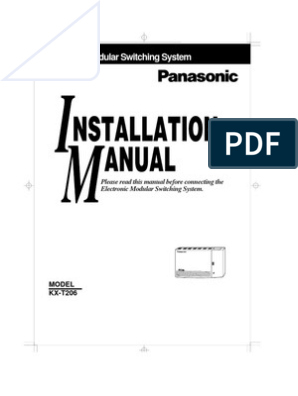Installation Guide
Load Monitor
CAN Bus Node
Smartpack based DC Power Supply Systems
.
351506.033
�351506.033 Issue 1.1e, 2008 Aug
Published 2008-08-11
MfM
2 Installation Guide Load Monitor CAN Bus Node 351506.033, Issue 1.1e, 2008 Aug
�Table of Contents
1. Introduction ................................................................................ 4
About this Guide ............................................................................................. 4
System Diagram — CAN Bus Nodes .............................................................. 4
2. Load Monitor, CAN Bus Node ................................................... 5
Key Features .................................................................................................. 5
Typical Applications ........................................................................................ 5
3. Installation of Load Monitors..................................................... 6
Safety Precautions.......................................................................................... 6
Basis Installation Steps ................................................................................... 6
Fastening the Load Monitors .......................................................................... 7
Location of Connectors, Ports, LEDs .............................................................. 7
Connection Drawing ....................................................................................... 8
CAN Bus Termination ..................................................................................... 9
Removing the Smartpack Controller ......................................................................... 9
Configuration................................................................................................. 10
CAN Bus Addressing .....................................................................................10
About PowerSuite Configuration ....................................................................11
4. Technical Specifications .......................................................... 12
Installation Guide Load Monitor CAN Bus Node 351506.033, Issue 1.1e, 2008 Aug 3
�1. Introduction
Congratulations on your purchase of the Load Monitor, CAN Bus Node, an intelligent
“plug-and-play” module to decentralize and expand the functionality of your Smartpack
based DC power supply system.
About this Guide
This booklet provides you with the required information for installing the Load Monitor,
CAN Bus Node in your Smartpack based DC power supply system. The booklet also
presents the Load Monitor’s technical specifications.
For more detailed description of the Load Monitor, CAN Bus Node, read the “User’s Guide
Smartpack Monitoring and Control Unit”, Art. 350003.013.
For description of how to activate and configure the Load Monitor, CAN Bus Node using
the PowerSuite PC program, refer to the PowerSuite online Help system.
System Diagram — CAN Bus Nodes
The Load Monitor, CAN Bus Node is used as a building block in Smartpack based power
supply systems, see Figure 1. Other CAN bus nodes, like the Battery Monitor and the
I/O Monitor, may also be connected to the bus. The nodes are powered directly from the
CAN bus, and have dedicated inputs and outputs that expand the system monitoring and
control capability.
The Smartpack controller monitors and controls the whole system, and serves as the local
user interface between you and the system. The PowerSuite application enables you to
configure and operate system from a personal computer.
USB A-B cable
(standard)
1
Smartpack Controller 120
End-of-Line
CAN bus Resistor
(twisted-pair CAT5 cable) Flatpack2 Rectifiers Load Monitor
ID Number 01 02 n
120
33 81 49
End-of-Line
Battery Resistor
Monitor
Shunts
I/O Monitor
Current Monitoring
Sense Inputs
Battery string #1 Temp, Fan Speed Mon & Ctrl Fuses
Alarm Outputs NC-C-NO Fuse Monitoring
Flatpack2 Config. Inputs Configurable Inputs
DC Power System
Figure 1 Example of three CAN bus nodes connected in a Flatpack2 DC Power Supply System
4 Installation Guide Load Monitor CAN Bus Node 351506.033, Issue 1.1e, 2008 Aug
�2. Load Monitor, CAN Bus Node
The Load Monitor CAN Bus Node enables you to decentralize and increase the number of
input fuse monitoring and current sense signals in your Smartpack based DC power supply
system. The fuse monitoring inputs are suitable for monitoring a wide range of breakers in
both positive and negative DC distributions.
Key Features
A wide range of features are implemented in the Load Monitor CAN Bus Node, as
mentioned below:
Powered via the CAN bus; no external power supply required
Firmware upgrade via the CAN bus (see required “SW Upload tools” on page 12)
8 user configurable inputs
for fuse monitoring and other site equipment monitoring
8 current sense inputs
for bi-directional current monitoring through external current shunts
Storage of calibration data and real time event log
Windows-based setup, configuration and calibration via PowerSuite
Flexible mounting using DIN rail tabs or screw head slots
Up to 14 the Load Monitor modules may be connected the CAN bus
CAN bus addressing via DIP switches
Read also chapter “Technical Specifications”, page 12, for more details.
Typical Applications
The Load Monitor CAN Bus Node is employd in Smartpack-based DC power systems, to
implement flexible expansion and distribution of system functionality.
The Load Monitor CAN Bus Node is suitable for distributed monitoring of DC distribution
breakers and current shunt monitoring.
Installation Guide Load Monitor CAN Bus Node 351506.033, Issue 1.1e, 2008 Aug 5
� 3. Installation of Load Monitors
You can install the Load Monitor CAN Bus Node if your DC power system meets the
following requirements:
1. The system’s Smartpack controller has firmware version 2.03 or higher installed
Version
Sensitive
2. You have a PC with PowerSuite application version 2.3 or higher installed
You need standard installation tools and equipment used by an authorized electrician.
NOTE: All tools must be insulated.
Safety Precautions
Follow these precautions during installation, commissioning and general handling of the
Smartpack-based power supply system.
CAUTION: For safety reasons, the commissioning and configuration of the equipment is
only to be performed by Eltek’s personnel or by authorized and qualified persons;
otherwise the warranty may be invalidated.
Qualified
personnel Please, read the user documentation carefully before installing and using the equipment,
as installation and operation is to be performed as described in it.
Basis Installation Steps
Carry out these steps to install the Load Monitor CAN Bus Node in your DC power system.
Power is ON!
1. Assign the Load Monitor’s CAN bus address, by
setting the Load Monitor’s DIP switches. Read to chapter “CAN Bus Addressing”,
page 10
2. Terminate the CAN bus, by
e.g. removing the CAN bus termination plug from the controller and plugging it on
the last connected Load Monitor. Read chapter “CAN Bus Termination”, page 9
3. Attach the Load Monitor to a suitable surface;
Read chapter “Fastening the Load Monitors”, page 7
4. Connect the required input cabling to the terminals;
Read chapter “Connection Drawing”, page 8
5. Configure the Load Monitor node’s operation,
using the PowerSuite application, read chapter “About PowerSuite Configuration”,
page 11
6 Installation Guide Load Monitor CAN Bus Node 351506.033, Issue 1.1e, 2008 Aug
� Fastening the Load Monitors
You mount the Load Monitor CAN Bus Node inside the DC power cabinet or subassembly,
using the node’s DIN rail mounting clips, see “Figure 2”, page 7.
You may also mount 2 screws on a suitable surface and slide the enclosure’s mounting
slots on the screws’ heads. Max. head’s height is 3 mm, and head’s diameter is to be
between 5 and 8 mm, see “Figure 2”, page 7.
Location of Connectors, Ports, LEDs
Alarm
LED Lamp (red)
DIP switches
CAN ID address Warning
LED Lamp (yellow) Screw head DIN Rail
DIP switch #1 mounting slot (2x) mounting
(Head’s diameter >5 mm clips
Power and <8 mm)
LED Lamp (green)
CAN port 1&2
Electrically identical
Load Monitor
Load Monitor
Current Sense Inputs
Input 1 Terminal Block X**
Fuse Monitoring Inputs
Terminal Block X* Input 1
Figure 2 Location of terminals, DIP switches, CAN ports and LED indicators in the Load Monitor
CAN port 1 and 2 are electrically identical, and are used to enable connection of the CAN
bus incoming and outgoing CAT5 cables, or the RJ45 CAN bus termination plug.
LED Illumination Description
Indicator Status
OFF The monitor has NO supply
Power
ON green The monitor has supply
OFF No Warning
Warning
ON yellow Warning (Non-critical alarm)
OFF No Alarm
Alarm
ON red Alarm (Critical Alarm)
Green ON & Red Flashing Supply voltage too low
Other
Green OFF & Red Flashing Firmware boot-loading
Table 1 Description of the Load Monitor’s LED illumination status
Installation Guide Load Monitor CAN Bus Node 351506.033, Issue 1.1e, 2008 Aug 7
� Connection Drawing
Use this drawing as a connection reference for all cabling. You find the exact location of
connection terminals, plugs and DIP switches, by referring to chapter “Location of
Connectors, Ports, LEDs”, page 7.
Load Monitor Connections
CAN bus node
From previous
Voltage free relay outputs and Configurable monitoring inputs
Load Monitor FUNCTION SIGNAL PIN-OUT
X:*
Config. Input 1 – Input Circuit 1
+
(From breakers and external equipment)
– Input Circuit 2
Config. Input 2
Fuse Monitoring Inputs
+
Config. Input 3 – Input Circuit 3
+
– Input Circuit 4
Config. Input 4
+
Config. Input 5 – Input Circuit 5
+
RJ45 CAN bus termination plug, if the Load
CAN – Input Circuit 6
port 1&2 Config. Input 6
Monitor is the last node in the CAN bus
RJ45, 8 pins +
CAN bus node
To next
Config. Input 7 – Input Circuit 7
+
Config. Input 8 – Input Circuit 8
+
DIP
Switches X:**
1
Sense Input 1 – Input Circuit 1
2 +
3 Sense Input 2 – Input Circuit 2
+
Current Sense Inputs
4
Or
Sense Input 3 – Input Circuit 3
(From current shunts)
(5-8 always +
OFF) – Input Circuit 4
Sense Input 4
+
– Input Circuit 5
Sense Input 5
+
Sense Input 6 – Input Circuit 6
+
Sense Input 7 – Input Circuit 7
+
Sense Input 8 – Input Circuit 8
+
(Customer Connections) 1.5 mm2, max.
wire section
Figure 3 Connection Drawing Load Monitor CAN Bus node
Read also chapter “Technical Specifications”, page 12, for more details.
8 Installation Guide Load Monitor CAN Bus Node 351506.033, Issue 1.1e, 2008 Aug
� CAN Bus Termination
To ensure a correct bus communication and avoid data reflection, you must always
terminate the CAN bus with two 120 resistors, one at each end of the line (60 bus
impedance).
Smartpack based systems are shipped from factory with the CAN bus already terminated
with 120 resistors. The CAN bus termination is implemented with a special RJ45 plug
with built-in 120 end-of-line resistor.
USB A-B cable
(standard)
1
Smartpack Controller 120
End-of-Line
CAN bus Resistor
(twisted-pair CAT5 cable) Flatpack2 Rectifiers Load Monitor
01 02 n
ID Number
120
49 50 End-of-Line
Resistor
Load Monitor Shunts Shunts
Current Monitoring Current Monitoring
Sense Inputs Sense Inputs
Fuses Fuses
Fuse Monitoring Fuse Monitoring
Configurable Inputs Configurable Inputs
Flatpack2
DC Power System
Figure 4 Example of CAN bus addressing and termination in a Flatpack2 system with two
“Load Monitors” connected the CAN bus
When connecting Load Monitor nodes (max. 14 nodes) to the CAN bus, you have to
remove the CAN bus termination plug from the Smartpack controller’s rear CAN port, and
plug it on one of the CAN ports on the last connected Load Monitor node. See chapter
“Removing the Smartpack Controller”, page 9.
Removing the Smartpack Controller
To access the CAN bus termination plug from the Smartpack controller’s rear CAN port,
release (1) both handle springs — see Figure 5, page 9 — and use both handles to
cautiously pull out the module. Be careful, as cables are connected to its rear.
Hole to release the
Smartpack
handle’s spring
controller mechanism
Handle in locked position
Figure 5 Removing the Smartpack controller
Installation Guide Load Monitor CAN Bus Node 351506.033, Issue 1.1e, 2008 Aug 9
� Configuration
When connecting Load Monitor nodes to the CAN bus of the Smartpack based DC power
system, you have to configure each of the Load Monitors by:
1. Setting the DIP switches with the correct CAN bus address,
to assign a unique ID number to the Load Monitor, read chapter “CAN Bus
Addressing”, on page 10
2. Configuring the Load Monitor node’s operation,
using the PowerSuite application, read chapter “About PowerSuite Configuration”,
page 11
CAN Bus Addressing
The Smartpack controller dynamically software-assigns ID numbers to rectifiers. The
controller registers the rectifiers’ ID numbers — or CAN bus address (01, 02…) —
together with their Serial Numbers.
The ID numbers (1, 2…30) — on Smartpack controllers and SmartNodes — and
Load Monitor’s ID numbers (49, 50…62) are assigned by DIP switches on the nodes’ side.
A maximum of 14 Load Monitors and or 28 controllers and SmartNodes may be connected
to the CAN bus. Note that if only one Load Monitor is connected, you have to assign it
with ID# 49.
Load Monitor
DIP switch configuration Smartpack controller
DIP switch configuration
Load ID DIP Switch Position ID <49> Smartpack ID DIP Switch Position ID <1>
(All switches OFF)
Monitor # 1 2 3 4 (All switches OFF) Controller # 1 2 3 4
1st Monitor 49 OFFOFFOFFOFF Master 1 OFFOFFOFFOFF
2nd Monitor 50 ON OFFOFFOFF Slave 1 2 ONOFFOFFOFF
3rd Monitor 51 OFF ONOFFOFF Slave 2 3 OFF ONOFFOFF
4th Monitor 52 ON ONOFFOFF Note: Slave 3 4 ON ONOFFOFF
5th Monitor 53 OFFOFFON OFF DIP switch Note that the controller’s ID # corresponds to
6th Monitor 54 ON OFF ONOFF positions 5 the DIP switch’s binary value plus one.
7th Monitor 55 OFFON ON OFF through 8 are
always to be OFF
8th Monitor 56 ON ON ONOFF
9th Monitor 57 OFFOFFOFFON The monitor’s Table 2 Smartpack DIP switch addressing
10th Monitor 58 ON OFFOFFON ID # corresponds
11th Monitor 59 OFFON OFFON to the DIP
switch’s binary
12th Monitor 60 ON ON OFFON value plus 49
13th Monitor 61 OFFOFFON ON
14th Monitor 62 ON OFF ON ON
Table 3 Load Monitor DIP switch addressing
10 Installation Guide Load Monitor CAN Bus Node 351506.033, Issue 1.1e, 2008 Aug
� About PowerSuite Configuration
You have to connect a PC to the system’s Smartpack
controller and start the PowerSuite application, version 2.3
or higher, to activate and configure the Load Monitor
nodes.
Read the PowerSuite application’s Online Help for
information on how to configure the CAN Bus nodes.
In general, the connected Load Monitor node(s) are
displayed in the PowerSuite’s Power Explorer pane, under
the Control System node.
For configuring the Load Monitor specific settings — such
as its software alarm monitors for fuse monitoring and
current sense inputs, the activation of alarms, etc — open Load Monitor icon
displayed in the
the Load Monitor’s icon under the Control System node. Power Explorer
pane, under the
Control System
node
Installation Guide Load Monitor CAN Bus Node 351506.033, Issue 1.1e, 2008 Aug 11
�4. Technical Specifications
o
o
o
Ordering Information
12 Installation Guide Load Monitor CAN Bus Node 351506.033, Issue 1.1e, 2008 Aug
�Installation Guide Load Monitor CAN Bus Node 351506.033, Issue 1.1e, 2008 Aug 13
�14 Installation Guide Load Monitor CAN Bus Node 351506.033, Issue 1.1e, 2008 Aug
�Installation Guide Load Monitor CAN Bus Node 351506.033, Issue 1.1e, 2008 Aug 15