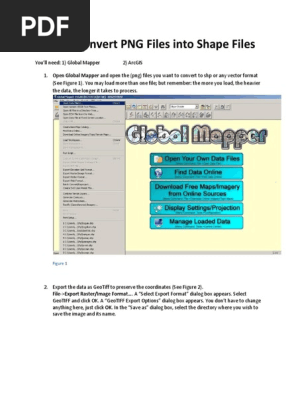0% found this document useful (0 votes)
116 views6 pagesFiles Needed: Excel File of Northings & Eastings (Ex. Plotting - Applicantname - Application-Number - XSLX) Procedure
This document provides instructions for plotting location coordinates from an Excel file into ArcGIS. It involves a 10 step process: 1) Loading the Excel file of Northings and Eastings into ArcMap, 2) Specifying the correct coordinate system, 3) Exporting the XY data to a shapefile, 4) Reprojecting the data to WGS84, 5) Updating the attribute table with longitude, latitude, Northings and Eastings. The coordinate system used depends on the location, and files are saved at each step for record keeping.
Uploaded by
Paulo Edrian Dela PenaCopyright
© © All Rights Reserved
We take content rights seriously. If you suspect this is your content, claim it here.
Available Formats
Download as DOCX, PDF, TXT or read online on Scribd
0% found this document useful (0 votes)
116 views6 pagesFiles Needed: Excel File of Northings & Eastings (Ex. Plotting - Applicantname - Application-Number - XSLX) Procedure
This document provides instructions for plotting location coordinates from an Excel file into ArcGIS. It involves a 10 step process: 1) Loading the Excel file of Northings and Eastings into ArcMap, 2) Specifying the correct coordinate system, 3) Exporting the XY data to a shapefile, 4) Reprojecting the data to WGS84, 5) Updating the attribute table with longitude, latitude, Northings and Eastings. The coordinate system used depends on the location, and files are saved at each step for record keeping.
Uploaded by
Paulo Edrian Dela PenaCopyright
© © All Rights Reserved
We take content rights seriously. If you suspect this is your content, claim it here.
Available Formats
Download as DOCX, PDF, TXT or read online on Scribd
/ 6