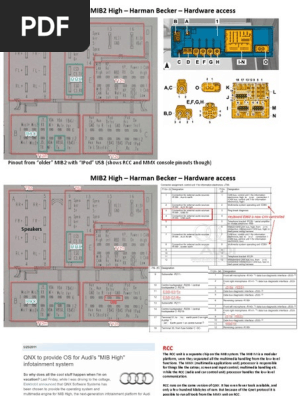0% found this document useful (0 votes)
2K views8 pagesMMI 3G Recovery Guide
The document provides instructions to recover a dead MMI 3G unit by accessing its RS232 terminal communication. This allows troubleshooting to determine the cause of failure and potentially flashing the OS image back into the unit's flash memory. Specific steps include opening the unit, removing components, identifying pins on the motherboard connector for terminal access, and using terminal commands to boot the system and attempt recovery. Connecting an external serial adapter is necessary if the computer lacks an RS232 port.
Uploaded by
ИльяCopyright
© © All Rights Reserved
We take content rights seriously. If you suspect this is your content, claim it here.
Available Formats
Download as DOCX, PDF, TXT or read online on Scribd
0% found this document useful (0 votes)
2K views8 pagesMMI 3G Recovery Guide
The document provides instructions to recover a dead MMI 3G unit by accessing its RS232 terminal communication. This allows troubleshooting to determine the cause of failure and potentially flashing the OS image back into the unit's flash memory. Specific steps include opening the unit, removing components, identifying pins on the motherboard connector for terminal access, and using terminal commands to boot the system and attempt recovery. Connecting an external serial adapter is necessary if the computer lacks an RS232 port.
Uploaded by
ИльяCopyright
© © All Rights Reserved
We take content rights seriously. If you suspect this is your content, claim it here.
Available Formats
Download as DOCX, PDF, TXT or read online on Scribd
/ 8