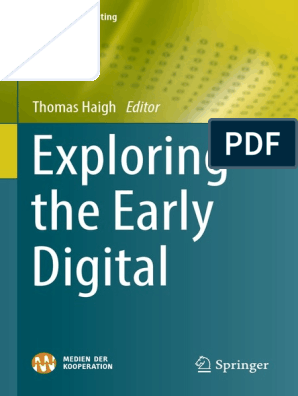0% found this document useful (0 votes)
375 views2 pagesPowerPoint 2010 Basics Guide
This document provides instructions for creating a basic PowerPoint presentation about the Poudre River Public Library District. The presentation includes slides with the library district name, hours for the Harmony Library, library services offered, and a concluding title slide. The instructions guide the user through tasks like naming the presentation, adding titles and text, switching between outline and slide views, adding slides, applying a theme, and basic formatting and animation options.
Uploaded by
Jeffrey C. ManiquizCopyright
© © All Rights Reserved
We take content rights seriously. If you suspect this is your content, claim it here.
Available Formats
Download as PDF, TXT or read online on Scribd
0% found this document useful (0 votes)
375 views2 pagesPowerPoint 2010 Basics Guide
This document provides instructions for creating a basic PowerPoint presentation about the Poudre River Public Library District. The presentation includes slides with the library district name, hours for the Harmony Library, library services offered, and a concluding title slide. The instructions guide the user through tasks like naming the presentation, adding titles and text, switching between outline and slide views, adding slides, applying a theme, and basic formatting and animation options.
Uploaded by
Jeffrey C. ManiquizCopyright
© © All Rights Reserved
We take content rights seriously. If you suspect this is your content, claim it here.
Available Formats
Download as PDF, TXT or read online on Scribd
/ 2