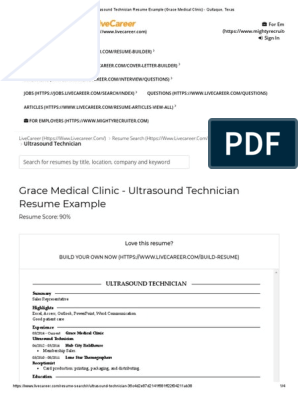0% found this document useful (0 votes)
92 views1 pageRegression in Excel: Accessing Excel Data From The Computer Lab
This document provides instructions for performing regression analysis in Excel, including correlation, calculating coefficients for the least squares regression line, and adding the least squares regression line to a scatterplot. The instructions explain how to insert data, run the correlation and regression tools, select input and output ranges, and interpret the output to obtain the correlation coefficient, regression coefficients, and add the regression line to a scatterplot.
Uploaded by
Jing CruzCopyright
© © All Rights Reserved
We take content rights seriously. If you suspect this is your content, claim it here.
Available Formats
Download as PDF, TXT or read online on Scribd
0% found this document useful (0 votes)
92 views1 pageRegression in Excel: Accessing Excel Data From The Computer Lab
This document provides instructions for performing regression analysis in Excel, including correlation, calculating coefficients for the least squares regression line, and adding the least squares regression line to a scatterplot. The instructions explain how to insert data, run the correlation and regression tools, select input and output ranges, and interpret the output to obtain the correlation coefficient, regression coefficients, and add the regression line to a scatterplot.
Uploaded by
Jing CruzCopyright
© © All Rights Reserved
We take content rights seriously. If you suspect this is your content, claim it here.
Available Formats
Download as PDF, TXT or read online on Scribd
/ 1