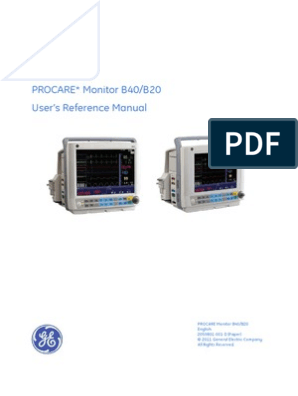Willtek 2305 TETRA Test Set UserGuide
Uploaded by
patrickWilltek 2305 TETRA Test Set UserGuide
Uploaded by
patrick2305 Stabilock
TETRA Test Set
Users Guide
Firmware version 2.00
Notice Every effort was made to ensure that the information in this document
was accurate at the time of printing. However, information is subject to
change without notice, and Aeroflex reserves the right to provide an
addendum to this document with information not available at the time
this document was created.
Copyright Copyright 2010 Aeroflex GmbH. All rights reserved. Aeroflex and its
logo are trademarks of Aeroflex Incorporated. All other trademarks and
registered trademarks are the property of their respective owners. No
part of this guide may be reproduced or transmitted electronically or
otherwise without written permission of the publisher.
Trademarks Aeroflex is a trademark of Aeroflex Incorporated in the U.S.A. and
other countries.
The TETRA logo is owned by the TETRA MoU Association Ltd. See
www.tetra-assocation.com for more details.
Specifications, terms and conditions are subject to change without
notice. All trademarks and registered trademarks are the property of
their respective companies.
Ordering information This guide is issued as part of the 2305 Stabilock. The ordering number
for a published guide is AG 290 102. The ordering number for the
product is AG 100 205.
For remote control of the 2305 Stabilock, please also refer to the SCPI
Reference Manual, ordering number AG 293 002.
2305 Stabilock Firmware version 2.00 i
ii 2305 Stabilock Firmware version 2.00
Table of Contents
About This Guide ix
Purpose and scope . . . . . . . . . . . . . . . . . . . . . . . . . . . . . . . . . . . . . . . . . . . . . . . . . . . . . . . .x
Assumptions . . . . . . . . . . . . . . . . . . . . . . . . . . . . . . . . . . . . . . . . . . . . . . . . . . . . . . . . . . . . .x
Related information . . . . . . . . . . . . . . . . . . . . . . . . . . . . . . . . . . . . . . . . . . . . . . . . . . . . . .x
Technical assistance . . . . . . . . . . . . . . . . . . . . . . . . . . . . . . . . . . . . . . . . . . . . . . . . . . . . . .x
Conventions . . . . . . . . . . . . . . . . . . . . . . . . . . . . . . . . . . . . . . . . . . . . . . . . . . . . . . . . . . . . xi
Safety Notes xiii
Safety class . . . . . . . . . . . . . . . . . . . . . . . . . . . . . . . . . . . . . . . . . . . . . . . . . . . . . . . . . . . . xiv
Safety warnings . . . . . . . . . . . . . . . . . . . . . . . . . . . . . . . . . . . . . . . . . . . . . . . . . . . . . . . . xiv
Chapter 1 Overview 1
About the 2305 Stabilock . . . . . . . . . . . . . . . . . . . . . . . . . . . . . . . . . . . . . . . . . . . . . . . . .2
Features and capabilities . . . . . . . . . . . . . . . . . . . . . . . . . . . . . . . . . . . . . . . . . . . . . . . . . .3
Options and accessories . . . . . . . . . . . . . . . . . . . . . . . . . . . . . . . . . . . . . . . . . . . . . . . . . . .4
Chapter 2 Instrument Setup 7
Starting the instrument . . . . . . . . . . . . . . . . . . . . . . . . . . . . . . . . . . . . . . . . . . . . . . . . . . .8
Basic concepts of operation . . . . . . . . . . . . . . . . . . . . . . . . . . . . . . . . . . . . . . . . . . . . . . .9
Menus and softkeys. . . . . . . . . . . . . . . . . . . . . . . . . . . . . . . . . . . . . . . . . . . . . . . . . . .9
Entry fields. . . . . . . . . . . . . . . . . . . . . . . . . . . . . . . . . . . . . . . . . . . . . . . . . . . . . . . . . .10
Symbols used on the display . . . . . . . . . . . . . . . . . . . . . . . . . . . . . . . . . . . . . . . . . . 11
Adjusting the averaging . . . . . . . . . . . . . . . . . . . . . . . . . . . . . . . . . . . . . . . . . . . . . . . . . 13
Changing the unit for power measurements . . . . . . . . . . . . . . . . . . . . . . . . . . . . . . 14
Resetting parameters to factory settings . . . . . . . . . . . . . . . . . . . . . . . . . . . . . . . . . 14
Working with channel setups . . . . . . . . . . . . . . . . . . . . . . . . . . . . . . . . . . . . . . . . . . . . 15
Creating, loading and modifying a channel setup . . . . . . . . . . . . . . . . . . . . . . 15
Copying channel setups . . . . . . . . . . . . . . . . . . . . . . . . . . . . . . . . . . . . . . . . . . . . . 15
Setting up new duplex spacing entries . . . . . . . . . . . . . . . . . . . . . . . . . . . . . . . . . . . 17
Using the 2305 Stabilock with peripherals . . . . . . . . . . . . . . . . . . . . . . . . . . . . . . . . 18
2305 Stabilock Firmware version 2.00 iii
Table of Contents
Connecting and using an external keyboard . . . . . . . . . . . . . . . . . . . . . . . . . . . .18
Setting up the keyboard . . . . . . . . . . . . . . . . . . . . . . . . . . . . . . . . . . . . . . . . . .18
Special keys . . . . . . . . . . . . . . . . . . . . . . . . . . . . . . . . . . . . . . . . . . . . . . . . . . . . .18
Connecting and using a flash drive . . . . . . . . . . . . . . . . . . . . . . . . . . . . . . . . . . . .18
Connecting the instrument to the LAN . . . . . . . . . . . . . . . . . . . . . . . . . . . . . . . .19
Connecting and using a disk drive on the network . . . . . . . . . . . . . . . . . . . . . .21
Using the RS-232 interface. . . . . . . . . . . . . . . . . . . . . . . . . . . . . . . . . . . . . . . . . . .22
Using the TRIGGER IN/OUT connector. . . . . . . . . . . . . . . . . . . . . . . . . . . . . . . .24
Using an external time base . . . . . . . . . . . . . . . . . . . . . . . . . . . . . . . . . . . . . . . . . .24
Copying the screen contents to a file . . . . . . . . . . . . . . . . . . . . . . . . . . . . . . . . . .24
Viewing the screen contents on a PC monitor . . . . . . . . . . . . . . . . . . . . . . . . . .25
Setting up general parameters of the 2305 Stabilock . . . . . . . . . . . . . . . . . . . . . . .26
Setting up the user interface language . . . . . . . . . . . . . . . . . . . . . . . . . . . . . . . .26
Entering special national characters . . . . . . . . . . . . . . . . . . . . . . . . . . . . . . . . . . .26
Setting up the menu colors . . . . . . . . . . . . . . . . . . . . . . . . . . . . . . . . . . . . . . . . . . .26
Setting the date format . . . . . . . . . . . . . . . . . . . . . . . . . . . . . . . . . . . . . . . . . . . . . .27
Setting the date and time . . . . . . . . . . . . . . . . . . . . . . . . . . . . . . . . . . . . . . . . . . . .27
Setting the brightness of the display . . . . . . . . . . . . . . . . . . . . . . . . . . . . . . . . . .28
Entering service centre details . . . . . . . . . . . . . . . . . . . . . . . . . . . . . . . . . . . . . . . .28
Selecting the file location for screenshots and Autotest results . . . . . . . . . .28
Working with instrument setups . . . . . . . . . . . . . . . . . . . . . . . . . . . . . . . . . . . . . .29
Creating a new setup file. . . . . . . . . . . . . . . . . . . . . . . . . . . . . . . . . . . . . . . . . . . . .29
Selecting an instrument setup . . . . . . . . . . . . . . . . . . . . . . . . . . . . . . . . . . . . . . . .30
Managing files on the 2305 Stabilock . . . . . . . . . . . . . . . . . . . . . . . . . . . . . . . . . . . . .31
Obtaining the instrument status . . . . . . . . . . . . . . . . . . . . . . . . . . . . . . . . . . . . . . . . . .34
Installing software options . . . . . . . . . . . . . . . . . . . . . . . . . . . . . . . . . . . . . . . . . . . . . . .35
Chapter 3 General Operation for MS Testing 37
Connecting the device under test . . . . . . . . . . . . . . . . . . . . . . . . . . . . . . . . . . . . . . . . .38
General observations . . . . . . . . . . . . . . . . . . . . . . . . . . . . . . . . . . . . . . . . . . . . . . . .38
Using a cable connection. . . . . . . . . . . . . . . . . . . . . . . . . . . . . . . . . . . . . . . . . . . . .38
Using an antenna coupler . . . . . . . . . . . . . . . . . . . . . . . . . . . . . . . . . . . . . . . . . . . .39
Setting up the network parameters . . . . . . . . . . . . . . . . . . . . . . . . . . . . . . . . . . . . . . .40
RF Level . . . . . . . . . . . . . . . . . . . . . . . . . . . . . . . . . . . . . . . . . . . . . . . . . . . . . . . . . . . .40
MCCH . . . . . . . . . . . . . . . . . . . . . . . . . . . . . . . . . . . . . . . . . . . . . . . . . . . . . . . . . . . . . .40
TCH . . . . . . . . . . . . . . . . . . . . . . . . . . . . . . . . . . . . . . . . . . . . . . . . . . . . . . . . . . . . . . . .41
TS . . . . . . . . . . . . . . . . . . . . . . . . . . . . . . . . . . . . . . . . . . . . . . . . . . . . . . . . . . . . . . . . . .41
Channel System . . . . . . . . . . . . . . . . . . . . . . . . . . . . . . . . . . . . . . . . . . . . . . . . . . . . .41
Frequency Band . . . . . . . . . . . . . . . . . . . . . . . . . . . . . . . . . . . . . . . . . . . . . . . . . . . . .41
Channel Offset . . . . . . . . . . . . . . . . . . . . . . . . . . . . . . . . . . . . . . . . . . . . . . . . . . . . . .41
Duplex Spacing. . . . . . . . . . . . . . . . . . . . . . . . . . . . . . . . . . . . . . . . . . . . . . . . . . . . . .42
Operating Mode . . . . . . . . . . . . . . . . . . . . . . . . . . . . . . . . . . . . . . . . . . . . . . . . . . . . .42
Lowest Channel . . . . . . . . . . . . . . . . . . . . . . . . . . . . . . . . . . . . . . . . . . . . . . . . . . . . .42
Highest Channel . . . . . . . . . . . . . . . . . . . . . . . . . . . . . . . . . . . . . . . . . . . . . . . . . . . . .42
MCC . . . . . . . . . . . . . . . . . . . . . . . . . . . . . . . . . . . . . . . . . . . . . . . . . . . . . . . . . . . . . . .42
MNC . . . . . . . . . . . . . . . . . . . . . . . . . . . . . . . . . . . . . . . . . . . . . . . . . . . . . . . . . . . . . . .42
BCC . . . . . . . . . . . . . . . . . . . . . . . . . . . . . . . . . . . . . . . . . . . . . . . . . . . . . . . . . . . . . . . .42
LArea . . . . . . . . . . . . . . . . . . . . . . . . . . . . . . . . . . . . . . . . . . . . . . . . . . . . . . . . . . . . . . .43
Setting up the call parameters . . . . . . . . . . . . . . . . . . . . . . . . . . . . . . . . . . . . . . . . . . . .44
Call Setup Type . . . . . . . . . . . . . . . . . . . . . . . . . . . . . . . . . . . . . . . . . . . . . . . . . . . . . .44
Short Subscriber ID . . . . . . . . . . . . . . . . . . . . . . . . . . . . . . . . . . . . . . . . . . . . . . . . . .45
Dynamic Group . . . . . . . . . . . . . . . . . . . . . . . . . . . . . . . . . . . . . . . . . . . . . . . . . . . . . .45
iv 2305 Stabilock Firmware version 2.00
Table of Contents
DGNA Name Type . . . . . . . . . . . . . . . . . . . . . . . . . . . . . . . . . . . . . . . . . . . . . . . . . . . 45
Selecting a group number along with standard text . . . . . . . . . . . . . . . . 46
Selecting a freely selectable text . . . . . . . . . . . . . . . . . . . . . . . . . . . . . . . . . 46
Selecting a combination of name and group number . . . . . . . . . . . . . . . 46
Setting up test limits . . . . . . . . . . . . . . . . . . . . . . . . . . . . . . . . . . . . . . . . . . . . . . . . . . . 47
Frequency Error . . . . . . . . . . . . . . . . . . . . . . . . . . . . . . . . . . . . . . . . . . . . . . . . . . . . 47
RMS Vector Error . . . . . . . . . . . . . . . . . . . . . . . . . . . . . . . . . . . . . . . . . . . . . . . . . . . 47
Peak Vector Error . . . . . . . . . . . . . . . . . . . . . . . . . . . . . . . . . . . . . . . . . . . . . . . . . . . 48
Res. Carrier Power . . . . . . . . . . . . . . . . . . . . . . . . . . . . . . . . . . . . . . . . . . . . . . . . . . 48
Frame Alignment . . . . . . . . . . . . . . . . . . . . . . . . . . . . . . . . . . . . . . . . . . . . . . . . . . . 48
Power Class . . . . . . . . . . . . . . . . . . . . . . . . . . . . . . . . . . . . . . . . . . . . . . . . . . . . . . . . 48
RF Level, Exp. RF Power . . . . . . . . . . . . . . . . . . . . . . . . . . . . . . . . . . . . . . . . . . . . . 48
Paging Sens. . . . . . . . . . . . . . . . . . . . . . . . . . . . . . . . . . . . . . . . . . . . . . . . . . . . . . . . 49
T1 MER . . . . . . . . . . . . . . . . . . . . . . . . . . . . . . . . . . . . . . . . . . . . . . . . . . . . . . . . . . . . 49
T1 BER. . . . . . . . . . . . . . . . . . . . . . . . . . . . . . . . . . . . . . . . . . . . . . . . . . . . . . . . . . . . . 49
TT MER . . . . . . . . . . . . . . . . . . . . . . . . . . . . . . . . . . . . . . . . . . . . . . . . . . . . . . . . . . . . 49
TT BER Class 0 . . . . . . . . . . . . . . . . . . . . . . . . . . . . . . . . . . . . . . . . . . . . . . . . . . . . . . 49
TT BER Class 1 . . . . . . . . . . . . . . . . . . . . . . . . . . . . . . . . . . . . . . . . . . . . . . . . . . . . . . 50
TT BER Class 2 . . . . . . . . . . . . . . . . . . . . . . . . . . . . . . . . . . . . . . . . . . . . . . . . . . . . . . 50
Working with SDS status messages . . . . . . . . . . . . . . . . . . . . . . . . . . . . . . . . . . . . . . .51
Defining SDS status messages . . . . . . . . . . . . . . . . . . . . . . . . . . . . . . . . . . . . . . . .51
Copying Status SDS messages . . . . . . . . . . . . . . . . . . . . . . . . . . . . . . . . . . . . . . . 52
Chapter 4 Performing MS Tests and Measurements in Trunked Mode 55
Performing functional tests. . . . . . . . . . . . . . . . . . . . . . . . . . . . . . . . . . . . . . . . . . . . . . 56
Reading capabilities of the TETRA MS . . . . . . . . . . . . . . . . . . . . . . . . . . . . . . . . 56
Testing the incoming call (mobile terminated) . . . . . . . . . . . . . . . . . . . . . . . . . 57
Testing the outgoing call (mobile originated) . . . . . . . . . . . . . . . . . . . . . . . . . . 59
Testing the incoming group call . . . . . . . . . . . . . . . . . . . . . . . . . . . . . . . . . . . . . . .61
Testing the incoming emergency call . . . . . . . . . . . . . . . . . . . . . . . . . . . . . . . . . 63
Testing the short data service capabilities . . . . . . . . . . . . . . . . . . . . . . . . . . . . . 66
Sending an SDS message to the TETRA radio . . . . . . . . . . . . . . . . . . . . . . 66
Receiving an SDS message. . . . . . . . . . . . . . . . . . . . . . . . . . . . . . . . . . . . . . . 67
Testing the Direct Mode capability . . . . . . . . . . . . . . . . . . . . . . . . . . . . . . . . . . . 67
Performing transmitter tests . . . . . . . . . . . . . . . . . . . . . . . . . . . . . . . . . . . . . . . . . . . . . 68
Measuring the transmit power . . . . . . . . . . . . . . . . . . . . . . . . . . . . . . . . . . . . . . . 68
Measuring the frequency error . . . . . . . . . . . . . . . . . . . . . . . . . . . . . . . . . . . . . . . 69
Measuring the modulation error (vector error). . . . . . . . . . . . . . . . . . . . . . . . . .71
Measuring the residual carrier power . . . . . . . . . . . . . . . . . . . . . . . . . . . . . . . . . 73
Viewing the modulation error in the constellation diagram . . . . . . . . . . . . . 74
Viewing the burst profile . . . . . . . . . . . . . . . . . . . . . . . . . . . . . . . . . . . . . . . . . . . . 75
Viewing the modulation spectrum. . . . . . . . . . . . . . . . . . . . . . . . . . . . . . . . . . . . 77
Performing receiver tests . . . . . . . . . . . . . . . . . . . . . . . . . . . . . . . . . . . . . . . . . . . . . . . . 79
Paging Sensitivity test . . . . . . . . . . . . . . . . . . . . . . . . . . . . . . . . . . . . . . . . . . . . . . 79
TETRA Test Mode . . . . . . . . . . . . . . . . . . . . . . . . . . . . . . . . . . . . . . . . . . . . . . . . . . . 80
Preparing and starting a receiver measurement . . . . . . . . . . . . . . . . . . . . .81
Performing measurements . . . . . . . . . . . . . . . . . . . . . . . . . . . . . . . . . . . . . . . 83
Understanding TETRA radio parameters in TETRA Test Mode . . . . . . . . 85
Chapter 5 Testing the TETRA Radio in Direct Mode 87
Introduction . . . . . . . . . . . . . . . . . . . . . . . . . . . . . . . . . . . . . . . . . . . . . . . . . . . . . . . . . . . 88
2305 Stabilock Firmware version 2.00 v
Table of Contents
Preparing the measurement . . . . . . . . . . . . . . . . . . . . . . . . . . . . . . . . . . . . . . . . . . . . . .88
Performing a DMO functional test . . . . . . . . . . . . . . . . . . . . . . . . . . . . . . . . . . . . . . . .89
Performing transmitter measurements . . . . . . . . . . . . . . . . . . . . . . . . . . . . . . . . . . . .90
Chapter 6 Performing Tests at Mobile Stations without a Call Setup 93
Introduction . . . . . . . . . . . . . . . . . . . . . . . . . . . . . . . . . . . . . . . . . . . . . . . . . . . . . . . . . . . .94
Preparing the measurement . . . . . . . . . . . . . . . . . . . . . . . . . . . . . . . . . . . . . . . . . . . . . .94
Using the signal generator . . . . . . . . . . . . . . . . . . . . . . . . . . . . . . . . . . . . . . . . . . . . . . .96
Performing transmitter measurements . . . . . . . . . . . . . . . . . . . . . . . . . . . . . . . . . . . .98
Power measurements . . . . . . . . . . . . . . . . . . . . . . . . . . . . . . . . . . . . . . . . . . . . . . . .98
Frequency error measurements . . . . . . . . . . . . . . . . . . . . . . . . . . . . . . . . . . . . . . .98
Vector error . . . . . . . . . . . . . . . . . . . . . . . . . . . . . . . . . . . . . . . . . . . . . . . . . . . . . . . . .99
Residual carrier power . . . . . . . . . . . . . . . . . . . . . . . . . . . . . . . . . . . . . . . . . . . . . .100
Constellation diagram . . . . . . . . . . . . . . . . . . . . . . . . . . . . . . . . . . . . . . . . . . . . . .100
Burst profile . . . . . . . . . . . . . . . . . . . . . . . . . . . . . . . . . . . . . . . . . . . . . . . . . . . . . . .101
Modulation spectrum . . . . . . . . . . . . . . . . . . . . . . . . . . . . . . . . . . . . . . . . . . . . . . .102
Performing receiver measurements . . . . . . . . . . . . . . . . . . . . . . . . . . . . . . . . . . . . . . .103
Single-ended BER measurement (normal T1 test mode) . . . . . . . . . . . . . . . .103
T1 loop back test mode . . . . . . . . . . . . . . . . . . . . . . . . . . . . . . . . . . . . . . . . . . . . .104
Chapter 7 Performing Autotests 107
Introduction . . . . . . . . . . . . . . . . . . . . . . . . . . . . . . . . . . . . . . . . . . . . . . . . . . . . . . . . . . .108
Setting up a test . . . . . . . . . . . . . . . . . . . . . . . . . . . . . . . . . . . . . . . . . . . . . . . . . . . . . . .109
Managing types of TETRA radios . . . . . . . . . . . . . . . . . . . . . . . . . . . . . . . . . . . . .109
Loading predefined radio settings . . . . . . . . . . . . . . . . . . . . . . . . . . . . . . . .109
Defining the radio settings . . . . . . . . . . . . . . . . . . . . . . . . . . . . . . . . . . . . . . 110
Storing radio settings in a file . . . . . . . . . . . . . . . . . . . . . . . . . . . . . . . . . . . 111
Renaming an MS Type file . . . . . . . . . . . . . . . . . . . . . . . . . . . . . . . . . . . . . . . 112
Copying an MS Type file . . . . . . . . . . . . . . . . . . . . . . . . . . . . . . . . . . . . . . . . . 112
Deleting an MS Type file . . . . . . . . . . . . . . . . . . . . . . . . . . . . . . . . . . . . . . . . 112
Sorting MS Type files . . . . . . . . . . . . . . . . . . . . . . . . . . . . . . . . . . . . . . . . . . . 113
Setting up the channels . . . . . . . . . . . . . . . . . . . . . . . . . . . . . . . . . . . . . . . . . . . . . 113
Changing the test limits . . . . . . . . . . . . . . . . . . . . . . . . . . . . . . . . . . . . . . . . . . . . 114
Affecting the test sequence . . . . . . . . . . . . . . . . . . . . . . . . . . . . . . . . . . . . . . . . . 115
Performing a test . . . . . . . . . . . . . . . . . . . . . . . . . . . . . . . . . . . . . . . . . . . . . . . . . . . . . . . 117
Viewing the results . . . . . . . . . . . . . . . . . . . . . . . . . . . . . . . . . . . . . . . . . . . . . . . . . . . . . 118
Chapter 8 Instrument Setup and General Operation for BS Testing 121
Connecting the device under test . . . . . . . . . . . . . . . . . . . . . . . . . . . . . . . . . . . . . . . .122
General observations . . . . . . . . . . . . . . . . . . . . . . . . . . . . . . . . . . . . . . . . . . . . . . .122
Connecting with the single-antenna base station . . . . . . . . . . . . . . . . . . . . .122
Connecting with the multi-antenna base station . . . . . . . . . . . . . . . . . . . . . .122
Preparing for hardware synchronization . . . . . . . . . . . . . . . . . . . . . . . . . . . . . .123
Setting up the network parameters . . . . . . . . . . . . . . . . . . . . . . . . . . . . . . . . . . . . . .124
RF Port/Level . . . . . . . . . . . . . . . . . . . . . . . . . . . . . . . . . . . . . . . . . . . . . . . . . . . . . . .124
TX Channel . . . . . . . . . . . . . . . . . . . . . . . . . . . . . . . . . . . . . . . . . . . . . . . . . . . . . . . .124
RX Channel . . . . . . . . . . . . . . . . . . . . . . . . . . . . . . . . . . . . . . . . . . . . . . . . . . . . . . . .125
Channel Mode . . . . . . . . . . . . . . . . . . . . . . . . . . . . . . . . . . . . . . . . . . . . . . . . . . . . .125
Base Station Type . . . . . . . . . . . . . . . . . . . . . . . . . . . . . . . . . . . . . . . . . . . . . . . . . .125
Bit Sequence Mode . . . . . . . . . . . . . . . . . . . . . . . . . . . . . . . . . . . . . . . . . . . . . . . . .125
vi 2305 Stabilock Firmware version 2.00
Table of Contents
Uplink Mode . . . . . . . . . . . . . . . . . . . . . . . . . . . . . . . . . . . . . . . . . . . . . . . . . . . . . . 125
Test Signal . . . . . . . . . . . . . . . . . . . . . . . . . . . . . . . . . . . . . . . . . . . . . . . . . . . . . . . . 126
Synchronization . . . . . . . . . . . . . . . . . . . . . . . . . . . . . . . . . . . . . . . . . . . . . . . . . . . 126
Downlink Mode . . . . . . . . . . . . . . . . . . . . . . . . . . . . . . . . . . . . . . . . . . . . . . . . . . . 126
Signal . . . . . . . . . . . . . . . . . . . . . . . . . . . . . . . . . . . . . . . . . . . . . . . . . . . . . . . . . . . . 127
Slope . . . . . . . . . . . . . . . . . . . . . . . . . . . . . . . . . . . . . . . . . . . . . . . . . . . . . . . . . . . . . 127
Delay . . . . . . . . . . . . . . . . . . . . . . . . . . . . . . . . . . . . . . . . . . . . . . . . . . . . . . . . . . . . . 127
Channel System . . . . . . . . . . . . . . . . . . . . . . . . . . . . . . . . . . . . . . . . . . . . . . . . . . . 127
Frequency Band . . . . . . . . . . . . . . . . . . . . . . . . . . . . . . . . . . . . . . . . . . . . . . . . . . . 127
Channel Offset . . . . . . . . . . . . . . . . . . . . . . . . . . . . . . . . . . . . . . . . . . . . . . . . . . . . 127
Duplex Spacing . . . . . . . . . . . . . . . . . . . . . . . . . . . . . . . . . . . . . . . . . . . . . . . . . . . . 128
Operating Mode . . . . . . . . . . . . . . . . . . . . . . . . . . . . . . . . . . . . . . . . . . . . . . . . . . . 128
Lowest Channel . . . . . . . . . . . . . . . . . . . . . . . . . . . . . . . . . . . . . . . . . . . . . . . . . . . 128
Highest Channel . . . . . . . . . . . . . . . . . . . . . . . . . . . . . . . . . . . . . . . . . . . . . . . . . . . 128
Starting a measurement . . . . . . . . . . . . . . . . . . . . . . . . . . . . . . . . . . . . . . . . . . . . . . . 128
Setting up test limits . . . . . . . . . . . . . . . . . . . . . . . . . . . . . . . . . . . . . . . . . . . . . . . . . . 129
Frequency Error . . . . . . . . . . . . . . . . . . . . . . . . . . . . . . . . . . . . . . . . . . . . . . . . . . . 129
RMS Vector Error . . . . . . . . . . . . . . . . . . . . . . . . . . . . . . . . . . . . . . . . . . . . . . . . . . 129
Peak Vector Error . . . . . . . . . . . . . . . . . . . . . . . . . . . . . . . . . . . . . . . . . . . . . . . . . . 129
Res. Carrier Power . . . . . . . . . . . . . . . . . . . . . . . . . . . . . . . . . . . . . . . . . . . . . . . . . 130
BER . . . . . . . . . . . . . . . . . . . . . . . . . . . . . . . . . . . . . . . . . . . . . . . . . . . . . . . . . . . . . . 130
MER . . . . . . . . . . . . . . . . . . . . . . . . . . . . . . . . . . . . . . . . . . . . . . . . . . . . . . . . . . . . . . 130
Power Class . . . . . . . . . . . . . . . . . . . . . . . . . . . . . . . . . . . . . . . . . . . . . . . . . . . . . . . 130
Power Class, Exp. RF Power . . . . . . . . . . . . . . . . . . . . . . . . . . . . . . . . . . . . . . . . . 130
Chapter 9 Performing Base Station Tests and Measurements 131
Introduction . . . . . . . . . . . . . . . . . . . . . . . . . . . . . . . . . . . . . . . . . . . . . . . . . . . . . . . . . . 132
Deriving base station information from the downlink signal . . . . . . . . . . . . . . . 132
Performing transmitter tests . . . . . . . . . . . . . . . . . . . . . . . . . . . . . . . . . . . . . . . . . . . . 133
Starting and stopping the measurements . . . . . . . . . . . . . . . . . . . . . . . . . . . . 133
Measuring the transmit power . . . . . . . . . . . . . . . . . . . . . . . . . . . . . . . . . . . . . . 136
Measuring the frequency error . . . . . . . . . . . . . . . . . . . . . . . . . . . . . . . . . . . . . . 137
Measuring the modulation error (vector error). . . . . . . . . . . . . . . . . . . . . . . . 138
Measuring the residual carrier power . . . . . . . . . . . . . . . . . . . . . . . . . . . . . . . . 139
Viewing the modulation error in the constellation diagram . . . . . . . . . . . . 139
Viewing the modulation spectrum. . . . . . . . . . . . . . . . . . . . . . . . . . . . . . . . . . . 141
Performing receiver tests . . . . . . . . . . . . . . . . . . . . . . . . . . . . . . . . . . . . . . . . . . . . . . . 142
Receiver measurements in TETRA . . . . . . . . . . . . . . . . . . . . . . . . . . . . . . . . . . . 142
Loopback bit error rate measurements . . . . . . . . . . . . . . . . . . . . . . . . . . . . . . . 142
Single-ended bit error rate measurements . . . . . . . . . . . . . . . . . . . . . . . . . . . 143
Preparing and starting a receiver measurement . . . . . . . . . . . . . . . . . . . . . . 143
Reading results . . . . . . . . . . . . . . . . . . . . . . . . . . . . . . . . . . . . . . . . . . . . . . . . . . . . 145
Chapter 10 Maintenance and Troubleshooting 147
Maintaining your unit . . . . . . . . . . . . . . . . . . . . . . . . . . . . . . . . . . . . . . . . . . . . . . . . . 148
Firmware updates . . . . . . . . . . . . . . . . . . . . . . . . . . . . . . . . . . . . . . . . . . . . . . . . . 148
Calibration and adjustment . . . . . . . . . . . . . . . . . . . . . . . . . . . . . . . . . . . . . . . . . 148
Troubleshooting . . . . . . . . . . . . . . . . . . . . . . . . . . . . . . . . . . . . . . . . . . . . . . . . . . . . . . . 149
Call ends unexpectedly . . . . . . . . . . . . . . . . . . . . . . . . . . . . . . . . . . . . . . . . . . . . . 149
2305 Stabilock Firmware version 2.00 vii
Table of Contents
Appendix A Channel Parameters 151
Calculating channel numbers and frequencies . . . . . . . . . . . . . . . . . . . . . . . . . . . .152
User speak: the radio channel numbers . . . . . . . . . . . . . . . . . . . . . . . . . . . . . . .152
Signaling and instrument speak: the radio carrier numbers . . . . . . . . . . . . .154
Power levels for TETRA mobile stations . . . . . . . . . . . . . . . . . . . . . . . . . . . . . . . . . . .155
Power classes . . . . . . . . . . . . . . . . . . . . . . . . . . . . . . . . . . . . . . . . . . . . . . . . . . . . . .155
Power control . . . . . . . . . . . . . . . . . . . . . . . . . . . . . . . . . . . . . . . . . . . . . . . . . . . . . .155
Power steps . . . . . . . . . . . . . . . . . . . . . . . . . . . . . . . . . . . . . . . . . . . . . . . . . . . . . . . .156
Network parameters . . . . . . . . . . . . . . . . . . . . . . . . . . . . . . . . . . . . . . . . . . . . . . . . . . . .157
Mobile Country Code MCC . . . . . . . . . . . . . . . . . . . . . . . . . . . . . . . . . . . . . . . . . .157
Mobile Network Code MNC . . . . . . . . . . . . . . . . . . . . . . . . . . . . . . . . . . . . . . . . .160
Appendix B Determining the RF Coupling Factors 161
Introduction . . . . . . . . . . . . . . . . . . . . . . . . . . . . . . . . . . . . . . . . . . . . . . . . . . . . . . . . . . .162
Selecting a reference mobile station . . . . . . . . . . . . . . . . . . . . . . . . . . . . . . . . . . . . .162
Determining the TX pre-attenuation . . . . . . . . . . . . . . . . . . . . . . . . . . . . . . . . . . . . .162
Determining the RX pre-attenuation . . . . . . . . . . . . . . . . . . . . . . . . . . . . . . . . . . . . .163
Summary . . . . . . . . . . . . . . . . . . . . . . . . . . . . . . . . . . . . . . . . . . . . . . . . . . . . . . . . . . . . . .164
Appendix C Warranty and Repair 165
Warranty information. . . . . . . . . . . . . . . . . . . . . . . . . . . . . . . . . . . . . . . . . . . . . . . . . . .166
Equipment return instructions . . . . . . . . . . . . . . . . . . . . . . . . . . . . . . . . . . . . . . . . . . .167
Appendix D End-User License Agreement 169
Glossary 171
Publication History 175
viii 2305 Stabilock Firmware version 2.00
About This Guide
Purpose and scope on page x
Assumptions on page x
Related information on page x
Technical assistance on page x
Conventions on page xi
2305 Stabilock Firmware version 2.00 ix
About This Guide
Purpose and scope
Purpose and scope
The purpose of this guide is to help you successfully use the 2305
Stabilock features and capabilities. This guide includes task-based
instructions that describe how to configure, use, and troubleshoot the
2305 Stabilock. Additionally, this guide provides a description of
Aeroflexs warranty, services, and repair information, including terms
and conditions of the licensing agreement.
Assumptions
This guide is intended for novice, intermediate, and experienced users
who want to use the 2305 Stabilock effectively and efficiently. We are
assuming that you have basic computer and mouse/track ball experi-
ence and are familiar with basic telecommunication concepts and
terminology.
Related information
Use this guide in conjunction with the following information:
2305 Stabilock getting started manual, ordering number AG 295 102
2300 Stabilock Series SCPI reference manual, ordering number
AG 293 002
Technical assistance
If you need assistance or have questions related to the use of this
product, call Aeroflexs support. You can also contact Aeroflex by
e-mail at support-muc@aeroflex.com.
x 2305 Stabilock Firmware version 2.00
About This Guide
Conventions
Conventions
This guide uses naming conventions and symbols, as described in the
following tables.
Table 1 Typographical conventions
Description Example
User interface actions appear in On the Status bar, select Start.
this typeface.
Buttons or switches that you Press the ON switch.
press on a unit appear in this
TYPEFACE.
Code and output messages All results okay
appear in this typeface.
Text you must type exactly as Type: a:\set.exe in the dia-
shown appears in this type- log box.
face.
Variables appear in this <type- Type the new <hostname>.
face>.
Book references appear in this Refer to Newtons Telecom Dic-
typeface. tionary
A vertical bar | means or: only platform [a|b|e]
one option can appear in a sin-
gle command.
Square brackets [ ] indicate an login [platform name]
optional argument.
Slanted brackets < > group <password>
required arguments.
Table 2 Keyboard and menu conventions
Description Example
A plus sign + indicates simulta- Press Ctrl+s
neous keystrokes.
A comma indicates consecutive Press Alt+f,s
keystrokes.
A slanted bracket indicates On the menu bar, click
choosing a submenu from Start > Program Files.
menu.
2305 Stabilock Firmware version 2.00 xi
About This Guide
Conventions
Table 3 Symbol conventions
This symbol represents a general hazard.
This symbol represents a risk of electrical shock.
NOTE
This symbol represents a note indicating related information or tip.
Table 4 Safety definitions
WARNING
Indicates a potentially hazardous situation which, if not avoided,
could result in death or serious injury.
CAUTION
Indicates a potentially hazardous situation which, if not avoided, may
result in minor or moderate injury.
xii 2305 Stabilock Firmware version 2.00
Safety Notes
This chapter provides the safety notes for the 2305 Stabilock. Topics
discussed in this chapter include the following:
Safety class on page xiv
Safety warnings on page xiv
2305 Stabilock Firmware version 2.00 xiii
Safety Notes
Safety class
Safety class
For the safety class of your 2305 Stabilock, please refer to the Getting
Started Manual that was delivered with your Stabilock both as a hard-
copy and as a PDF file on a CD.
Safety warnings
This product is designed for indoor use. As exposure to water may
damage the instrument it has to be protected against moisture when
used outdoors.
WARNING
Only use a 50 N-type connector to connect to the RF1 IN/OUT
and RF2 OUT ports of the 2305 Stabilock. Use of any other connec-
tor may result in damage of the instrument.
WARNING
Do not cover the ventilation slits (on the left and right-hand side of
the instrument and on the back). Covering them may result in seri-
ous damage and fire.
WARNING
Keep the heat sink at the back free!
The instrument may overheat otherwise.
WARNING
The maximum input power level at the RF1 IN/OUT connector is
70 W continuous level. Higher input levels may result in serious
damage of the instrument.
WARNING
Do not feed signals or DC voltage into the RF2 OUT port as it may
result in serious damage of the instrument.
WARNING
Operate the instrument within the temperature range from 5C
(40F) to 45C (110F) only. Operation outside this range will lead to
invalid results.
Safety advice for the battery module
Do not crush. Do not heat or incinerate. Do not short-circuit. Do not
dismantle. Do not immerse in any liquid, it may vent or rupture! Do
not charge below 0C (32F) nor above 45C (110F).
xiv 2305 Stabilock Firmware version 2.00
Safety Notes
Safety warnings
Battery module usage
The battery module is for use with the Stabilock and the 9100 Hand-
held Spectrum Analyzer Series only. Aeroflex does not accept any
liability for damage of the battery or other equipment if the battery
module is used with other electric or electronic equipment.
2305 Stabilock Firmware version 2.00 xv
Safety Notes
Safety warnings
xvi 2305 Stabilock Firmware version 2.00
Chapter 1 Overview
1
This chapter provides a general description of the 2305 Stabilock.
Topics discussed in this chapter include the following:
About the 2305 Stabilock on page 2
Features and capabilities on page 3
Options and accessories on page 4
2305 Stabilock Firmware version 2.00 1
Chapter 1 Overview
About the 2305 Stabilock
About the 2305 Stabilock
The Aeroflex 2305 Stabilock is a mainframe with software available for
testing either TETRA radio terminals, or base stations, or both. Service
personnel use the Stabilock to ensure the quality of the transmitter and
receiver.
Base stations can be tested at output power levels up to 100 W.
Base stations with separate connectors for transmitter and receiver
can easily be connected.
Radio terminals can be tested in terms of transmit and receive
parameters; the digital circuits are also tested with call setup
routines in trunked mode (TMO) or direct mode (DMO).
Highlights:
All the service measurements for TETRA base stations and radio
terminals
Wide output level range for sensitivity and blocking measurements
Wide input level range even for high power base stations
Low investment cost
Serves network operators and user groups
public safety and security
transportation services
utilities
industrial companies
2 2305 Stabilock Firmware version 2.00
Chapter 1 Overview
Features and capabilities
Features and capabilities
General features
Supports TETRA mobile and base station tests relevant for service
Intuitive and failsafe user interface
Made for the PMR service environment
Bright screen and robust case
Portable, lightweight and compact
Optional battery operation
Proven Stabilock quality and precision with a 50-year tradition
Field proven due to
low weight (< 4 kg)
battery option
large and high contrast screen
Remote control for automated testing in service and manufac-
turing
RF signals over joint or separate RF ports
TETRA test signals
Transmitter measurements
RF power
Carrier frequency offset
Burst power profile over time (for mobile stations)
Timing error (for mobile stations)
Residual carrier power
Unwanted output power
Error vector magnitude (RMS, peak)
Modulation spectrum
Constellation diagram
Receiver measurements
Single ended and loopback Bit Error Rate (BER) and Message
Erasure Rate (MER)
Test signals: T1 with TCH7.2, TCH2.4, SCH/F, with and without
Frame 18
Paging sensitivity (for mobile stations)
2305 Stabilock Firmware version 2.00 3
Chapter 1 Overview
Options and accessories
Options and accessories
2332 TETRA Base Station Test Option
Supports receiver and transmitter measurements at TETRA base
stations according to EN 300 394: Air interface or external synchroni-
zation, different up and downlink test signalling channels and bit error
rate. The 2305 Stabilock supports measurements at RF power levels
up to 100 W at a joint or at separate RF connectors.
2333 TETRA Mobile Station Test Option
Approved by leading manufacturers of TETRA terminals, this option
offers all the test functions needed for radio repair, tuning and preven-
tive maintenance, including the standardized TETRA test modes and
application tests for group calls. Frequent preventive testing is impor-
tant to ensure the mobile stations are fully operational when they are
needed most!
2330 DMO Option: Expand testing capabilities to TETRA Direct
Mode Operation
With the 2330 DMO Option installed, the 2305 Stabilock also under-
stands and analyses the TETRA DMO protocol for direct communica-
tion between two TETRA radios. This enables the user to test the
single-frequency operation. Requires 2333 TETRA Mobile Station Test
Option.
2331 Autotest Option: Efficient and time-saving checks through
automated tests
Aeroflex offers a set of automatic test capabilities for the 2305
Stabilock. The 2331 Autotest Option allows to run typical test
sequences automatically on the instrument. So you can run tests with
the mere push of a button! (with 2333 TETRA Mobile Station Test
Option only)
2360 OCXO Option: Increasing frequency accuracy
TETRA mobile stations are usually running a reliable AFC (Automatic
Frequency Correction) to match frequency offset to the base station.
For tests on mobile stations which do not have this feature, Aeroflex
offers the 2360 OCXO Option to make the reference frequency of the
2305 Stabilock ten times more accurate.
2361 Battery Option: Becoming independent from mains power
No need to spend time dismounting radios installed into vehicles: Take
the tester on the road with the 2361 Battery Option! Using the high-
capacity Li-Ion type battery, the 2305 Stabilock becomes independent
from other power sources for about two hours. And with accessories
like the desk charger and extra batteries, engineers are always
prepared for a quick emergency mission.
4 2305 Stabilock Firmware version 2.00
Chapter 1 Overview
Options and accessories
1500 Battery Charger
The desktop charger allows you to recharge a battery while operating
the 2305 Stabilock with another battery. This way, your 2305 will
always be ready for use in the field!
4914 Antenna Coupler
The Aeroflex 4914 Antenna Coupler makes testing of TETRA terminals
easier. Where technicians previously had to move around many RF
adapters (radio frequency adapters) for different types of TETRA
mobile stations, they now can simply place the unit under test on the
4914 Antenna Coupler, adjust the shuttle to a predefined position and
start the test. Using a coupling device with an antenna has the addi-
tional advantage of including the antenna in the test whereas individual
adapters are often connected in place of the antenna or with a
connector that bypasses the antenna. The 4914 is designed for the
frequency range from 350 to 495 MHz. For higher frequencies, the
4916 Antenna Coupler is the right choice.
2305 Stabilock Firmware version 2.00 5
Chapter 1 Overview
Options and accessories
6 2305 Stabilock Firmware version 2.00
Chapter 2 Instrument Setup
2
This chapter describes how the instrument and measurement parame-
ters are set up. Topics discussed in this chapter are as follows:
Starting the instrument on page 8
Basic concepts of operation on page 9
Adjusting the averaging on page 13
Working with channel setups on page 15
Changing the unit for power measurements on page 14
Resetting parameters to factory settings on page 14
Using the 2305 Stabilock with peripherals on page 18
Setting up general parameters of the 2305 Stabilock on page 26
Managing files on the 2305 Stabilock on page 31
Obtaining the instrument status on page 34
Installing software options on page 35
2305 Stabilock Firmware version 2.00 7
Chapter 2 Instrument Setup
Starting the instrument
Starting the instrument
Please read the Getting Started manual for the 2305 Stabilock to learn
how to power up the Stabilock. Once the firmware is booted, the
Welcome menu appears (see below). Explanations in this users guide
typically start from this Welcome menu.
For a general description of the front panel elements and how to navi-
gate the menus, see section Basic concepts of operation below.
For the principal operation when testing mobile stations, please refer
to Chapter 3 General Operation for MS Testing.
Setup and operation for base station testing are explained in
Chapter 8 Instrument Setup and General Operation for BS Testing.
8 2305 Stabilock Firmware version 2.00
Chapter 2 Instrument Setup
Basic concepts of operation
Basic concepts of operation
The 2305 Stabilock can be operated either through the front panel or
via remote control. The latter allows automation of test sequences and
is explained in more detail in the SCPI Reference Manual.
In manual mode, the 2305 Stabilock is operated through the front
panel elements. The basic elements and functions are explained in the
Getting Started Manual.
Menus and softkeys The most important elements are the menus displayed on the LCD
screen, and the six softkeys below the screen. The screen always
displays a menu with either input fields or results or both, and a
description of the current functions of each of the six softkeys.
Depending on the current description of the softkeys, each softkey
starts or stops a function, provides access to parameters or changes to
a new menu.
While you can go to a new menu level by pressing a softkey, you can
return to the next lower menu level with the ESC function key.
Some menus contain more than six softkey functions. In such a case,
the right-most one displays 1/2 or 2/2 on top of the softkey
description. Press the key to move to get access to the remaining
softkey functions.
2305 Stabilock Firmware version 2.00 9
Chapter 2 Instrument Setup
Basic concepts of operation
Entry fields Most menus contain one or more entry fields where you can change
test or control parameters. At any stage, the 2305 Stabilock is in one
of two modes: the menu mode (where you can select an entry field or
move to a different menu) and the entry mode (where the 2305
Stabilock is ready to accept your input for a parameter field).
In menu mode, you can move between the entry fields with the cursor
keys (RIGHT key to jump to the next entry field on the right, DOWN to
jump to the nex entry field below, LEFT key to jump to the entry field
on the left, or UP to jump to the next entry field above). The entry field
currently selected is highlighted.
NOTE
The softkeys are also treated as entry fields, i.e. a softkey may be
highlighted and selected instead of a normal entry field.
Entry mode is selected by either pressing the ENTER key [] or the
push-dial, or by pressing one of the entry keys directly.
In entry mode, you can either enter numerical values or alphanumerical
values, or select an entry from a defined list (list field). What you can
actually enter here, depends on the type of input field.
Numerical input fields allow you to enter a new numerical value
using the entry keys, or change the value currently displayed with
the UP/DOWN cursor keys or the push-dial. You can move the
cursor within the field using the LEFT/RIGHT cursor keys.
Alphanumerical input fields allow you to enter new text using the
entry keys. Press an entry key repeatedly to select the desired
letter.
Alternatively, you can use the push-dial to enter text. While in entry
mode, turning the push-dial results in a vertical list of characters
appearing on the right-hand side. Scroll up or down with the push-
dial to select a character, then wait three seconds to accept the
selection. The key allows you to toggle between lowercase,
uppercase and additional symbols.
You can move the cursor about the entry field using the cursor
keys LEFT/RIGHT for horizontal cursor movement and UP/DOWN
for vertical cursor movement in multiline input fields.
List fields allow you to scroll through the list with either the cursor
keys or the push-dial.
A numerical or alphanumerical input can be undone by pressing the
B ACKSPACE key []. The character before the current cursor position
is deleted.
To close an input field and accept the selected input, press the ENTER
key or the push-dial.
To close an input field and return to the previous input, press the ESC
key.
10 2305 Stabilock Firmware version 2.00
Chapter 2 Instrument Setup
Basic concepts of operation
Symbols used on the In the top-left corner, there are one or more symbols displaying the
display current instrument status. The symbols and their meaning are as
follows:
Table 1 Symbols used in the Stabilock menus
Time and date.
For date format and the displayed date and time, see
sections Setting the date format on page 27 and
Setting the date and time on page 27.
Not connected to LAN.
See section Connecting the instrument to the LAN
on page 19 for more details.
Connected to LAN.
See section Connecting the instrument to the LAN
on page 19 for more details.
Operating from the battery, with indication of charg-
ing level.
Connected to external power supply, battery fully
loaded.
Connected to external power supply, loading battery.
Connected to external power supply, no battery
installed.
A TX coupling factor of more than 3 dB has been set.
This may be because the mobile station under test is
coupled with the test instrument via an antenna, or
because the base station is coupled via an attenua-
tor.
USB flash drive connected. If there is more than one
USB flash drive connected, the symbol will also indi-
cate the number.
See section Connecting and using a flash drive on
page 18 for more details.
NFS drive connected over LAN.
See section Connecting the instrument to the LAN
on page 19 for more details.
A duplex call has been set up and is currently active.
A simplex call has been originated by the TETRA
radio and is currently active.
A simplex call has been originated by the tester and
is currently active.
2305 Stabilock Firmware version 2.00 11
Chapter 2 Instrument Setup
Basic concepts of operation
Table 1 Symbols used in the Stabilock menus (Continued)
Warning: External synchronization is switched on, but
PLL is not locked. This means that the transmit and
receive frequencies of the Stabilock are not accu-
rate.
Warning: There is a shortcircuit at the USB port at the
back panel remove the device from the USB port
on the rear! The USB port will be operational again
after a short while.
Warning: The Stabilock is not synchronized in time
with the base station under test. Check if the test
setup fulfills the prerequisites for the type of synchro-
nization selected.
The Stabilock is synchronized in time with the base
station under test.
In the top-right corner, the 2305 Stabilock displays the name of the
menu and the current signaling status. Example:
12 2305 Stabilock Firmware version 2.00
Chapter 2 Instrument Setup
Adjusting the averaging
Adjusting the averaging
Graphical measurements in the 2305 Stabilock are displayed as an
average of the last results if the AVG softkey is activated. The number
of results affecting the displayed value can be changed in the range
from 1 (no averaging) to 40 (i.e. 40 results are averaged to give one
displayed value).
To change the number of bursts affecting the displayed measurement
value:
1 Press Setup > Definitions.
The Definitions menu appears.
2 Go to the Number of Samples field and enter the required value.
Note
The Definitions menu can also be called up directly from measure-
ment menus by selecting > Definitions. By returning from the Def-
initions menu to the measurement menu, the measurements will be
reset and started with the new averaging and pre-attenuation values.
2305 Stabilock Firmware version 2.00 13
Chapter 2 Instrument Setup
Changing the unit for power measurements
Changing the unit for power measurements
By default, the 2305 Stabilock displays powermeasurement resultsin
dBm (decibel relative to one milliwatt); the TETRA specifications define
power steps and limits in this unit.
If you prefer the results to be displayed in watt, you can change the
displayed unit as follows:
1 Open the Setup > Definitions menu.
2 In the Measurements section, toggle the Unit of Power Value entry
between dBm and Watt.
All subsequent measurements are shown with the power result in
the selected unit.
Resetting parameters to factory settings
In the Setup > Definitions menu, there are general parameters that you
can change at your discretion. If you want to return to the factory
settings, push the System Default button to set all the parameters from
this menu back to their defaults. (Returning all the parameters to their
factory defaults may take a few seconds.)
Similarly, a push on the System Default button in any of the Limits
menus returns the user-definable limit values to their respective default
values. Pressing the System Default button in the MS Test Limits menu
only affects the limits for MS testing; the equivalent applies to pressing
the button in the BS Test Limits menu.
14 2305 Stabilock Firmware version 2.00
Chapter 2 Instrument Setup
Working with channel setups
Working with channel setups
Creating, loading and You can store and recall complete channel setups including channel
modifying a channel numbers and base station details in channel setup files. Once a
channel setup has been defined, it can be used in the setup for a
setup
manual test or an Autotest.
Note
Channel setups are applicable to both MS and BS tests. Not all of the
parameters, however, are always used for BS testing: MCC, MNC,
BCC, LArea.
1 From the Welcome menu, select Setup > Channel Setup.
The Channel Setup menu appears.
2 From the scroll box on the left-hand side, select an existing channel
setup that you want to change, or push New to create a new
parameter set. (New parameter sets are automatically named, e.g.
Channel System 2.)
3 On the right-hand side of the menu, select the base station and
network parameters as explained in Setting up the network
parameters on page 40 (or on page 124 for base station testing)
and in Calculating channel numbers and frequencies on
page 152.
The new parameter values are automatically stored in the selected
channel setup.
Copying channel setups Channel setups are part of a setup file. Only those channel setups
which are in the currently loaded setup are visible and can be used;
when one setup file is loaded you cannot see and load a channel setup
2305 Stabilock Firmware version 2.00 15
Chapter 2 Instrument Setup
Working with channel setups
that has been stored in a different setup file. The Stabilock can,
however, exchange the full list of channel setups of one file with the
channel setup list of the Default file or a file on an external storage
device (USB flash disk or network drive).
The channel setup list of the receiving file will be amended by the
copied files, i.e. the channel setups already existing will not be over-
written.
If a channel setup with the same name already exists and if the channel
setup to be copied is different then the channel setup will appear twice
in the list, the copied setup being shown further down in the list.
In order to copy the channel setups from one setup file to another,
please proceed as follows:
1 From the Welcome menu, select Setup > File Manager.
A pull-up menu appears, showing different file types.
2 Select Setups.
The File Manager appears with a list of setups on the Stabilock.
Note
If a USB flash disk or a network drive is installed, the setup files on
that device are listed on the right.
3 Select the device and setup file from or to which to copy the
channel setups.
4 Push > Channel Setup.
A pull-up menu appears, indicating the available options.
5 Push Add to Setup Default if you want to copy the channel setups
from the selected setup file to the Default setup file on the
Stabilock.
16 2305 Stabilock Firmware version 2.00
Chapter 2 Instrument Setup
Setting up new duplex spacing entries
Or: Push Add from Setup Default to Selected if you want to copy
the channel setups from the Default setup file on the Stabilock to
the selected setup file.
Or: Push Add to Selected if you want to copy the channel setups
from the selected setup file on one device to the selected setup file
on the other (note the direction of the arrow in the center of the
menu). This option is only available if an external device is available.
Setting up new duplex spacing entries
The Stabilock comes with a few, most used values in the Duplex
Spacing fields. Additional values can be defined which then show up in
the respective selection fields.
Take the following steps to add your own duplex spacing values:
1 Select Setup > Channel Setup > Duplex.
The Channel Setup Duplex Spacing menu appears.
2 In the Frequency Band field, select the band for which the new
duplex spacing value shall apply.
3 The first column shows the binary representation of the value in the
duplex spacing field (IE) used in the protocol between the base
station and the mobile radio. Choose the binary value for the new
duplex spacing value; in the field in the middle column of that row,
change the value to ON.
4 On the right-hand side in the same row, enter the duplex spacing
(in MHz).
2305 Stabilock Firmware version 2.00 17
Chapter 2 Instrument Setup
Using the 2305 Stabilock with peripherals
Using the 2305 Stabilock with peripherals
Connecting and using an The 2305 Stabilock can be operated conveniently through its front
external keyboard panel elements, in particular with the click-dial. However, if you need to
enter a lot of data an external keyboard may be useful. The 2305
Stabilock supports standard keyboards with USB interface; the
keyboard layout for France, Germany, the UK and the USA are automat-
ically recognized.
Setting up the keyboard In the Setup menu, select the keyboard layout in the Keyboard external
selection field. Available layouts are those for the USA, the UK,
Germany, France, Italy, Portugal and Spain.
Special keys The softkeys are assigned to function keys F1 through F6, with the
key being assigned to F7.
To enter negative numbers, just press the key in the numeric block
(the Num Lock function must be active).
Connecting and using a The 2305 Stabilock can store various data on a flash drive and retrieve
flash drive them at a later time. The following data file types are supported:
Pictures of the current screen contents (screenshots)
Instrument settings
Measurement results
Configuration for TETRA mobile stations
The 2305 Stabilock supports standard (commercially available) USB
flash drive with any capacity from 128 kB to 4 GB. Connect the USB
flash drive to any of the USB ports on the rear panel.
If a USB flash drive is successfully connected, the USB flash
drive symbol appears in the upper left corner of the Stabilock
menus.
18 2305 Stabilock Firmware version 2.00
Chapter 2 Instrument Setup
Using the 2305 Stabilock with peripherals
Connecting the
instrument to the LAN
In addition to operating the 2305 Stabilock through its front panel
elements, it can also be controlled remotely from a PC through the
serial (RS-232) interface or the LAN (local area network).
The LAN interface of the Stabilock supports 10 or 100 Mbps connec-
tions (10BASE-T or 100BASE-TX) over a Cat5 cable (with RJ-45 connec-
tors at both ends).
Simply plug one end of the cable into the LAN socket on the rear panel
of the Stabilock and the other into the socket of your LAN.
If you do not have a LAN but a PC with a LAN socket, you can connect
the instrument to the PC directly using a cross-connect LAN cable. This
cable type is available in computer shops or from Aeroflex.
The Stabilock must be physically connected to a LAN or a PC with an
active LAN interface before the instrument is switched on.
In order to set up the IP address parameters of the 2305 Stabilock, you
can either enter them directly or activate DHCP (Dynamic Host Config-
uration Protocol). DHCP is a protocol that automates the configuration
of TCP/IP devices on a local area network; the IP address and subnet
mask are assigned by a DHCP server that must be available on the
LAN.
To enable DHCP, proceed as follows:
1 From the Welcome menu, select Setup > Connection Setup.
The Connection Setup menu appears.
2305 Stabilock Firmware version 2.00 19
Chapter 2 Instrument Setup
Using the 2305 Stabilock with peripherals
2 In the DHCP list field, select On.
DHCP is activated; if a DHCP server is available on the LAN, the
Stabilock will obtain its IP address and the subnet mask from that
server. If successful, both will be displayed in the Connection Setup
menu and the Connected to LAN icon will be shown in the top-left
corner of the menu.
3 Switch the Stabilock off and on again for the changes to take effect.
To disable DHCP and enter the IP parameters manually, proceed as
follows:
1 From the Welcome menu, select Setup > Connection Setup.
The Connection Setup menu appears.
2 In the DHCP list field, select Off.
DHCP is de-activated.
3 In the IP Address field, enter an IP address that is not already being
used on the LAN.
4 In the Subnetmask field, enter the mask for the subnet that the
Stabilock belongs to.
5 If you communicate with the 2305 Stabilock over a gateway, enter
the Gateway address for the Stabilock.
6 Select a port number for remote control. The port number
addresses the remote control entity of the 2305 Stabilock. The
default (used by the 7310 Lector & Scriptor family of test automa-
tion programs) is 49200.
7 Select the line terminator that the remote control software uses.
This can be Carriage Return (CR), Line Feed (LF) or a combination
of both (CRLF).
8 Switch the Stabilock off and on again for the changes to take effect.
20 2305 Stabilock Firmware version 2.00
Chapter 2 Instrument Setup
Using the 2305 Stabilock with peripherals
As long as the 2305 Stabilock is not successfully connected in
hardware and software, the LAN Not Connected symbol is
displayed in the upper left corner of the menus.
As long as the 2305 Stabilock is connected, the
Connected to LAN symbol is displayed in the upper left
corner of the menus, along with the IP address.
Connecting and using a The 2305 Stabilock can store various data on a hard disk on the
disk drive on the network and retrieve them at a later time. The following data file types
are supported:
network
Pictures of the current screen contents (screenshots)
Instrument settings
Measurement results
Configuration for TETRA mobile stations
For accessing a disk drive on the network, a protocol is required. The
2305 Stabilock supports the NFS (Network File System) and has an
NFS client already built into its software. This protocol is available with
most operating systems: most UNIX and Linux versions come with NFS
server software, and there is free or low-cost third-party NFS server
software available for MS Windows (such as TrueGrid NFS Server or
nfsAxe). The NFS server typically provides access to a particular folder
on a disk drive.
Once an NFS server is set up on the computer network, all you need
to know is the computers IP address and a path where to store the
data. In order to set up the NFS connection on the 2305 Stabilock,
proceed as follows:
1 Ensure that the 2305 Stabilock is properly connected to a
computer network (see Connecting the instrument to the LAN on
page 19).
The network symbol with the Stabilocks IP address appears in the
top-left corner.
2305 Stabilock Firmware version 2.00 21
Chapter 2 Instrument Setup
Using the 2305 Stabilock with peripherals
2 Select the Setup menu.
3 In the Server input field of the NFS section, enter the (numerical) IP
address of the remote computer.
4 In the Path input field, enter the path (i.e. the subfolder of or path
relative to the folder which is allocated in the remote computers
NFS server software).
If the data have been entered correctly and the 2305 Stabilock can
set up a connection successfully, the NFS drive appears at the top-
left of the Stabilock menus.
Using the RS-232 In addition to operating the 2305 Stabilock through its front panel
interface elements, it can also be controlled remotely from a PC through the
serial (RS-232) interface or the LAN (local area network).
Alternatively, the Stabilock can control a base station for test purposes.
1 Use an RS-232 cable with 9-pin female connectors at both ends to
connect the RS-232 socket on the rear panel of the Stabilock to the
RS-232 socket of the PC.
2 From the Welcome menu, select Setup > Connection Setup.
The Connection Setup menu appears.
22 2305 Stabilock Firmware version 2.00
Chapter 2 Instrument Setup
Using the 2305 Stabilock with peripherals
3 In the Mode field of the RS-232 section, you should select if you
want to control the Stabilock remotely or if you want the Stabilock
to control a base station. Set Mode to SCPI for remote control of
the Stabilock, or set it to BS Control for remote control of a base
station.
4 Use the Bit Rate field to select a bit rate; valid entries are 9600,
19,200, 38,400, 57,600 and 115,200 bps. The default bit rate is
115,200 bps.
5 In the Bits field, select the number of bits per character (5 to8).
6 In the Parity field, select any additional parity bit that is being trans-
ferred (even, odd or none).
7 Select the number of stop bits being transferred after each char-
acter (1 or 2).
8 Select the line terminator that the remote control software uses.
This can be Carriage Return (CR), Line Feed (LF) or a combination
of both (CRLF).
9 On the PC, select the same interface parameters and in addition,
activate the RTS, CTS handshake parameters.
2305 Stabilock Firmware version 2.00 23
Chapter 2 Instrument Setup
Using the 2305 Stabilock with peripherals
Using the TRIGGER IN/ Depending on whether you are testing a base station or a mobile radio,
OUT connector the 2305 Stabilock uses the TRIGGER IN/OUT BNC socket on the rear
either as an input or an output.
With the 2333 TETRA Mobile Station Test Option, the Stabilock can
output a TTL pulse (high, 3.3 V) of 550 ns length at the start of each
active (assigned) uplink time slot.
With the 2332 TETRA Base Station Test Option, the Stabilock can
accept a trigger signal for synchronization with the base station. Please
refer to Preparing for hardware synchronization on page 123 and
Using the TRIGGER IN/OUT connector on page 24 to learn how to
apply it.
Using an external time In order to improve the absolute frequency accuracy of the 2305
base Stabilock, you can connect a reference oscillator to EXT. REF. IN on the
rear panel. The clock rate must be either 5, 10 or 13 MHz and the
power level of the signal must exceed 0 dBm (1 mW into 50 ).
Copying the screen The screen contents can be copied to a file upon the press of a key.
contents to a file The file will be saved either on the local hard disk or on the USB flash
drive (if inserted) or on a disk on the computer network (if connected).
See Managing files on the 2305 Stabilock on page 31 to learn how
to copy or move screenshots stored on the internal disk onto a USB
flash drive or a network drive. Section Connecting and using a flash
drive on page 18 explains how to use a USB flash drive, and section
Connecting and using a disk drive on the network on page 21 shows
how to connect the 2305 Stabilock to a disk drive on the network.
1 You can define the location where the file will be stored as
described in Selecting the file location for screenshots and Auto-
test results on page 28.
2 Push the BACKSPACE key.
A file with the screen contents at the time of the keypress is written
to the specified disk. The file format is Windows Bitmap (BMP).
24 2305 Stabilock Firmware version 2.00
Chapter 2 Instrument Setup
Using the 2305 Stabilock with peripherals
Viewing the screen As an alternative to using a USB flash drive or a network drive for
contents on a PC producing screenshots (see previous section), the Stabilock can be set
up to deliver the actual screen contents to a web browser running on
monitor
the same network. Once the connection has been set up, another new
screenshot can be requested and will be delivered over the local area
network (LAN) at any time. The screenshot can then be stored on the
PC.
In order to have the Stabilock deliver a screenshot to your local PC,
proceed as follows:
1 Connect the Stabilock to your LAN (see Connecting the instru-
ment to the LAN on page 19).
The IP number is displayed at the top of each Stabilock menu.
2 In the Welcome menu, enter 9-3-2-7-3-7-8-3-7 (webserver) using
the keypad.
3 On the PC, start your favourite web browser.
4 In the address field, enter http:// immediately followed by the
IP address. Example: http://172.16.18.174
The web browser will display the screen contents in a window
similar as below.
5 You can now save the screenshot as a graphics file on your
computer (most web browsers support this from a menu appearing
after right-clicking on the graphics).
6 Load a new screenshot into the web browser at any time by
selecting Refresh or Reload in your web browser.
2305 Stabilock Firmware version 2.00 25
Chapter 2 Instrument Setup
Setting up general parameters of the 2305 Stabilock
Setting up general parameters of the 2305 Stabilock
Setting up the user The default language of the user interface is English, i.e. all text is
interface language displayed in this language. You can change the language as follows:
1 From the Welcome menu, select the Setup menu.
The Setup menu appears.
2 In the Language list field, select the desired language. Languages
currently supported are English, French and German.
Entering special national Some menus allow you to enter text (see paragraph on alphanumerical
characters input fields in section Entry fields). Text can be entered with either the
entry keys or the push-dial. The character set available with the push-
dial can be extended by national characters such as . To do so, go
to the Setup menu and select a different character set in the Keyboard
internal selection field. English and German are currently available.
Setting up the menu The color style of the Stabilock menus can be changed as follows:
colors
1 From the Welcome menu, select the Setup menu.
The Setup menu appears.
2 In the Color Style field, select a style from the list. Currently
supported styles are Standard (grey background, the active input
field is shown with white background), Std Color Select (the list in
active list input fields is shown on yellow background) and One
Background (white background with the active input field shown
26 2305 Stabilock Firmware version 2.00
Chapter 2 Instrument Setup
Setting up general parameters of the 2305 Stabilock
with grey background); the default is Standard.
The new color style becomes active immediately after closing the
input field.
Setting the date format The 2305 Stabilock supports the following date formats:
yyyy-mm-dd (international notation, e.g. 2008-04-25)
dd.mm.yyyy (continental European style, e.g. 25.04.2008)
mm/dd/yyyy (American format, e.g. 04/25/2008)
The date format affects the way the date is presented in the upper left
corner of each menu and in the test protocols. Change the date format
as follows:
1 From the Welcome menu, select the Setup menu.
The Setup menu appears.
2 In the Date Format field, select a format from the list.
The new date format becomes active immediately after closing the
input field.
Setting the date and The date and time can be entered in the Setup menu.
time
Entering the date
The date should be entered in the selected date format, except that
the slash / should be replaced by the minus sign -.
Entering the time
The time should be entered in the 24-hour format. The colon :
should be replaced by the dot ..
2305 Stabilock Firmware version 2.00 27
Chapter 2 Instrument Setup
Setting up general parameters of the 2305 Stabilock
Setting the brightness of You can set the display brightness in the Brightness field of the Setup
the display menu as a value from 0 (dark) to 100 (very bright).
Entering service centre Test protocols generated by the Autorun feature may include the name
details of the company (service centre) and the repair technician. Just enter
these details in the Name and Company text fields within the Setup
menu.
Selecting the file Screenshotsand Autotest results of the 2305 Stabilock can be saved
location for screenshots either on the internal hard disk, on a USB flash drive (if attached to the
Stabilock) or on a disk on the computer network (if connected). The
and Autotest results
screenshots are saved in folder \Stabilock2303\Screenshot; Autotest
results are saved in Stabilock2303\Autotest. The file name includes the
date (in the format yyyymmdd) and the time (in the format hhmmss).
In order to select the device on which the 2305 Stabilock shall store
the files, proceed as follows:
1 Select the Setup menu.
2 In the Screenshot or Autotest Result selection field, select
Internal for the storage device within the 2305 Stabilock.
USB/Internal to have the 2305 Stabilock save the respective file
type on the USB flash drive (if connected).
USB/NFS/Internal to have the 2305 Stabilock save the respective
file type on the USB drive if available. If the USB drive is not
connected then the 2305 Stabilock will attempt to save the file
on an external computer using the NFS protocol. If this is not
available either, the files will be saved on the Stabilocks internal
storage device.
NFS/USB/Internal to have the 2305 Stabilock save files of the
respective type on an external computer using the NFS protocol
if available. If the NFS drive is not connected then the 2305
Stabilock will attempt to save the files on the USB drive. If this is
not available either, the files will be saved on the Stabilocks
internal storage device.
See Copying the screen contents to a file on page 24 to learn how to
create a screenshot. See Managing files on the 2305 Stabilock on
page 31 to learn how to copy or move screenshots stored on the
internal disk onto a USB flash drive.
See Chapter 7 Performing Autotests to learn more about Autotests.
28 2305 Stabilock Firmware version 2.00
Chapter 2 Instrument Setup
Setting up general parameters of the 2305 Stabilock
Working with instrument All instrument settings, including the channel setups and SDS status
setups messages, can be stored in files using the File Manager (see menu
Setup > File Manager). As long as no other setup is selected, the
settings are stored in a setup file named Default. At the beginning you
will set up the instrument with channel setups and many more. At some
point you may want to differentiate between different sets of instru-
ment parameters or user-definable settings. You may then save the
current (Default) settings under a new name and start modifying them.
All the changes made under a setup name are automatically stored for
that name.
Channel setups and status SDS settings can be copied either to and
from the Default file, or to and from a setup file on external storage
media (USB flash disk or FTP server). If you have a setup file called, say,
Michael with a channel setup that you want in another setup file
called Jim then you can copy it from Michael to Default, change to
the Jim setup and then copy it fromDefault to Jim.
Creating a new setup file 1 Select Setup > File Manager.
A pull-up menu appears.
2 Select Setups from the pull-up menu.
The file manager for setups appears, showing the setups available
on the Stabilock and on a different media (if connected).
3 Place the cursor in one of the fields below 2305 Stabilock using
the cursor keys, and press the New softkey.
A pull-up menu appears.
4 From the pull-up menu, select Copy of the setup Default if you
want to take over the current settings from the Default file, or select
Factory Settings if you want to base your new setup file on the
factory settings.
A new setup file is created (e.g. 1).
2305 Stabilock Firmware version 2.00 29
Chapter 2 Instrument Setup
Setting up general parameters of the 2305 Stabilock
5 Select the setup file name with the cursor and change the name to
something more meaningful using either the front panel keys or an
external keyboard (attached via USB). The file name may include
the blank character.
Note
Please refer to section Managing files on the 2305 Stabilock on
page 31 for file handling options.
Selecting an instrument All instrument settings can be stored in setup files using the File
setup Manager (see menu Setup > File Manager). The file name assigned can
be used to retrieve an instrument setup as follows.
1 From the Welcome menu, select the Setup menu.
The Setup menu appears.
2 In the Setup selection field, select a setup file name from the list.
3 Push ENTER to confirm your selection.
The instrument settings that were active when the file was saved
are retrieved and re-activated.
30 2305 Stabilock Firmware version 2.00
Chapter 2 Instrument Setup
Managing files on the 2305 Stabilock
Managing files on the 2305 Stabilock
You can save various types of data on the Stabilocks internal hard disk,
on a USB flash drive or on a hard disk on an external computer (using
the NFS protocol). Internally stored files can be deleted, or copied or
moved to a USB flash drive using the Stabilocks File Manager.
The following types of files can be processed:
Setups (these may be useful to store and quickly reload a set of
individual instrument settings, and for error reporting)
Screenshots (see Copying the screen contents to a file on
page 24)
Lists of MS types
Autotest results (see Performing Autotests on page 107)
Files are saved on the USB flash drive in the following folder structure:
You can process the internal files as follows:
Note
A USB flash drive must be attached when entering the File Manager
in order to save files on the USB drive. Similarly, an NFS connection
to a remote computer must be set up when entering the File Man-
ager in order to save files on the remote computers disk drive.
Note
The amount of disk space available on the internal hard disk, the
USB flash drive and the NFS drive on the remote computer can be
viewed in the Setup > Status menu.
1 To enter the File Manager, press Setup > File Manager.
A pop-up menu with the types of files appears.
2305 Stabilock Firmware version 2.00 31
Chapter 2 Instrument Setup
Managing files on the 2305 Stabilock
2 Select the desired file type and press ENTER.
The corresponding File Manager menu appears, on the left-hand
side displaying the available files that are stored on the Stabilock
and with the files in the corresponding folder of the USB or NFS
drive on the right-hand side.
3 If a folder on the USB drive is displayed and you want to exchange
files with the network drive, push the Load NFS button. Similarly, if a
folder on the NSF drive is displayed and you want to exchange files
with the USB drive, push the Load USB button.
4 Select a file on the Stabilock
5 Push the following key for the corresponding action:
32 2305 Stabilock Firmware version 2.00
Chapter 2 Instrument Setup
Managing files on the 2305 Stabilock
a In the Setups menu, push New to save the current setup in a
new file.
A pop-up menu appears; select if you want to save the factory
settings or the current settings (setup Default) and push ENTER
to save the file. The file name will automatically be generated by
the Stabilock.
b In order to copy files from the Stabilock onto the respective
drive, select a file on the Stabilock and push Copy. A pop-up
menu appears, allowing you to choose between the selected file
and all files to be copied. Select an entry and push ENTER; the
file(s) will then be copied onto the external drive. Note that files
with the same file name already existing on the external drive
will be overwritten!
c In order to copy files from the Stabilock onto the external drive
and delete the file on the Stabilock, select a file on the Stabilock
and push Move. A pop-up menu appears, allowing you to
choose between the selected file and all files to be moved.
Select an entry and push ENTER; the file(s) will then be copied
onto the external drive and deleted on the Stabilock. Note that
files with the same file name already existing on the drive will be
overwritten!
d In order to delete files on the Stabilock, select a file on the
Stabilock and push Delete. A pop-up menu appears, allowing
you to choose between the selected file and all files to be
deleted. Select an entry and push ENTER; the file(s) will then be
removed from the Stabilocks hard disk.
Note
You can also copy or move setup and MS type files from the external
drive to the 2305 Stabilock: Select the file on the respective drive to
be copied or moved twice. The copy or move direction is changed,
indicated by the arrow changing its direction. You can now push the
Copy or Move softkey for the appropriate action.
The direction is changed back by selecting a file on the Stabilock
twice.
2305 Stabilock Firmware version 2.00 33
Chapter 2 Instrument Setup
Obtaining the instrument status
Obtaining the instrument status
For service and support purposes, it may be useful to see the instru-
ment status in terms of firmware and hardware. The status can also be
saved on a USB flash drive
For a quick and easy-to-read overview of serial number, firmware
version, calibration status and IP connection, press Setup > > Status.
For a more detailed status, press Setup > > System.
Insert a USB flash drive into a free USB slot and push Save System Infor-
mation to USB Stick.
Hardware and firmware information is stored in file infodat.txt in the
root directory of the USB flash drive. A previous file will be overwritten
without a warning.
34 2305 Stabilock Firmware version 2.00
Chapter 2 Instrument Setup
Installing software options
Installing software options
You can check which options are installed by pressing Setup > >
Options from the Welcome menu.
The Options menu appears.
If you purchase a new software option as an upgrade, you will receive
an option key. This key is a sequence of alphanumericals that allow you
to install the option quickly on your workbench, without the need to
ship it to an Aeroflex service center.
1 Ensure that the Stabilock is running the latest firmware. The version
number of the firmware installed can be checked under Setup >
> Status. The latest firmware is available from Aeroflexs website.
2 To install a new software option, enter the code in the Option Key
input field and hit Return.
The Stabilock checks if the option key is valid for this instrument
(depending on its serial number).
3 Switch off and on your Stabilock to enable the new functionality.
2305 Stabilock Firmware version 2.00 35
Chapter 2 Instrument Setup
Installing software options
36 2305 Stabilock Firmware version 2.00
Chapter 3 General Operation for MS
Testing
3
This chapter describes how the instrument and measurement parame-
ters are set up for tests and measurements at TETRA mobile stations
(mobile radios). The 2333 TETRA Mobile Station Test Option is required
for these measurements.
Topics discussed in this chapter are as follows:
Connecting the device under test on page 38
Setting up the network parameters on page 40
Setting up the call parameters on page 44
Setting up test limits on page 47
Working with SDS status messages on page 51
2305 Stabilock Firmware version 2.00 37
Chapter 3 General Operation for MS Testing
Connecting the device under test
Connecting the device under test
General observations There are two ways of connecting the 2305 Stabilock with the TETRA
radio device (mobile station): either with a proper RF cable or with an
antenna coupler. Both methods have their advantages, but a cable
connection is not always possible because some TETRA mobile
stations are lacking an RF connector or because there is no RF cable
with an appropriate connector available.
If you connect the TETRA device under test with the 2305 Stabilock
using a double-shielded RF cable you can test the transmitter and
receiver with the most accurate results. This is because the connection
is least affected by loss of signal strength or distortion through other
radiated signals. The drawback of this method is that one component
of the TETRA mobile station (MS) is not included in the tests, and that
is the antenna and in some cases even the antenna connector.
If you use an antenna coupler to connect the TETRA MS with the instru-
ment, you will be able to test the complete TETRA device including the
antenna. Also you do not need different RF cables for various types of
TETRA mobiles in store, so testing over an antenna coupler eases test
handling.
On the other hand, only a small fraction of the signal transmitted from
both sides reaches the other end, and this small fraction may be
distorted by other signals on the air as long you do not take any precau-
tions. If you use an RF shielding device such as Aeroflexs 4921 RF
Shield, the problem of signal distortion can be avoided. With the knowl-
edge of the exact attenuation of the signal in a given shielding solution
and at a specified position relative to the antenna coupler, the signal
attenuation at the antenna coupler can be compensated.
Note
Tests and measurements at mobile stations are performed through
the RF1 IN/OUT connector only. The RF2 OUT connector is not
used.
Using a cable 1 Use a double-shielded RF cable with an N-type connector at one
connection end and the appropriate connector for the TETRA MS under test at
the other end.
2 Plug the N-type connector into the N-type jack RF1 IN/OUT at the
2305 Stabilock.
3 Plug the other end of the cable into the RF jack of the MS.
4 In the Setup > Definitions menu, ensure that the RF pre-attenuation
is properly set. If you do not know the exact attenuation of the
cable, set both the RX Pre-Attenuation and the TX Pre-Attenuation
to 0 dB.
38 2305 Stabilock Firmware version 2.00
Chapter 3 General Operation for MS Testing
Connecting the device under test
Note
The Definitions menu can also be called up directly from measure-
ment menus by selecting > Definitions. By returning from the Def-
initions menu to the measurement menu, the measurements will be
reset and started with the new averaging and pre-attenuation values.
Using an antenna
coupler
1 Connect the 2305 Stabilock with the coupler using a double-
shielded RF cable with appropriate connectors:
a Plug the N-type connector into the N-type jack RF1 IN/OUT at
the 2305 Stabilock.
b The next step depends on whether or not you want to use an RF
shielding device:
If you are not using an RF shielding device, plug the other end of
the cable into the RF plug of the antenna coupler.
If you are using an RF shielding device, plug the other end of the
cable into the external RF plug of the shielding device. Use
another cable to connect the RF plug inside the shielding device
with the antenna coupler inside the shielding device.
2 Mount the TETRA MS on the antenna coupler.
3 If you are using an RF shielding device: Once a connection has
been set up, close the shielding device to avoid the RF signals to
be distorted by other signals in the environment.
4 In the Setup > Definitions menu, ensure that the RF pre-attenuation
is properly set so that the 2305 Stabilock can compensate the
signal loss.
Note
See Determining the RF Coupling Factors on page 161 to learn
how to obtain the pre-attenuation for a particular type of TETRA MS.
2305 Stabilock Firmware version 2.00 39
Chapter 3 General Operation for MS Testing
Setting up the network parameters
Setting up the network parameters
The following parameters should be carefully selected so that the
TETRA mobile station can successfully synchronize with the Stabilock
simulating a base station. The parameters are all accessible on a single
menu:
From the Welcome menu, press the TETRA TMO softkey to enter the
TETRA TMO Setup menu.
RF Level This is the RF power level that the 2305 Stabilock transmits to TETRA
MS. Valid entries are in the range from 120 to 40 dBm if no pre-
attenuation is set (see Connecting the device under test on page 38 ).
NOTE
TETRA mobiles typically receive signals well above 104 dBm.
MCCH This is the channel number and frequency (in megahertz) of the Main
Control Channel (MCCH) that the network simulated by the 2305
Stabilock is using. See Appendix A section Calculating channel
numbers and frequencies on page 152 for the proper selection of
channels and frequencies. The range for valid entries may be restricted
by the Lowest Channel and Highest Channels on the right-hand side of
the menu.
Once that the Stabilock has started the base station simulation, the
MCCH cannot be changed anymore.
If you change the channel number (on the left-hand side), the change
will automatically be translated into the associated new frequency (on
the right-hand side), and vice versa. The 2305 Stabilock uses the
40 2305 Stabilock Firmware version 2.00
Chapter 3 General Operation for MS Testing
Setting up the network parameters
channel parameters on the bottom right (channel offset, duplex
spacing, frequency band) to calculate channel numbers and frequen-
cies.
TCH This is the channel number and frequency (in megahertz) of the Traffic
Channel (TCH) that the network simulated by the 2305 Stabilock is
using. See Appendix A section Calculating channel numbers and
frequencies on page 152 for the proper selection of channels and
frequencies. The range for valid entries may be restricted by the
Lowest Channel and Highest Channels on the right-hand side of the
menu.
TS In this input field, you can select the time slot (TS) used for the traffic
channel. Possible entries are from 2 to 4. Time slot 1 is reserved for the
MCCH.
Channel System The base station and network parameters on the right-hand side can
be either user-defined or predefined. See Working with channel
setups on page 15 to learn how to create a predefined base station
parameter set.
Push the Select Channel System softkey to select a different
(predefined) parameter set or to edit the parameters in the user-
defined mode.
Note
If a predefined set of parameters is selected, the individual parame-
ters cannot be changed. You can, however, change to user-defined
settings; the current settings (from the predefined parameter set)
remain on the screen and can be edited.
Frequency Band The frequency band is a multiple of 100 MHz specifying the frequency
range in which the mobile phone can operate. One of the following
values can be selected from a list: 300 MHz, 400 MHz, 800 MHz,
900 MHz.
Channel Offset The channel offset is the offset of the carrier frequency relative to a
multiple of 25 kHz. One of the following values can be chosen from a
list: 0 kHz, 12.5 kHz, +6.25 kHz, 6.25 kHz.
Ensure that the correct channel offset is selected. If the Stabilock is not
set to the same channel offset as the network for which the TETRA MS
is programmed, the MS might not communicate with the Stabilock.
2305 Stabilock Firmware version 2.00 41
Chapter 3 General Operation for MS Testing
Setting up the network parameters
Duplex Spacing The duplex spacing is the difference between the downlink (base
station transmit) frequency and the uplink (mobile station transmit)
frequency. By default, you can select from the following list: 0 MHz,
10 MHz, 45 MHz. Most networks transmitting in the 300 and 400 MHz
range are applying a duplex spacing of 10 MHz while networks oper-
ating in the 800 and 900 MHz bands typically apply 45 MHz duplex
spacing.
You can extend the list of available duplex spacing values; please see
section Setting up new duplex spacing entries on page 17.
Operating Mode Select Normal if the base station transmits at the higher frequency.
Otherwise, if the base station transmits in the lower band, select
Reverse.
Lowest Channel In this input field you can enter the lowest channel number that the MS
supports. This helps to ensure that only valid MCCH and TCH channel
numbers are entered.
Note
When a new channel setup is loaded (as shown in Working with
channel setups on page 15), the lowest and the highest channel are
reset for the maximum possible range.
Highest Channel In this input field you can enter the highest channel number that the
TETRA MS supports. This helps to ensure that only valid MCCH and
TCH channel numbers are entered.
MCC The Mobile Country Code (MCC) is a three-digit number identifying the
country. See Mobile Country Code MCC on page 157 for more infor-
mation. The combination of MCC and MNC as entered in the Stabilock
must match that in the TETRA MS for a connection to be established
successfully.
MNC The Mobile Network Code (MNC) is a number in the range from 0 to
16,383 identifying the network within a given country. The combination
of MCC and MNC as entered in the Stabilock must match that in the MS
for a connection to be successfully established.
BCC The Base station Color Code (BCC) is a number in the range from 0 to
63 identifying a scrambling code that is used on all channels of the
base station. The scrambling code can be chosen randomly.
42 2305 Stabilock Firmware version 2.00
Chapter 3 General Operation for MS Testing
Setting up the network parameters
LArea The Location Area (LArea) code is a number in the range from 0 to
16,383 identifying the cell. For TETRA mobile stations not restricted to
a certain area, the location area can be chosen freely.
2305 Stabilock Firmware version 2.00 43
Chapter 3 General Operation for MS Testing
Setting up the call parameters
Setting up the call parameters
These parameters determine the type of call and the addresses that
should be used. You can access the parameters in the TETRA TMO
menu by selecting TETRA TMO > Start.
Call Setup Type This field specifies the type of call that the 2305 Stabilock shall use
when it sets up a call with the TETRA MS. One of the following call types
can be selected from a list: Individual Simplex, Individual Duplex,
Group, Phone, Ambient Listening.
NOTE
Depending on the capabilities of the MS, one or the other call setup
type may not be available. The setup types actually available are
shown once the MS is attached, i.e. when it has registered with the
network simulated by the 2305 Stabilock.
The Individual Simplex setting means that a call is set up where only
one party can talk at any one time. In order for the MS under test to
transmit, the PTT (push-to-talk) button must be pressed.
Individual Duplex means that a call from one MS to another is set up,
and both parties can talk and listen at the same time.
Group means that the TETRA MS is called under one of its group
numbers. At any time during the call, you can either talk or listen, but
not both at the same time. Note that you may need to assign a group
number before you can actually perform a group call (see Testing the
incoming group call on page 61).
With the Phone setting, a call from or into the public telephone network
can be simulated. When the Stabilock receives a call setup request into
the public telephone network, it displays an appropriate symbol. Phone
calls are duplex calls by nature.
44 2305 Stabilock Firmware version 2.00
Chapter 3 General Operation for MS Testing
Setting up the call parameters
With the Ambient Listening setting, the TETRA MS is automatically set
into call mode without the need to answer the call (i.e. without pushing
a button). The MS will transmit, but not receive any voice data.
Which call setup type do I need?
For standard MS transmitter and receiver tests, select Individual
Duplex or, if not available, Individual Simplex.
If you want to ensure that the TETRA mobile station is programmed
correctly, select
Group to check the pre-programmed group number (TETRA
MS must ring when called).
Individual Duplex or Individual Simplex to check the
programmed emergency call number. The number called by
the MS will appear with a symbol indicating an emergency call.
Phone to test the capability to initiate or receive calls into or
from the public telephone network.
Ambient Listening to verify this feature.
Short Subscriber ID The short subscriber identity is a number in the range from 1 to
16,777,215 used to identify a TETRA MS in an individual call (Individual
Duplex, Phone or Ambient Listening).
Enter a valid numer for the simulated MS that is virtually calling the MS
under test. In an individual call to the MS under test, this number will
likely be displayed on the TETRA MS as the calling party.
Dynamic Group A group number or name is used to address the TETRA MS in a group
call (Dynamic Group Number Assignment, DGNA). The number must
be assigned to the MS under test before a group call can be
performed; see Testing the incoming group call on page 61.
The group number should be in the range from 1 to 16,777,215.
Example: group number 2300.
DGNA Name Type The TETRA radio can typically display a text with or instead of the group
number. This can be controlled by the network, or the Stabilock in this
case. The 2305 Stabilock can define it in three different ways.
During registration you will be asked if the 2305 Stabilock shall assign
the dynamic group number permanently or temporarily. If you do not
want the MS to keep the number used for test purposes, select
Temporary.
2305 Stabilock Firmware version 2.00 45
Chapter 3 General Operation for MS Testing
Setting up the call parameters
Effect on TETRA radio usability
When you assign a dynamic group with the 2305 Stabilock, dynamic
groups with the same group identity previously stored in the radio
are deleted. This means that they are not available anymore when
you use the TETRA radio on a real network. Therefore, please check
after your tests if
the dynamic groups assigned during the test are deleted again in
the TETRA radio.
the main group is activated again when the radio leaves service.
Selecting a group number 1 In the Dynamic Group input field, enter a number in the range from
along with standard text 1 to 16,777,215.
2 In the DGNA Name Type field, select Default.
The group number will be displayed along with the text DGNA.
Example: If the group number is set to Stabilock, the TETRA radio will
display DGNA 2300.
Selecting a freely selectable 1 In the Dynamic Group input field, enter a number in the range from
text 1 to 16,777,215.
2 In the DGNA Name Type field, select Free.
An additional input field DGNA Name is displayed.
3 In the DGNA Name field, enter the group name to be used. Up to
15 characters (including numbers) can be entered.
The resulting group name to be assigned will be the name entered.
Example: If the DGNA group name is set to Elephant 1, the TETRA
radio will display Elephant 1.
Selecting a combination of 1 In the Dynamic Group input field, enter a number in the range from
name and group number 1 to 16,777,215.
2 In the DGNA Name Type field, select Postnumber.
An additional input field DGNA Name is displayed.
3 In the DGNA Name field, enter the group name to be used. Up to
six characters can be entered.
The resulting group name to be assigned is the name entered +
+ the number.
Example: If the group number is set to Stabilock and the DGNA group
name is set to Sierra, the TETRA radio will display Sierra 2300.
46 2305 Stabilock Firmware version 2.00
Chapter 3 General Operation for MS Testing
Setting up test limits
Setting up test limits
The 2305 Stabilock indicates when a test result exceeds the limit. By
default, the limits programmed into the Stabilock are those defined in
the TETRA specifications. You may, however, want to change the limits
e.g. to take the measurement uncertainty or sharper, manufacturer-
defined limits into account.
The test limits menu can be accessed from the Welcome menu by
pressing TETRA TMO > Start > > Limits. The same menu is also avail-
able from various measurement menus directly, and from TETRA DMO
> Start > > Limits. Please note that there are separate limits available
for frequency error, frame alignment and RF level in direct mode
(DMO).
Frequency Error The frequency error is measured relative to the frequency of the base
station (or the test instrument in this case). An upper and a lower limit
can be defined here. The ETSI standard defines a tolerance range of
100 Hz (see also page 69) in trunked mode and 1000 Hz for direct
mode.
Note
There are different limits for the frequency error in direct mode,
therefore there is a second limit input field for the frequency error in
DMO.
RMS Vector Error The vector error is a measure of the modulation quality; only an upper
limit can be defined here because the RMS vector error is an absolute
value (the lowest value possible is 0%). The ETSI limit is 10%; see
page 71 for more details.
2305 Stabilock Firmware version 2.00 47
Chapter 3 General Operation for MS Testing
Setting up test limits
Peak Vector Error The peak vector error is the maximum vector error within a burst. The
ETSI limit for the peak value is 30%; see page 71 for more details.
Res. Carrier Power The residual carrier power (residual carrier magnitude) is another
measure of the modulation quality. The minimum value is 0; the
maximum allowable value can be entered here. ETSI defines a limit of
5%; see page 73 for more details.
Frame Alignment The Frame Alignment test determines the timing error of the burst in
multiples of symbol periods. An upper and a lower limit can be entered
here.
NOTE
According to the TETRA specifications (EN 300 394-1), the burst
timing error (frame alignment) should not exceed 0.25 symbol peri-
ods in trunked mode.
Note
Due to the absense of a base station defining the system timing, the
frame alignment measurement is not defined for direct mode. The
measurement is anyway displayed in the Stabilock to support fault
finding when there are no measurement results; the Stabilock takes
measurements in a defined time window only.
Power Class Set up the power class of the mobile station before entering the appli-
cable power limits. This is necessary e.g. because there are typically
narrower limits at the highest power level. See section Power levels for
TETRA mobile stations on page 155 for more details.
RF Level, Exp. RF Power The TETRA TMO Limits menu displays a table of the nominal output
power values (in the middle column) associated power limits (right-
hand column) and associated receive power levels (left column).
48 2305 Stabilock Firmware version 2.00
Chapter 3 General Operation for MS Testing
Setting up test limits
In the column on the right-hand side, you can adjust the symmetric
power tolerance for each of the nominal power level steps.
Example: If you set the tolerance range for the nominal power of
20 dBm to 2.5 dB, a measurement value of 17.5 dB will be within the
limits, but 17.4 dB will be out of tolerance.
TETRA mobile stations only support open loop power control, i.e. the
transmit power level is adjusted by the MS in 5-dB steps, depending on
the received power level. You can impact the TETRA radios transmit
power level by increasing or decreasing its receive level, which is
equivalent to the Stabilocks output power. The Stabilock assumes that
when its output power level is equal or below the value in the left-hand
column, the TETRA MS will try and transmit at the power level in the
middle column. The associated tolerance range (in the right-hand
column) will then be applied.
Paging Sens. The Paging Sensitivity test is a means of determining the receiver
quality at low levels. The test is described in section Paging Sensitivity
test on page 79.
The value entered here is the limit for the test, i.e. the TETRA radio must
be able to receive and respond to paging messages at this receive level
(and higher). If the TETRA radio does not respond to paging at this level,
the test fails. This is an Aeroflex-defined test, there are no specified
limits. Aeroflex recommends a limit of 112 dBm.
T1 MER The two input fields allow you to enter the maximum power level and
the corresponding message erasure rate (MER) in the T1 loopback test
(in asynchronous mode). The MER must not be exceeded at power
levels above the given value.
T1 BER The two input fields allow you to enter the maximum power level and
the corresponding bit error rate (BER) in the T1 loopback test (in asyn-
chronous mode). The BER must not be exceeded at power levels above
the given value.
TT MER The two input fields allow you to enter the maximum power level and
the corresponding message erasure rate (MER) in the TETRA Test
mode loopback test (in call mode). The MER must not be exceeded at
power levels above the given value.
TT BER Class 0 The two input fields allow you to enter the maximum power level and
the corresponding bit error rate (BER) of Class 0 bits in the TETRA Test
mode loopback test (in call mode). The BER must not be exceeded at
power levels above the given value.
2305 Stabilock Firmware version 2.00 49
Chapter 3 General Operation for MS Testing
Setting up test limits
TT BER Class 1 The two input fields allow you to enter the maximum power level and
the corresponding bit error rate (BER) of Class 1 bits in the TETRA Test
mode loopback test (in call mode). The BER must not be exceeded at
power levels above the given value.
TT BER Class 2 The two input fields allow you to enter the maximum power level and
the corresponding bit error rate (BER) of Class 2 bits in the TETRA Test
mode loopback test (in call mode). The BER must not be exceeded at
power levels above the given value.
50 2305 Stabilock Firmware version 2.00
Chapter 3 General Operation for MS Testing
Working with SDS status messages
Working with SDS status messages
The TETRA standard allows to predefine status messages; an individual
number is assigned to each of these messages. Instead of entering the
complete text, the user selects the predefined message, and a number
is transmitted in a Short Data Service message. The radio unit of the
receiving party decodes the number and displays the associated
message text.
Defining SDS status The 2305 Stabilock can send, receive and decode status messages
messages (see Testing the short data service capabilities on page 66). The allo-
cation of message numbers can be done in the SDS Setup menu as
follows.
1 Select Setup > Stat. SDS Def.
The SDS Setup menu appears.
2 In order to change the message number of a predefined message,
select the message text on the left-hand side and enter the new
number in the SDS Content entry field on the right-hand side.
3 If you want to assign a different message text to an existing
message number, enter the number in the SDS Content field, then
select the appropriate message text on the left-hand side.
4 Define a new message as follows:
a Select New.
A new message is created with a default text (e.g. STATUS SDS
DEF. 12).
2305 Stabilock Firmware version 2.00 51
Chapter 3 General Operation for MS Testing
Working with SDS status messages
b Overwrite the default text with a meaningful message text by
entering it in the text field (on the left-hand side) using the alpha-
numerical keys (e.g. press 2 twice to enter the letter A) or the
push-dial (for letter selection) in conjunction with the key (for
switching between lowercase, uppercase and symbols).
c In the SDS Content field, enter the message number.
Copying Status SDS Status SDS messages are part of a setup file. Only those Status SDS
messages messages which are in the currently loaded setup are visible and can
be used; when one setup file is loaded you cannot see and load a
Status SDS message that has been stored in a different setup file. The
Stabilock can, however, exchange the full list of Status SDS messages
of one file with the Status SDS messages of the Default file or a file on
an external storage device (USB flash disk or network drive).
The Status SDS messages of the receiving file will be amended by the
copied files, i.e. the Status SDS messages already existing will not be
overwritten.
If a Status SDS message with the same name already exists and if the
Status SDS nessage to be copied is different then the Status SDS
message will appear twice in the list, the copied message being shown
further down in the list.
In order to copy the Status SDS messages from one setup file to
another, please proceed as follows:
1 From the Welcome menu, select Setup > File Manager.
A pull-up menu appears, showing different file types.
2 Select Setups.
The File Manager appears with a list of setups on the Stabilock.
Note
If a USB flash disk or a network drive is installed, the setup files on
that device are listed on the right.
3 Select the device and setup file from or to which to copy the Status
SDS messages.
4 Select the Stat. SDS Def. softkey.
A pull-up menu appears, indicating the available options.
52 2305 Stabilock Firmware version 2.00
Chapter 3 General Operation for MS Testing
Working with SDS status messages
a Push Add to Setup Default if you want to copy the Status SDS
messages from the selected setup file to the Default setup file
on the Stabilock.
Or: Push Add from Setup Default to Selected if you want to copy
the Status SDS messages from the Default setup file on the
Stabilock to the selected setup file.
Or: Push Add to Selected if you want to copy the Status SDS
messages from the selected setup file on one device to the
selected setup file on the other (note the direction of the arrow
in the center of the menu). This option is only available if an
external device is available.
2305 Stabilock Firmware version 2.00 53
Chapter 3 General Operation for MS Testing
Working with SDS status messages
54 2305 Stabilock Firmware version 2.00
Chapter 4 Performing MS Tests and Mea-
surements in Trunked Mode
4
This chapter provides task-based instructions for testing mobile radios
using the 2333 TETRA Mobile Station Test Option. Topics discussed in
this chapter are as follows:
Performing functional tests on page 56
Reading capabilities of the TETRA MS on page 56
Testing the incoming call (mobile terminated) on page 57
Testing the outgoing call (mobile originated) on page 59
Testing the incoming group call on page 61
Testing the incoming emergency call on page 63
Testing the short data service capabilities on page 66
Testing the Direct Mode capability on page 67
Performing transmitter tests on page 68
Measuring the transmit power on page 68
Measuring the frequency error on page 69
Measuring the modulation error (vector error) on page 71
Measuring the residual carrier power on page 73
Viewing the modulation error in the constellation diagram on
page 74
Viewing the burst profile on page 75
Viewing the modulation spectrum on page 77
Performing receiver tests on page 79
Paging Sensitivity test on page 79
TETRA Test Mode on page 80
2305 Stabilock Firmware version 2.00 55
Chapter 4 Performing MS Tests and Measurements in Trunked Mode
Performing functional tests
Performing functional tests
Reading capabilities of Once a TETRA mobile station (MS) has registered with the network (in
the TETRA MS other words, when it is attached to a network), some parameters and
capabilities of the TETRA MS can be read over the air interface. The
2305 Stabilock can display some of these parameters, e.g. the simplex
and duplex capabilities.
In order to read the parameters, proceed as follows:
1 Connect the MS as described in Connecting the device under
test on page 38.
2 On the Welcome menu, press the TETRA TMO softkey.
The TETRA TMO Setup menu appears.
3 Set up the parameters for the network and base station as
described in Setting up the network parameters on page 40.
4 Press the Start softkey.
The TETRA TMO menu appears.
56 2305 Stabilock Firmware version 2.00
Chapter 4 Performing MS Tests and Measurements in Trunked Mode
Performing functional tests
5 Switch on the MS and wait until the Stabilock displays Attached in
the upper right corner.
The air interface standard version supported, the short subscriber
ID of the MS and its group number are displayed on the right-hand
side of the menu.
6 Press > Class of MS.
The Class of MS menu appears. You can now read the TETRA
mobiles capabilities.
NOTE
Although it would be useful to know the power class of the TETRA
MS, this parameter is not communicated over the air interface in nor-
mal operation, so the 2305 Stabilock cannot query and display this
information from the MS.
The power class can, however, be queried in TETRA Test Mode. See
section TETRA Test Mode on page 80 for more details.
7 To return to the Idle menu, press the ESC key.
Testing the incoming call The purpose of the incoming test call is to verify that the MS can
(mobile terminated) receive and accept calls. This includes that the display of the calling
party and the alert tone speaker are tested.
The call can also be used to perform transmitter and receiver measure-
ments.
In order to test the incoming call capabilities, proceed as follows:
1 Connect the TETRA MS as described in Connecting the device
under test on page 38.
2 On the Welcome menu, press the TETRA TMO softkey.
The TETRA TMO Setup menu appears.
2305 Stabilock Firmware version 2.00 57
Chapter 4 Performing MS Tests and Measurements in Trunked Mode
Performing functional tests
3 Set up the parameters for the network and base station as
described in Setting up the network parameters on page 40.
4 Press the Start softkey.
The TETRA TMO menu appears.
5 Switch on the MS and wait until the Stabilock displays Attached in
the upper right corner.
The air interface standard version supported and the Short
Subscriber ID of the MS are displayed on the right-hand side of the
menu.
6 Set up the call parameters as explained in Setting up the call
parameters on page 44. In particular, enter the call setup type and
Short Subscriber ID; the dynamic group number is not required in
an individual call.
58 2305 Stabilock Firmware version 2.00
Chapter 4 Performing MS Tests and Measurements in Trunked Mode
Performing functional tests
7 Push the Call softkey.
An individual call is set up and the MS starts ringing. The short
subscriber ID entered on the left-hand side of the Stabilock menu
is displayed on the MS as the calling party.
8 Accept the call: If an individual simplex call is selected, press the
PTT button. If this is an indvidual duplex call, press the Call key.
The Call Active menu appears. You can now perform radio
measurements (see Performing transmitter tests on page 68).
Push
NOTE
If the call fails or when the call is released, the Attach menu re-
appears.
9 To stop the call, push the release button on either the TETRA MS or
the 2305 Stabilock.
The Attach menu appears again. The MS is still attached to the
network and you can now perform another call.
Testing the outgoing call The purpose of the outgoing test call is to verify that the TETRA MS can
(mobile originated) originate calls. This includes a test of the numeric keys and the call
button.
The call can also be used to intiate transmitter and receiver measure-
ments.
In order to test the outgoing call capabilities, proceed as follows:
1 Connect the MS as described in Connecting the device under
test on page 38.
2 On the Welcome menu, press the TETRA TMO softkey.
The TETRA TMO Setup menu appears.
2305 Stabilock Firmware version 2.00 59
Chapter 4 Performing MS Tests and Measurements in Trunked Mode
Performing functional tests
3 Set up the parameters for the network and base station as
described in Setting up the network parameters on page 40.
4 Press the Start softkey.
The TETRA TMO menu appears.
5 Switch on the MS and wait until the Stabilock displays Attached in
the upper right corner.
The air interface standard version supported and the Short
Subscriber ID of the MS are displayed on the right-hand side of the
menu.
6 Set up the call parameters as explained in Setting up the call
parameters on page 44. In particular, enter the call setup type
(Individual Duplex or Individual Simplex); the Short Subscriber ID
and the dynamic group number are not required in an individual,
outgoing call.
60 2305 Stabilock Firmware version 2.00
Chapter 4 Performing MS Tests and Measurements in Trunked Mode
Performing functional tests
7 On the MS, dial a number in the range from 1 to 16,777,215 using
as many different numeric keys as possible (e.g. 12345678) and
verify the dialed number on the display of the MS.
8 Push the Call key on the MS.
An individual call is set up and the Call Active menu appears. You
can now perform radio measurements.
Push
NOTE
If the call fails or when the call is released, the Attached menu re-
appears.
9 To stop the call, push the release button on either the MS or the
2305 Stabilock.
The Attached menu appears again. The MS is still attached to the
network and you can now perform another call.
Testing the incoming The purpose of the incoming group call test is to verify that the MS can
group call be reached under the programmed group number.
The call can also be used to intiate transmitter and receiver measure-
ments.
In order to test the incoming call capabilities, proceed as follows:
1 Connect the TETRA MS as described in Connecting the device
under test on page 38.
2 On the Welcome menu, press the TETRA TMO softkey.
The TETRA TMO Setup menu appears.
2305 Stabilock Firmware version 2.00 61
Chapter 4 Performing MS Tests and Measurements in Trunked Mode
Performing functional tests
3 Set up the parameters for the network and base station as
described in Setting up the network parameters on page 40.
4 Press the Start softkey.
The TETRA TMO menu appears.
5 Switch on the MS and wait until the Stabilock displays Attached in
the upper right corner.
The air interface standard version supported and the Short
Subscriber ID of the MS are displayed on the right-hand side of the
menu.
6 Set up the call parameters as explained in Setting up the call
parameters on page 44. In particular, enter the call setup type and
the dynamic group number; the Short Subscriber ID is not required
in an incoming group call.
62 2305 Stabilock Firmware version 2.00
Chapter 4 Performing MS Tests and Measurements in Trunked Mode
Performing functional tests
7 If the TETRA MS does not hold any pre-programmed group
numbers: Push the Dynamic Group softkey. (Observe warning on
page 46.)
The group number entered in step 6 is assigned to the MS.
You will be asked if the 2305 Stabilock shall assign the dynamic
group number permanently or temporarily. If you do not want the
MS to keep the number used for test purposes, select Temporary.
8 Push the Call softkey at the Stabilock.
The TETRA MS alerts.
9 Accept the call by pressing the PTT button.
The Call Active menu appears. You can now perform radio
measurements (see Performing transmitter tests on page 68).
Push
NOTE
If the call fails or when the call is released, the Attach menu re-
appears.
10 To stop the call, push the release button on either the MS or the
2305 Stabilock.
The Attach menu appears again. The MS is still attached to the
network and you can now perform another call.
Testing the incoming The purpose of the incoming emergency call test is to verify that the
emergency call TETRA MS alerts the user accordingly when an emergency call is
received.
The call can also be used to intiate transmitter and receiver measure-
ments.
In order to test the incoming call capabilities, proceed as follows:
1 Connect the MS as described in Connecting the device under
test on page 38.
2305 Stabilock Firmware version 2.00 63
Chapter 4 Performing MS Tests and Measurements in Trunked Mode
Performing functional tests
2 On the Welcome menu, press the TETRA TMO softkey.
The TETRA TMO Setup menu appears.
3 Set up the parameters for the network and base station as
described in Setting up the network parameters on page 40.
4 Press the Start softkey.
The TETRA TMO menu appears.
5 Switch on the MS and wait until the Stabilock displays Attached in
the upper right corner.
The air interface standard version supported and the Short
Subscriber ID of the MS are displayed on the right-hand side of the
menu.
64 2305 Stabilock Firmware version 2.00
Chapter 4 Performing MS Tests and Measurements in Trunked Mode
Performing functional tests
6 Set up the call parameters as explained in Setting up the call
parameters on page 44. In particular, enter the call setup type; the
Short Subscriber ID and the group number are not required in an
incoming emergency call.
7 Push the Emergency Call softkey at the Stabilock.
The TETRA MS alerts.
8 Check if the acoustic and visual alert is according to the settings for
an emergency call.
9 Accept the call by pressing the PTT button.
The Call Active menu appears. You can now perform radio
measurements (see Performing transmitter tests on page 68).
Push
NOTE
If the call fails or when the call is released, the Attach menu re-
appears.
10 To stop the call, push the release button on either the MS or the
2305 Stabilock.
The Attach menu appears again. The MS is still attached to the
network and you can now perform another call.
2305 Stabilock Firmware version 2.00 65
Chapter 4 Performing MS Tests and Measurements in Trunked Mode
Performing functional tests
Testing the short data The 2305 Stabilock can send, receive and display the various types of
service capabilities SDS (Short Data Service) messages defined in the TETRA standard. The
supported types are:
For transmission of an SDS message, data can be entered for the
respective message type. For Status messages, for example, a
predefined message can be selected in the Status Message line (see
Working with SDS status messages on page 51). For byte-type
messages, a decimal number can be entered, and for text messages,
text can be entered using the alphanumerical keypad.
The TETRA TMO SDS menu displays two sections the upper part
contains the message that the 2305 Stabilock is to send, and the lower
part displays the message received from the TETRA MS.
Sending an SDS message to In order to send an SDS message to the TETRA radio, proceed as
the TETRA radio follows:
1 On the Welcome menu, press TETRA TMO > Start > SDS.
The TETRA TMO SDS menu appears.
2 Select the RF level (the level from the TETRA TMO menu is selected
by default).
66 2305 Stabilock Firmware version 2.00
Chapter 4 Performing MS Tests and Measurements in Trunked Mode
Performing functional tests
3 Select an SDS message type from the list that appears either by
selecting the SDS Type menu item in the upper section, or by
pushing the SDS Type softkey.
4 Select or enter the contents of the message in the Message field.
5 Push Send SDS to send the message.
The message is sent to the TETRA radio; the radio may display the
message and/or return an SDS message to the 2305 Stabilock.
Note
Whether or not the TETRA radio displays the message sent, depends
on the capabilities programmed into the radio.
Receiving an SDS message While on the TETRA TMO SDS menu, the 2305 Stabilock always
displays the last message received from the TETRA radio in the lower
section of the menu.
Testing the Direct Mode The Direct Mode test and associated measurements are described in
capability Chapter 5 Testing the TETRA Radio in Direct Mode.
2305 Stabilock Firmware version 2.00 67
Chapter 4 Performing MS Tests and Measurements in Trunked Mode
Performing transmitter tests
Performing transmitter tests
Measuring the transmit This measurement relates to the average transmit power in the active
power part of the time slot. Separate measurements relate to the residual
carrier power and the burst profile.
The transmit power is averaged over the active time slot. The power
level of the TETRA MS depends on the signal strength received from
the base station, i.e. the 2305 Stabilock. See Power levels for TETRA
mobile stations on page 155 for more information about power
control, power levels and tolerances.
To take a power measurement, proceed as follows:
1 Connect the TETRA MS, initialize the 2305 Stabilock and set up a
call as described in Testing the incoming call (mobile terminated)
on page 57 or Testing the outgoing call (mobile originated) on
page 59.
An individual call is set up and the Call Active menu appears.
2 If you have set up an individual simplex call, keep the PTT button of
the MS pressed.
The MS transmits, and the 2305 Stabilock continually updates the
measurement results.
3 Read the Power value on the left-hand side of the menu.
You can compare the power measurement value to limits if you
know a) the power class and b) the current power step.
4 You can also configure one of the pointer instruments on the right-
hand side to display the power level by pushing the Upper Window
or Lower Window softkey and selecting Power.
68 2305 Stabilock Firmware version 2.00
Chapter 4 Performing MS Tests and Measurements in Trunked Mode
Performing transmitter tests
5 Alternatively, you can even have the power level graphically
displayed in large size by pushing the Full Screen softkey and
selecting Power. In this mode you can also have the minimum and
maximum measurement values (since the start of the measure-
ments) displayed by pushing the MIN-MAX softkey to the on state,
i.e. until the green rectangle appears, indicating that the minimum
and maximum pointers are switched on.
6 While the call is active, you can also perform other transmitter
measurements.
7 When you are finished with measurements you can stop the call by
pushing the Release button on either the MS or the 2305 Stabilock.
The Attach menu appears again. The MS is still attached to the
network.
Measuring the frequency The frequency error is a measure of the TETRA mobile stations capa-
error bility to keep its base frequency locked to the base stations center
frequency.
NOTE
According to the TETRA specifications (EN 300 394-1), the fre-
quency error should not exceed 100 Hz.
To take a frequency error measurement, proceed as follows:
1 Connect the TETRA MS, initialize the 2305 Stabilock and set up a
call as described in Testing the incoming call (mobile terminated)
on page 57 or Testing the outgoing call (mobile originated) on
page 59.
An individual call is set up and the Call Active menu appears.
2305 Stabilock Firmware version 2.00 69
Chapter 4 Performing MS Tests and Measurements in Trunked Mode
Performing transmitter tests
2 If you have set up an individual simplex call, keep the PTT button of
the MS pressed.
The MS transmits, and the 2305 Stabilock continually updates the
measurement results.
3 Read the Frequency Error value on the left-hand side of the menu.
4 You can also configure one of the pointer instruments on the right-
hand side to display the frequency error by pushing the Upper
Window or Lower Window softkey and selecting Frequency Offset.
5 Alternatively, you can even have the frequency error graphically
displayed in large size by pushing the Full Screen softkey and
selecting Frequency Offset. In this mode you can also have the
minimum and maximum measurement values (since the start of the
measurements) displayed by pushing the MIN-MAX softkey until the
function is de-activated (indicated by the green rectangular in the
softkey description field disappearing).
70 2305 Stabilock Firmware version 2.00
Chapter 4 Performing MS Tests and Measurements in Trunked Mode
Performing transmitter tests
6 While the call is active, you can also perform other transmitter
measurements.
7 When you are finished with measurements you can stop the call by
pushing the release button on either the MS or the 2305 Stabilock.
The Call Active menu appears again. The MS is still attached to the
network.
Measuring the The vector error is a measure of the TETRA mobile stations modulation
modulation error (vector quality. The lower the vector error, the better the radio connection will
be at low receive levels or under interference conditions.
error)
The vector error is calculated for each symbol; the maximum (peak)
value over all the symbols of a burst is examined as well as the RMS
average.
NOTE
According to the TETRA specifications (EN 300 394-1), the RMS
vector error should not exceed 10%; the peak vector error should
be less than 30%.
To take vector error measurements, proceed as follows:
1 Connect the TETRA MS, initialize the 2305 Stabilock and set up a
call as described in Testing the incoming call (mobile terminated)
on page 57 or Testing the outgoing call (mobile originated) on
page 59.
An individual call is set up and the Call Active menu appears.
2305 Stabilock Firmware version 2.00 71
Chapter 4 Performing MS Tests and Measurements in Trunked Mode
Performing transmitter tests
2 If you have set up an individual simplex call, keep the PTT button of
the MS pressed.
The MS transmits, and the 2305 Stabilock continually updates the
measurement results.
3 Read the RMS Vector Error and the Peak Vector Error values on the
left-hand side of the menu.
4 You can also configure one of the pointer instruments on the right-
hand side to display the vector error by pushing the Upper Window
or Lower Window softkey and selecting the corresponding vector
error measurement (RMS Error or Peak Error).
5 Alternatively, you can even have the vector error graphically
displayed in large size by pushing the Full Screen softkey and
selecting the corresponding vector error measurement. In this
mode you can also have the minimum and maximum measurement
values (since the start of the measurements) displayed by pushing
the MIN-MAX OFF softkey.
6 While the call is active, you can also perform other transmitter
measurements.
72 2305 Stabilock Firmware version 2.00
Chapter 4 Performing MS Tests and Measurements in Trunked Mode
Performing transmitter tests
7 When you are finished with measurements you can stop the call by
pushing the release button on either the MS or the 2305 Stabilock.
The Attach menu appears again. The MS is still attached to the
network.
Measuring the residual The residual carrier power is a measure of the TETRA mobile stations
carrier power modulation quality and may caused by DC offsets in the I and Q signal
paths. The lower the carrier power, the better the radio connection will
be at low receive levels or under interference conditions.
The residual carrier power is calculated over all symbols of a burst.
NOTE
According to the TETRA specifications (EN 300 394-1), the residual
carrier magnitude should not exceed 5%.
To take residual carrier power measurements, proceed as follows:
1 Connect the TETRA MS, initialize the 2305 Stabilock and set up a
call as described in Testing the incoming call (mobile terminated)
on page 57 or Testing the outgoing call (mobile originated) on
page 59.
An individual call is set up and the Call Active menu appears.
2 If you have set up an individual simplex call, keep the PTT button of
the MS pressed.
The MS transmits, and the 2305 Stabilock continually updates the
measurement results.
3 Read the Res. Carrier Power values on the left-hand side of the
menu.
4 While the call is active, you can also perform other transmitter
measurements.
5 When you are finished with measurements you can stop the call by
pushing the release button on either the MS or the 2305 Stabilock.
The Attach menu appears again. The MS is still attached to the
network.
2305 Stabilock Firmware version 2.00 73
Chapter 4 Performing MS Tests and Measurements in Trunked Mode
Performing transmitter tests
Viewing the modulation The constellation diagram allows you to test the modulation character-
error in the constellation istics of the mobile. The Stabilock offers fast visual judgement of the
modulation quality with the graphical representation of the modulation
diagram
quality in several configurable ways. The horizontal axis shows the in-
phase component (I) of the signal while the vertical axis displays the
quadature component (Q), normalized to the average burst power.
NOTE
Aeroflex offers the constellation display for your convenience, e.g.
for modulator alignment; it is not a measurement specified in TETRA
specification EN 300 394-1.
To view the constellation diagram, proceed as follows:
1 Connect the TETRA MS, initialize the 2305 Stabilock and set up a
call as described in Testing the incoming call (mobile terminated)
on page 57 or Testing the outgoing call (mobile originated) on
page 59.
An individual call is set up and the Call Active menu appears.
2 If you have set up an individual simplex call, keep the PTT button of
the MS pressed.
The MS transmits, and the 2305 Stabilock continually updates the
measurement results.
3 You can now configure one of the graphs on the right-hand side to
show the constellation display by pushing the Upper Window or
Lower Window softkey and selecting Constellation.
74 2305 Stabilock Firmware version 2.00
Chapter 4 Performing MS Tests and Measurements in Trunked Mode
Performing transmitter tests
4 You can have the constellation display shown in large size instead
by pushing the Full Screen softkey and selecting Constellation. The
display is configurable:
Push Trace Mode and select one of the options (Dots, Lines,
Phase Tracer) from the pull-down menu.
Push Ref Mode and select one of the options from the pull-down
menu: Ref Circles for a limit circle around each point of
maximum effect,
Ref Lines for a cross-hair at each point of maximum effect,
Ref Scale for coordinate axes.
Push Limit and select either 5 % or 10 % as the limit for the peak
vector error. The selected limit is then shown as a circle while
Ref Circles is selected.
When you are finished with the full-screen constellation display,
return to the Call Active menu by pushing the ESC button.
5 While the call is active, you can also perform other transmitter
measurements.
6 When you are finished with measurements you can stop the call by
pushing the release button on either the MS or the 2305 Stabilock.
The Attach menu appears again. The MS is still attached to the
network.
Viewing the burst profile The burst profile display allows you to assess the TETRA mobile
stations ability to ramp up and down the power level within the
required time, and to keep the power level during the active part of the
burst at a constant power level for the points of maximum effect.
2305 Stabilock Firmware version 2.00 75
Chapter 4 Performing MS Tests and Measurements in Trunked Mode
Performing transmitter tests
NOTE
According to the TETRA specifications (EN 300 392-2), the following
power limits apply:
During the last 16 symbol periods before the first information sym-
bol is transmitted, the power level must not exceed 6 dB above the
average burst power during the active part.
During the first 15 symbol periods after the last information symbol
is transmitted, the power level must not exceed 3 dB above the aver-
age burst power during the active part.
To view the burst profile, proceed as follows:
1 Connect the TETRA MS, initialize the 2305 Stabilock and set up a
call as described in Testing the incoming call (mobile terminated)
on page 57 or Testing the outgoing call (mobile originated) on
page 59.
An individual call is set up and the Call Active menu appears.
2 If you have set up an individual simplex call, keep the PTT button of
the MS pressed.
The MS transmits, and the 2305 Stabilock continually updates the
measurement results.
3 You can now configure one of the graphs on the right-hand side to
show the burst profile by pushing the Upper Window or Lower
Window softkey and selecting Burst Template.
4 You can have the burst profile shown in large size instead by
pushing the Full Screen softkey and selecting Burst Template.
The burst profile is shown (with 16 leading symbol periods, 231
symbol periods as the active part of the burst and 15 trailing
symbol periods). The horizontal axis shows the time in bit periods,
the vertical axis indicates the power level in dBc. In addition, the
timing error of the burst is shown in multiples of symbol periods
(Frame alignment).
NOTE
According to the TETRA specifications (EN 300 394-1), the burst
timing error (frame alignment) should not exceed 0.25 symbol peri-
ods.
76 2305 Stabilock Firmware version 2.00
Chapter 4 Performing MS Tests and Measurements in Trunked Mode
Performing transmitter tests
5 When you are finished with the full-screen burst profile display,
return to the Call Active menu by pushing the ESC button.
6 While the call is active, you can also perform other transmitter
measurements.
7 When you are finished with measurements you can stop the call by
pushing the release button on either the MS or the 2305 Stabilock.
The Attach menu appears again. The MS is still attached to the
network.
Viewing the modulation The modulation spectrum display allows you to assess the TETRA
spectrum mobile stations modulation quality in the frequency domain.
The modulation spectrum is shown in the range 18 kHz from the
carrier frequency, i.e. the span is 36 kHz.
The horizontal axis shows the frequency in kHz, the vertical axis indi-
cates the power spectrum density. The vertical blue lines indicate the
boundaries of the 25 kHz TETRA channel.
To view the modulation spectrum, proceed as follows:
1 Connect the TETRA MS, initialize the 2305 Stabilock and set up a
call as described in Testing the incoming call (mobile terminated)
on page 57 or Testing the outgoing call (mobile originated) on
page 59.
An individual call is set up and the Call Active menu appears.
2305 Stabilock Firmware version 2.00 77
Chapter 4 Performing MS Tests and Measurements in Trunked Mode
Performing transmitter tests
2 If you have set up an individual simplex call, keep the PTT button of
the MS pressed.
The MS transmits, and the 2305 Stabilock continually updates the
measurement results.
3 You can now configure one of the graphs on the right-hand side to
show the burst profile by pushing the Upper Window or Lower
Window softkey and selecting Mod Spectrum.
4 You can have the burst profile shown in large size instead by
pushing the Full Screen softkey and selecting Mod Spectrum.
The modulation spectrum is displayed along with the power at the
band center and the edges.
5 When you are finished with the full-screen modulation spectrum
display, return to the Call Active menu by pushing the ESC button.
6 While the call is active, you can also perform other transmitter
measurements.
7 When you are finished with measurements you can stop the call by
pushing the release button on either the MS or the 2305 Stabilock.
The Attach menu appears again. The MS is still attached to the
network.
78 2305 Stabilock Firmware version 2.00
Chapter 4 Performing MS Tests and Measurements in Trunked Mode
Performing receiver tests
Performing receiver tests
This section describes the receiver tests supported by the 2305
Stabilock in call mode under Trunked Mode Operation. Please also
refer to Performing receiver measurements on page 103 in
Chapter 6 Performing Tests at Mobile Stations without a Call Setup.
Paging Sensitivity test In the paging sensitivity test, the 2305 Stabilock pages the TETRA radio
at a defined power level. If the radio responds, the test is passed for
that level, the instrument decreases its power level and repeats the
test. This continues until a predefined power level is reached. The
paging sensitivity test is passed if the TETRA radio still responds at a
predefined (low) power.
1 From the Welcome menu, select Setup > Definitions.
The Definitions menu appears.
Note
The Definitions menu can also be called up directly from measure-
ment menus by selecting > Definitions. By returning from the Def-
initions menu to the measurement menu, the measurements will be
reset and started with the new averaging and pre-attenuation values.
2 Set up the Paging Sensitivity test parameters:
a Paging Sens. Start Level is the receive power level in the TETRA
radio at which the paging sensitivity test is started.
b Paging Sens. Step Width is the interval by which the receive
power level is decreased in each test step.
c Paging Sens. Stop Level defines the lowest receive power level
at which the paging sensitivity test is performed (unless the
radio fails the test at a higher level).
2305 Stabilock Firmware version 2.00 79
Chapter 4 Performing MS Tests and Measurements in Trunked Mode
Performing receiver tests
d Paging Sens. Retries specifies how often the TETRA radio is
paged on any power level step before the test is failed.
3 Return to the Welcome menu by selecting ESC twice.
4 Select TETRA TMO > Start and wait until the radio is attached.
5 Push the Paging Sensitivity softkey.
The test is started and the TETRA radio is paged while the power
level is reduced until the paging sensitivity stop level has been
reached.
6 The result of the paging sensitivity test is displayed on the right-
hand side of the menu.
TETRA Test Mode With Edition 2 in 1999, the ETSI conformance testing specification for
TETRA introduced a new, mandatory TETRA Test protocol for RF loop
back tests, enabling in particular receiver measurements. This method
allows a test set to set up a connection, transmit a pseudo-random bit
sequence (PRBS) to the TETRA radio and receive the data looped back
over the RF to calculate the bit error rate.
The 2305 Stabilock supports BER and MER measurements on a voice
channel (TCH/S) with and without frame erasure.
The TETRA Test mode uses an extended TETRA protocol to measure
the receiver performance. Additional receiver measurements utilizing
non-call mode features are the T1 loopback BER and the single-ended
receiver measurements; please refer to Performing receiver measure-
ments on page 103 for more information.
80 2305 Stabilock Firmware version 2.00
Chapter 4 Performing MS Tests and Measurements in Trunked Mode
Performing receiver tests
Preparing and starting a 1 From the Welcome menu, select TETRA TMO to enter the TETRA
receiver measurement TMO Setup menu, and select the parameters as outlined in Setting
up the network parameters on page 40.
Note
The entries for MCC and MNC are ignored for the purposes of the
TETRA Test mode; they are both set to 1.
2 Select Start Tetra Test Mode.
The TETRA Test menu appears.
3 Enter the RF level, the traffic channel, the time slot and the short
subscriber ID as explained in Setting up the call parameters on
page 44.
2305 Stabilock Firmware version 2.00 81
Chapter 4 Performing MS Tests and Measurements in Trunked Mode
Performing receiver tests
4 Select a loopback type. Available types are with frame erasure
and without frame erasure.
Loopback with frame erasure supports BER measurements on
class 0 bits (unprotected on the air interface) and class 2 bits (with
strong protection against failure).
Loopback without frame erasure supports BER measurements on
class 0 bits, class 1 bits and the measurements of the Message
Erasure Rate (MER).
5 Activate the TETRA Test mode in the mobile station.
The TETRA radio registers with the 2305 Stabilock. The Stabilock
requests important parameters from the TETRA radio and displays
them on the right-hand side of the menu. These parameters are
Short Subscriber ID, TEI, Power Class and Receiver Class. See
section Understanding TETRA radio parameters in TETRA Test
Mode on page 85 for a discussion of these parameters.
6 Push Call to set up a voice channel and activate the loop.
The Call Active menu appears. You can now switch between
different views and observe the measurement results.
82 2305 Stabilock Firmware version 2.00
Chapter 4 Performing MS Tests and Measurements in Trunked Mode
Performing receiver tests
Note
In TETRA Test mode you can switch between different views as in
TMO, except that the window on the lower right-hand side is not
configurable. It will always display the receiver results instead.
Performing measurements Upper and lower results window
The measurement window on the lower right-hand side always displays
the receiver measurement results. The window on the upper right-hand
side is configurable using the Upper Window softkey.
Observing results in full-screen mode
In order to observe one (set of) results in large, push the Full Screen
softkey.
A pull-up menu appears, offering different measurement views.
2305 Stabilock Firmware version 2.00 83
Chapter 4 Performing MS Tests and Measurements in Trunked Mode
Performing receiver tests
Measurement samples, results, counter
Each BER measurement sample on a TCH/S is comprised of 51 class 0
bits (unprotected), 56 class 1 bits (moderately protected) and 30 class
2 bits (strongly protected).
Each numerical measurement result presented is an average over a
defined number of samples. The number of samples over which the
2305 Stabilock averages is defined in the Definitions menu.
Please note that the average values presented in the TETRA Test Max-
Min Table menu are an average of all the measurement results since
the start of the test.
The measurement counter in the TETRA Test Max-Min Table menu is
incremented with each measurement result. If the number of measure-
ment samples over which the Stabilock averages is very low, the results
appear at a very high rate and the Stabilock may not be able to display
all of them. This is why the counter may increment at step size higher
than 1.
84 2305 Stabilock Firmware version 2.00
Chapter 4 Performing MS Tests and Measurements in Trunked Mode
Performing receiver tests
Understanding TETRA radio The TETRA Test Mode provides an opportunity to request information
parameters in TETRA Test about the TETRA radio that is not normally available over the radio
Mode interface.
Short Subscriber ID
The short subscriber ID is a number used over the radio interface to
identify individual TETRA mobile stations. See also Short Subscriber
ID on page 45.
TEI
The TETRA Equipment Identifier (TEI) is the electronic serial number of
the TETRA radio. It consists of six-digit type approval code (TAC), a 2-
digit final assembly code (FAC), a 6-digit electronic serial number (ESN)
and a 1-digit spare number. Each digit is a hexadecimal number (from
0 to 9 or A to F).
Power Class
The power class determines the maximum power that the TETRA radio
can transmit. See a list of power classes on page 155.
Receiver Class
Valid receiver classes are A, B, D and E. See Glossary on page 171
for a definition of receiver classes.
2305 Stabilock Firmware version 2.00 85
Chapter 4 Performing MS Tests and Measurements in Trunked Mode
Performing receiver tests
86 2305 Stabilock Firmware version 2.00
Chapter 5 Testing the TETRA Radio in
Direct Mode
5
This chapter provides task-based instructions for using the 2305
Stabilock to test the DMO function of the TETRA mobile station. Topics
discussed in this chapter are as follows:
Introduction on page 88
Preparing the measurement on page 88
Performing a DMO functional test on page 89
Performing transmitter measurements on page 90
2305 Stabilock Firmware version 2.00 87
Chapter 5 Testing the TETRA Radio in Direct Mode
Introduction
Introduction
This chapter shows how the direct mode operation of the TETRA radio
can be tested using the 2305 Stabilock with the 2330 DMO Option.
The functional test of the DMO capability can be complemented by
transmitter measurements.
In DMO, the TETRA radios communicate directly with each other,
without a base station. The 2305 Stabilock simulates a DMO radio that
is already transmitting a presence signal. If the radio parameters of the
Stabilock and the TETRA mobile match, the mobile should be able to
find the channel with the presence signal. By pressing the PTT button,
the transmitter is keyed on and measurements can be performed.
Preparing the measurement
In this step, the TETRA MS and the 2305 Stabilock are prepared for the
measurements.
Prepare the TETRA tester and the TETRA radio as follows:
1 Connect the TETRA MS as described in Connecting the device
under test on page 38.
2 On the Welcome menu, press the TETRA DMO softkey.
The TETRA DMO Setup menu appears. The parameters are
explained briefly below; for more details, please refer to section
Setting up the network parameters on page 40.
3 Push the Select Channel System softkey to select a set of
predefined channel parameters. Alternatively, if the RF and network
parameters required are not stored in a file, proceed as follows:
88 2305 Stabilock Firmware version 2.00
Chapter 5 Testing the TETRA Radio in Direct Mode
Performing a DMO functional test
a On the right-hand side of the menu, enter the lowest and
highest channel number supported by the TETRA radio under
test. (These parameters are for your convenience to avoid trying
to test on channels that are not supported by the mobile
station.)
b Select the frequency band and channel offset.
4 On the left-hand side of the menu, set the RF Level value according
to your requirements. This is the output level of Stabilocks RF
generator.
5 Enter the channel number or center frequency under MCCH. This
is the frequency on which either the Stabilock or the TETRA radio
will transmit. (There is no duplex spacing in DMO.)
Note
If you enter a frequency that does not correspond to the channel fre-
quency system on the lower right-hand side of the menu, those
channel frequency parameters will be changed accordingly.
Performing a DMO functional test
1 From the Welcome menu, select TETRA DMO > Start to proceed to
the tests.
The Stabilock displays the DMO menu and starts transmitting a
presence signal.
2 Turn the TETRA MS on and switch it into DMO mode.
The Stabilock emits a presence signal, allowing the TETRA radio to
synchronize with the Stabilock.
3 When the MS indicates that it has found a DMO channel, keep the
PTT pressel pushed.
The TETRA MS transmits a DMO signal in synchronization with the
2305 Stabilock Firmware version 2.00 89
Chapter 5 Testing the TETRA Radio in Direct Mode
Performing transmitter measurements
Stabilocks signal. The Stabilock displays Call Active > MS TX in
the upper right-hand corner of the menu, and transmitter measure-
ment results in the results section.
Performing transmitter measurements
In DMO, the TETRA radio keeps transmitting DMO bursts while the PTT
is pressed.
When the measurements are running (see Preparing the measure-
ment on page 88), the following measurement results are available on
the left-hand side of the TETRA DMO menu:
RF power
Frequency error
RMS and peak vector error
Residual carrier magnitude
Frame alignment
Some of these measurements are also available in a graphical repre-
sentation. Additional graphical measurements include:
Burst profile
Modulation spectrum
Constellation diagram
The transmitter measurements are basically the same as in trunked
mode (TMO), please see Performing transmitter tests on page 68.
There are two exceptions:
The frequency offset has different limits in DMO. The carrier
frequency error in DMO must not exceed 1 kHz.
90 2305 Stabilock Firmware version 2.00
Chapter 5 Testing the TETRA Radio in Direct Mode
Performing transmitter measurements
The power-time template in DMO differs from that in trunked mode
because the setup and length of the time slot is different. See a
typical measurement below.
2305 Stabilock Firmware version 2.00 91
Chapter 5 Testing the TETRA Radio in Direct Mode
Performing transmitter measurements
92 2305 Stabilock Firmware version 2.00
Chapter 6 Performing Tests at Mobile
Stations without a Call Setup
6
This chapter provides task-based instructions for using the 2305
Stabilock features in asynchronous mode. These measurements
require the 2333 TETRA Mobile Station Test Option.
Topics discussed in this chapter are as follows:
Introduction on page 94
Preparing the measurement on page 94
Using the signal generator on page 96
Performing transmitter measurements on page 98
Performing receiver measurements on page 103
2305 Stabilock Firmware version 2.00 93
Chapter 6 Performing Tests at Mobile Stations without a Call Setup
Introduction
Introduction
The tests and measurements shown in Chapter 4 Performing MS Tests
and Measurements in Trunked Mode assume a fully functional TETRA
mobile station (MS) with call processing capabilities.
This chapter shows how transmitter measurements can be made
without the need to set up a call beforehand. These measurements
may even be possible without synchronization to a base station; thats
why they are called asynchronous measurements.
The prerequisite for these measurement tasks is that the TETRA MS is
in a special mode where it transmits without any registration and call
processing. This mode is sometimes referred to as a service mode in
the MS.
The signal to be measured should consist of either normal uplink
bursts, DMO normal bursts or a continuous signal made up of normal
uplink bursts, with one of the defined training sequences.
The test steps are explained for the Generator/Analyzer mode. In addi-
tion, the 2305 Stabilock can also take measurements while generating
a special test signal (T1). Details about the T1 signal generator can be
found at the end of this chapter.
The 2305 Stabilock can perform transmitter measurements at contin-
uous signals, synchronized burst signals (using the same frequency and
time reference) and asynchronous burst signals. Although the 2305
Stabilock usually takes several measurements per second it may some-
times need a second between two measurements to resynchronize
with the transmit signal.
Preparing the measurement
In this step, the TETRA MS and the 2305 Stabilock are prepared for the
measurements.
The MS may require a certain signal from the 2305 Stabilock (the simu-
lated base station), e.g. a typical base station signal including the SCH/
F for frequency alignment.
To take a power measurement, proceed as follows:
1 Connect the TETRA MS as described in Connecting the device
under test on page 38.
2 On the Welcome menu, press the Generator / Analyzer softkey.
The Generator/Analyzer Setup menu appears. The parameters are
explained briefly below; for more details, please refer to section
Setting up the network parameters on page 40.
94 2305 Stabilock Firmware version 2.00
Chapter 6 Performing Tests at Mobile Stations without a Call Setup
Preparing the measurement
3 Push the Select Channel System softkey to select a set of
predefined channel parameters. Alternatively, if the RF and network
parameters required are not stored in a file, proceed as follows:
a On the right-hand side of the menu, select the frequency band,
channel offset and duplex spacing. If your system requires the
mobile station to transmit in the higher band (MS frequency
above BS frequency), set the Operating Mode field to Reverse,
otherwise to Normal.
b Enter the lowest and highest channel number supported by the
TETRA radio under test. (These parameters are for your conve-
nience to avoid trying to test on channels that are not supported
by the mobile station.)
c Enter the MCC, MNC and BCC parameters of the base station
simulated by the Stabilock. (Skip these parameters if you do not
require a typical base station signal from the 2305 Stabilock.)
4 On the left-hand side of the menu, set the RF Level value according
to your requirements. This is the output level of Stabilocks RF
generator.
5 Enter the transmit channel number or center frequency under TX
Channel. This is the (uplink) frequency at which the Stabilock will
take measurements. The downlink frequency (Stabilock generator
frequency) will be set according to the selected duplex spacing.
Alternatively, enter the downlink (generator) frequency in the RX
Channel input field; the Stabilock will automatically adapt the
analyzer frequency.
Note
If you enter a frequency that does not correspond to the channel fre-
quency system on the lower right-hand side of the menu, those
channel frequency parameters will be changed accordingly.
2305 Stabilock Firmware version 2.00 95
Chapter 6 Performing Tests at Mobile Stations without a Call Setup
Using the signal generator
Note
The channel spacing in TETRA is 25 kHz; however the 2305 Sta-
bilock can be tuned in steps of 250 Hz. If you perform tests with the
generator or analyzer frequency tuned in smaller steps that 25 kHz
you can set the Channel Mode input field to Off. The Channel Num-
ber input field will disappear. Set Channel Mode to On again for the
Channel Number field to re-appear.
6 Select Generator/Analyzer to perform transmitter measurements
with or without the signal generator function. (Please refer to
Performing receiver measurements on page 103 for measure-
ments involving a T1 signal).
The Analyzer or the Generator / Analyzer menu appears, see next
section.
Using the signal generator
The signal generator in asynchronous mode can be set up to transmit
a modulated signal with different bit patterns or with a typical TETRA
channel signal. Alternatively, the signal generator can be switched
while asynchronous transmitter measurements without a downlink
(base station) signal are required.
1 From the Welcome menu, select Generator / Analyzer > Generator /
Analyzer.
The Analyzer menu or the Generator / Analyzer menu appears.
96 2305 Stabilock Firmware version 2.00
Chapter 6 Performing Tests at Mobile Stations without a Call Setup
Using the signal generator
2 If you want to turn on the signal generator, push the Generator
softkey until the green symbol appears in the softkey description
and the menu name displayed in the top-right corner is Generator
/ Analyzer.
3 In the Downlink Mode field, select one of the following generator
signals:
T1 (TCH 7.2) (the Stabilock transmits four time slots per frame, one
containing a typical TCH/7.2 signal, the other slot filled with dummy
bursts)
T1 (TCH 2.4) (the Stabilock transmits four time slots per frame, one
containing a typical TCH/2.4 signal, the other slot filled with dummy
bursts)
T1 (SCH/F) (the Stabilock transmits four time slots per frame, one
containing a typical control channel; this signal is useful for MER
measurements)
PRBS (T1 signal; the Stabilock transmits a pseudo-random bit
sequence)
All Symbols 00 (the Stabilock transmits a sequence of zeros only)
All Symbols 01 (the Stabilock transmits a sequence of bit inversals
only)
All Symbols 10 (the Stabilock transmits a sequence of bit inversals
only)
All Symbols 11 (the Stabilock transmits a sequence of ones only)
Unscrambled TCH 7.2 (the Stabilock transmits four time slots, one
with a TCH)
T2 (PRBS) (the Stabilock transmits the T2 signal as defined in EN
300 394-1 5.3.3)
T3 (All Symbols 00) (the Stabilock transmits the T3 signal as defined
in EN 300 394-1 5.3.4)
The selected signal is transmitted by the Stabilock.
4 For taking transmitter measurements, turn on the transmitter of the
MS.
The Stabilock starts the measurements.
2305 Stabilock Firmware version 2.00 97
Chapter 6 Performing Tests at Mobile Stations without a Call Setup
Performing transmitter measurements
Performing transmitter measurements
When the measurements are running (see Preparing the measure-
ment on page 94), the following measurement results are available on
the left-hand side of the Generator / Analyzer menu:
Power
Frequency error
RMS and peak vector error
Residual carrier magnitude
Some of these measurements are also available in a graphical repre-
sentation. Additional graphical measurements include:
Burst profile
Modulation spectrum
Constellation diagram
Note
For optimal accuracy of transmitter measurement results, switch off
the generator of the 2305 Stabilock to avoid any interference with
the internal signal.
Power measurements The transmit power is averaged over the active time slot, taking the
training sequence into account to determine the active part of the
burst.
In addition to the numeric result shown on the left-hand side, you can
also configure one of the pointer instruments on the right-hand side to
display the power level by pushing the Upper Window or Lower Window
softkey and selecting Power.
Alternatively, you can even have the power level graphically displayed
in large size by pushing the Full Screen softkey and selecting Power. In
this mode you can also have the minimum and maximum measure-
ment values (since the start of the measurements) graphically
displayed by pushing the MIN-MAX softkey to OFF state.
A statistical evaluation of the results is available upon a push of the
Max-Min Table softkey. The associated menu displays a matrix of
different transmitter parameters with the last measurement result, the
minimum and maximum results and the average value since the start
of the measurements. The evaluation can be restarted with the Reset
softkey.
Frequency error The frequency error is a measure of the TETRA mobile stations capa-
measurements bility to keep its base frequency locked to the base stations center
frequency.
98 2305 Stabilock Firmware version 2.00
Chapter 6 Performing Tests at Mobile Stations without a Call Setup
Performing transmitter measurements
NOTE
According to the TETRA specifications (EN 300 394-1), the fre-
quency error should not exceed 100 Hz.
You can also configure one of the pointer instruments on the right-
hand side to display the frequency error by pushing the Upper Window
or Lower Window softkey and selecting Frequency Offset.
Alternatively, you can even have the frequency error graphically
displayed in large size by pushing the Full Screen softkey and selecting
Frequency Offset. In this mode you can also have the minimum and
maximum measurement values (since the start of the measurements)
graphically displayed by pushing the MIN-MAX OFF softkey.
A statistical evaluation of the results is available upon a push of the
Max-Min Table softkey. The associated menu displays a matrix of
different transmitter parameters with the last measurement result, the
minimum and maximum results and the average value since the start
of the measurements. The evaluation can be restarted with the Reset
softkey.
Vector error The vector error is a measure of the TETRA mobile stations modulation
quality. The lower the vector error, the better the radio connection will
be at low receive levels or under interference conditions.
The vector error is calculated for each symbol; the maximum (peak)
value over all the symbols of a burst is examined as well as the RMS
average.
NOTE
According to the TETRA specifications (EN 300 394-1), the RMS
vector error should not exceed 10%; the peak vector error should
be less than 30%.
You can also configure one of the pointer instruments on the right-
hand side to display the vector error by pushing the Upper Window or
Lower Window softkey and selecting the corresponding vector error
measurement (RMS Error or Peak Error).
Alternatively, you can even have the vector error graphically displayed
in large size by pushing the Full Screen softkey and selecting the corre-
sponding vector error measurement. In this mode you can also have
the minimum and maximum measurement values (since the start of the
measurements) graphically displayed by pushing the MIN-MAX OFF
softkey.
A statistical evaluation of the results is available upon a push of the
Max-Min Table softkey. The associated menu displays a matrix of
different transmitter parameters with the last measurement result, the
minimum and maximum results and the average value since the start
of the measurements. The evaluation can be restarted with the Reset
softkey.
2305 Stabilock Firmware version 2.00 99
Chapter 6 Performing Tests at Mobile Stations without a Call Setup
Performing transmitter measurements
Residual carrier power The residual carrier power is a measure of the TETRA mobile stations
modulation quality and may caused by DC offsets in the I and Q signal
paths. The lower the carrier power, the better the radio connection will
be at low receive levels or under interference conditions.
The residual carrier power is calculated over all symbols of a burst.
NOTE
According to the TETRA specifications (EN 300 394-1), the residual
carrier magnitude should not exceed 5%.
A statistical evaluation of the results is available upon a push of the
Max-Min Table softkey. The associated menu displays a matrix of
different transmitter parameters with the last measurement result, the
minimum and maximum results and the average value since the start
of the measurements. The evaluation can be restarted with the Reset
softkey.
Constellation diagram The constellation diagram allows you to test the modulation character-
istics of the mobile. The Stabilock offers fast visual judgement of the
modulation quality with the graphical representation of the modulation
quality in several configurable ways. The horizontal axis shows the in-
phase component (I) of the signal while the vertical axis displays the
quadature component (Q), normalized to the average burst power.
NOTE
Aeroflex offers the constellation display for your convenience, e.g.
for modulator alignment; it is not a measurement specified in TETRA
specification EN 300 394-1.
You can configure one of the graphs on the right-hand side to show the
constellation display by pushing the Upper Window or Lower Window
softkey and selecting Constellation.
Alternatively, you can have the constellation display shown in large size
instead by pushing the Full Screen softkey and selecting Constellation.
The display is configurable:
Push Trace Mode and select one of the options (Phase Tracer, Dots,
Lines) from the pull-down menu.
100 2305 Stabilock Firmware version 2.00
Chapter 6 Performing Tests at Mobile Stations without a Call Setup
Performing transmitter measurements
Push Ref Mode and select one of the options from the pull-down
menu: Ref Circles for a limit circle around each point of maximum
effect,
Ref Lines for a cross-hair at each point of maximum effect,
Ref Scale for coordinate axes.
Push Limit and select either 5 % or 10 % as the limit for the peak
vector error. The selected limit is then shown as a circle while Ref
Circles is selected.
When you are finished with the full-screen constellation display, return
to the Generator / Analyzer menu by pushing the ESC button.
Burst profile The burst profile display allows you to assess the TETRA mobile
stations ability to ramp up and down the power level within the
required time, and to keep the power level during the active part of the
burst at a constant power level for the points of maximum effect.
NOTE
According to the TETRA specifications (EN 300 392-2), the following
power limits apply to normal uplink bursts:
During the last 16 symbol periods before the first information sym-
bol is transmitted, the power level must not exceed 6 dB above the
average burst power during the active part.
During the first 15 symbol periods after the last information symbol
is transmitted, the power level must not exceed 3 dB above the aver-
age burst power during the active part.
You can configure one of the graphs on the right-hand side to show the
burst profile by pushing the Upper Window or Lower Window softkey
and selecting Burst Template.
You can have the burst profile shown in large size instead by pushing
the Full Screen softkey and selecting Burst Template.
The burst profile is shown (with 16 leading symbol periods, 231 symbol
periods as the active part of the burst and 15 trailing symbol periods).
The horizontal axis shows the time in bit periods, the vertical axis indi-
cates the power level in dBc.
2305 Stabilock Firmware version 2.00 101
Chapter 6 Performing Tests at Mobile Stations without a Call Setup
Performing transmitter measurements
When you are finished with the full-screen burst profile display, return
to the Generator / Analyzer menu by pushing the ESC button.
Modulation spectrum The modulation spectrum display allows you to assess the TETRA
mobile stations modulation quality in the frequency domain.
The modulation spectrum is shown in the range 18 kHz from the
carrier frequency, i.e. the span is 36 kHz.
The horizontal axis shows the frequency in kHz, the vertical axis indi-
cates the power spectrum density. The vertical blue lines indicate the
boundaries of the 25 kHz TETRA channel.
NOTE
Aeroflex offers the modulation spectrum for your convenience, e.g.
for modulator alignment; it is not a measurement specified in TETRA
specification EN 300 394-1.
You can configure one of the graphs on the right-hand side to show the
burst profile by pushing the Upper Window or Lower Window softkey
and selecting Mod Spectrum.
Alternatively, you can have the burst profile shown in large size instead
by pushing the Full Screen softkey and selecting Mod Spectrum.
When you are finished with the full-screen modulation spectrum
display, return to the Generator / Analyzer menu by pushing the ESC
button.
102 2305 Stabilock Firmware version 2.00
Chapter 6 Performing Tests at Mobile Stations without a Call Setup
Performing receiver measurements
Performing receiver measurements
The 2305 Stabilock supports two types of receiver measurements in
asynchronous mode, i.e. they do not require a call setup. You should,
however, have knowledge how to set the TETRA radio into a test mode
so that the radio supports the measurement.
Single-ended BER The measurement is performed within the TETRA mobile station. For
measurement (normal this purpose, TETRA specification EN 300 394-1 defines a test signal
T1 which is a scrambled downlink traffic channel containing a pseudo-
T1 test mode)
random bit sequence (PRBS). The instrument transmits this signal at a
defined power level and the MS tries to demodulate and decode the
signal. Many types of TETRA mobile stations support the measurement
by evaluating the received signal, correlating it with the known PRBS
and calculating the bit error rate (BER). The BER is then displayed on
the MS or a computer attached to the MS.
In order to set up the 2305 Stabilock for the T1-based BER test,
proceed as follows:
1 Connect the TETRA MS as described in Connecting the device
under test on page 38.
2 Set up the generator as described in Preparing the measurement
on page 94.
3 In the Generator/Analyzer Setup menu, push MS RX.
The TETRA T1 menu appears.
4 Select a signal type in the Downlink Mode field:
TCH 7.2 (the Stabilock transmits four time slots per frame, one
containing a typical TCH/7.2 signal, the other slots filled with
dummy bursts)
SCH/F (the Stabilock transmits four time slots per frame, one
2305 Stabilock Firmware version 2.00 103
Chapter 6 Performing Tests at Mobile Stations without a Call Setup
Performing receiver measurements
containing a typical control channel; this signal is useful for MER
measurements)
BSCH + SCH/HD (the Stabilock transmits four time slots per frame,
one containing a BSCH + SCH/HD signal with a PRBS, the other
slots filled with dummy bursts)
TCH 2.4 (the Stabilock transmits four time slots per frame, one
containing a typical TCH/2.4 signal, the other slots filled with
dummy bursts)
Note
The channel combinations, the scrambling and the data payload are
as defined in the ETSI specifications for testing (e.g. EN 300 394-1
Annex D.8.4). MCC and MNC are set to 1, overruling the settings in
the Generator/Analyzer Setup menu.
5 Prepare the TETRA MS for the T1 receiver test and read the result
on the display of the MS or the attached PC.
NOTE
According to the TETRA specifications (EN 300 394-1), the refer-
ence sensitivity performance is defined such that the bit error rate
(BER) at a power level of 112 dBm must be below 0.122%.
6 When finished, switch the TETRA radio off and on again to clear the
test mode and resume normal operation.
T1 loop back test mode The TETRA radio must be in service mode. The test set (i.e. the 2305
Stabilock) transmits a T1 signal. The radio recognizes the T1 and loops
it back in the uplink path. The test set receives the looped-back data
and compares it with the transmitted data. As a result, the test set
calculates and displays the bit error rate (BER).
TETRA specification EN 300 394-1 defines several types of test signal
T1. T1 is always a scrambled downlink channel containing a pseudo-
random bit sequence (PRBS). There are several different channels that
may carry the T1 signal.
In order to set up the 2305 Stabilock for the T1-based BER test in loop-
back mode, proceed as follows:
1 Connect the TETRA MS as described in Connecting the device
under test on page 38.
2 Set up the generator as described in Preparing the measurement
on page 94.
3 In the Generator/Analyzer Setup menu, push T1 Loopback MS RX.
The TETRA T1 menu appears.
104 2305 Stabilock Firmware version 2.00
Chapter 6 Performing Tests at Mobile Stations without a Call Setup
Performing receiver measurements
4 Select a signal type in the Downlink Mode field:
TCH 7.2 (the Stabilock transmits four time slots per frame, one
containing a typical TCH/7.2 signal, the other slots filled with
dummy bursts)
SCH/F (the Stabilock transmits four time slots per frame, one
containing a typical control channel; this signal is useful for MER
measurements)
BSCH + SCH/HD (the Stabilock transmits four time slots per frame,
one containing a BSCH + SCH/HD signal with a PRBS, the other
slots filled with dummy bursts)
TCH 2.4 (the Stabilock transmits four time slots per frame, one
containing a typical TCH/2.4 signal, the other slots filled with
dummy bursts)
Note
The channel combinations, the scrambling and the data payload are
as defined in the ETSI specifications for testing (e.g. EN 300 394-1
Annex D.8.4). MCC and MNC are set to 1, overruling the settings in
the Generator/Analyzer Setup menu.
5 In the MER/BER Samples field, enter the number of frames over
which a measurement shall be performed.
6 Prepare the TETRA MS for the T1 loopback receiver test. (This
procedure depends on the vendor and model of the TETRA radio.)
Once the TETRA MS is in loopback mode, the 2305 Stabilock
synchronizes onto the signal received from the TETRA MS and
displays the receiver measurement results in terms of bit error rate.
NOTE
According to the TETRA specifications (EN 300 394-1), the refer-
ence sensitivity performance is defined such that the bit error rate
(BER) at a power level of 112 dBm must be below 0.122%.
2305 Stabilock Firmware version 2.00 105
Chapter 6 Performing Tests at Mobile Stations without a Call Setup
Performing receiver measurements
7 When finished, switch the TETRA radio off and on again to clear the
test mode and resume normal operation.
106 2305 Stabilock Firmware version 2.00
Chapter 7 Performing Autotests
7
This chapter provides task-based instructions for performing Autotests
with the 2305 Stabilock. Autotests are only supported in mobile station
test mode.
Topics discussed in this chapter are as follows:
Introduction on page 108
Setting up a test on page 109
Performing a test on page 117
Viewing the results on page 118
2305 Stabilock Firmware version 2.00 107
Chapter 7 Performing Autotests
Introduction
Introduction
The Autotest feature of the 2305 Stabilock allows you to perform an
overall RF check of the mobile station. There is a test sequence stored
in the Stabilock, with certain parameters that can be affected by the
user:
Stored mobile-specific parameters (type of coupling and shuttle
position) are stored in the Stabilock and can easily be loaded.
Network-specific parameters (such as the frequency range being
used) are stored in the Stabilock and can be called up.
A few test parameters can be affected, e.g. if and how the paging
sensitivity test is performed.
The test limits can be changed.
The concept behind the setup and test capabilities is that the same
setup parameters are used when testing a particular type of TETRA
radio, e.g. you will always use the same test setup (instrument, coupler
and RF shielding device, or cable) and use the same frequency chan-
nels and network parameters to be tested.
108 2305 Stabilock Firmware version 2.00
Chapter 7 Performing Autotests
Setting up a test
Setting up a test
Managing types of Before starting an Autotest, the radio frequency (RF) connection
TETRA radios between the TETRA mobile station and the 2305 Stabilock should be
defined. Also, if the 4914 Antenna Coupler is used then the RF coupling
factors should be entered so that the correct factors can be taken into
account in the measurement setup and results.
These parameters can be set up either by manually entering the infor-
mation before each test is started, or they can be stored in an MS Type
setup file and easily loaded at the beginning of a test.
Note
In the Autotest MS Type Setup menus described below, there is
always an active MS type selected and loaded. Any changes you
make to a configuration will be stored immediately with that MS type,
i.e. the previous settings will be overwritten without warning.
Loading predefined radio 1 From the Welcome menu, select Autotest > Setup.
settings The Autotest MS Type Setup menu appears. The top-left input field
displays the radio settings file currently loaded.
2 From the list on the left-hand side, select an entry that corresponds
to the type of mobile station to be tested.
The connection type and (if the TETRA is connected through a
coupler) the shuttle are displayed on the right-hand side.
2305 Stabilock Firmware version 2.00 109
Chapter 7 Performing Autotests
Setting up a test
Defining the radio settings This section explains how to set up the radio type-specific parameters
before starting an Autotest.
1 From the Welcome menu, select Autotest > Setup.
The Autotest MS Type Setup menu appears.
2 In the Type selection field, choose how you connect the TETRA
radio to the Stabilock (Cable or Coupler).
3 If the TETRA radio is connected through the 4914 Antenna
Coupler, you can enter the position of the shuttle on the coupler in
the Antenna Coupler Position fields (X and Y).
4 In order to enter the coupling factors for transmission and recep-
tion, return to the Welcome menu by pressing ESC twice, then push
Setup > Definitions. The coupling factor for the direction from the
Stabilock to the TETRA mobile can be entered in the RX field and
the factor for the direction from the TETRA mobile to the Stabilock
can be entered in the TX field.
110 2305 Stabilock Firmware version 2.00
Chapter 7 Performing Autotests
Setting up a test
Note
The Definitions menu can also be called up directly from measure-
ment menus by selecting > Definitions. By returning from the Def-
initions menu to the measurement menu, the measurements will be
reset and started with the new averaging and pre-attenuation values.
Storing radio settings in a file The TETRA radio settings can be entered as described above, and
stored in a file so that the settings can easily be loaded and used again.
The Stabilock stores the connection type, the position of the shuttle
and the coupling factors.
1 Set the TETRA radio parameters as described in Defining the radio
settings above.
2 From the Welcome menu, push Autotest > Setup.
2305 Stabilock Firmware version 2.00 111
Chapter 7 Performing Autotests
Setting up a test
3 Push the New softkey to store the settings.
The Stabilock stores the TETRA radio settings in a file on its internal
hard disk. The file name is chosen automatically. The new settings
file becomes the active file in the MS Type selection box.
Renaming an MS Type file It is a good idea to use the type of TETRA radio (and test conditions if
there are more than one) as a file name, so that you can easily find the
correct setup file for your tests. An MS Type file can be renamed as
follows:
1 Make the file to be renamed the active file (i.e. select the file name
in the file selector box).
The file name appears in the field above.
2 Go to the field showing the file name, and enter a new name using
the alphanumerical keypad. The file name may include the blank
character.
3 Close the field by pushing the ENTER key.
The new file name is displayed both in the field for the active file
and in the file selector box.
Copying an MS Type file In order to copy a file with TETRA radio settings (rather than storing the
currently active settings), select the file in the Autotest MS Type Setup
menu, and push the Copy softkey.
A copy of the file is stored on the internal hard disk. The file name is
chosen automatically. The new settings file becomes the active file in
the MS Type selection box.
Deleting an MS Type file 1 In the Autotest MS Type Setup menu, select the file that you want to
delete.
112 2305 Stabilock Firmware version 2.00
Chapter 7 Performing Autotests
Setting up a test
2 Push the Delete softkey.
The selected file is deleted. The next file in the list is highlighted,
but not loaded.
Sorting MS Type files You want to maintain a certain sequence of MS Type files in the list, e.g.
to be able to access the most used file with the least keypresses. In
order to change the sequence of files:
1 Select the file that you want to move up or down in the list on the
right-hand side of the Autotest MS Type Setup menu.
2 Push , then Move Up or Move Down to change the position of the
file in the list.
Setting up the channels When you define an MS Type configuration, the channels and the
network parameters must be defined. These definitions are stored with
the MS Type configuration.
You can load an existing channel setup that was previously defined and
saved in the Channel Setup menu.
You can define the channel setup for Autotests as follows:
1 From the Welcome menu, select Autotest > Setup > Channel Setup.
The Autotest MS Type Channel Setup menu appears.
2 If you already have a base station and network configuration file
from manual mode, select Load Channel Setup and select a
channel setup file. Otherwise, enter the network and channel
parameters on the right-hand side of the menu as described in
Setting up the network parameters on page 40.
2305 Stabilock Firmware version 2.00 113
Chapter 7 Performing Autotests
Setting up a test
3 On the left-hand side of the menu, select a channel number for the
MCCH (Main Control Channel) if not given by the channel setup file
loaded.
4 The menu offers up to three channels to test. You can define on
which of the channels a test should be performed (e.g. three chan-
nels to test the frequency band at the lower end, in the middle and
at the higher end). For each of the three channels:
a Specify if the TETRA radio should be tested on the channel by
selecting either ON (radio tests will be performed) or OFF (no
test will be performed).
b Enter the channel number and a time slot to test.
c Enter the attenuation for that frequency in the downlink (RX:
base station transmit, TETRA radio receive frequency) and in the
uplink (TX: base station receive, TETRA radio transmit
frequency). The attenuation may be caused by cable loss or
radiation over the air, and is frequency-dependent. See
Connecting the device under test on page 38 for more details.
5 Select ESC to return to the Autotest MS Type Setup menu.
Changing the test limits In each test, a number of measurements are performed, averaged and
the result is compared with predefined limits. If one result fails the limit,
the whole Autotest is failed.
In order to define the limits, proceed as follows:
1 From the Welcome menu, select Autotest > Setup > Limits.
The Autotest MS Type Limits menu appears.
114 2305 Stabilock Firmware version 2.00
Chapter 7 Performing Autotests
Setting up a test
2 You may want to push the Load RF Power Limits softkey to select
the power class of the TETRA radio to be tested.
The power step settings are overwritten with typical values, and the
power steps not applicable to the selected power class are greyed
out.
3 For each of the power step values, select the receive RF level, the
nominal transmit power level and the limits as described in RF
Level, Exp. RF Power on page 48. (Whether or not a power step is
tested depends on the appropriate entry in the Autotest MS Type
Sequence menu, see Affecting the test sequence on page 115).
4 Enter the limit values for the transmitter test parameters (frequency
error etc.) and the paging sensitivity as described in Setting up test
limits on page 47.
5 Select ESC to return to the Autotest MS Type Setup menu.
Affecting the test Some parameters of the standard Autotest sequence can be cust-
sequence omised as follows:
1 From the Welcome menu, select Autotest > Setup > Sequence.
The Autotest MS Type Sequence menu appears.
2 Change any of the parameters if required.
a RF Level affects the receive power level in the TETRA radio. This
power level is applied during the signalling processes, i.e. while
setting up or releasing a call, and should be sufficiently high to
ensure that the signalling assumes an unknown state.
b Meas. Count of Avg is the number of measurements to be aver-
aged before comparing the result with a test limit.
2305 Stabilock Firmware version 2.00 115
Chapter 7 Performing Autotests
Setting up a test
c Paging Sensitivity defines whether this receiver test shall be
performed or not. See Paging Sensitivity test on page 79 for
more details.
d Paging Sens. Start Level is the receive power level in the TETRA
radio at which the paging sensitivity test is started.
e Paging Sens. Step Width is the interval by which the receive
power level is decreased in each test step.
f Paging Sens. Stop Level defines the lowest receive power level
at which the paging sensitivity test is performed (unless the
radio fails the test at a higher level).
g Paging Sens. Retries specifies how often the TETRA radio is
paged on any power level step before the test is failed.
h TCH1 through TCH3 define whether these channels are tested
in the Autotest. The channel number for each TCH is defined in
the Autotest MS Type Channel Setup menu, see Setting up the
channels on page 113 for more details.
i MS Identity specifies if the serial number or inventory number of
the TETRA radio shall be recorded for the results log. If set to
ON, the MS identity will be queried at the beginning of an
Autotest. The number (up to 16 characters) can be entered
manually using the front panel or an external keyboard, or auto-
matically using a bar code scanner connected to the USB inter-
face.
j Power Step Waiting Time is the time the 2305 Stabilock waits
after changing its output power level until the next power level is
performed. Due to the open loop power control procedure, the
TETRA radio adapts its transmit power according its receive
power level; it may take some time until the TETRA radio
changes its transmit power.
k Power Step 2 through Power Step 7 define if a test at the
respective transmit power level step is performed or not. The
power level steps and their limits are defined in the Autotest MS
Type Limits menu.
3 Select ESC to return to the Autotest MS Type Setup menu.
116 2305 Stabilock Firmware version 2.00
Chapter 7 Performing Autotests
Performing a test
Performing a test
1 In the Welcome menu, push the Autotest softkey.
The Autotest menu appears.
2 Push Start.
A list of predefined TETRA radio types is shown.
3 From the list of TETRA mobile stations, select the type that is equiv-
alent to the TETRA radio that you want to test.
The test is started. The left-hand side of the menu displays the test
progress while the right-hand side displays the result.
4 To abort a running test, press the ESC key. Otherwise, once the test
is completed, the final results will be displayed on the right-hand
side. The results will be stored (see Selecting the file location for
screenshots and Autotest results on page 28) and can be viewed
in detail as explained in Viewing the results on page 118.
5 To start a new test, continue with step 2.
2305 Stabilock Firmware version 2.00 117
Chapter 7 Performing Autotests
Viewing the results
Viewing the results
The results of a test can be checked in detail either immediately after
the test or later on.
1 If the results are not already being displayed, push the Load Result
softkey of the Autotest menu.
The 2305 Stabilock displays a list of Autotest results stored in the
current Autotest save folder (see Selecting the file location for
screenshots and Autotest results on page 28).
2 Select an Autotest results log file and push the Enter softkey.
The short-form results are displayed on the left-hand side of the
display (progress section). The right-hand side (details section)
shows the date and time of the test, the overall result, the name of
the test or test step, the measurement result and the upper and
lower limits (if applicable, otherwise the progress details are
displayed).
3 In the progress section, highlight a short-form result or test step.
Details regarding the short-form result or test step are shown in the
details section.
118 2305 Stabilock Firmware version 2.00
Chapter 7 Performing Autotests
Viewing the results
4 Press ESC to return to the Welcome menu.
2305 Stabilock Firmware version 2.00 119
Chapter 7 Performing Autotests
Viewing the results
120 2305 Stabilock Firmware version 2.00
Chapter 8 Instrument Setup and General
Operation for BS Testing
8
This chapter describes how the instrument and measurement parame-
ters are set up for tests and measurements at TETRA base stations.
Testing base stations with the 2305 requires the 2332 TETRA Base
Station Test Option to be installed.
Topics discussed in this chapter are as follows:
Connecting the device under test on page 122
Setting up the network parameters on page 124
Starting a measurement on page 128
Setting up test limits on page 129
2305 Stabilock Firmware version 2.00 121
Chapter 8 Instrument Setup and General Operation for BS Testing
Connecting the device under test
Connecting the device under test
General observations There are two ways of connecting the 2305 Stabilock with the TETRA
base station: either with a joint cable for input and output signals or with
separate cables. This depends on the base station having connectors
for a joint or for separate receive/transmit antennas.
Connecting with the 1 Use a double-shielded RF cable with an N-type connector at one
single-antenna base end and the appropriate connector for the TETRA BS under test at
the other end.
station
2 Plug the N-type connector into the N-type jack RF1 IN/OUT at the
2305 Stabilock.
3 Plug the other end of the cable into the RF jack of the BS.
4 In the TETRA BS setup menu, make sure that RF Port is set to RF1.
5 In the Setup > Definitions menu, ensure that the RF pre-attenuation
is properly set. If you do not know the exact attenuation of the
cable, set both the RX Pre-Attenuation and the TX Pre-Attenuation
to 0 dB.
Note
The Definitions menu can also be called up directly from measure-
ment menus by selecting > Definitions. By returning from the Def-
initions menu to the measurement menu, the measurements will be
reset and started with the new averaging and pre-attenuation values.
Connecting with the 1 Ensure that you have double-shielded RF cables with an N-type
multi-antenna base connector at one end and the appropriate connector for the TETRA
BS under test at the other end.
station
2 Screw the first cable to the transmitter output of the base station
(TX) and connect the other end to the N-type jack RF1 IN/OUT at
the 2305 Stabilock.
3 Screw the second cable to the ( first) receiver input (RX) at the base
station and connect the other end of the cable with the RF2 Out
jack at the 2305 Stabilock.
4 In the TETRA BS setup menu, make sure that RF Port is set to RF2.
5 In the Setup > Definitions menu, ensure that the RF pre-attenuation
is properly set. If you do not know the exact attenuation of the
cable, set both the RX Pre-Attenuation and the TX Pre-Attenuation
to 0 dB.
122 2305 Stabilock Firmware version 2.00
Chapter 8 Instrument Setup and General Operation for BS Testing
Connecting the device under test
Preparing for hardware The 2305 Stabilock can synchronize in time with the base station either
synchronization over the RF or using a synchronization signal provided by the base
station; this should be a TTL pulse then, indicating the start of either a
frame or a multiframe.
For hardware synchronization, use a cable with a BNC connector at
one end to connect that end with the Trigger In/Out plug at the 2305
Stabilock, with the appropriate plug at the other end to connect it to the
respective base station jack.
Hardware synchronization with an external trigger signal must also be
activated in the menus of the 2305 Stabilock. Please refer to Synchro-
nization on page 126 and Using the TRIGGER IN/OUT connector on
page 24.
2305 Stabilock Firmware version 2.00 123
Chapter 8 Instrument Setup and General Operation for BS Testing
Setting up the network parameters
Setting up the network parameters
The following parameters should be carefully selected so that the 2305
Stabilock can successfully synchronize with the base station under test.
The parameters are all accessible on a single menu:
From the Welcome menu, press the TETRA BS softkey to enter the BS
Test Setup menu.
RF Port/Level The RF Port field determines whether the 2305 uses separate plugs for
its input and output signals, or if it uses a common plug. If set to RF1
then a common port, RF1 IN/OUT, is used; if set to RF2 then separate
ports are used and the output signal of the 2305 is provided at the RF2
IN port.
In the next input field, you can set the power level that the 2305
Stabilock transmits to the base station under test. Valid entries are in
the range from 122 to 40 dBm for RF1 IN/OUT and 122 to 0 dBm
for RF2 OUT if no pre-attenuation is set (see Connecting the device
under test on page 122 ).
NOTE
TETRA base stations typically receive signals above 108 dBm well.
TX Channel This is the (channel number and) frequency (in megahertz) of the RF
channel to be tested. The channel number appears only if Channel
Mode is set to ON. See Appendix A section Calculating channel
numbers and frequencies on page 152 for the proper selection of
channels and frequencies.
If you change the TX Channel number or frequency, this will automati-
cally affect the RX Channel frequency because the two are related (see
124 2305 Stabilock Firmware version 2.00
Chapter 8 Instrument Setup and General Operation for BS Testing
Setting up the network parameters
Duplex Spacing).
The range for valid entries may be restricted by the Lowest Channel
and Highest Channels on the right-hand side of the menu.
If you change the channel number (on the left-hand side), the change
will automatically be translated into the associated new frequency (on
the right-hand side), and vice versa. The 2305 Stabilock uses the
channel parameters on the right (frequency band, channel offset,
duplex spacing) to calculate channel numbers and frequencies.
RX Channel This is the frequency (in megahertz) of the channel that the 2305
Stabilock is transmitting. See Appendix A section Calculating channel
numbers and frequencies on page 152 for the proper selection of
channels and frequencies. The range for valid entries may be restricted
by the Lowest Channel and Highest Channels on the right-hand side of
the menu.
If you change the RX Channel frequency, this will automatically affect
the TX Channel number and frequency because the two are related
(see Duplex Spacing).
Channel Mode If set to ON, the channel number field is displayed and channel
numbers can be entered directly; the corresponding TX and RX
frequencies are calculated from the frequency band, channel offset
and duplex spacing entries.
With Channel Mode set to ON, frequency entries will automatically be
checked and corrected to fit into the selected channel scheme.
Base Station Type This field cannot be modified in this firmware version.
Bit Sequence Mode This field cannot be modified in this firmware version.
Uplink Mode This field determines the channel simulated by the 2305 Stabilock.
Valid entries are:
TCH 7.2
SCH/F
STCH + STCH
TCH 2.4
SCH/HU + SCH/HU
For an explanation of these channels, please refer to the Glossary on
page 171.
2305 Stabilock Firmware version 2.00 125
Chapter 8 Instrument Setup and General Operation for BS Testing
Setting up the network parameters
Test Signal This field defines which test signal should be expected from the base
station. This can be either a T1 signal according to EN 300 394 (with
synchronization information in Frame 18) or a modified T1 signal with
no specific Frame 18.
Synchronization This selection field determines the method for synchronization of the
2305 Stabilock with the base station.
If RF Signal is selected then the Stabilock will synchronize with the
signal on the RF link. The scrambling parameters (MCC, MNC, BCC) to
be used in the uplink are derived from the downlink signal.
If Ext. Trigger is selected then the Stabilock will use an input signal on
the TRIGGER IN/OUT plug on the rear to synchronize with the base
station signal. Additional parameters (trigger signal, slope, delay)
should be entered. The scrambling parameters (MCC, MNC, BCC) to
be used in the uplink must be entered on the right-hand side of the
menu. See also Preparing for hardware synchronization on
page 123 for more details.
Downlink Mode This field is visible only if RF Signal synchronization has been selected.
In this field you can select the type of downlink channel that the 2305
Stabilock should use to synchronize with the base station. Select from
the following list:
TCH 7.2 (for RF channels carrying no Main Control Channel)
SCH/F (for RF channels carrying the Main Control Channel)
STCH + STCH
TCH 2.4
SCH/HD + SCH/HD
T1 Protocol (for base stations in T1 Test Mode)
Detected (select this if you are unsure; may, however, produce
unreliable results in a few cases)
For an explanation of the channels, please refer to the Glossary on
page 171.
126 2305 Stabilock Firmware version 2.00
Chapter 8 Instrument Setup and General Operation for BS Testing
Setting up the network parameters
Signal This field is visible only if Ext. Trigger is selected as the synchronization
method.
In this field, you should indicate if the trigger signal occurs at the begin-
ning of every new downlink frame (ie. every 56.67 ms) or every multi-
frame (1.02 s).
Slope This field is visible only if Ext. Trigger is selected as the synchronization
method. In this field, you can select the slope of the trigger signal, ie.
if the level changes up (positive) or down (negative) at the beginning of
the frame or multiframe.
Delay This field is visible only if Ext. Trigger is selected as the synchronization
method. In this field, you can enter the delay of the trigger signal rela-
tive to the start of the downlink frame or multiframe, in symbols. Valid
entries are in the range from 1020 to +1020 symbol periods, thus
covering 1 frame.
Channel System Push the Select Channel System softkey to select a different
(predefined) parameter set or to edit the parameters in the user-
defined mode.
Note
If a predefined set of parameters is selected, the individual parame-
ters cannot be changed. You can, however, change to user-defined
settings; the current settings (from the predefined parameter set)
remain on the screen and can be edited.
Frequency Band The frequency band is a multiple of 100 MHz specifying the frequency
range in which the base station operates. One of the following values
can be selected from a list: 300 MHz, 400 MHz, 800 MHz, 900 MHz.
Channel Offset The channel offset is the offset of the carrier frequency relative to a
multiple of 25 kHz. One of the following values can be chosen from a
list: 0 kHz, 12.5 kHz, +6.25 kHz, 6.25 kHz.
2305 Stabilock Firmware version 2.00 127
Chapter 8 Instrument Setup and General Operation for BS Testing
Starting a measurement
Ensure that the correct channel offset is selected. If the Stabilock is not
set to the same channel offset as the base station, the 2305 Stabilock
might not be able to synchronize with the BS.
Duplex Spacing The duplex spacing is the difference between the downlink (base
station transmit) frequency and the uplink (mobile station transmit)
frequency. By default, you can select from the following list: 0 MHz,
10 MHz, 45 MHz. Most networks transmitting in the 300 and 400 MHz
range are applying a duplex spacing of 10 MHz while networks oper-
ating in the 800 and 900 MHz bands typically apply 45 MHz duplex
spacing.
You can extend the list of available duplex spacing values; please see
section Setting up new duplex spacing entries on page 17.
Operating Mode Select Normal if the base station transmits at the higher frequency.
Otherwise, if the base station transmits in the lower band, select
Reverse.
Lowest Channel In this input field you can enter the lowest channel number that the BS
supports. This helps to ensure that only valid TX channel numbers are
entered.
Note
When a new channel setup is loaded (as shown in Working with
channel setups on page 15), the lowest and the highest channel are
reset for the maximum possible range.
Highest Channel In this input field you can enter the highest channel number that the
TETRA BS supports. This helps to ensure that only valid TX channel
numbers are entered.
Starting a measurement
Measurements are started by selecting TETRA BS > Start.
Please see more about the measurements in Chapter 9.
128 2305 Stabilock Firmware version 2.00
Chapter 8 Instrument Setup and General Operation for BS Testing
Setting up test limits
Setting up test limits
The 2305 Stabilock indicates when a test result exceeds the limit. By
default, the limits programmed into the Stabilock are those defined in
the TETRA specifications. You may, however, want to change the limits
e.g. to take the measurement uncertainty or sharper, manufacturer-
defined limits into account.
The BS Test Limits menu can be accessed from the Welcome menu by
pressing TETRA BS > Start > > Limits or by selecting Setup > Limits >
BS Limits.
Frequency Error The frequency error is measured relative to the internal frequency base
of the Stabilock. The accuracy can be improved by using an external
time and frequency reference; please refer to Using an external time
base on page 24 for connecting it.
An upper and a lower limit can be defined here. The ETSI standard
defines a tolerance range of approximately 100 Hz.
RMS Vector Error The vector error is a measure of the modulation quality; only an upper
limit can be defined here because the RMS vector error is an absolute
value (the lowest value possible is 0%). The ETSI limit is 10%; see
page 71 for more details.
Peak Vector Error The peak vector error is the maximum vector error within a burst. The
ETSI limit for the peak value is 30%; see page 71 for more details.
2305 Stabilock Firmware version 2.00 129
Chapter 8 Instrument Setup and General Operation for BS Testing
Setting up test limits
Res. Carrier Power The residual carrier power (residual carrier magnitude) is another
measure of the modulation quality. The minimum value is 0; the
maximum allowable value can be entered here. ETSI defines a limit of
5%; see page 73 for more details.
BER The two input fields allow you to enter the maximum power level and
the corresponding bit error rate (BER) in the T1 loopback test. The BER
must not be exceeded at power levels above the given value.
MER The two input fields allow you to enter the maximum power level and
the corresponding message erasure rate (MER) in the T1 loopback test.
The MER must not be exceeded at power levels above the given value.
Power Class Set up the power class of the base station before entering the appli-
cable power limits. This is necessary e.g. because there are typically
narrower limits at the highest power level. See section Power levels for
TETRA mobile stations on page 155 for more details.
Power Class, Exp. RF The BS Test Limits menu displays a table of the nominal output power
Power values (in the middle column) with associated power limits (right-hand
column).
In the column on the right-hand side, you can adjust the symmetric
power tolerance for each of the nominal power level steps.
Example: If you set the tolerance range for the nominal power of
38 dBm to 2.5 dB, a measurement value of 35.5 dB will be within the
limits, but 35.4 dB will be out of tolerance.
130 2305 Stabilock Firmware version 2.00
Chapter 9 Performing Base Station Tests
and Measurements
9
This chapter provides task-based instructions for using the 2305
Stabilock features for the 2332 TETRA Base Station Test Option. Topics
discussed in this chapter are as follows:
Introduction on page 132
Deriving base station information from the downlink signal on
page 132
Performing transmitter tests on page 133
Starting and stopping the measurements on page 133
Measuring the transmit power on page 136
Measuring the frequency error on page 137
Measuring the modulation error (vector error) on page 138
Measuring the residual carrier power on page 139
Viewing the modulation error in the constellation diagram on
page 139
Viewing the modulation spectrum on page 141
Performing receiver tests on page 142
Receiver measurements in TETRA on page 142
Loopback bit error rate measurements on page 142
Single-ended bit error rate measurements on page 143
Preparing and starting a receiver measurement on page 143
Reading results on page 145
2305 Stabilock Firmware version 2.00 131
Chapter 9 Performing Base Station Tests and Measurements
Introduction
Introduction
This chapter shows how to perform measurements and read the
results. The base station should be connected and the 2305 Stabilock
should be set up as explained in Chapter 8.
Deriving base station information from the downlink signal
Sometimes is it necessary to know base station parameters like MCC,
MNC and BCC, e.g. to set up the scrambling parameters of the
Stabilock. These can be found as follows:
1 Connect and start up the TETRA BS (see page 122).
2 Initialize the 2305 Stabilock and select BS Test > Start.
The BS Test menu appears.
The Stabilock searches for a TETRA RF signal and, once it has
found it, displays measurement results.
3 Select Lower Windows > BS T1 Information.
The lower right part of the menu displays the MCC, MNC, BCC,
burst type and the loopback flag of the downlink channel that the
2305 Stabilock is synchronized to.
You can return to the BS Test Setup menu with the ESC key.
132 2305 Stabilock Firmware version 2.00
Chapter 9 Performing Base Station Tests and Measurements
Performing transmitter tests
Performing transmitter tests
Starting and stopping To start the measurements, proceed as follows:
the measurements
1 Connect and start up the TETRA BS (see page 122).
2 From the Welcome menu, push the TETRA BS softkey.
The BS Test Setup menu appears.
3 Select the channel parameters for the base station under test.
These are the TX and RX channels on the left-hand side, and the
frequency band, channel offset, duplex spacing and operating
mode on the right-hand side of the menu. If you are testing base
stations for different networks, you can easily preset the parame-
ters on the right-hand side for the respective network by selecting
a channel system. Please refer to Setting up the network parame-
ters on page 124 for an explanation of these parameters.
4 Select the logical channel to test (Uplink Mode) and the frame
structure in test mode that is supported by the base station (Test
Signal). Please refer to page 125 for these parameters.
5 Choose the synchronization method and associated parameters
(Synchronization and Downlink Mode field, see page 126).
6 Push the Start softkey.
The BS Test menu appears. The synchronization symbol in the top-
left corner of the menu shows that the Stabilock is not synchro-
nized with the base station. The 2305 Stabilock now starts to
synchronize with the base station.
2305 Stabilock Firmware version 2.00 133
Chapter 9 Performing Base Station Tests and Measurements
Performing transmitter tests
Once the 2305 Stabilock is synchronized with the base station, the
synchronization symbol in the top-left corner changes, and the
transmitter measurements are started.
The following sections provide more details about the measurements
and how to set up the display for different views of the results.
When you are finished with measurements you can stop them by
returning to the BS Test Setup menu with the ESC key.
134 2305 Stabilock Firmware version 2.00
Chapter 9 Performing Base Station Tests and Measurements
Performing transmitter tests
Using the softkeys, results can be configured to be displayed in the
upper or lower right of the display, on the full screen or in a statistic
display in the lower half (see example below).
2305 Stabilock Firmware version 2.00 135
Chapter 9 Performing Base Station Tests and Measurements
Performing transmitter tests
Measuring the transmit This measurement relates to the average transmit power in the active
power part of the time slot. Separate measurements relate to the residual
carrier power and the burst profile.
The transmit power is averaged over a time slot. See Power levels for
TETRA mobile stations on page 155 for more information about power
control, power levels and tolerances.
In the BS Test menu, the Power value can be found on the left-hand side
of the menu. If the result exceeds the limits then the result value
appears in red.
You can also configure one of the pointer instruments on the right-
hand side to display the power level by pushing the Upper Window or
Lower Window softkey and selecting Power.
Alternatively, you can even have the power level graphically displayed
in large size by pushing the Full Screen softkey and selecting Power. In
this mode you can also have the minimum and maximum measure-
ment values (since the start of the measurements) displayed by
pushing the MIN-MAX softkey to the on state, i.e. until the green rect-
angle appears, indicating that the minimum and maximum pointers are
switched on.
136 2305 Stabilock Firmware version 2.00
Chapter 9 Performing Base Station Tests and Measurements
Performing transmitter tests
Measuring the frequency The frequency accuracy depends on the oscillator and related circuits.
error
NOTE
According to the TETRA specifications (EN 300 394-1), the fre-
quency error should not exceed 100 Hz.
Read the Frequency Error value on the left-hand side of the menu. If
the result exceeds the limits then the value appears in red.
You can also configure one of the pointer instruments on the right-
hand side to display the frequency error by pushing the Upper Window
or Lower Window softkey and selecting Frequency Offset.
Alternatively, you can even have the frequency error graphically
displayed in large size by pushing the Full Screen softkey and selecting
Frequency Offset. In this mode you can also have the minimum and
maximum measurement values (since the start of the measurements)
displayed by pushing the MIN-MAX softkey until the function is de-acti-
vated (indicated by the green rectangular in the softkey description
field disappearing).
2305 Stabilock Firmware version 2.00 137
Chapter 9 Performing Base Station Tests and Measurements
Performing transmitter tests
Measuring the The vector error is a measure of the TETRA base stations modulation
modulation error (vector quality. The lower the vector error, the better the radio connection will
be at low receive levels or under interference conditions.
error)
The vector error is calculated for each symbol; the maximum (peak)
value over all the symbols of a burst (time slot) is examined as well as
the RMS average.
NOTE
According to the TETRA specifications (EN 300 394-1), the RMS
vector error should not exceed 10%; the peak vector error should
be less than 30%.
Read the RMS Vector Error and the Peak Vector Error values on the left-
hand side of the menu. If the result exceeds the limits then the value
appears in red.
You can also configure one of the pointer instruments on the right-
hand side to display the vector error by pushing the Upper Window or
Lower Window softkey and selecting the corresponding vector error
measurement (RMS Error or Peak Error).
Alternatively, you can even have the vector error graphically displayed
in large size by pushing the Full Screen softkey and selecting the corre-
sponding vector error measurement. In this mode you can also have
the minimum and maximum measurement values (since the start of the
measurements) displayed by pushing the MIN-MAX OFF softkey.
138 2305 Stabilock Firmware version 2.00
Chapter 9 Performing Base Station Tests and Measurements
Performing transmitter tests
Measuring the residual The residual carrier power is a measure of the TETRA base stations
carrier power modulation quality and may caused by DC offsets in the I and Q signal
paths. The lower the carrier power, the better the radio connection will
be at low receive levels or under interference conditions.
The residual carrier power is calculated over all symbols of a burst.
NOTE
According to the TETRA specifications (EN 300 394-1), the residual
carrier magnitude should not exceed 5%.
Read the Res. Carrier Power values on the left-hand side of the menu.If
the result exceeds the limits then the value appears in red.
Viewing the modulation The constellation diagram allows you to test the modulation character-
error in the constellation istics of the mobile. The Stabilock offers fast visual judgement of the
modulation quality with the graphical representation of the modulation
diagram
quality in several configurable ways. The horizontal axis shows the in-
phase component (I) of the signal while the vertical axis displays the
quadature component (Q), normalized to the average burst power.
NOTE
Aeroflex offers the constellation display for your convenience, e.g.
for modulator alignment; it is not a measurement specified in TETRA
specification EN 300 394-1.
You can configure one of the graphs on the right-hand side to show the
constellation display by pushing the Upper Window or Lower Window
softkey and selecting Constellation.
You can have the constellation display shown in large size instead by
pushing the Full Screen softkey and selecting Constellation. The display
is configurable:
Push Trace Mode and select one of the options (Dots, Lines, Phase
Tracer) from the pull-down menu.
2305 Stabilock Firmware version 2.00 139
Chapter 9 Performing Base Station Tests and Measurements
Performing transmitter tests
Push Ref Mode and select one of the options from the pull-down
menu: Ref Circles for a limit circle around each point of maximum
effect,
Ref Lines for a cross-hair at each point of maximum effect,
Ref Scale for coordinate axes.
Push Limit and select either 5 % or 10 % as the limit for the peak
vector error. The selected limit is then shown as a circle while
Ref Circles is selected.
When you are finished with the full-screen constellation display,
return to the BS Test menu by pushing the ESC button.
140 2305 Stabilock Firmware version 2.00
Chapter 9 Performing Base Station Tests and Measurements
Performing transmitter tests
Viewing the modulation The modulation spectrum display allows you to assess the TETRA
spectrum mobile stations modulation quality in the frequency domain.
The modulation spectrum is shown in the range 18 kHz from the
carrier frequency, i.e. the span is 36 kHz.
The horizontal axis shows the frequency in kHz, the vertical axis indi-
cates the power spectrum density. The vertical blue lines indicate the
boundaries of the 25 kHz TETRA channel.
You can configure one of the graphs on the right-hand side to show the
burst profile by pushing the Upper Window or Lower Window softkey
and selecting Mod Spectrum.
You can have the burst profile shown in large size instead by pushing
the Full Screen softkey and selecting Mod Spectrum.
The modulation spectrum is displayed along with the power at the band
center and the edges.
When you are finished with the full-screen modulation spectrum
display, return to the BS Test menu by pushing the ESC button.
2305 Stabilock Firmware version 2.00 141
Chapter 9 Performing Base Station Tests and Measurements
Performing receiver tests
Performing receiver tests
This section describes the base station receiver tests and test support
functions of the 2305 Stabilock.
Receiver measurements In communication systems with digital modulation of voice and data,
in TETRA the receiver is evaluated by means of bit error rate (BER) or message
erasure rate (MER) measurements. The receiver of the unit under test
is stimulated with a sequence of pseudo-random bits; ideally the unit
under test loops the demodulated and decoded bit stream back and
the test instrument counts the wrong bits (relative to the total number
of bits sent and received). If the unit under test cannot decode a
complete data frame then this is signalled back to the instrument as an
erased message, resulting in a message erasure rate to be updated.
The strength of the signal offered to the base station under test can be
of medium level, but typically the receiver is tested at very low (or very
high) levels.
The receiver measurement can only be performed with the base
station (the unit under test) being set to a test mode in which it loops
data back (either over a cable or over the RF) even without a call being
set up. The instrument simply selects a time slot to send the pseudo-
random bit sequence on. The type of logical channel (e.g. traffic
channel or signalling channel) must be defined though. Some base
stations use the last frame in the multiframe (Frame 18) to exchange
other information as on a real channel, others use up all the 18 frames
per multiframe to receive and test channel data.
Loopback bit error rate If the base station loops the data stream received, demodulated and
measurements decoded back over the radio interface then the 2305 Stabilock can
evaluate the data stream and perform bit error rate and/or message
erasure rate measurements, depending on the channel (see list below).
The results are indicated on the Stabilock screen.
The TETRA standard defines receiver measurements for different
logical channels as shown in Table 2.
Table 2 BS receiver measurements on logical channels
Channel Measurement type Notes
TCH (7.2 or 2.4) BER
SCH/F MER
STCH + STCH MER Measurement on
two blocks
SCH/HU + SCH/HU BER, MER BER measurement
on two blocks
142 2305 Stabilock Firmware version 2.00
Chapter 9 Performing Base Station Tests and Measurements
Performing receiver tests
Single-ended bit error Some base stations do not return the received signal to the test instru-
rate measurements ment but instead evaluate the receiver performance directly. They can
do this because the test data sent by the instrument is not random but
a defined bit sequence. You do need, however, confidence in the base
station manufacturer correctly evaluating and displaying the receiver
performance for their own base stations.
In case of these single-ended receiver measurements, the 2305
Stabilock cannot display the results. They are typically shown on the
computer that is used to set the base station into test mode.
Preparing and starting a 1 From the Welcome menu, push the TETRA BS softkey.
receiver measurement The BS Test Setup menu appears.
2 Select the channel parameters for the base station under test.
These are the TX and RX channels on the left-hand side, and the
frequency band, channel offset, duplex spacing and operating
mode on the right-hand side of the menu. If you are testing base
stations for different networks, you can easily preset the parame-
ters on the right-hand side for the respective network by selecting
a channel system. Please refer to Setting up the network parame-
ters on page 124 for an explanation of these parameters.
3 Select the logical channel to test (Uplink Mode) and the frame
structure in test mode that is supported by the base station (Test
Signal). Please refer to page 125 for these parameters.
4 Choose the synchronization method and associated parameters
(Synchronization and related fields, see page 126). These are
Downlink Mode if RF Signal synchronization is selected.
Signal, Slope, Delay, MCC, MNC, BCC if Ext. Trigger is selected.
2305 Stabilock Firmware version 2.00 143
Chapter 9 Performing Base Station Tests and Measurements
Performing receiver tests
5 Push the Start softkey.
The BS Test menu appears. The synchronization symbol in the top-
left corner of the menu shows that the Stabilock is not synchro-
nized with the base station. The 2305 Stabilock now starts to
synchronize with the base station.
Once the 2305 Stabilock is synchronized with the base station, the
synchronization symbol in the top-left corner changes, and the
transmitter measurements are started.
6 Select the RF level of the Stabilock and turn the generator on by
pushing the Generator softkey so that the green field appears on
the softkey.
The Stabilock starts transmitting the bit sequence on the selected
channel.
If the base station loops back the received data, the corresponding
144 2305 Stabilock Firmware version 2.00
Chapter 9 Performing Base Station Tests and Measurements
Performing receiver tests
BER and/or MER is displayed. If the base station does not loop back
the data or if it cannot receive a signal from the Stabilock, the BER
will be in range of 40 to 60% and the MER will be close to 100%.
Note
Ensure that the Stabilocks generator is turned on when reading
results. The generator is automatically turned off when the synchro-
nization with the base station is lost, but is restarted when the Sta-
bilock is synchronized again.
Reading results The receiver measurement results are shown on the lower right part of
the menu. With a push on the Lower Window or Upper Window softkey,
a pull-up menu appears in which you can configure the menu to display
the results graphically on the upper or lower-right of the menu.
Alternatively, the results can be shown graphically in full-screen mode.
Select the respective receiver measurement with a push on the Full
Screen softkey.
2305 Stabilock Firmware version 2.00 145
Chapter 9 Performing Base Station Tests and Measurements
Performing receiver tests
146 2305 Stabilock Firmware version 2.00
Chapter 10 Maintenance and
Troubleshooting
10
This chapter describes how to identify and correct problems related to
the 2305 Stabilock. Topics discussed in this chapter are as follows:
Maintaining your unit on page 148
Troubleshooting on page 149
2305 Stabilock Firmware version 2.00 147
Chapter 10 Maintenance and Troubleshooting
Maintaining your unit
Maintaining your unit
Firmware updates Aeroflex seeks to permanently improve its products. Firmware updates
are available on the Internet.
In order to replace Firmware version 2.00 or higher by a newer one,
proceed as follows:
1 Download the firmware from Aeroflexs website.
2 Copy the firmware into the root directory of a USB flash drive.
3 Connect the USB flash drive to a USB port of the 2305 Stabilock.
4 From the Welcome menu, select Setup > Update Manager.
The Update Manager menu appears.
5 Select Verify.
Stabilock compares all the firmware parts on the USB flash drive
with the firmware currently installed, and displays the results on the
screen. If any part of the firmware can be updated to a newer
version, the softkey description changes to Install.
6 Select Install.
Newer firmware components are copied to the 2305 Stabilock. At
the end of the update, the softkey description will change to
Reboot.
7 Select Reboot.
The instrument is rebooted and the new firmware is ready to be
used.
Note
Ensure that the 2305 Stabilock is powered from a mains supply or
has enough battery capacity for the entire update process!
If the 2305 Stabilock with firmware 1.40 or higher is operated from
its battery and the capacity is low, the firmware update will not start.
Calibration and The 2305 Stabilock is a measurement device. As with all such instru-
adjustment ments, the Stabilock should be calibrated on a regular basis to ensure
accuracy. Aeroflex recommends calibration of the Stabilock at yearly
intervals.
148 2305 Stabilock Firmware version 2.00
Chapter 10 Maintenance and Troubleshooting
Troubleshooting
Troubleshooting
If you are unable to resolve problems related to the 2305 Stabilock,
please refer to Technical assistance on page x.
Call ends unexpectedly If the phone is registered (attached) to the simulated network and you
are trying in vain to set up a call, observe the Disconnect Cause field
on the right-hand side; it might provide useful information for finding
the source of the problem.
The same applies if you experience calls dropping unexpectedly.
2305 Stabilock Firmware version 2.00 149
Chapter 10 Maintenance and Troubleshooting
Troubleshooting
150 2305 Stabilock Firmware version 2.00
Appendix A Channel Parameters
A
This appendix is designed to help you properly select the channel and
network parameters for testing. Topics discussed in this appendix are
as follows:
Calculating channel numbers and frequencies on page 152
Power levels for TETRA mobile stations on page 155
Network parameters on page 157
2305 Stabilock Firmware version 2.00 151
Appendix A Channel Parameters
Calculating channel numbers and frequencies
Calculating channel numbers and frequencies
In TETRA systems, there are typically two different channel numbering
systems: One applied by the users or the network operator staff, and
one used in the protocol.
User speak: the radio The network operator and user groups typically start their channel
channel numbers numbers with 1 for the first channel of the allocated spectrum (e.g. the
spectrum allocated for public safety and security services in Europe,
starting at 380 MHz). This channel numbering system is also referred
to as the radio channel numbers (see TS 300 392-15). The alloated
spectrum typically starts at a full MHz number (380.000 MHz), irre-
spective of the channel offset (e.g. 12.5 kHz).
Users often agree on a distinct radio channel number in TETRA direct
mode (DMO).
The following figure depicts different variants of channel radio
numbering. Note the difference between the terms applied by users
(radio channel numbers) and the terms applied by the signaling
protocol (radio carrier number, carrier frequency, frequency offset).
152 2305 Stabilock Firmware version 2.00
Appendix A Channel Parameters
Calculating channel numbers and frequencies
Variant A
Band edge freq. + 0 kHz Band edge freq. + 25 kHz Band edge freq. + 50 kHz
Radio channel number: 1 2
Radio carrier number: N N+1
Carrier frequency: Band edge freq. + 12.5 kHz Band edge freq. + 37.5 kHz
Frequency offset = 12.5 kHz
Variant B
Band edge freq. + 6.25 kHz Band edge freq. + 31.25 kHz Band edge freq. + 56.25 kHz
Radio channel number: 1 2
Radio carrier number: N+1 N+2
Carrier frequency: Band edge freq. + 18.75 kHz Band edge freq. + 43.75 kHz
Frequency offset = 6.25 kHz
Variant C
Band edge freq. + 12.5 kHz Band edge freq. + 37.5 kHz Band edge freq. + 62.5 kHz
Radio channel number: 1 2
Radio carrier number: N+1 N+2
Carrier frequency: Band edge freq. + 25 kHz Band edge freq. + 50 kHz
Frequency offset = 0 kHz
Variant D
Band edge freq.
Band edge freq. + 18.75 kHz Band edge freq. + 43.75 kHz + 68.75 kHz
Radio channel number: 1 2
Radio carrier number: N+1 N+2
Carrier frequency: Band edge freq. + 31.25 kHz Band edge freq. + 56.25 kHz
Frequency offset = +6.25 kHz
2305 Stabilock Firmware version 2.00 153
Appendix A Channel Parameters
Calculating channel numbers and frequencies
Signaling and instrument In conjunction with the TETRA frequency band, the frequency offset
speak: the radio carrier and the duplex spacing, the radio carrier number in the TETRA
protocol is used to assign a well-defined radio frequency that is
numbers
univocal in all TETRA systems and hence independent of the network
implementation.
The equation that makes up the downlink (TETRA base station to
TETRA mobile station) carrier frequency from these components is:
DL Carrier Frequency = Frequency Band + (Radio Carrier Number) *
25 kHz + Frequency Offset
The uplink (TETRA MS to BS) carrier frequency is:
UL Carrier Frequency = DL Carrier Frequency Duplex Spacing
The TETRA frequency band is a multiple of 100 MHz, so valid
frequency bands are 100 MHz, 200 MHz, 300 MHz and so forth up
until 900 MHz. (Note that the 2305 Stabilock only supports the
frequency bands that are currently in use).
The frequency offset takes on one of the following values: 0, 12.5 kHz,
+6.25 kHz, 6.25 kHz. The most common value is 12.5 kHz.
The duplex spacing determines the offset between the transmission
frequencies of base station and mobile station. 10 MHz duplex spacing
is most common in the 300 and 400 MHz bands, while 45 MHz is
common in the 800 and 900 MHz bands.
The radio carrier number is simply a number that starts with 0 for a
carrier frequency at or around the frequency denoted by the frequency
band, e.g. 300 MHz.
Example: With a frequency offset of 12.5 kHz in the 300 MHz band,
radio carrier number 3600 equates to DL carrier frequency
390.0125 MHz. In the European band reserved for public safety and
security services, this would give the radio downlink channel number
1 as defined for the users. The corresponding uplink frequency is
380.0125 MHz.
154 2305 Stabilock Firmware version 2.00
Appendix A Channel Parameters
Power levels for TETRA mobile stations
Power levels for TETRA mobile stations
Power classes Each TETRA MS belongs to a power class defining the maximum RF
output power capability. The power classes correspond to mobiles for
different purposes, from small handheld devices (power class 4L,
0.56 W) to vehicle-mount mobile stations powered by the vehicles
battery (power class 1, 30 W). The power classes are listed in the table
below.
The power class cannot be queried from the TETRA radio in normal
mode. It is, however, available in TETRA Test Mode. See section TETRA
Test Mode on page 64 for more details.
Table 3 Nominal power of TETRA mobile stations
Approximat
Power Nominal
e power
class power level
level
1 30. W 45.0 dBm
1L 17.5 W 42.5 dBm
2 10. W 40.0 dBm
2L 5.6 W 37.5 dBm
3 3. W 35.0 dBm
3L 1.8 W 32.5 dBm
4 1. W 30.0 dBm
4L 0.56 W 27.5 dBm
Power control In addition, the MS is capable of adapting its power level to the external
requirements in 5-dB steps. Two mechanisms are available: Open loop
and closed loop power control.
In open loop power control, the TETRA MS adjusts its transmit power
based on the signal quality it receives from the base station on the
downlink. The weaker the signal from the base station, the more radio
frequency (RF) power is transmitted by the MS. If the BS signal gets
stronger, the MS reduces its RF power again. So dont be surprised to
find the MS change its output power when you change the Stabilocks
one!
On a traffic channel, reducing the Stabilocks power level might be the
right way to change the power transmitted by the MS.
In closed loop power control, the base station measures the strength
of the signal it receives from the MS. It may decide to instruct the MS
to change its power level by a multiple of 5 dB. Of course, the MS
2305 Stabilock Firmware version 2.00 155
Appendix A Channel Parameters
Power levels for TETRA mobile stations
cannot obey if it is instructed to send at an RF power level that it does
not support, i.e. either higher than the equivalent of its power class, or
lower than its minimum output power.
The Stabilock does not support closed loop power control.
Power steps The TETRA MS must be able to change its output power in steps or
multiples of 5 dB.
The power accuracy must be 2 dB at the nominal power level equiv-
alent to the power class, and 2.5 dB at all other nominal power levels.
The difference between two adjacent power steps must be 5 dB 2.5
dB except for TETRA mobile stations with power class modifier L,
where the step width from the highest supported nominal power level
to the next lower one must be 2.5 dB 2.5 dB.
The nominal output power and its tolerances are shown in the tables
below.
Table 4 Power steps and tolerances for TETRA mobile stations
Power class 1 Power class 2 Power class 3 Power class 4
Power step
(30 W) (10 W) (3 W) (1 W)
1 (45 dBm) 45 dBm 2 dB 40 dBm 2 dB 35 dBm 2 dB 30 dBm 2 dB
2 (40 dBm) 40 dBm 2.5 dB 40 dBm 2 dB 35 dBm 2 dB 30 dBm 2 dB
3 (35 dBm) 35 dBm 2.5 dB 35 dBm 2.5 dB 35 dBm 2 dB 30 dBm 2 dB
4 (30 dBm) 30 dBm 2.5 dB 30 dBm 2.5 dB 30 dBm 2.5 dB 30 dBm 2 dB
5 (25 dBm) 25 dBm 2.5 dB 25 dBm 2.5 dB 25 dBm 2.5 dB 25 dBm 2.5 dB
6 (20 dBm) 20 dBm 2.5 dB 20 dBm 2.5 dB 20 dBm 2.5 dB 20 dBm 2.5 dB
7 (15 dBm) 15 dBm 2.5 dB 15 dBm 2.5 dB 15 dBm 2.5 dB 15 dBm 2.5 dB
156 2305 Stabilock Firmware version 2.00
Appendix A Channel Parameters
Network parameters
Network parameters
Table 5 Power steps and tolerances for TETRA mobiles with power class modifier L
Power class 1L Power class 2L Power class 3L Power class 4L
Power step
(17.5 W) (5.6 W) (1.8 W) (0.56 W)
1 (45 dBm) 42.5 dBm 2 dB 37.5 dBm 2 dB 32.5 dBm 2 dB 27.5 dBm 2 dB
2 (40 dBm) 40 dBm 2.5 dB 37.5 dBm 2 dB 32.5 dBm 2 dB 27.5 dBm 2 dB
3 (35 dBm) 35 dBm 2.5 dB 35 dBm 2.5 dB 32.5 dBm 2 dB 27.5 dBm 2 dB
4 (30 dBm) 30 dBm 2.5 dB 30 dBm 2.5 dB 30 dBm 2.5 dB 27.5 dBm 2 dB
5 (25 dBm) 25 dBm 2.5 dB 25 dBm 2.5 dB 25 dBm 2.5 dB 25 dBm 2.5 dB
6 (20 dBm) 20 dBm 2.5 dB 20 dBm 2.5 dB 20 dBm 2.5 dB 20 dBm 2.5 dB
7 (15 dBm) 15 dBm 2.5 dB 15 dBm 2.5 dB 15 dBm 2.5 dB 15 dBm 2.5 dB
Mobile Country Code The MCC is a three-digit code identifying the country in which the
MCC network is set up. Valid Mobile Country Codes are defined in ITU stan-
dard E.212 ("Land Mobile Numbering Plan"). The table below lists the
country codes currently assigned. In addition, the MCC 001 is often
used for test purposes. This is, however, rarely implemented in TETRA
mobile stations.
412 Afghanistan 736 Bolivia
276 Albania 218 Bosnia and Herzegovina
603 Algeria 652 Botswana
544 American Samoa (US) 724 Brazil
213 Andorra 348 British Virgin Islands (UK)
631 Angola 528 Brunei Darussalam
365 Anguilla 284 Bulgaria
344 Antigua and Barbuda 613 Burkina Faso
722 Argentine Republic 642 Burundi
283 Armenia 456 Cambodia
363 Aruba (Netherlands) 624 Cameroon
505 Australia 302 Canada
232 Austria 625 Cape Verde
400 Azerbaijani Republic 346 Cayman Islands (UK)
364 Bahamas 623 Central African Republic
426 Bahrain 622 Chad
470 Bangladesh 730 Chile
342 Barbados 460 China
257 Belarus 732 Colombia
206 Belgium 654 Comoros
702 Belize 629 Republic of the Congo
616 Benin 548 Cook Islands (NZ)
350 Bermuda (UK) 712 Costa Rica
402 Bhutan 612 Cte d'Ivoire
2305 Stabilock Firmware version 2.00 157
Appendix A Channel Parameters
Network parameters
219 Croatia 432 Iran
368 Cuba 418 Iraq
280 Cyprus 272 Ireland
230 Czech Republic 425 Israel
630 Democratic Republic of the 222 Italy
Congo 338 Jamaica
238 Denmark 441 Japan
638 Djibouti 440 Japan
366 Dominica 416 Jordan
370 Dominican Republic 401 Kazakhstan
514 East Timor 639 Kenya
740 Ecuador 545 Kiribati
602 Egypt 467 Korea, North
706 El Salvador 450 Korea, South
627 Equatorial Guinea 419 Kuwait
657 Eritrea 437 Kyrgyz Republic
248 Estonia 457 Laos
636 Ethiopia 247 Latvia
288 Faroe Islands (Denmark) 415 Lebanon
542 Fiji 651 Lesotho
244 Finland 618 Liberia
208 France 606 Libya
742 French Guiana (France) 295 Liechtenstein
547 French Polynesia (France) 246 Lithuania
628 Gabonese Republic 270 Luxembourg
607 Gambia 455 Macao (PRC)
282 Georgia 294 Republic of Macedonia
262 Germany 646 Madagascar
620 Ghana 650 Malawi
266 Gibraltar (UK) 502 Malaysia
202 Greece 472 Maldives
290 Greenland (Denmark) 610 Mali
352 Grenada 278 Malta
340 Guadeloupe (France) 551 Marshall Islands
535 Guam (US) 340 Martinique (France)
704 Guatemala 609 Mauritania
611 Guinea 617 Mauritius
632 Guinea-Bissau 334 Mexico
738 Guyana 550 Federated States of Micronesia
372 Haiti 259 Moldova
708 Honduras 212 Monaco
454 Hong Kong (PRC) 428 Mongolia
216 Hungary 354 Montserrat (UK)
274 Iceland 604 Morocco
404 India 643 Mozambique
405 India 414 Myanmar
510 Indonesia 649 Namibia
158 2305 Stabilock Firmware version 2.00
Appendix A Channel Parameters
Network parameters
536 Nauru 634 Sudan
429 Nepal 746 Suriname
204 Netherlands 653 Swaziland
362 Netherlands Antilles (NL) 240 Sweden
546 New Caledonia (France) 228 Switzerland
530 New Zealand 417 Syria
710 Nicaragua 466 Taiwan
614 Niger 436 Tajikistan
621 Nigeria 640 Tanzania
534 Northern Mariana Islands (US) 520 Thailand
242 Norway 615 Togolese Republic
422 Oman 539 Tonga
410 Pakistan 374 Trinidad and Tobago
552 Palau 605 Tunisia
714 Panama 286 Turkey
537 Papua New Guinea 438 Turkmenistan
744 Paraguay 376 Turks and Caicos Islands (UK)
716 Peru 641 Uganda
515 Philippines 255 Ukraine
260 Poland 424 United Arab Emirates
351 Portugal 430 United Arab Emirates (Abu
330 Puerto Rico (US) Dhabi)
427 Qatar 431 United Arab Emirates
647 Runion (France) (Dubai)
226 Romania 235 United Kingdom
250 Russian Federation 234 United Kingdom
635 Rwandese Republic 310 United States of America
356 Saint Kitts and Nevis 311 United States of America
358 Saint Lucia 312 United States of America
308 Saint Pierre and Miquelon (FR) 313 United States of America
360 Saint Vincent & the Grenadines 314 United States of America
549 Samoa 315 United States of America
292 San Marino 316 United States of America
626 So Tom and Prncipe 332 United States Virgin Islands
420 Saudi Arabia 748 Uruguay
608 Senegal 434 Uzbekistan
220 Serbia and Montenegro 541 Vanuatu
633 Seychelles 225 Vatican City State
619 Sierra Leone 734 Venezuela
525 Singapore 452 Viet Nam
231 Slovakia 543 Wallis and Futuna (France)
293 Slovenia 421 Yemen
540 Solomon Islands 645 Zambia
637 Somalia 648 Zimbabwe
655 South Africa
214 Spain
413 Sri Lanka
2305 Stabilock Firmware version 2.00 159
Appendix A Channel Parameters
Network parameters
Mobile Network Code The MNC is a number in the range from 0 to 16,383. The Mobile
MNC Network Codes are assigned individually for each country. Please refer
to the network operator for the correct network code.
160 2305 Stabilock Firmware version 2.00
Appendix B Determining the RF Coupling
Factors
B
This appendix shows how the radio frequency power loss can be
measured when testing a TETRA mobile station over the air, i.e. over an
antenna. The main topics are as follows:
Introduction on page 162
Selecting a reference mobile station on page 162
Determining the TX pre-attenuation on page 162
Determining the RX pre-attenuation on page 163
Summary on page 164
2305 Stabilock Firmware version 2.00 161
Appendix B Determining the RF Coupling Factors
Introduction
Introduction
Measuring the transmitter and receiver quality of a TETRA mobile radio
through an antenna coupler has several advantages. For precise power
and receiver sensitivity measurements, this method requires knowl-
edge of the exact coupling factors between the TETRA radio and the
antenna coupler. The coupling factors should be entered in the Defini-
tions menu as RX and TX pre-attenuation values (see Using an
antenna coupler on page 39 or Paging Sensitivity test on page 79).
It should be noted that the coupling factors with the antenna coupler
and a shielding device are different from those with an antenna coupler
only. Therefore the provider of the coupling factors should state the
conditions under which they are valid.
This appendix explains how the pre-attenuation values (coupling
factors) can be determined.
Selecting a reference mobile station
The coupling factors are determined with the help of a known good
reference radio (also referred to as a golden mobile because it
should be a mobile station with good performance). Measuring the
coupling factor with a TETRA radio with unknown quality bears the risk
of obtaining coupling factors that are not typical for a properly working
TETRA mobile station.
Determining the TX pre-attenuation
The following instructions apply to a test setup with a TETRA radio, the
Aeroflex 2305 Stabilock and the Aeroflex 4914 Antenna Coupler. The
Aeroflex 4921 RF Shield can optionally be added.
1 Connecting the antenna coupler:
a Without the shielding box: Connect the antenna coupler to the
2305 Stabilock using a defined cable.
b With the shielding box: Place the antenna coupler in a defined
position in the shielding box. Connect the RF plug of the
antenna coupler with the internal RF plug of the shielding box.
Connect the shielding box with the test set using a defined RF
cable (N connector on both ends).
2 Switch on the 2305 Stabilock.
3 Under Setup > Definitions, set the RX and TX pre-attenuation values
to zero.
4 Select TMO, and enter a low RF Level value (e.g. 95 dBm).
162 2305 Stabilock Firmware version 2.00
Appendix B Determining the RF Coupling Factors
Determining the RX pre-attenuation
Note
A low power level from the Stabilock is important because the
TETRA radio should transmit at its highest power level; this is
achieved through open loop power control by stimulating the radio
with a low input level.
5 Enter valid network and channel parameters. Either use a channel
in the middle of the frequency band supported by the TETRA radio,
or determine coupling factors at different frequencies, e.g. at the
lowest, highest and a middle frequency.
6 Place the TETRA MS on the XY Shuttle of the antenna coupler, with
the shuttle in position A-1. If you are using the shielding box, close
it.
7 Start the tests.
8 Set up a call and ensure that the TETRA radio keeps transmitting
(either with a duplex call or by keeping the PTT pressed).
9 Note down ten readings of the RF Power measurement.
10 Finish the call and calculate the mean value and the variation of the
power results.
11 Repeat step 6 through step 10 for all other shuttle positions, i.e. for
A-2, A-3, A-4, B-1 etc. through to D-4.
12 Note down the mean RF power value for the shuttle position with
the least variation, together with the shuttle position.
13 Determine the true transmit power value:
Either repeat the measurement without the antenna coupler but
with a cable connection between the TETRA radio and the 2305
Stabilock.
Or take the nominal maximum power level (according to the power
class of the TETRA radio) as its true transmit power value.
14 The difference between the mean RF power measured at the best
position (determined in step 12) and the true transmit power
(determined in step 13) is the coupling factor for the transmission
direction.
Determining the RX pre-attenuation
The following instructions apply to a test setup with a TETRA radio, the
Aeroflex 2305 Stabilock and the Aeroflex 4914 Antenna Coupler. The
Aeroflex 4921 RF Shield can optionally be added.
1 Set the TETRA MS into a mode where it displays the received signal
strength on its screen or on a PC linked to the MS.
2 Connecting the antenna coupler:
a Without the shielding box: Connect the antenna coupler to the
2305 Stabilock using a defined cable.
2305 Stabilock Firmware version 2.00 163
Appendix B Determining the RF Coupling Factors
Summary
b With the shielding box: Place the antenna coupler in a defined
position in the shielding box. Connect the RF plug of the
antenna coupler with the internal RF plug of the shielding box.
Connect the shielding box with the test set using a defined
cable.
3 Switch on the 2305 Stabilock.
4 Under Setup > Definitions, set the RX and TX pre-attenuation values
to zero.
5 Select TMO, and enter a medium RF Level value (e.g. 65 dBm).
6 Enter valid network and channel parameters. Either use a channel
in the middle of the frequency band supported by the TETRA radio,
or determine coupling factors at different frequencies, e.g. at the
lowest, highest and a middle frequency.
7 Place the TETRA MS on the XY Shuttle of the antenna coupler, with
the shuttle in the position determined in section Determining the
TX pre-attenuation.
8 Start the tests.
9 Set up a call and ensure that the TETRA radio is able to receive
data (either with a duplex call or by keeping the PTT released).
10 Note down ten RSSI readings from the (PC or MS) screen.
11 Finish the call and calculate the mean value of the power results.
12 Compare the RSSI reading with the RF Level value set. The differ-
ence is the RX pre-attenuation (coupling factor) at this frequency.
Summary
The coupling factors can be entered as pre-attenuation values in the
Definitions menu of the 2305 Stabilock. It is important to note the
following conditions under which the factors have been determined,
and apply them during testing of a TETRA radio of the same type:
Type of TETRA MS
Type of antenna coupler
Shielding box used? Which one?
Type of RF cable between antenna coupler and test set
Channel number (if more than one set of values has been deter-
mined)
164 2305 Stabilock Firmware version 2.00
Appendix C Warranty and Repair
C
This chapter describes the customer services available through
Aeroflex. Topics discussed in this chapter include the following:
Warranty information on page 166
Equipment return instructions on page 167
2305 Stabilock Firmware version 2.00 165
Appendix C Warranty and Repair
Warranty information
Warranty information
Aeroflex warrants that all of its products conform to Aeroflex's
published specifications and are free from defects in materials and
workmanship for a period of one year from the date of delivery to the
original buyer, when used under normal operating conditions and
within the service conditions for which they were designed. This
warranty is not transferable and does not apply to used or demonstra-
tion products.
In case of a warranty claim, Aeroflex's obligation shall be limited to
repairing, or at its option, replacing without charge, any assembly or
component (except batteries) which in Aeroflexs sole opinion proves
to be defective within the scope of the warranty. In the event Aeroflex
is not able to modify, repair or replace nonconforming defective parts
or components to a condition as warranted within a reasonable time
after receipt thereof, the buyer shall receive credit in the amount of the
original invoiced price of the product.
It is the buyer's responsibility to notify Aeroflex in writing of the defect
or nonconformity within the warranty period and to return the affected
product to Aeroflexs factory, designated service provider, or autho-
rized service center within thirty (30) days after discovery of such
defect or nonconformity. The buyer shall prepay shipping charges and
insurance for products returned to Aeroflex or its designated service
provider for warranty service. Aeroflex or its designated service
provider shall pay costs for return of products to the buyer.
Aeroflexs obligation and the customers sole remedy under this hard-
ware warranty is limited to the repair or replacement, at Aeroflexs
option, of the defective product. Aeroflex shall have no obligation to
remedy any such defect if it can be shown: (a) that the product was
altered, repaired, or reworked by any party other than Aeroflex without
Aeroflexs written consent; (b) that such defects were the result of
customers improper storage, mishandling, abuse, or misuse of the
product; (c) that such defects were the result of customers use of the
product in conjunction with equipment electronically or mechanically
incompatible or of an inferior quality; or (d) that the defect was the
result of damage by fire, explosion, power failure, or any act of nature.
The warranty described above is the buyers sole and exclusive remedy
and no other warranty, whether written or oral, expressed or implied by
statute or course of dealing shall apply. Aeroflex specifically disclaims
the implied warranties of merchantability and fitness for a particular
purpose. No statement, representation, agreement, or understanding,
oral or written, made by an agent, distributor, or employee of Aeroflex,
which is not contained in the foregoing warranty will be binding upon
Aeroflex, unless made in writing and executed by an authorized repre-
sentative of Aeroflex. Under no circumstances shall Aeroflex be liable
for any direct, indirect, special, incidental, or consequential damages,
expenses, or losses, including loss of profits, based on contract, tort, or
any other legal theory.
166 2305 Stabilock Firmware version 2.00
Appendix C Warranty and Repair
Equipment return instructions
Equipment return instructions
Please contact your local service center for Aeroflex products via tele-
phone or web site for return or reference authorization to accompany
your equipment. For each piece of equipment returned for repair,
attach a tag that includes the following information:
Owners name, address, and telephone number.
Serial number, product type, and model.
Warranty status. (If you are unsure of the warranty status of your
instrument, include a copy of the invoice or delivery note.)
Detailed description of the problem or service requested.
Name and telephone number of the person to contact regarding
questions about the repair.
Return authorization (RA) number or reference number.
If possible, return the equipment using the original shipping container
and material. Additional Aeroflex shipping containers are available
from Aeroflex on request. If the original container is not available, the
unit should be carefully packed so that it will not be damaged in transit.
Aeroflex is not liable for any damage that may occur during shipping.
The customer should clearly mark the Aeroflex-issued RA or reference
number on the outside of the package and ship it prepaid and insured
to Aeroflex.
2305 Stabilock Firmware version 2.00 167
Appendix C Warranty and Repair
Equipment return instructions
168 2305 Stabilock Firmware version 2.00
Appendix D End-User License Agreement
D
This appendix describes the conditions for using the instrument soft-
ware (firmware).
2305 Stabilock Firmware version 2.00 169
Appendix D End-User License Agreement
All copyrights in and to the software product are owned by Aeroflex
GmbH or its licensors. The software is protected by copyright laws and
international copyright treaties, as well as other intellectual property
laws and treaties.
This end-user license agreement grants you the right to use the soft-
ware contained in this product subject to the following restrictions. You
may not:
(i) use the software and/or any copy of the software in different
computers concurrently, unless the software is an update that has
been downloaded from the Internet at www.aeroflex.com;
(ii) copy the software, except for archive purposes consistent with
your standard archive procedures;
(iii) transfer the software to a third party apart from the entire
product;
(iv) modify, decompile, disassemble, reverse engineer or otherwise
attempt to derive the source code of the software;
(v) export the software in contravention of applicable export laws
and regulations of the country of purchase;
(vi) use the software other than in connection with operation of the
product.
The licensor's suppliers do not make or pass on to end users or any
other third party, any express, implied or statutory warranty or repre-
sentation on behalf of such suppliers, including but not limited to the
implied warranties of noninfringement, title, merchantability or fitness
for a particular purpose.
Aeroflex shall not be held liable for any damages suffered or incurred
by you or any other third party (including, but not limited to, general,
special, consequential or incidental damages including damages for
loss of business profits, business interruption, loss of business informa-
tion and the like), arising out of or in connection with the delivery, use
or performance of the software.
170 2305 Stabilock Firmware version 2.00
Glossary
BER Bit error rate.
DGNA Dynamic Group Number Assignment.
DMO Direct Mode Operation, an alternative mode (to TMO) in which
TETRA radios communicate with each other directly, without a base station. All
TETRA radios use a single frequency (simplex mode).
ETSI European Telecommunications Standards Institute.
MCC Mobile country code, a number that uniquely identifies the country
in which the network is located or the TETRA mobile station is registered. See
section Network parameters on page 157 for a list of valid codes and their
meaning.
MCCH Main control channel.
MER Message error rate.
2305 Stabilock Firmware version 2.00 171
Glossary
MNC Mobile network code. Each TETRA network is uniquely identified by
the combination of MCC and MNC. See Mobile Network Code MNC on
page 160 for more details.
MS Mobile station. This term is used to denote the mobile radio in TETRA.
Power Class The power class determines the maximum power that the
TETRA radio can transmit. See a list of power classes on page 155.
PTT Push to talk. The PTT is a button at the TETRA mobile station that
switches the mobile from receive (listen) to transmit (talk) mode in simplex
calls. It must be kept pressed as long as the users wants to transmit (talk).
Receiver classes Different performance requirements are specified for
TETRA radios and base stations, depending on their intended purpose and
application. TETRA specification EN 300 392-2 identifies four different
receiver classes:
Class B equipment is optimized for use in built-up and urban areas.
Class A equipment is optimized for use in urban areas and in areas
with hilly or mountainous terrain.
Class D equipment has the same performance requirements as
class A for /4-DQPSK modulation, and is further optimized to
enhance the performance of /8-D8PSK modulation in hilly or
mountainous terrain using equalisation or other techniques.
Class E equipment comprises an equalizer and is specified for /4-
DQPSK modulation in static, TU50, HT200 (PACQ only) and EQ200
conditions. It is not applicable to BS equipment. Class E perfor-
mance is specified only for /4-DQPSK modulation.
SCH/F Synchronisation channel associated with a full rate channel.
SCH/HD Signalling Channel for mapping onto Half-bursts on the Downlink.
SCH/HU Signalling Channel for mapping onto Half-bursts on the Uplink.
SDS Short Data Service. With SDS, TETRA radios can send and receive
short messages. This service is similar to, but more powerful than the Short
Message Service (SMS) known from public cellular systems.
SSID The short subscriber ID (SSID) is a number used over the radio inter-
face to identify individual TETRA mobile stations.
172 2305 Stabilock Firmware version 2.00
Glossary
STCH Stealing Channel, a signalling channel that momentarily replaces the
traffic channel when needed.
T1 signal Specification EN 300 394-1 defines a test signal T1 which is a
scrambled downlink traffic channel containing a pseudo-random bit sequence
(PRBS). The test system transmits this signal at a defined power level and the
MS tries to demodulate and decode the signal. It is commonly used to test the
receiver of the MS.
T2 signal ETSI specification EN 300 394-1 defines a test signal T2 to be a
continuous, PRBS-modulated signal without training sequence. It is used as an
interfering (unwanted) signal in large test systems and typically not required
for service testing.
T3 signal ETSI specification EN 300 394-1 defines a test signal T3 to be a
continuous, unmodulated, sinusoidal signal. It is used as an interfering
(unwanted) signal in large test systems and typically not required for service
testing.
TCH Traffic channel. The TETRA standard defines traffic channels with
different types of payload: full-rate and half rate voice channels (TCH/F, TCH/
H) and data channels with different data rates (TCH 2.4, TCH 7.2)
TDMA Time division multiple access, a technology that transfers several
communication channels over one frequency carrier by multiplexing the chan-
nels into several time slots per frame. TETRA uses four time slots per frame,
that means up to four calls can be made on one TETRA carrier. The base
station transmits all four time slots in the downlink (to the TETRA mobile
stations) while up to four mobiles transmit in turn. This requires precise
synchronization in time. Other access technologies include FDMA
(frequency division multiple access), CDMA (code division multiple access)
and OFDMA (orthogonal frequency division multiple access).
TEI The TETRA Equipment Identifier (TEI) is the electronic serial number of
the TETRA radio. It consists of six-digit type approval code (TAC), a 2-digit final
assembly code (FAC), a 6-digit electronic serial number (ESN) and a 1-digit
spare number. Each digit is a hexadecimal number (from 0 to 9 or A to F).
TETRA Terrestrial Trunked Radio, the name of the ETSI standard.
TMO Trunked mode operation, the normal operating mode in which the
TETRA radios communicate through a network including one or more base
stations. The radio communication is performed on a pair of channels: the
base station transmits signals, e.g. from another TETRA radio, on one channel
while the TETRA radio transmits on another channel. The alternative to TMO
is DMO.
TS Time slot.
2305 Stabilock Firmware version 2.00 173
Glossary
174 2305 Stabilock Firmware version 2.00
Publication History
Revision Comment
1007-200-A First version.
Aeroflex and its logo are trademarks of Aeroflex Incorporated. All other trade-
marks and registered trademarks are the property of their respective owners.
Specifications, terms and conditions are subject to change without notice.
Copyright 2010 Aeroflex GmbH. All rights reserved.
No part of this manual may be reproduced or transmitted in any form or by any
means (printing, photocopying or any other method) without the express
written permission of Aeroflex.
Manual ident: AG 290 102
Manual version: 1007-200-A
You might also like
- Manual M500 - Mai - DLM - 78500-02 - ENNo ratings yetManual M500 - Mai - DLM - 78500-02 - EN477 pages
- GEHC Service Manual - PROCARE B40 B20 Monitor PDF75% (4)GEHC Service Manual - PROCARE B40 B20 Monitor PDF252 pages
- BK Medical Proflex Focus 2202 Service ManualNo ratings yetBK Medical Proflex Focus 2202 Service Manual86 pages
- 6622 Dual Channel Absolute Vibration Monitor: Your Guide To The 6622 Protection MonitorNo ratings yet6622 Dual Channel Absolute Vibration Monitor: Your Guide To The 6622 Protection Monitor54 pages
- As-50158-STD-Eng Operation Manual - Hardware ConfigNo ratings yetAs-50158-STD-Eng Operation Manual - Hardware Config36 pages
- 1100-7108-1 Rev. E JenII Piccolo Xpress User Operator's Manual - MultilingualNo ratings yet1100-7108-1 Rev. E JenII Piccolo Xpress User Operator's Manual - Multilingual551 pages
- b212.G2-b221.G2 Service-Manual Set10 PDFNo ratings yetb212.G2-b221.G2 Service-Manual Set10 PDF71 pages
- Getting Started Guide Keysight Agilent E4440a E4443a E4445a E4446a E4447a E4448a Spectrum AnalyzersNo ratings yetGetting Started Guide Keysight Agilent E4440a E4443a E4445a E4446a E4447a E4448a Spectrum Analyzers82 pages
- Applied Biosystems 2720 Thermal Cycler For AmplificationNo ratings yetApplied Biosystems 2720 Thermal Cycler For Amplification134 pages
- Agilent 4294A Precision Impedance Analyzer Programming ManualNo ratings yetAgilent 4294A Precision Impedance Analyzer Programming Manual518 pages
- ML255 Electromagnetic Flow Meter Converter: Installation, Operation and Maintenance ManualNo ratings yetML255 Electromagnetic Flow Meter Converter: Installation, Operation and Maintenance Manual49 pages
- 1560 Black Stack: Thermometer Readout User's GuideNo ratings yet1560 Black Stack: Thermometer Readout User's Guide187 pages
- GE Healthcare ProCare B20-B40 Patient Monitor Manual Discount CardiologyNo ratings yetGE Healthcare ProCare B20-B40 Patient Monitor Manual Discount Cardiology252 pages
- Installation Manual: Digital Weight IndicatorNo ratings yetInstallation Manual: Digital Weight Indicator44 pages
- Installation Manual: Digital Weight IndicatorNo ratings yetInstallation Manual: Digital Weight Indicator43 pages
- Process Meter K3Nx: Cat. No. N090-E1-1BNo ratings yetProcess Meter K3Nx: Cat. No. N090-E1-1B120 pages
- BK 2202 Ultrasound System - User ManualNo ratings yetBK 2202 Ultrasound System - User Manual86 pages
- Fasep 2000 SRL Rev. 1.0 Balatron 202: User's Manual October, 10 20060% (1)Fasep 2000 SRL Rev. 1.0 Balatron 202: User's Manual October, 10 200616 pages
- Instruction Manual 847 Portable Enraf Terminal PDF100% (1)Instruction Manual 847 Portable Enraf Terminal PDF24 pages
- Template-Incident-Management-Requirements-Dictionary-Master-ServicenowNo ratings yetTemplate-Incident-Management-Requirements-Dictionary-Master-Servicenow26 pages
- Comtech Technologies Networks PresentationNo ratings yetComtech Technologies Networks Presentation56 pages
- Akuvox R20 Series Door Phone User Manual V4No ratings yetAkuvox R20 Series Door Phone User Manual V411 pages
- DCM601A71 Intelligent Touch MGR Install ManNo ratings yetDCM601A71 Intelligent Touch MGR Install Man44 pages
- 04 - SkyEdge II - DVB-S2-ACM System Arcitecture - v6.0No ratings yet04 - SkyEdge II - DVB-S2-ACM System Arcitecture - v6.019 pages
- The Linux Terminal for Advanced Users - The Command Line Made Easy: First EditionFrom EverandThe Linux Terminal for Advanced Users - The Command Line Made Easy: First EditionNo ratings yet
- Securing ChatGPT: Best Practices for Protecting Sensitive Data in AI Language ModelsFrom EverandSecuring ChatGPT: Best Practices for Protecting Sensitive Data in AI Language ModelsNo ratings yet