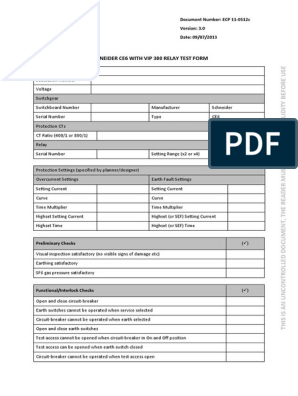Technical Support & Applications
CPC100 Instructions
How to Obtain Log Files
Technical Support and Applications OMICRON electronics GmbH Klaus
Author: Simon Mayr
Instruction: TSRI6013
Version: 01
Release date: 2008-08-21
V01_TSRI6013_CPC100_AE_How to obtain log files.doc
OMICRON electronics GmbH
1/8
�Technical Support & Applications
Content:
1) Scope of Instructions
2) CPC100 Log File Activation
3) CPC100 Log File Copy Process
4) History Service
5) Contact Details
1.) Scope of Instructions
In case you determine a problem with your CPC100 device, it is possible to record several activities of your
device in log files. Afterwards you can send these files to OMICRON's Technical Support. This helps the
Support Team finding a faster solution for the problem. The following instructions guide you through both the
log file activation and the copy process to your computer.
2.) Log File Activation
Step 1: Connect the CPC100 to your PC/laptop via Ethernet cable (Picture 1).
PC/Laptop
Ethernet Cable
Picture 1
Step 2: Switch on the CPC100.
V01_TSRI6013_CPC100_AE_How to obtain log files.doc
OMICRON electronics GmbH
2/8
�Technical Support & Applications
Step 3: Check the "Logging Level" of the CPC100. Press the "Settings" key (Picture 2).
Picture 2
Step 4: Go to the "Service" tab (Picture 3).
Picture 3
V01_TSRI6013_CPC100_AE_How to obtain log files.doc
OMICRON electronics GmbH
3/8
�Technical Support & Applications
Step 5: Check the entry in the "Logging Level" dropdown box (in picture 3: "None"). Change the entry to
"Info", in case the logging level is not set to it yet. This is the highest level and logs all information (Picture 4).
Picture 4
Step 6: Now all information will be recorded in the log file. Repeat the operations you performed before
checking the "Logging Level" until the problem occurs again.
Continue with "3.) CPC100 Log File Copy Procedure" on the next page to copy the files to your computer
and send it to OMICRON's Technical Support.
V01_TSRI6013_CPC100_AE_How to obtain log files.doc
OMICRON electronics GmbH
4/8
�Technical Support & Applications
3.) CPC100 Log File Copy Procedure
Step 7: Click on the desktop icon "OMICRON Devices" to show all connected OMICRON devices (Picture
5).
Picture 5
Step 8: Open the device from which you want to copy the log files to your computer (Picture 6).
Picture 6
V01_TSRI6013_CPC100_AE_How to obtain log files.doc
OMICRON electronics GmbH
5/8
�Technical Support & Applications
Step 9: Open the folder "Logfiles". Two files are shown (Picture 7).
The "cpc100.log" file contains information which has been stored since the last startup of the CPC100. The
"cpc100.old" file contains all the data before.
Picture 7
Step 10: Copy the files to your computer. Click with the right mouse button on the "cpc100.log" file and
choose "Copy" with the left mouse button (Picture 8).
Picture 8
V01_TSRI6013_CPC100_AE_How to obtain log files.doc
OMICRON electronics GmbH
6/8
�Technical Support & Applications
Step 11: Click on the desktop icon "My Computer" and choose a directory to save the file.
Then click with the right mouse button on the white area and choose "Paste" with the left mouse button
(Picture 9).
1
2
Picture 9
Step 12: Repeat steps 10 and 11 for copying the "cpc100.old" file to the computer.
Step 13: Now that you have stored the files on your computer, send an e-mail to your regional OMICRON
Service Center and add the files as attachment to the mail (Picture 10).
The e-mail addresses of all OMICRON Service Centers can be found at "5.) Contact Details" on the next
page.
Picture 10
V01_TSRI6013_CPC100_AE_How to obtain log files.doc
OMICRON electronics GmbH
7/8
�Technical Support & Applications
4.) History Service
Version Author
01
SimMay30
Description
Initial Version
Tested by
JakSie00
Released
2008-08-21
5.) Contact Details
For any further inquiries about these instructions/procedures please
contact your regional OMICRON Service Center using the
information below:
North and South America
Europe/Africa and Middle East
Asia and Pacific
OMICRON electronics Corp. USA
12 Greenway Plaza, Suite 1510
Houston, TX 77046, USA
Phone 1-713-830-4660
or 1-800-OMICRON
Fax 1-713-830-4661
OMICRON electronics GmbH
Oberes Ried 1
6833 Klaus, AUSTRIA
Phone: 43-5523-507-333
Fax: 43-5523-507-7333
OMICRON electronics Asia
Limited
Suite 2006, 20/F, Tower 2
The Gateway
Kowloon
Hong Kong S.A.R.
Phone: 852-2634-0377
Fax: 852-2634-0390
support@omicron.at
techsupport@omicronusa.com
support@asia.omicron.at
V01_TSRI6013_CPC100_AE_How to obtain log files.doc
OMICRON electronics GmbH
8/8