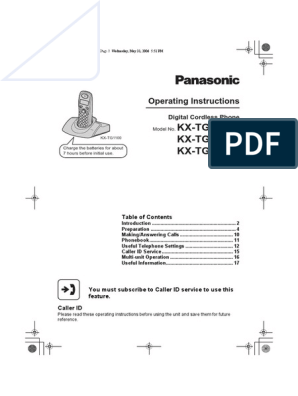TG1100_1102CX(e-e).
book Page 1 Tuesday, August 29, 2006 10:30 AM
Operating Instructions
Digital Cordless Phone
Model No.
KX-TG1100
KX-TG1100CX KX-TG1102CX
Charge the batteries for about 7 hours before initial use.
Table of Contents
Introduction ............................................................ 2 Preparation ............................................................. 4 Making/Answering Calls ........................................ 9 Phonebook............................................................ 11 Useful Telephone Settings .................................. 12 Caller ID Service ................................................... 15 Multi-unit Operation ............................................. 16 Useful Information................................................ 17
You must subscribe to Caller ID service to use this feature. Caller ID
Please read these operating instructions before using the unit and save them for future reference.
�TG1100_1102CX(e-e).book Page 2 Tuesday, August 29, 2006 10:30 AM
Introduction
Thank you for purchasing a new Panasonic digital cordless phone. For your future reference Attach or keep original receipt to assist with any repair under warranty. Serial No. (found on the bottom of the unit) Date of purchase Name and address of dealer Note: L In the event of problems, you should contact your equipment supplier in the first instance.
Introduction
Your phone
KX-TG1100 KX-TG1102
Note: L The handsets have been pre-registered for use with their base unit. If not registered, see page 17.
�TG1100_1102CX(e-e).book Page 3 Tuesday, August 29, 2006 10:30 AM
Introduction Included accessories
No. Accessory items 1 2 3 4 5 6 AC adaptor for base unit Part No. PQLV19BX Telephone line cord Rechargeable batteries AAA (R03) size Part No. HHR-55AAAB or HHR-4EPT Handset cover*1 Charger Part No. PQLV30018 AC adaptor for charger*2 Part No. PQLV200BX Quantity KX-TG1100 1 1 2 1 KX-TG1102 1 1 4 2 1 1
*1 The handset cover comes attached to the handset. *2 The AC adaptor for the charger comes connected with the charger. 1 2 3
Note: L When replacing the batteries, use only 2 rechargeable AAA (R03) size nickel metal hydride (Ni-MH) batteries. We recommend using Panasonic rechargeable batteries (Model No. HHR-4EPT). L We cannot be responsible for any damage to the unit or degradation of performance which may occur from using non-Panasonic rechargeable batteries.
�TG1100_1102CX(e-e).book Page 4 Tuesday, August 29, 2006 10:30 AM
Preparation
Preparation
Important information
General L Use only the AC adaptor included with this product, noted on page 3. L Do not connect the AC adaptor to any AC outlet other than a standard 220240 V AC outlet. L This product is unable to make calls when: The portable handset battery(ies) need recharging or have failed. There is a power failure. The key lock feature is turned on. The call bar feature is turned on (only phone numbers stored in the unit as emergency numbers can be called). L Do not open the base unit or handset other than to replace the battery(ies). L This product should not be used near emergency/intensive care medical equipment and should not be used by people with pacemakers. L Care should be taken that objects do not fall onto, and liquids are not spilled into, the unit. Do not subject this product to excessive smoke, dust, mechanical vibration or shock. L Only the included handset can be used with the base unit. No other handsets can be registered or used. Environment L Do not use this product near water. L This product should be kept away from heat sources such as radiators, cookers, etc. It should also not be placed in rooms where the temperature is less than 5 C or greater than 40 C. L The AC adaptor is used as the main disconnect device. Ensure that the AC outlet is installed near the unit and is easily accessible.
Warning: L To prevent the risk of electrical shock, do not expose this product to rain or any other type of moisture. L Unplug this unit from power outlets if it emits smoke, an abnormal smell or makes unusual noise. These conditions can cause fire or electric shock. Confirm that smoke has stopped and contact an authorised service centre. Battery caution L We recommend using the battery(ies) noted on page 3. Use only rechargeable battery(ies). L Do not mix old and new batteries. L Do not dispose of the battery(ies) in a fire, as they may explode. Check local waste management codes for special disposal instructions. L Do not open or mutilate the battery(ies). Released electrolyte from the battery(ies) is corrosive and may cause burns or injury to the eyes or skin. The electrolyte may be toxic if swallowed. L Exercise care when handling the battery(ies). Do not allow conductive materials such as rings, bracelets or keys to touch the battery(ies), otherwise a short circuit may cause the battery(ies) and/or the conductive material to overheat and cause burns. L Charge the battery(ies) in accordance with the information provided in these operating instructions. L Only use the included base unit (or charger) to charge the battery(ies). Do not tamper with the base unit (or charger). Failure to follow these instructions may cause the battery(ies) to swell or explode.
�TG1100_1102CX(e-e).book Page 5 Tuesday, August 29, 2006 10:30 AM
Preparation
Connections
Base unit
Location For maximum distance and noise-free operation, place your base unit: Away from electrical appliances such as TVs, radios, personal computers or other phones. In a convenient, high and central location.
LINE
Hooks
To telephone network (220240 V, 50/60 Hz) Use only the included AC adaptor and telephone line cord.
Charger (KX-TG1102 only)
If you subscribe to a DSL service L Please attach a noise filter (contact your DSL service provider) to the telephone line between the base unit and the telephone line jack in the event of the following: Noise is heard during conversations. Caller ID features (page 15) do not function properly.
Hooks
(220240 V, 50/60 Hz)
To single-line telephone jack Telephone line cord
Use only the included AC adaptor.
Note: L Never install telephone wiring during a lightning storm. L Do not connect the AC adaptor to a ceiling-mounted AC outlet, as the weight of the adaptor may cause it to become disconnected. L The unit will not work during a power failure. We recommend connecting a standard telephone to the same telephone line or to the same telephone jack using a T-adaptor.
Noise filter (For DSL users)
Battery installation
Insert the batteries negative (T) terminal first. Close the handset cover.
Note: L Use only the included rechargeable batteries (page 3, 4).
�TG1100_1102CX(e-e).book Page 6 Tuesday, August 29, 2006 10:30 AM
Preparation
Turning the power on/off
Power on Press {ih} for about 1 second. Power off Press {ih} for about 2 seconds.
charger without any ill effect on the batteries. L The battery strength may not be displayed correctly after you replace the batteries. In this case, place the handset on the base unit or charger and charge for at least 7 hours.
Controls
Handset
Battery charge
Place the handset on the base unit or charger for about 7 hours before initial use. Battery strength Battery icon 054 5 6 7 074 Battery strength Fully charged. High Medium Low Needs to be charged.
A B C D E F G H I N J K L M H
1 4 7
2 5 8 0
6
9
R
INT
Panasonic Ni-MH battery performance Operation In continuous use In continuous standby mode Operating time 10 hours max. 120 hours max.
Note: L It is normal for batteries not to reach full capacity at the initial charge. Maximum battery performance is reached after a few complete cycles of charge/discharge (use). L Actual battery performance depends on a combination of how often the handset is in use and how often it is not in use (standby). L Even after the handset is fully charged, the handset can be left on the base unit or
A B C D E F G H I J K L M N
Receiver Display {k} (Phonebook) {C} (Talk) Navigator ({e}/{v}/{>}/{<}) {R} (Redial/Pause) {R} (Flash) Charge contacts Microphone {j/OK} (Menu/OK) {ih} (Off/Power) {C} (Clear) {INT} (Intercom) Ringer
�TG1100_1102CX(e-e).book Page 7 Tuesday, August 29, 2006 10:30 AM
Preparation
Base unit Icons Meaning Displayed when you press {#}. If BS NO is selected for standby mode display (page 12) and the current base unit number is 1, -1- is displayed. If HS NO is selected for standby mode display (page 12) and the current handset number is 2, [2] is displayed.
B
LINE
A Charge contacts B {x} (Page) Charger (KX-TG1102 only)
A Charge contacts
4 new calls When new calls have been received, the display will show the number of new calls.
Displays
Icons w 0w4 x k C l 5 Meaning Within range of base unit Out of range, no registration or no power on base unit Paging, intercom mode or accessing base unit Making or answering a call Phonebook mode Setting mode Battery strength Call bar is on (page 12). Direct call is on (page 12). Key lock is on (page 9). Ringer volume is off (page 12).
Symbols used in these operating instructions
Symbol {j/OK} i Meaning Press {j/OK}. Proceed to the next operation. Select the words in quotations shown on the display (e.g., SETTING HS) by pressing {e} or {v}.
�TG1100_1102CX(e-e).book Page 8 Tuesday, August 29, 2006 10:30 AM
Preparation
Display language
1 {j/OK} 2 Press {e} or {v} to select SETTING
HS. i {>}
Date and time
1 {j/OK} 2 Press {e} or {v} to select SETTING
BS. i {>} i {*}
3 Press {e} or {v} to select DISPLAY
OPT. i {>}
3 Enter the current hour and minute (24hour time entry). L If you make a mistake, press {C}. Digits will be cleared from the right.
4 Press {e} or {v} to select LANGUAGE.
i {>}
5 Press {e} or {v} to select the desired
language. i {>} i {ih} Note: L If you select a language you cannot read, press {ih}, {j/OK}, press {v}, press {>}, press {v} 3 times, press {>}, press {v} 2 times, press {>}, select the desired language, then press {>}. Press {ih}.
4 {>} 2 times i {*} 2 times 5 Enter the current day, month, and year.
L If you make a mistake, press {C}. Digits will be cleared from the right.
6 {>} i {ih}
Dialling mode (tone/pulse)
Change the dialling mode depending on your telephone line service. 1 (Tone): Select when you have a touch tone service. 2 (Pulse): Select when you have rotary or pulse service.
Information on Disposal in other Countries outside the European Union
1 {j/OK} 2 Press {e} or {v} to select SETTING
BS. i {>} i {3}
3 Enter base unit PIN (default: 0000).
L If you forget your PIN, consult your nearest Panasonic service centre.
4 {1} 5 Select the desired setting by pressing {1}
for tone dialling mode or {2} for pulse dialling mode.
This symbol is only valid in the European Union. If you wish to discard this product, please contact your local authorities or dealer and ask for the correct method of disposal.
6 {>} i {ih}
�TG1100_1102CX(e-e).book Page 9 Tuesday, August 29, 2006 10:30 AM
Making/Answering Calls
Making/Answering Calls
Making calls
1 Dial the phone number. i {C} 2 When finished talking, press {ih} or
place the handset on the base unit or charger.
Temporary tone dialling (for rotary or pulse service users)
You can temporarily switch the dialling mode to tone when you need to access touch tone services (e.g., telephone banking services).
Answering calls
1 Press {C} to answer the call.
L You can also answer a call by pressing any dial key from {0} to {9}, {*}, {#}, or {INT}. (Any key answer feature)
1 Make a call. 2 Press {*} when prompted to enter your
code or PIN, then press the appropriate dial keys. L The dialling mode will return to pulse when you hang up.
2 When finished talking, press {ih} or
place the handset on the base unit or charger. Handset locator
Redial functions (Redialling/ Storing/Editing before calling/ Erasing) 1 {R} i Press {e} or {v} to select the
desired number.
1 Press {x} on the base unit. 2 To stop paging, press {x} on the base
unit or press {C} on the handset.
2 Redialling:
{C} Storing: {>} i SAVE TEL NO i {>} i {j/OK} i Enter the name (9 characters max.; page 11). i {j/OK} Editing before calling: {>} i EDIT CALL NO i {>} i Edit the number. i {C} Erasing: {>} i CLEAR/ALL CLEAR i {>} i YES i {>} i {ih}
To adjust the receiver volume
Press {e} or {v} while on a call.
Pause button (for PBX/long distance service users)
A pause is sometimes required when making calls using a PBX or long distance service. Pressing {R} 1 time creates 1 pause. Press {R} repeatedly to create longer pauses.
Key lock
The handset can be locked so that no calls or settings can be made. Incoming calls can be answered, but all other functions are disabled while key lock is on. To turn key lock on, press {j/OK} for about 2 seconds. To turn key lock off, press {j/OK} for about 2 seconds.
�TG1100_1102CX(e-e).book Page 10 Tuesday, August 29, 2006 10:30 AM
Making/Answering Calls R button (to use the flash feature)
{R} is used to access optional telephone services. Contact your service provider/telephone company for details. Note: L If your unit is connected to a PBX (private branch exchange), consult your PBX dealer for details.
10
�TG1100_1102CX(e-e).book Page 11 Tuesday, August 29, 2006 10:30 AM
Phonebook
Phonebook
number/character.
Adding entries to the phonebook
The phonebook allows you to make calls without having to dial manually. You can add 50 names and phone numbers to the phonebook.
2 {C} i Enter the correct number/
character.
Making calls/Editing/Erasing 1 {k} i Press {e} or {v} to display
the desired entry.
1 {j/OK} 2 times 2 Enter the partys phone number (24 digits
max.). i {j/OK}
2 Making calls:
{C} Editing: {>} i EDIT i {>} i Edit the phone number. i {j/OK} i Edit the name. i {j/OK} Erasing: {>} i CLEAR i {>} i YES i {>} i {ih}
3 Enter the partys name (9 characters
max.). i {j/OK} i {ih} Note: L When caller information is received and it matches a phone number stored in the units phonebook, the stored name will be displayed. Character table Keys {1} {2} {3} {4} {5} {6} {7} {8} {9} {0} Characters # A D G J P T [ B E H K Q U ] C F I L O R V Y * 2 3 4 5 6 S 8 Z 0 9 7 , / 1
Hot key (quick dial)
Assigning an entry in the phonebook to a hot key Dial keys {1} to {9} can each be used as a hot key, allowing you to dial a number from the phonebook by simply pressing a dial key.
1 {k} i Press {e} or {v} to display
the desired entry. i {j/OK}
M N
2 HOT KEY REG i {>} 3 Select the desired dial key. i {>}
L If the dial key is already assigned as a hot key, the displayed number will flash.
W X (Space)
Note: L To enter another character located on the same dial key, press {>} to move the cursor to the next space, then press the appropriate dial key. To edit/correct a mistake
4 YES i {>} i {ih}
Making calls/Erasing
1 Press and hold the desired hot key ({1} to
{9}).
2 Making calls:
{C} Erasing: {>} 2 times i YES i {>} i {ih}
1 Press {<} or {>} to move the cursor to
the right of where you want to correct the
11
�TG1100_1102CX(e-e).book Page 12 Tuesday, August 29, 2006 10:30 AM
Useful Telephone Settings
Useful Telephone Settings
Guide to handset settings
To customise the handset:
1 2 3 4 5
{j/OK} Press {e} or {v} to select SETTING HS. i {>} Press {e} or {v} to select the desired item in the handset settings menu. i {>} Press {e} or {v} to select the desired item in the sub-menu. i {>} Press {e} or {v} to select the desired setting, or follow the instructions in the Feature column of the chart. L To exit the operation, press {ih}. Sub-menu SET TIME Feature (default setting) Set time alarm. L Set the date and time beforehand (page 8). Enter the desired hour and minute (24hour time entry). i {>} Select the desired setting. i {>} Change alarm frequency (OFF). Handset ringer volume (level 6) Ringer type for external calls (RING TYPE 1) Ringer type for internal calls (RING TYPE 1) Ringer type for page (RING TYPE 1) Ringer type for alarm (RING TYPE 1) Keytones on/off (ON) Call waiting tone on/off (ON) Range alarm on/off (OFF) Battery low alarm on/off (ON) Standby mode display (CLOCK) Talk mode display (TALK TIME) Display language (ENGLISH): page 8 Call bar on/off (OFF)*1 Enter handset PIN (default: 0000).*2 Select the desired setting. i {>} Store direct call number.*3 Enter a phone number (24 digits max.). {j/OK} 2 times i ON i {>} Direct call on/off (OFF)
Handset settings menu TIME ALARM
SET ALARM RINGER OPT RINGER VOL EXT RINGER INT RINGER PAGING ALARM TONE OPT KEY TONE CALL WAITING RANGE ALARM BATTERY LOW DISPLAY OPT STANDBY MODE TALK MODE LANGUAGE CALL OPT CALL BAR
DIRECT NO
SET DIRECT
12
�TG1100_1102CX(e-e).book Page 13 Tuesday, August 29, 2006 10:30 AM
Useful Telephone Settings
Handset settings menu OTHER OPT Sub-menu HSPIN CHANGE Feature (default setting) Change handset PIN (0000).*4 Enter the current 4-digit handset PIN.*2 Enter the new 4-digit handset PIN. Enter the new 4-digit handset PIN again. Auto talk on/off (OFF)*5 Reset handset to its default settings. Follow steps 1, 2, and 3. Enter handset PIN (default: 0000).*2 {v} i {>}
AUTO TALK RESET HS
*1 Call bar feature prohibits making outside calls. When call bar is turned on, only emergency calls can be made. To store emergency numbers, see page 14. *2 If you forget your PIN, consult your nearest Panasonic service centre. *3 Direct call feature allows you to dial a preset phone number simply by pressing {C}. No dialling is necessary. *4 If you change the PIN, please write down your new PIN as the unit will not reveal the PIN to you. *5 Auto talk feature allows you to answer calls simply by lifting the handset off the base unit or charger. You do not need to press {C}.
Guide to base unit settings
To customise the base unit:
1 {j/OK} 2 Press {e} or {v} to select SETTING BS. i {>}
L INPUT CODE is displayed.
3 Enter the desired code number. Follow the instructions in the Feature column of the
chart. L To exit the operation, press {ih}. Code No. {0} {3} Feature (Default setting) Reset base unit to its default settings.*1 Enter base unit PIN (default: 0000).*2 i {>} Dialling mode (Tone): page 8 Flash time (600 ms)*3 Enter base unit PIN (default: 0000).*2 i {2} i {1} Select the desired setting by pressing {1} for 100 ms, {2} for 600 ms or {3} for 300 ms. i {>} DTMF mode (Off): page 15
13
�TG1100_1102CX(e-e).book Page 14 Tuesday, August 29, 2006 10:30 AM
Useful Telephone Settings
Code No. {5} Feature (Default setting) Change base unit PIN (0000).*4 Enter the current 4-digit base unit PIN.*2 Enter the new 4-digit base unit PIN. Enter the new 4-digit base unit PIN again. Call restriction*5 Setting call restriction Enter base unit PIN (default: 0000).*2 i Press the desired handset numbers. i {>} Enter the phone number to be restricted (8 digits max.). L To select a different memory location, press {>} and enter a number. {>} Turning on/off call restriction Enter base unit PIN (default: 0000).*2 L Handset number will be displayed. A flashing number indicates call restriction is on; a non-flashing number indicates call restriction is off. Press the desired handset numbers to turn on/off. i {>} 2 times Emergency number*6 Enter base unit PIN (default: 0000).*2 i {*} Storing: Enter the emergency number (8 digits max.). L To select a different memory location, press {>} and enter a number. {>} Editing: Press {>} to display the desired number. i {C} i Enter the new emergency number. i {>} {*} Date and time: page 8 *1 Only the emergency number setting will not be reset. *2 If you forget your PIN, consult your nearest Panasonic service centre. *3 Change the flash time if necessary to suit your PBX or service provider/telephone company. For further information, consult your nearest Panasonic service centre. *4 If you change the PIN, please write down your new PIN as the unit will not reveal the PIN to you. *5 Call restriction feature restricts the handset from dialling certain phone numbers. You can assign up to 10 phone numbers (memory locations 09) to be restricted. *6 Emergency number feature determines which phone numbers may be dialled while the call bar feature is turned on. A total of 4 emergency numbers (memory locations 14) can be stored.
{6}
14
�TG1100_1102CX(e-e).book Page 15 Tuesday, August 29, 2006 10:30 AM
Caller ID Service
Caller ID Service
Using Caller ID service
Important: L This unit is Caller ID compatible. To use Caller ID features (such as displaying caller phone numbers), you must subscribe to Caller ID service. Consult your service provider/telephone company for details.
2 SETTING BS i {>} i {3} 3 Enter base unit PIN (default: 0000).
L If you forget your PIN, consult your nearest Panasonic service centre.
4 {4} 5 Select DTMF mode by pressing {2}. 6 {>} i {ih}
L To cancel DTMF mode, press {1} in step 5.
Caller ID features
Display indications L When new calls have been received, the display will show the number of new calls. Example: 4 new calls have been received.
Storing/Editing/Erasing 1 Press {e} or {v} to display the desired
entry. i {>}
2 Storing:
SAVE TEL NO i {>} i {j/OK} i Enter the partys name (9 characters max.; page 11). i {j/OK} i {ih} Editing: EDIT CALL NO i {>} i Press {<} or {>} to move the cursor to the right of where you want to edit the number. i Edit the phone number. i {C} Erasing: CLEAR/ALL CLEAR i {>} i YES i {>} i {ih}
L Phone numbers of the last 50 different callers will be logged in the caller list. Example:
*1
*1 Shown when this call has already been viewed or answered. Press {C} to call back. L OUT OF AREA: When the caller dialled from an area which does not provide Caller ID service. L PRIVATE: When the caller requested not to send caller information. DTMF mode setting Certain service providers send caller information between the first and second rings. If the display does not show caller information after a few rings, follow these instructions to set DTMF mode.
Voice mail service
Voice mail is an automatic answering service offered by your service provider/ telephone company. If you subscribe to this service, your service provider/telephone companys voice mail system will answer calls for you when you are unavailable to answer the phone or when your line is busy. Messages are recorded by your service provider/telephone company, not your telephone. Please consult your service provider/telephone company for details of this service.
1 {j/OK}
15
�TG1100_1102CX(e-e).book Page 16 Tuesday, August 29, 2006 10:30 AM
Multi-unit Operation
Multi-unit Operation
Intercom between handsets (KX-TG1102 only)
Intercom calls can be made between handsets in the same radio cell. Example: When handset 1 calls handset 2 1 Handset 1: {INT} i Press {2} (desired handset number).
Transferring a call without speaking to the other handset user
1 During an outside call, press {INT}. i
Press the desired handset number. L k flashes to indicate the outside call is on hold.
2 {ih}
L The outside call rings at the other handset. Note: L If the other handset user does not answer the call within 30 seconds, the call will ring at your handset again.
2 Handset 2:
Press {C} to answer.
3 When finished talking, press {ih}.
Transferring calls between handsets, conference calls (KXTG1102 only)
Outside calls can be transferred between 2 people in the same radio cell. 2 people in the same radio cell can have a conference call with an outside party. Example: When handset 1 transfers a call to handset 2 1 Handset 1: During an outside call, press {INT} i Press {2} (desired handset number). L The outside call will be put on hold. L If there is no answer, press {INT} to return to the outside call.
2 Handset 2:
Press {C} to answer the page. L Handset 2 can talk with handset 1.
3 Handset 1:
To complete the call transfer, press {ih}. To establish a conference call, press {3}.
16
�TG1100_1102CX(e-e).book Page 17 Tuesday, August 29, 2006 10:30 AM
Useful Information
Useful Information
Troubleshooting
If you still have difficulties after following the instructions in this section, disconnect the AC adaptor and turn off the handset, then reconnect the AC adaptor and turn on the handset. Problem w is flashing. Cause & solution L The handset is too far from the base unit. Move closer. L The AC adaptor is not connected. Check the connections. L You are using the handset or base unit in an area with high electrical interference. Place the handset and base unit away from interference sources, such as antennas and mobile phones. L The handset registration is cancelled. Register the handset to the base unit using the following method.
1 2 3 4 5
{j/OK} SETTING HS i {>} REGISTRATION i {>} REGISTER HS i {>} Press and hold {x} on the base unit for about 5 seconds. L If all registered handsets start ringing, press {x} to stop, then start again from step 1. L The rest of the procedure must be completed within 1 minute. i {>}
6 Press {e} or {v} to select a base unit number. 7 Wait until BS PIN is displayed. i Enter base
unit PIN (default: 0000). i {>} L If you forget your PIN, consult your nearest Panasonic service centre. L A confirmation tone will sound, and w will stop flashing. L If w is still flashing, start again from step 1.
17
�TG1100_1102CX(e-e).book Page 18 Tuesday, August 29, 2006 10:30 AM
Useful Information
Problem I cannot make or receive calls. Cause & solution L The AC adaptor or telephone line cord is not connected. Check the connections. L The call bar feature is turned on. Turn it off (page 12). L You dialled a call restricted number (page 14). L The key lock feature is turned on. Turn it off (page 9). L The dialling mode setting is incorrect. Set to Tone or Pulse as needed (page 8). L The ringer volume is turned off. Adjust the ringer volume (page 12). L The handset is not turned on. Turn the power on (page 6). L Make sure that the batteries are installed correctly (page 5). L Fully charge the batteries (page 6). L The handset is too far from the base unit. Move closer and try again. L Place the handset and the base unit away from other electrical appliances. L Move closer to the base unit. L Your unit is connected to a telephone line with DSL service. We recommend connecting a filter (contact your DSL service provider) to the telephone line between the base unit and the telephone line jack. L You are using the handset or base unit in an area with high electrical interference. Place the handset and base unit away from interference sources, such as antennas and mobile phones. L The redialled number was more than 24 digits long. Redial the number manually. L Clean the charge contacts and charge again (page 6). L It is time to replace the batteries (page 5). L You must subscribe to Caller ID service. L Consult your service provider. L Your unit is connected to a telephone line with DSL service. We recommend connecting a filter (contact your DSL service provider) to the telephone line between the base unit and the telephone line jack.
The unit does not ring. The handset display is blank. The handset will not turn on.
A busy tone is heard when {C} is pressed. Static, sound cuts in/out, fades. Interference from other electrical units.
Noise is heard during a call.
Pressing {R} does not display/ dial the last number dialled. I fully charged the batteries, but 074 still flashes. Caller information is not displayed.
18
�TG1100_1102CX(e-e).book Page 19 Tuesday, August 29, 2006 10:30 AM
Useful Information
actual product.
Specifications
Standard: DECT (Digital Enhanced Cordless Telecommunications) Number of channels: 120 Duplex Channels Frequency range: 1.88 GHz to 1.9 GHz Duplex procedure: TDMA (Time Division Multiple Access) Channel spacing: 1,728 kHz Bit rate: 1,152 kbit/s Modulation: GFSK (Gaussian Frequency Shift Keying) RF transmission power: Approx. 250 mW Power source: 220240 V, 50/60 Hz Power consumption: Base unit: Standby: Approx. 3.5 W Maximum: Approx. 9.2 W Charger*1: Standby: Approx. 0.6 W Maximum: Approx. 5.0 W Operating conditions: 5 C40 C, 20 %80 % relative air humidity (dry) Dimensions: Base unit: Approx. 58 mm 123 mm 115 mm Handset: Approx. 143 mm 48 mm 32 mm Charger*1: Approx. 60 mm 86 mm 84 mm Mass (weight): Base unit: Approx. 180 g Handset: Approx. 120 g Charger*1: Approx. 120 g *1 KX-TG1102 only Note: L Specifications are subject to change. L The illustrations used in these operating instructions may differ slightly from the
Wall mounting
Base unit
80 mm
Screws
Charger (KX-TG1102 only)
28 mm Screws
19
�TG1100_1102CX(e-e).book Page 20 Tuesday, August 29, 2006 10:30 AM
Panasonic Communications Zhuhai Co., Ltd. 3 Ping Xi 8 Lu, Nanping Keji Gongye Yuan, Zhuhai, Guangdong, China 519060 Copyright: This material is copyrighted by Panasonic Communications Co., Ltd., and may be reproduced for internal use only. All other reproduction, in whole or in part, is prohibited without the written consent of Panasonic Communications Co., Ltd. 2006 Panasonic Communications Co., Ltd. All Rights Reserved.
PQQX15263ZB
DC0406DM1086