This guide will take you through the Mad Titan Sports Kodi addon installation process. The addon works with the Kodi 21 Omega and Kodi 20 Nexus. You can follow the instructions for all Amazon Fire TV products: New FireStick 4K, New FireStick 4K Max, Android TV boxes, NVIDIA SHIELD, Chromecast, tablets, smartphones, Windows PCs, and Macs.
What Is Mad Titan Sports Kodi Addon?
Mad Titan Sports is an all-in-one sports-centric Kodi addon, ideal for sports enthusiasts, offering a wide range of live and on-demand content.
It caters to various sports fans, including basketball, baseball, football, hockey, wrestling, and more.
Mad Titan Sports provides sports fans with the option to watch live events as well as highlights.
The addon also allows users to stream PPV events, making it an excellent choice for those who want to watch major sporting events without subscribing.
Besides sports, you can also stream live TV channels from various addons, including Pluto TV.
You can access the Mad Titan Sports Kodi addon from the Magnetic Repo, which also houses Shadow and TVOne addons.
Attention Kodi Users!
Governments and ISPs across the world monitor your online activities. If you use third-party Kodi addons, you should always use a good Kodi VPN and hide your identity so your streaming experience doesn’t take a bad turn. Currently, your IP is visible to everyone.
I use ExpressVPN, the fastest and most secure VPN in the industry. It is very easy to install on any device, including Amazon Fire TV Stick, PC, Mac, and Smartphones. Also, it comes with a 30-day money-back guarantee. If you don't like their service, you can always ask for a refund. ExpressVPN also has a special deal where you can get 4 months free and save 61% on the 2-year plan.
Read: How to Install and Use Best VPN for Kodi
Is Mad Titan Sports Safe and Legal?
Mad Titan Sports lets you stream content across various sports for free! But “free” and “safe” don’t always go hand in hand. It’s also a third-party addon. So, you might wonder whether the Kodi addon is safe to download and stream since it offers links hosted on unknown servers on the Internet.
I ran a scan on the Magnetic Repo URL using the Virus Total antivirus. The website didn’t flag the repo as malicious, so you don’t need to worry about the repository harming your device.
Regarding legality, FireStickTricks.com cannot determine whether using third-party apps or services is legal. The legality depends on the content you access, the source of that content, and local licensing agreements, among other factors.
Streaming copyrighted content can get you in legal trouble since both your ISP (internet service provider) and the government can monitor what you stream. Therefore, I advise you to watch public-domain content on Mad Titan. However, if unsure, use ExpressVPN to hide your streaming activities.
How to Install Mad Titan Sports Kodi Addon
A third-party addon like Mad Titan Sports needs to be sideloaded onto Kodi. The installation process is a bit more complicated than installing an addon in the official Kodi repository. To make the process easier to understand, I have divided it into three parts.
- Part 1: Tweaking a Kodi setting
- Part 2: Adding a repository source
- Part 3: Installing the repository and Mad Titan Sports addon
Let’s get started with the first part.
Legal Disclaimer: This tutorial is purely educational. FireStickTricks.com doesn’t own, host, operate, resell, or distribute any streaming apps, addons, websites, IPTV or services. The page contains some unverified services, and we are not certain whether they hold legal licenses to distribute the content. FireStickTricks.com does not verify the legality of each app/service in all regions. Do your due diligence if you use any of the unverified apps/services, and stream only content that is available in the public domain. The end-user shall be solely responsible for the media accessed.
Part 1: Tweaking a Kodi Setting
By default, Kodi doesn’t let you install third-party addons because of privacy and security concerns. However, enabling an “Unknown sources” setting will allow you to install third-party Kodi addons. So, let’s change that setting.
1. Launch Kodi. Click the gear icon at the top to enter settings.
2. Select System.
3. Scroll down to Add-ons.
4. Jump to the right portion of the screen and enable the Unknown sources option.
5. Click Yes if a warning pop-up appears.
6. Make sure the toggle is flipped to the right.
Part 2: Adding a Repository Source
Now, we will add the source of the Magnetic Repo, which contains Mad Titan Sports.
1. Return to the Kodi home screen and select settings again.
2. Select File manager.
3. Scroll down and click Add source in either column.
4. Click <None>.
5. Now, carefully type in http://magnetic.website/repo and hit OK. If you encounter any errors, try replacing http with https.
Note: FireStickTricks.com is not the developer of the Magnetic Repo and is not affiliated with the individuals or entities that host the above URL. This URL points to an external source where the repository is hosted.
6. Select the box under Enter a name for this media source, enter the name magnet, and click OK. Back on the Add file source window shown below, click OK again.
Part 3: Installing the Repository and Mad Titan Sports Addon
Please follow these steps:
1. Go back to the Kodi’s home screen and open settings again.
2. Click Add-ons in the top row.
3. Select Install from zip file.
4. Select magnet.
5. Select the file repository.Magnetic-x.x.x.zip. Don’t worry if the numbers in the file are different for you. It just means the repository has been updated.
6. Wait for the notification Magnetic Repo Add-on updated which will appear on the upper right corner of the screen.
7. Now, click Install from repository.
8. Select Magnetic Repo.
9. Select Video add-ons.
10. On the next page, select Mad Titan Sports.
11. Click Install.
12. Click OK in the popup. It will allow the installation of additional addons required for Mad Titan Sports.
13. Wait until you can see the message Mad Titan Sports Add-on installed.
Mad Titan Sports Addon installation is complete.
Before you start streaming with Kodi Addons or Builds, I would like to warn you that everything you stream on Kodi is visible to your ISP and Government. This means, streaming copyrighted content (free movies, TV shows, live TV, and Sports) might get you into legal trouble.
Thankfully, there is a foolproof way to keep all your streaming activities hidden from your ISP and the Government. All you need is a good VPN for Kodi. A VPN will mask your original IP which is and will help you bypass Online Surveillance, ISP throttling, and content geo-restrictions.
I personally use and recommend ExpressVPN, which is the fastest and most secure VPN. It is compatible with all kinds of streaming apps and devices.
NOTE: We do not encourage the violation of copyright laws. But, what if you end up streaming content from an illegitimate source unintentionally? It is not always easy to tell the difference between a legit and illegal source.
So, before you start streaming on Kodi, here's how to get VPN protection in 3 simple steps.
Step 1: Get the ExpressVPN subscription HERE. It comes with a 30-day money-back guarantee. Meaning, you can use it free for the first 30-days and if you are not satisfied with the performance (which is highly unlikely), you can ask for a full refund.
Step 2: Click HERE to download and install the ExpressVPN app on your streaming device. If you are using a FireStick, I have given the exact steps starting with Step 4 below.
Step 3: Click the Power icon to connect to a VPN server. That's all. Your connection is now secure with the fastest and best VPN for Kodi.
The following are the steps to install Kodi VPN on your Fire TV devices. If you have other streaming devices, follow Step 1-3 above.
Step 4: Subscribe to ExpressVPN HERE (if not subscribed already).
Step 5: Go to Fire TV Stick home screen. Click Find followed by Search option (see image below).
Step 6: Type Expressvpn in the search bar and select when it shows up.
Step 7: Click Download.
Step 8: Open the ExpressVPN app and Sign in using the email ID and password that you created while buying the ExpressVPN subscription.
Step 9: Click the Power icon to connect to a VPN server. That’s all. Your FireStick is now secured with the fastest VPN.
How to Use Mad Titan Sports Kodi Addon
You can now access Mad Titan Sports from the Kodi main menu > Add-ons > Video add-ons > Mad Titan Sports.
You will see multiple folders when you launch the Mad Titan Sports Kodi addon. However, the two folders we are most interested in are:
- Live Sports
- LIVE TV
Select the Live Sports folder to catch up on live sports. You will see a long list of PPV events, replays and highlights, sports network coverage, and more. On the top of the screen is the Search function. It will help if you want to find anything specific.
Navigating through the Live Sports section of Mad Titan Sports is easy since the interface is straightforward. There is not much to explore in the settings. All you need to do is choose the sport, select the link, and stream it. It’s as simple as that! In addition, you can directly access live content from the major leagues and events.
There is a REPLAY ZONE that lets you catch up on the missed games.
If you don’t have much time to watch your game, go to the SPORT HIGHLIGHTS folder and check out the crucial moments.
The SPORT NETWORKS allows you to watch various sports channels on TV.
Choose LIVE TV from the Mad Titan Sports home screen for many exciting choices.
You can start watching content from popular streaming apps with a single click, meaning you don’t need to install a separate add-on or app. Mad Titan Sports also lets you stream local cable channels from the US. On top of that, you can check out live news and even movies.
Wrapping Up
The Mad Titan Kodi addon is a one-stop destination for all your sports needs. The addon covers every sport, from international matches to college sports. Besides sports, you also get a handful of IPTV and movie libraries. The cherry on top is PPV events and live TV channels.
This guide showed you how to install Mad Titan Sports on Kodi. Were you able to install the addon successfully? Share your thoughts on the addon in the comment section below!
Related:
- How to Install Chains Kodi Addon
- How to Install Wrestlers Kodi Addon
- How to Install Kaito Kodi Addon
- How to Install Black Lightning Kodi Addon

Suberboost Your FireStick with My Free Guide
Stay Ahead: Weekly Insights on the Latest in Free Streaming!
No spam, ever. Unsubscribe anytime.
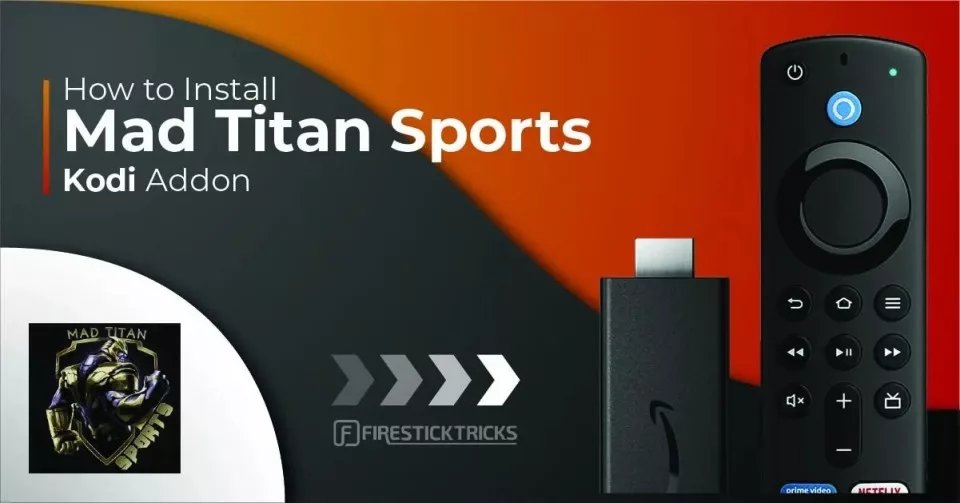
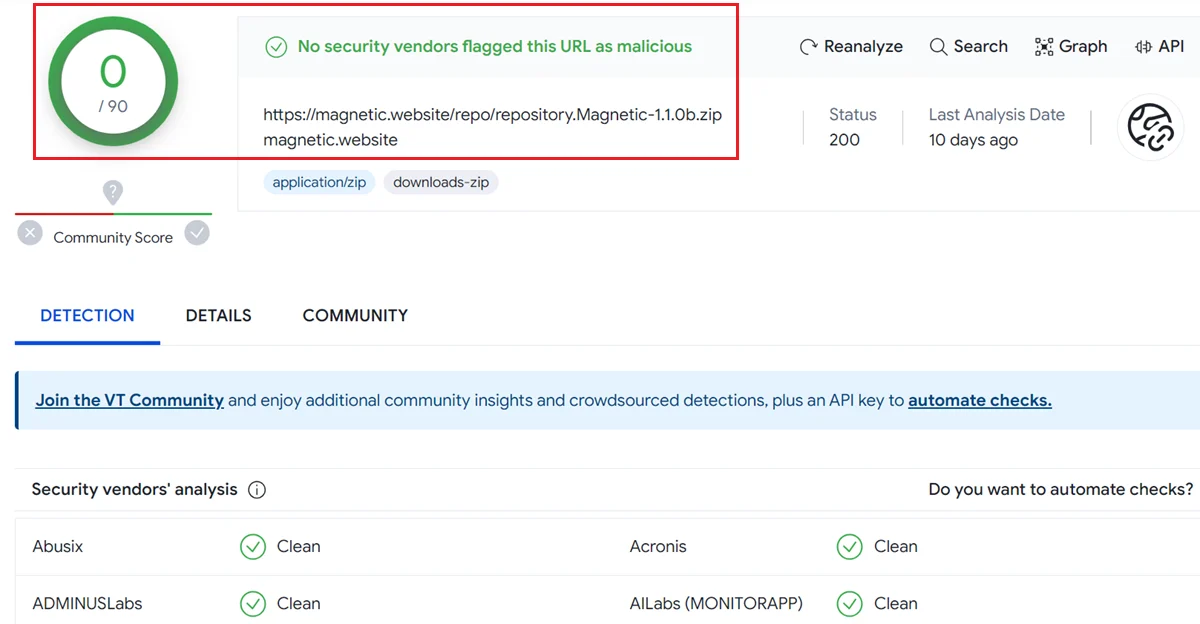
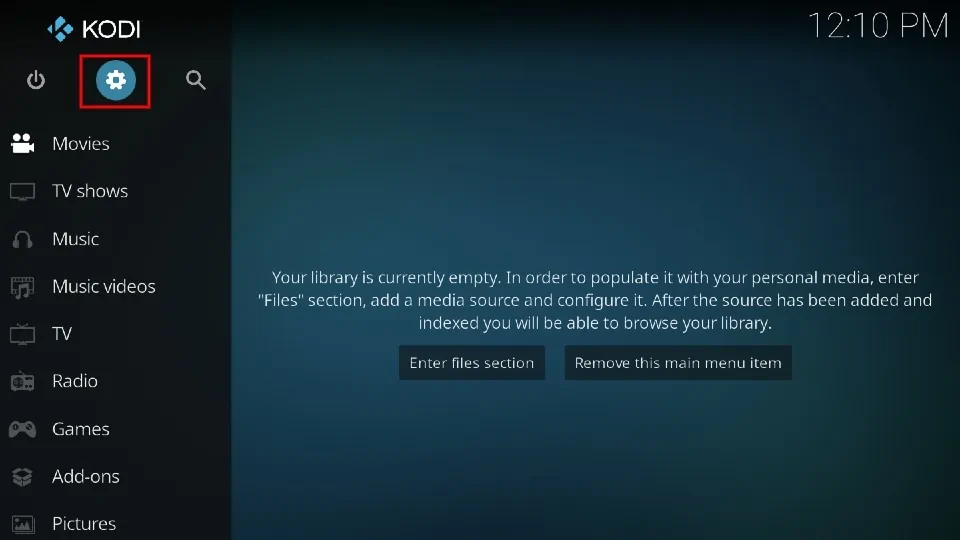
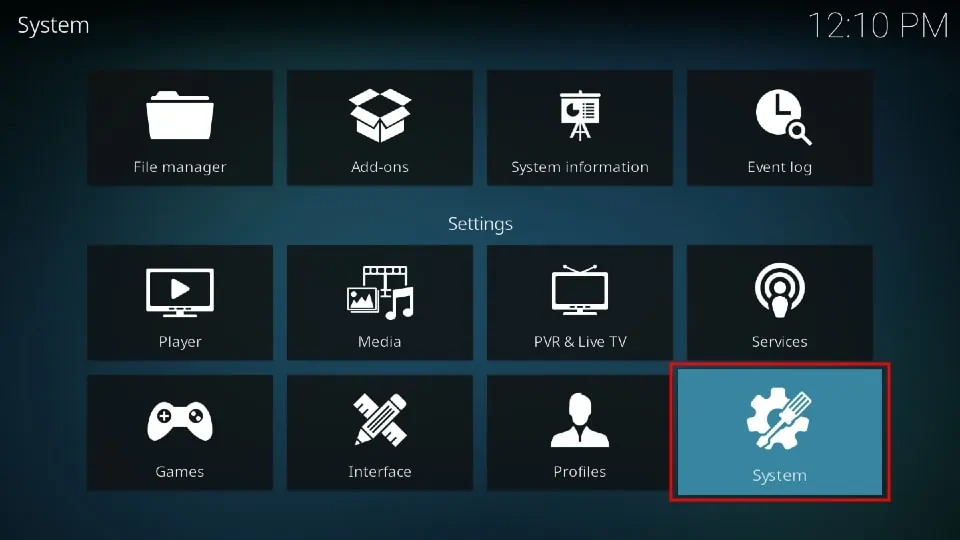
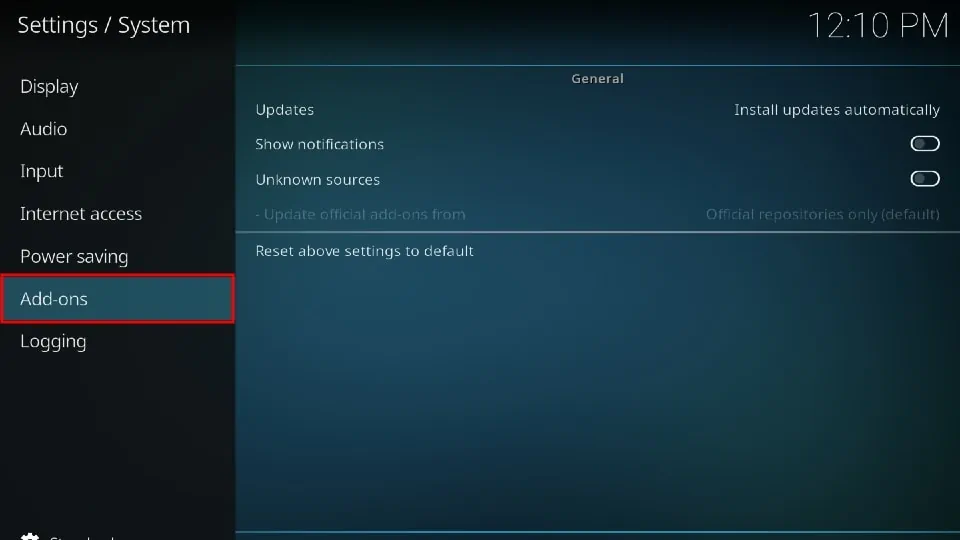
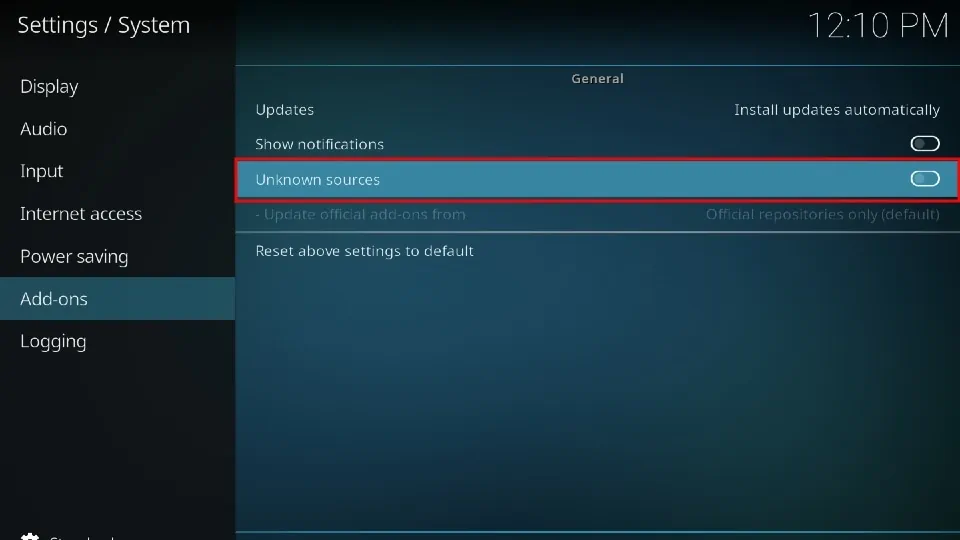
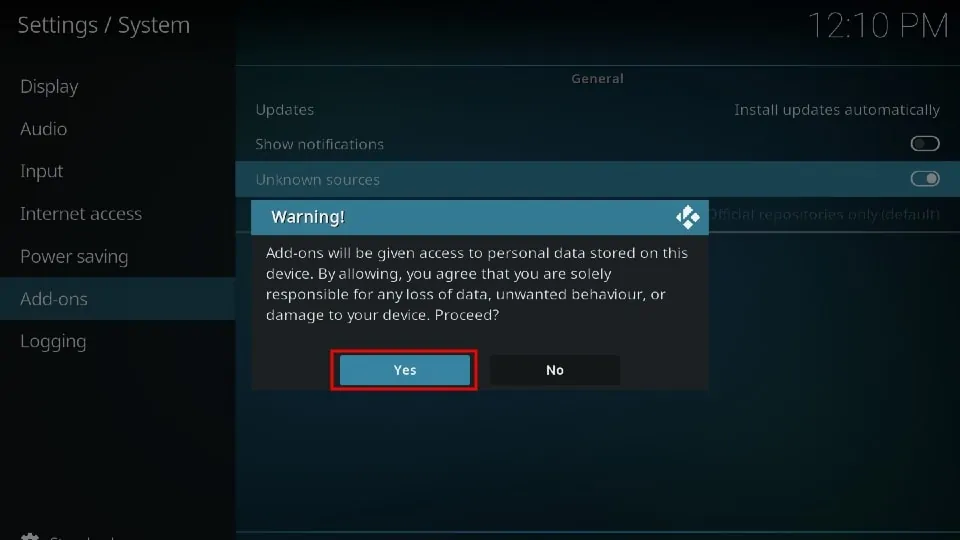
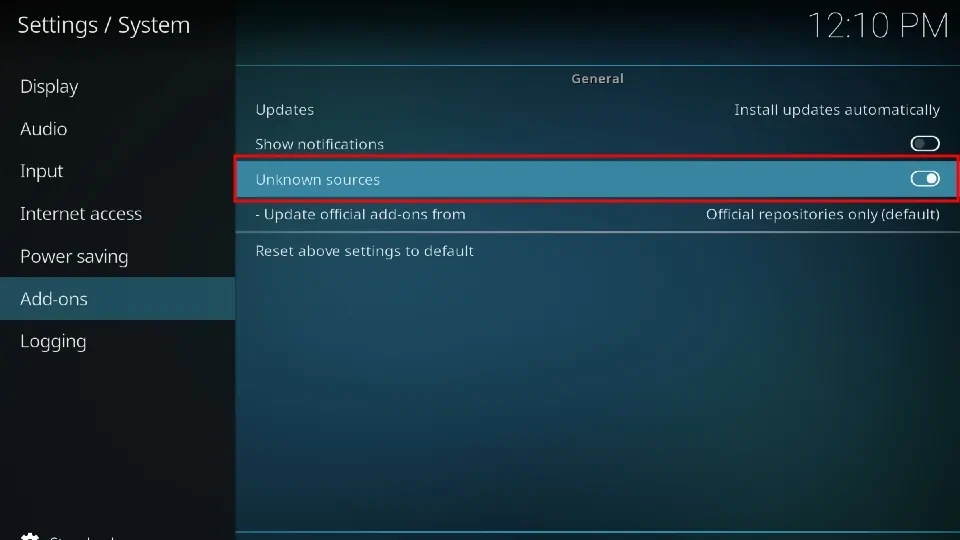
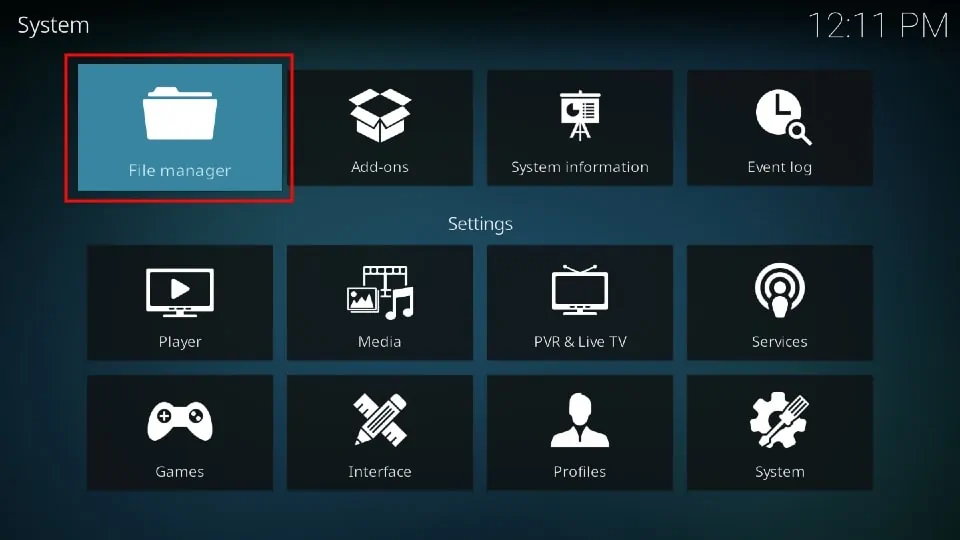
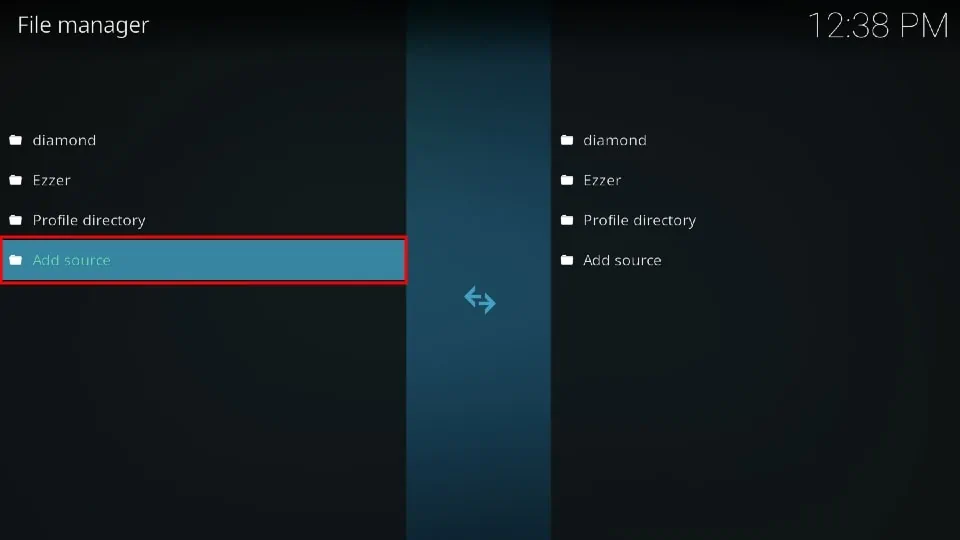
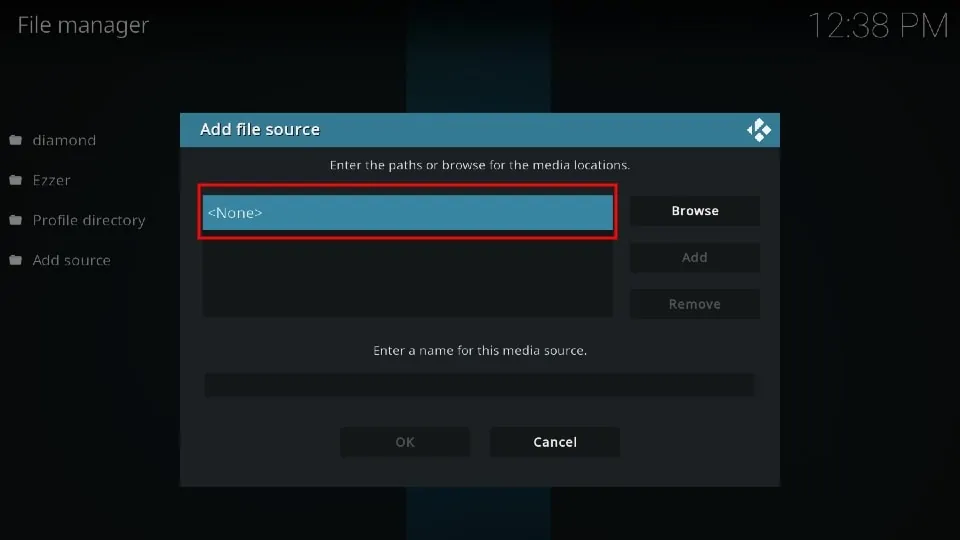
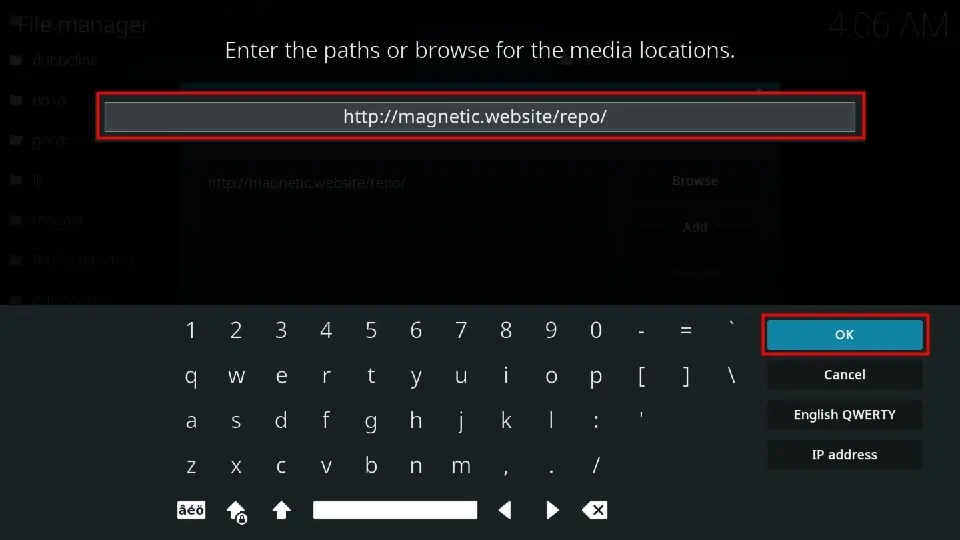
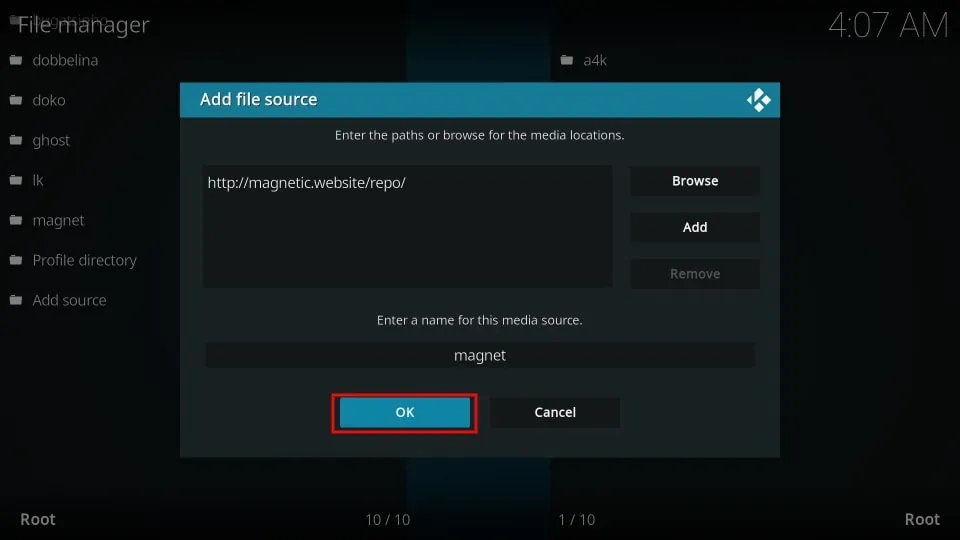
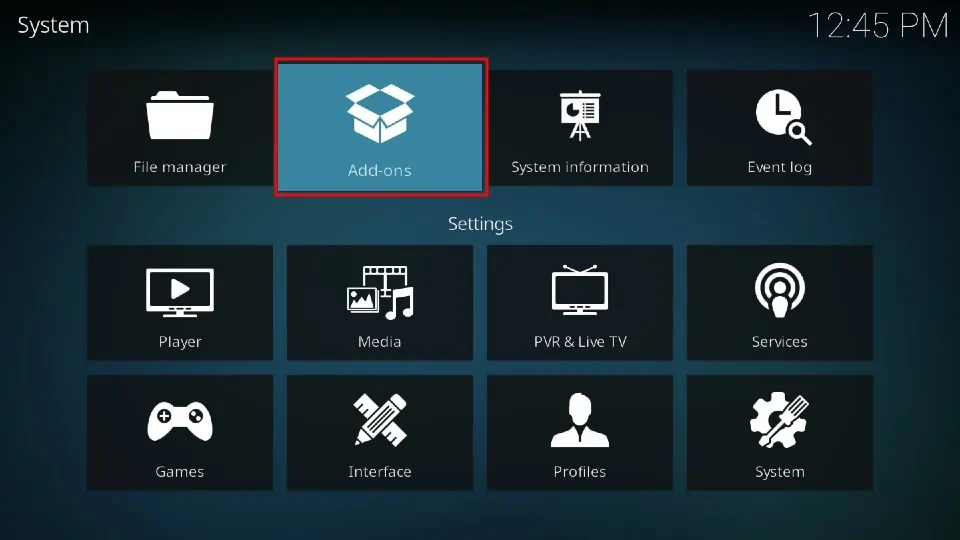
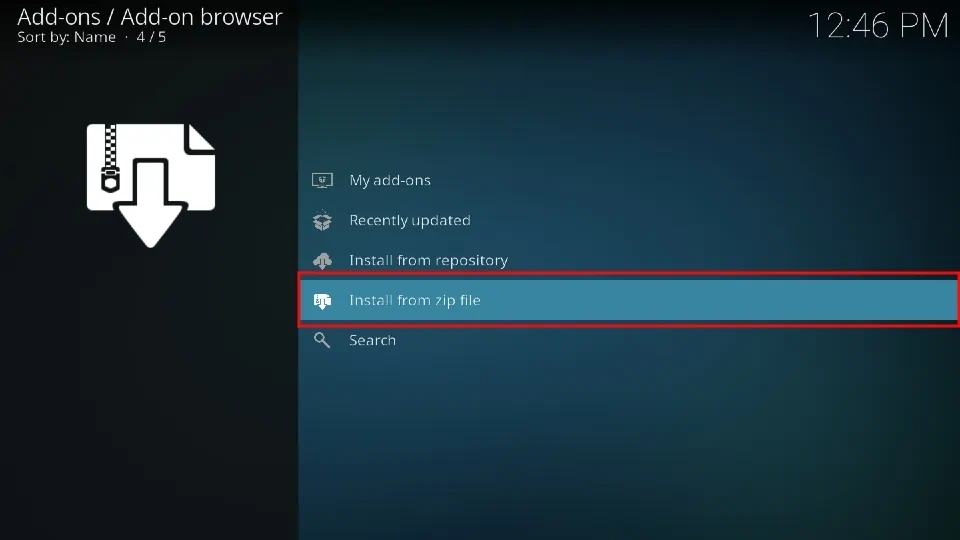
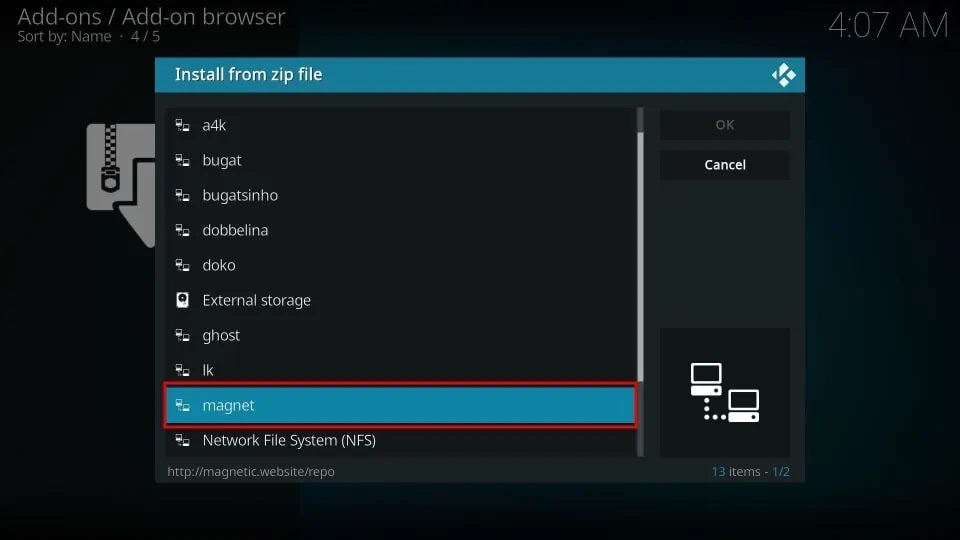
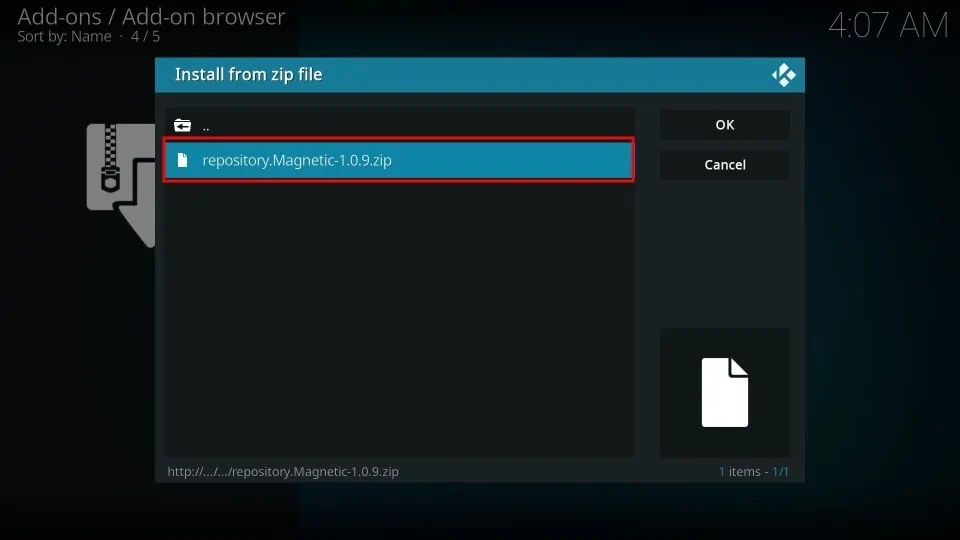
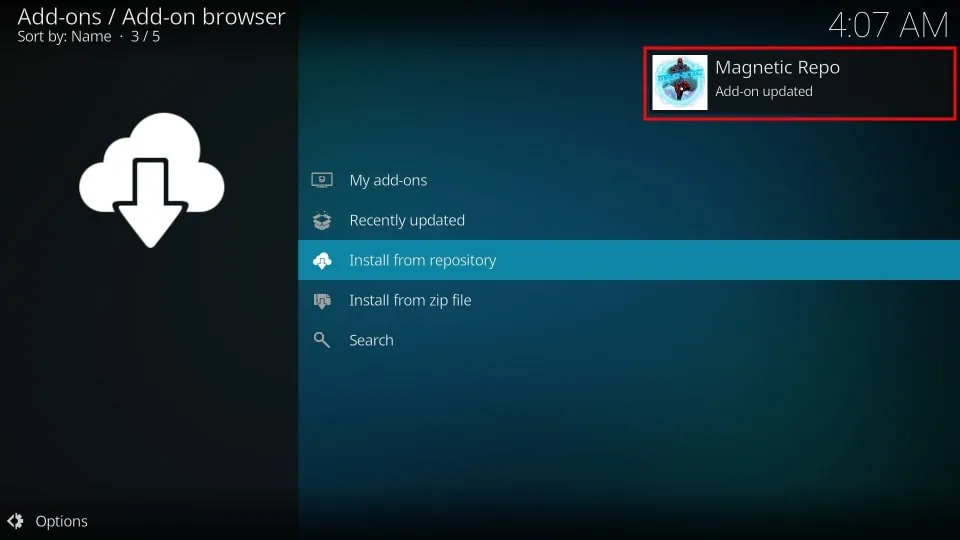
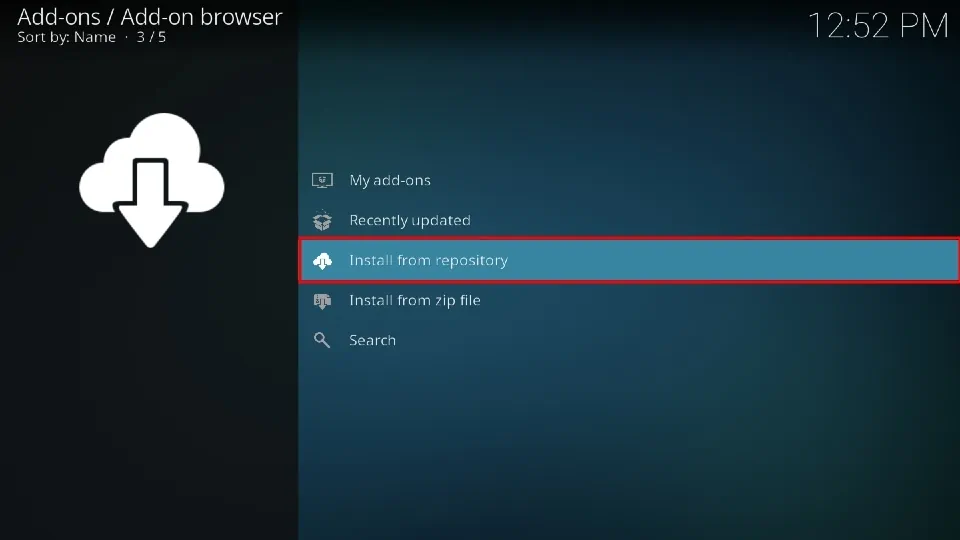
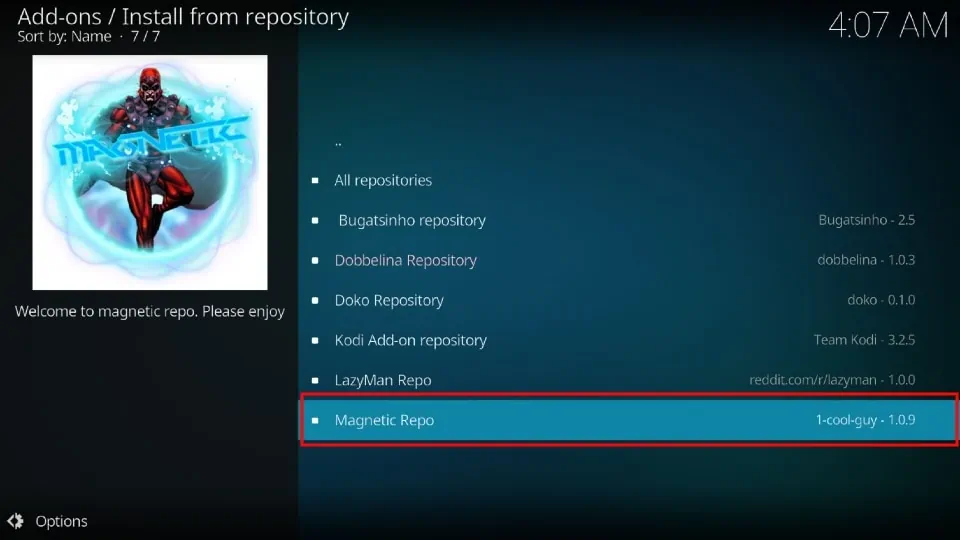
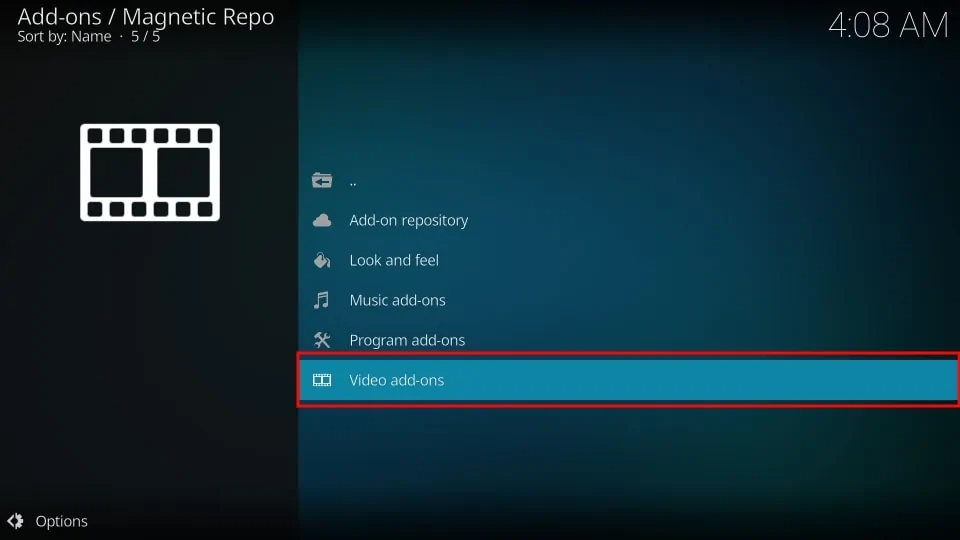
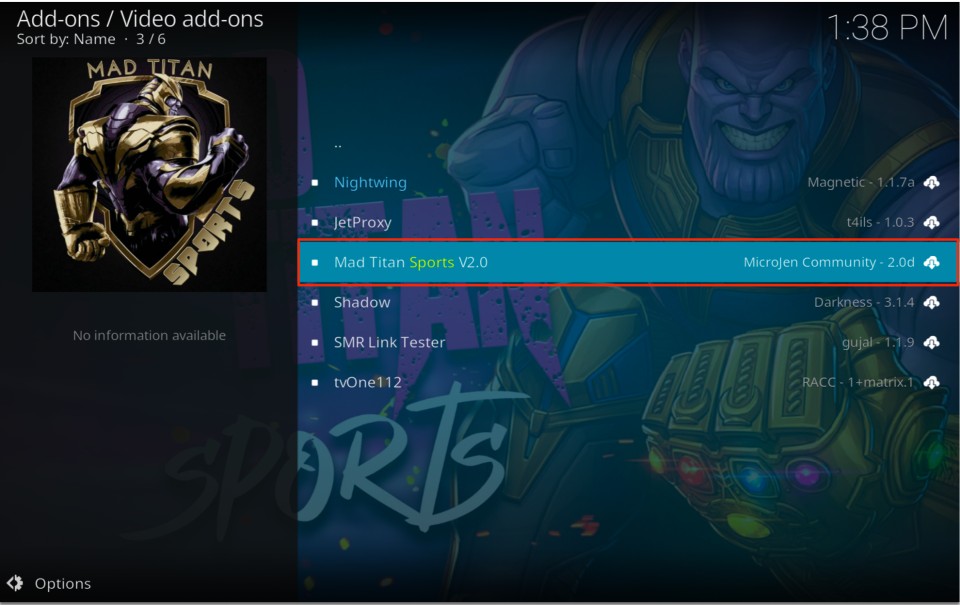
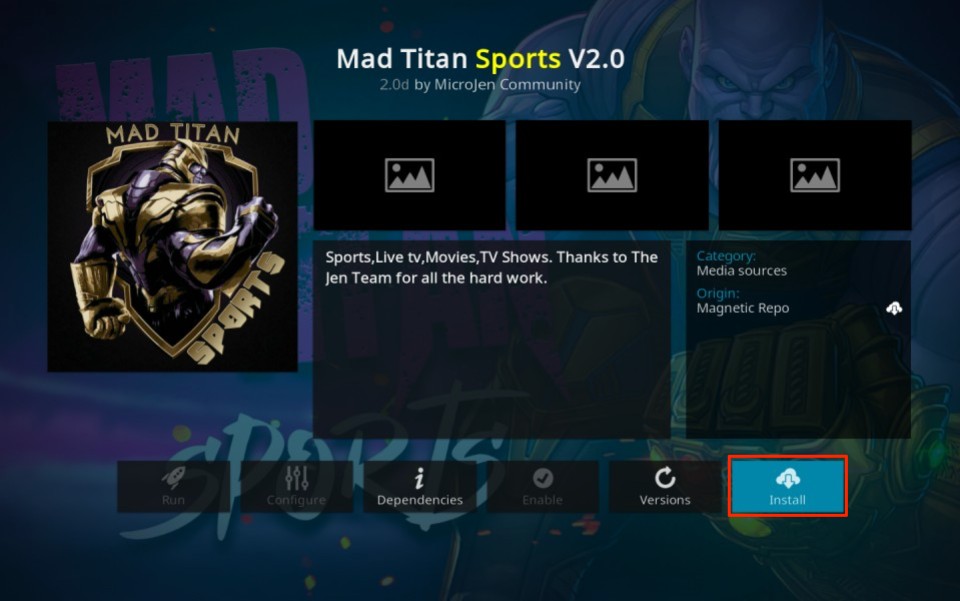
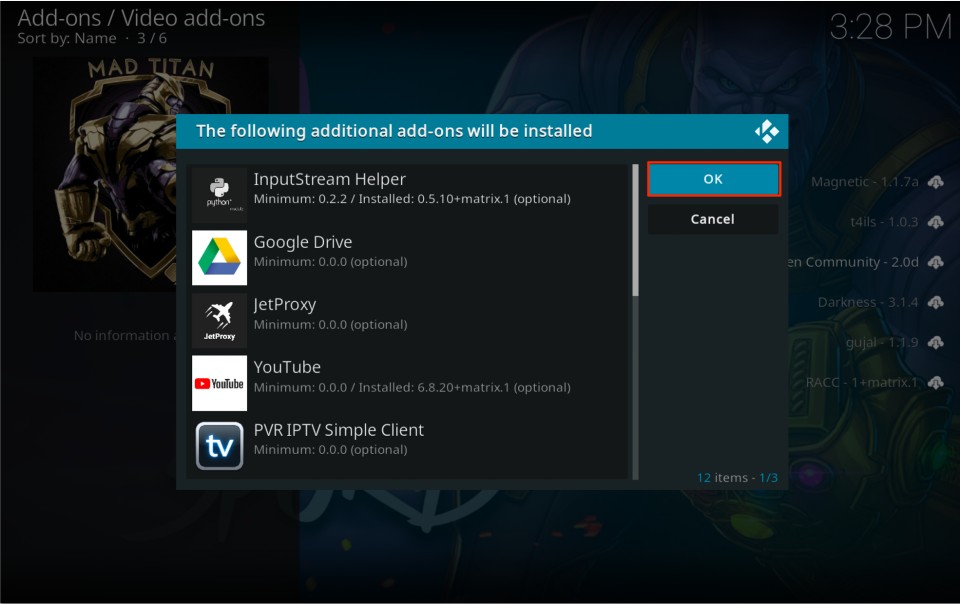
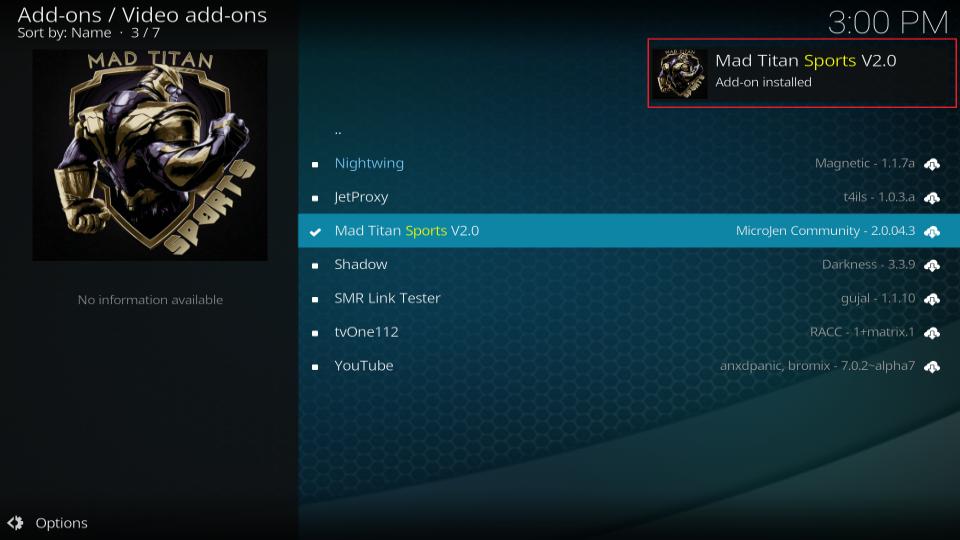







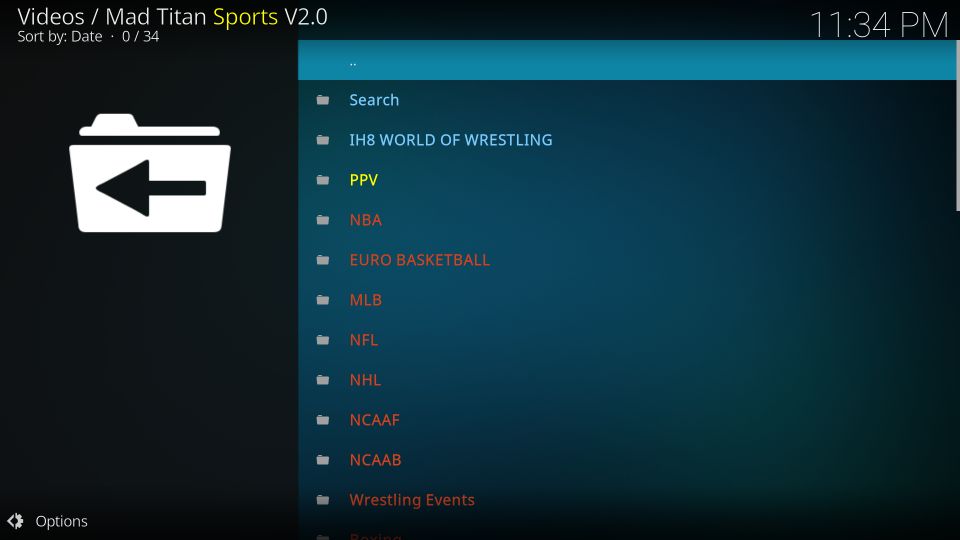
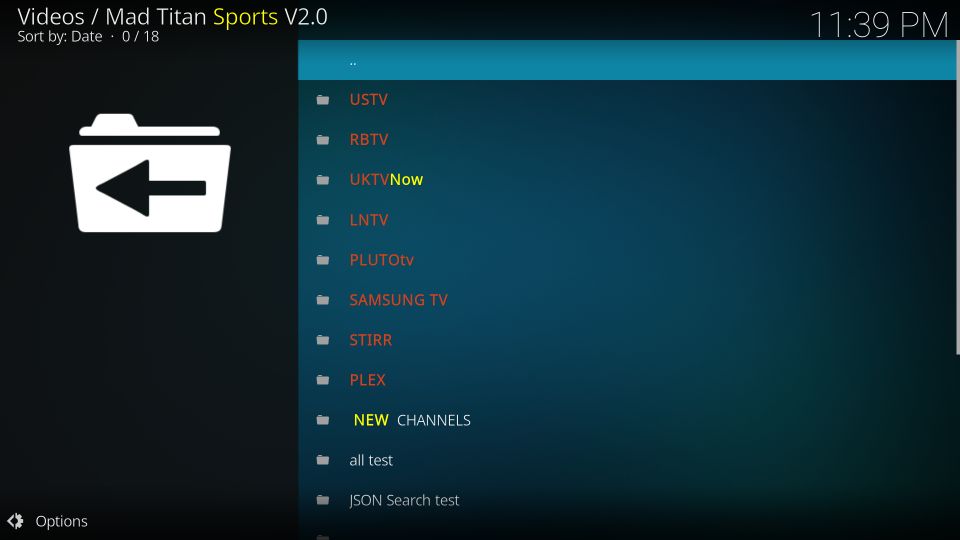


Leave a Reply