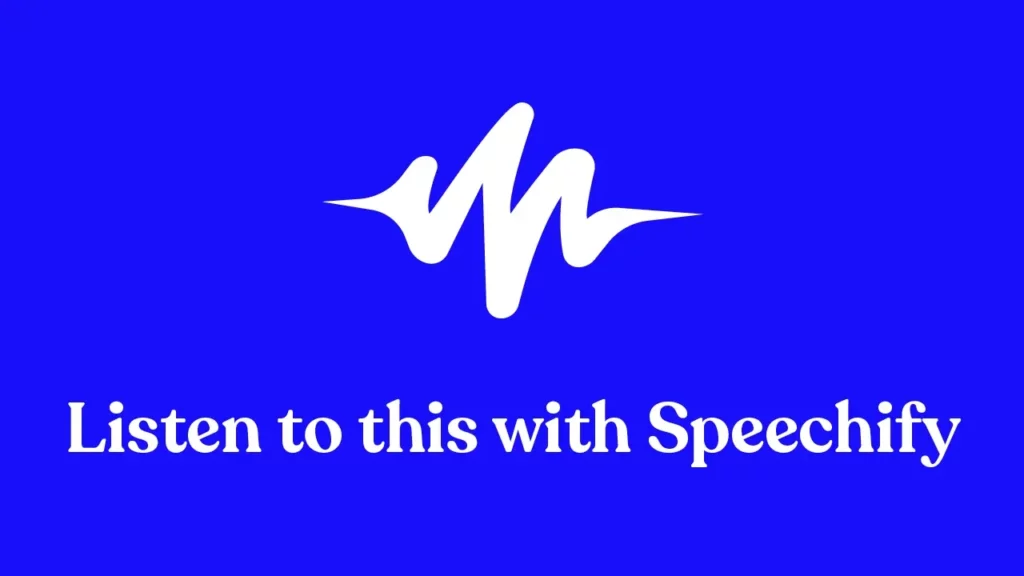
If you are looking for the best text-to-speech apps, take a look at a few of the top options below.
Top 5 apps that read out text
If you want to use text-to-speech readers to improve your productivity, there are plenty of options available. A text-to-speech program (or TTS program) will take the text on the screen and read it out loud to you. Some apps are compatible with your web browser, including Google Drive, while others might be mobile apps that you can download to your device. You might even be looking for a program that can handle even less common file types like ePub files. Regardless, there are plenty of choices for apps that can read out text, and you need to find the right one to meet your needs.
Take a look at a few of the most popular programs in this article. Then, give them a try to see which one works best for your needs!
How text-to-speech enhances user experience
Imagine having the ability to convert any written content into an audio format that you can listen to while driving, exercising, or simply relaxing.
Text-to-speech apps offer unparalleled convenience by allowing users to multitask and consume information on the go. Whether you’re commuting to work, going for a run, or simply want to give your eyes a break, TTS technology enables you to stay connected and informed.
Additionally, text-to-speech technology offers a range of customizable features that enhance the user experience. Users can adjust the reading speed to their preference, allowing them to consume information at a pace that suits them best.
They can also pause and playback the audio, ensuring that they don’t miss any important details. Furthermore, TTS apps often provide a variety of voices to choose from, allowing users to select a voice that resonates with them and makes the listening experience more enjoyable.
These features provide a personalized and immersive reading experience that enhances user engagement and comprehension. By catering to individual preferences and needs, text-to-speech technology ensures that users can fully immerse themselves in the content and extract the maximum value from it.
Features to look for in text-to-speech apps
Here are five key points to consider when choosing the best app for your needs:
- Voice Variety: A good app should offer a range of voices in different accents and tones. This not only keeps the listening experience fresh but also allows users to choose a voice they find most pleasant or relatable.
- Adjustable Speed: Everyone has their own comfort level when it comes to listening speed. Whether you’re a slow listener or someone who prefers a brisk pace, the app should allow you to adjust the speed to your liking.
- Offline Mode: Sometimes, you might not have access to the internet. In such cases, an offline mode ensures that you can still listen to your saved texts without any hitches.
- Text Highlighting: As the app reads out the text, it’s beneficial if it highlights the words being spoken. This feature is especially handy for those using the app for learning purposes, as it aids in comprehension and retention.
- Integration Capabilities: The best apps seamlessly integrate with other platforms or apps you frequently use. This means you can easily have articles, emails, or documents read out to you without the hassle of copying and pasting.
Now, let’s talk about the best apps that read out text:
NaturalReader
One of the most popular programs for TTS is NaturalReader. This program gives you access to a natural-sounding voice. One of the major advantages of this program is that it supports a wide variety of document formats. You can listen to PDFs, web pages, and text files. You can also use NaturalReader to listen to the latest news, articles, documents, and more.
If you have text that you want to copy and paste into the app, it does that as well. Even though it does give you access to a human voice, there are not many voice options. If you want to customize the voice to meet your needs, you might have issues doing so. It also doesn’t handle as many languages as some of the other programs.
However, there is a special font that can be beneficial for people with dyslexia. Therefore, people with learning disabilities could benefit from this program. On the other hand, you need to create an account if you want to use the app. If you want to take advantage of all the features, it can be a bit expensive.
Browse Aloud
Browse Aloud is a comprehensive provider that gives you access to reading support on websites. It will read your content out loud. Then, it will highlight each individual word. The voices sound like humans, which gives this program a significant advantage.
It is particularly helpful for people who require online reading support. In particular, people with visual impairments or dyslexia could benefit from this program. It is also helpful for those learning English as a second language.
Browse Aloud gives you access to various features. It will highlight the text in front of you, and it can also magnify the text, making it easier to screen. It can also mask your screen, making it easier for you to focus on what is in front of you. You can even take advantage of the program that allows you to create MP3 files.
At the same time, the program is a bit difficult to use. The interface appears a bit outdated, and you may have a difficult time finding the features you need. It does provide you with access to different features, but it has a pretty steep learning curve. It might not be the best option for people who aren’t tech-savvy.
Voice Dream Reader
Another program that you should consider is called Voice Dream Reader. This is an app that gives students the ability to convert text into spoken speech, making it suitable for reading digital books, including audiobooks .
It is also beneficial for people with disabilities. It is compatible with mobile devices, allowing users to take their mobile devices and use them to listen to books. They can even listen to their textbooks on the go, which is helpful for people still in school.
The program is very easy to use. The toolbar is self-explanatory, and the playback controls are simple. There are a lot of customizable options. You can also import different types of documents, including TXT, Mobi, Doc, ePub, and others. The downside is that the voices sound a bit robotic. Even though there are multiple voice options available, most of them sound like a robot. As a result, it may not have the clarity you expect.
In addition, if you want to access the best features, you need to pay for the premium version. The premium version of Voice Dream Reader is more expensive than many of the other options available. Therefore, think carefully about the benefits and drawbacks of this program before you decide if it is right for you.
Read & Write
You may also want to consider Read & Write. This is a literary support tool that can make files, documents, and web pages more accessible for those who need help. It is particularly helpful for people with learning disabilities and visual impairment, including dyslexia, and it can also b4 beneficial for dictation. It can also be beneficial for people learning English as a second language.
This program is a toolbar that can sit on top of the programs you use every day. It is compatible with your smartphone, tablet, or computer. Whether you are composing an email or writing a Word document, the program can help you. It is also beneficial in the classroom, being used by teachers every day.
The program is easy to use. It has a very short learning curve. Even people who aren’t tech-savvy should be able to easily figure it out, but it doesn’t have the same suite of features as some of the other programs.
Even though the voices sound lifelike, there are only a few voice options. Furthermore, it doesn’t have some of the productivity tools that other features have. Read & Write is compatible with multiple platforms, but it is not as comprehensive as some of the other programs on this list.
Speechify
If you are looking for the best program to read aloud to you, then you need to use Speechify. This has quickly become one of the best text-to-speech apps available for people who need to convert text into spoken speech quickly.
The program is easy to use, incredibly versatile, and even helpful for people with visual or learning disabilities. There are lots of customizable features that come with this program. It also gives you access to lifelike, human voices that you can hear clearly from across the room.
Some of the top benefits of this TTS program include:
- It can handle just about any text file you put in front of it. If you need a program that can read web pages, it can do that. It can also handle PDF files, Microsoft Word docx, and Google Docs.
- It can also export files in different audio files and formats. This includes mp3, mp4, and WAV files.
- It is compatible with different operating systems. This includes Microsoft Windows, Apple macOS, iPhone iOS, Google Chrome extension, Android devices, Firefox, Safari, and iPad.
- There are lots of accessibility features that improve its functionality for people with learning disabilities. For example, it can highlight the text on the screen, which can be helpful for people with dyslexia. You can also change the font, which is great for people with visual disabilities.
- There are tutorials for this speech reader that will teach you how to use it.
- You can control different features of the voice, customizing it to meet your needs. You can change the pitch, tone, and volume. You can find the perfect voice for your listening experience.
- You can even change the reading speed. If you want to make sure you don’t miss anything, you can slow down the playback. If you want to get through your work more quickly, you can increase the reading speed.
- This is even a program that can translate between different languages. You can instantly convert your dropbox or txt file into dozens of languages, making it beneficial for people trying to learn a second language. This is a high-quality program.
If you need a voiceover program, Speechify is the best option. Instead of purchasing an expensive program on the Google Play Store, take advantage of the free version of Speechify. Then, you can also try out a free trial of the premium version. That way, you can explore all of the features before you decide if you want to pay for the whole thing. If you are looking for a natural-sounding voice with the best OCR, use Speechify. Get started today!
FAQ
Is there an app that reads out text?
If you are browsing the app store looking for app purchases, you can stop doing so. All you need to do is use Speechify if you are looking for a program that will read out loud to you. This is a program that is compatible with a wide variety of formats, including HTML programs. It will take the text on the screen and read it out loud to you. It uses lifelike voices that are easy to understand. You also get access to customizable features.
Is there an app that will read a book out loud?
You may have heard about the Google text-to-speech program. You might have also heard about Voice Aloud Reader, but the best program available is Speechify. This is a program that can read out an entire article in a clear voice. You are also in control of the reading speed. If you want to get through it more quickly, you can increase the reading speed.
How do I make text read aloud?
The best way to make your texts read out loud to you is to use Speechify. This is a program that can handle countless characters in dozens of languages. You are also in control of the pitch, tone, and volume of the voice. It is ideal for people with disabilities, including those with dyslexia.
Is there a totally free text-to-speech app?
If you are looking for a free program, you should go with Speechify. You can use the free version of the program as much as you like. You can also try a free trial of the premium version. Then, if you like the premium features, you can pay for the whole thing later. Consider putting Speechify to work for you. Consider getting a headset you can use as well for improved clarity!

















