The goals of the VizieR navigation bar are:
- to display a brief history of your navigation (the History bar)
- to modify the current page (the Update bar)
- to change the mirror web site
The navigation bar is cut into two differents areas in the left of your page.
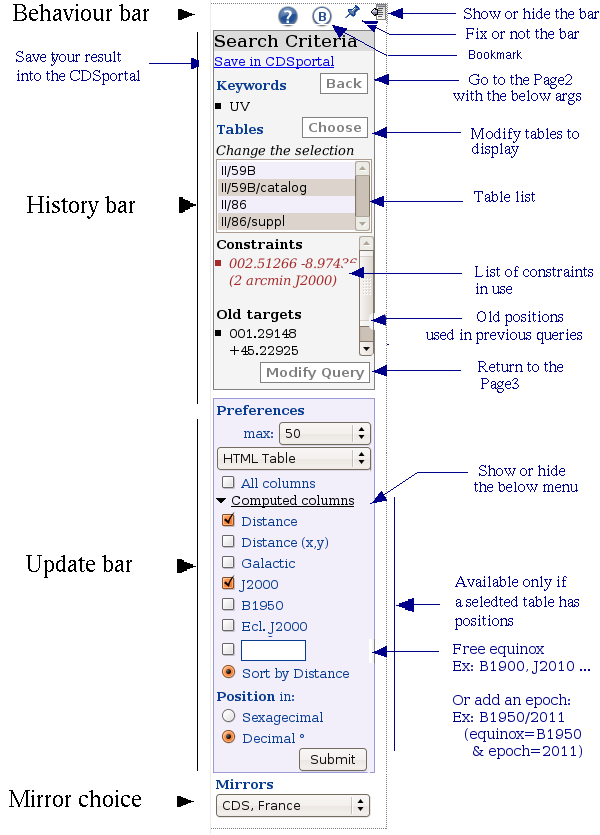
Note:
The navigation bar is a dynamic bar: for instance, the section
"Computed Column" is displayed only if a table selected has
positions.
Note:
You can modify the behaviour of the bar with clicking to the images int
the top right of the bar area.
You can hide this area or fix it.
You can hide this area or fix it.
If a list of constraintsor a crossmatch is in used, you must return to the
Search Page before modifying your choice. In that case, the navigation
bar only displays an alert.
1 History of the navigation
This section called Search Criteria displays an history of the main criteria used.We can cut the Criteria Search into four parts:
- a link to save the current result into the CDS Portal
- the keyword part shows the main criteria used in the first step of
the VizieR Query (Page1)
A button enable you to return to the first selection (Page2) - The table list: the current selection is in grey. You can modify
your selection with dbl-click or with using the Button "Change".
You can read the description of the catalog when you pass with your cursor on the table name. - The constraint part shows you the constraints you added
(Page3). You can return on Page3 with the
button "Constraints"
Note:If you are on Page4 and you used a list of constraintsor a crossmatch you can't update the current page without returning to the Page3.
2 Modify the current page
The button Submit int this area will take in account all inputs of the page (except the table list in the Search Criteria area). You can add, "Computed Column" with clicking on the named link. So, make your choice of added column.
Note:
The "Computed Column" link is available only if at least one table has
coordinates.
last update: 13 Feb 2024