
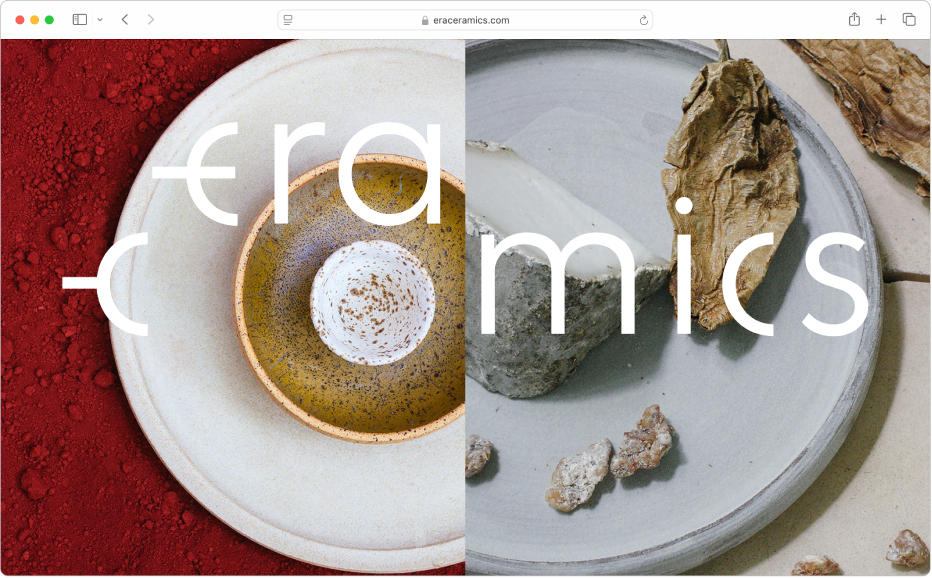
Get started with Safari on Mac
Learn the basics to quickly get up to speed. Search the web, go to a website, set your homepage, and bookmark websites you want to revisit.
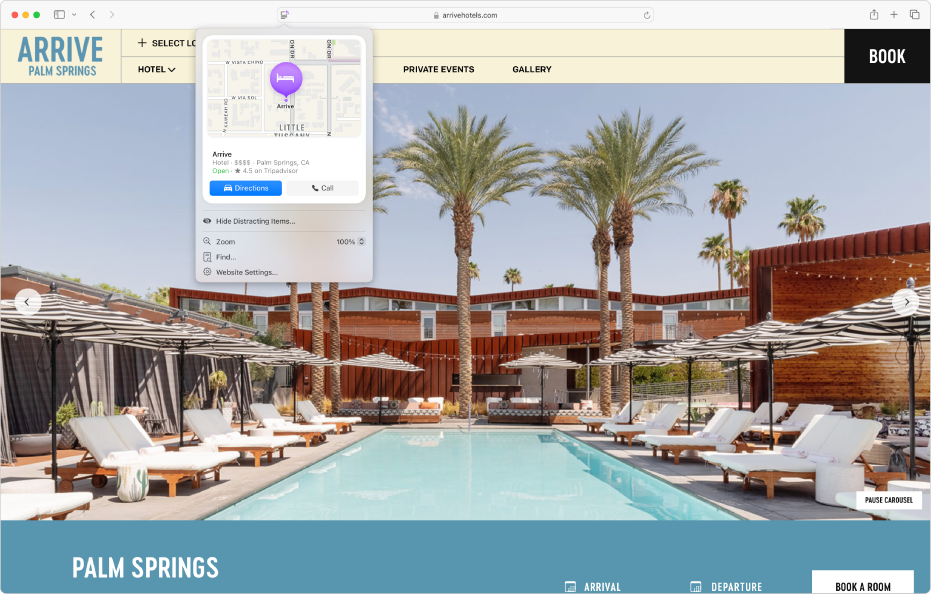
Discover a webpage’s highlights
Get directions, summaries, and links to additional details about people, music, movies, and TV shows.
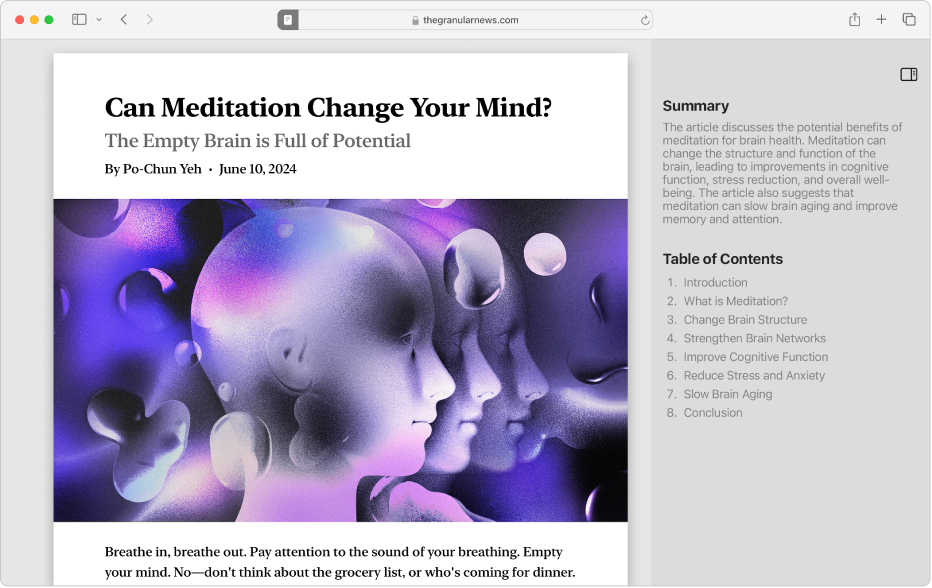
Read articles without visual distractions
Get rid of menus and other diversions. See a table of contents and summary for longer articles.
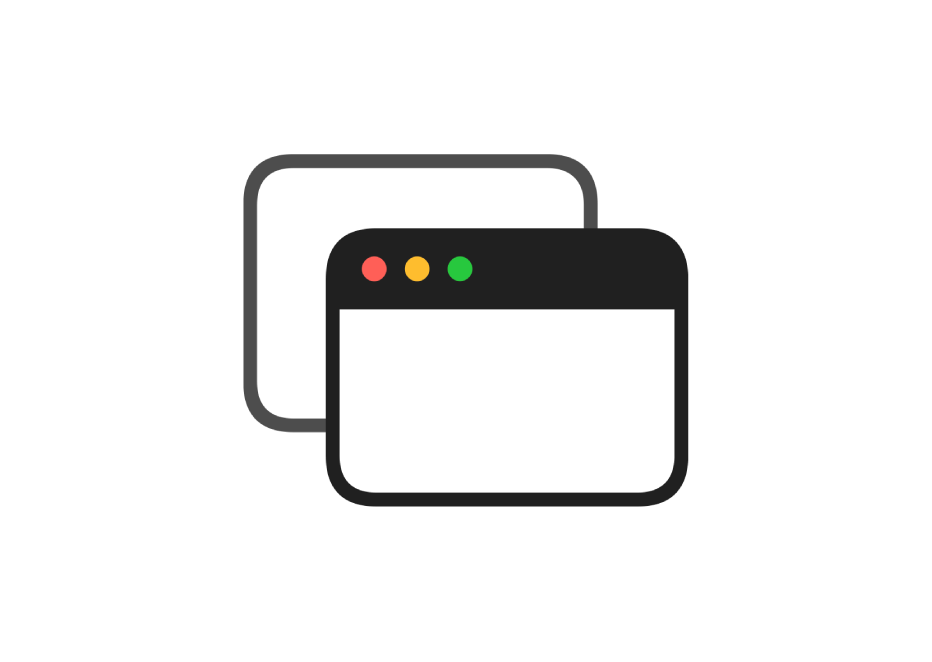
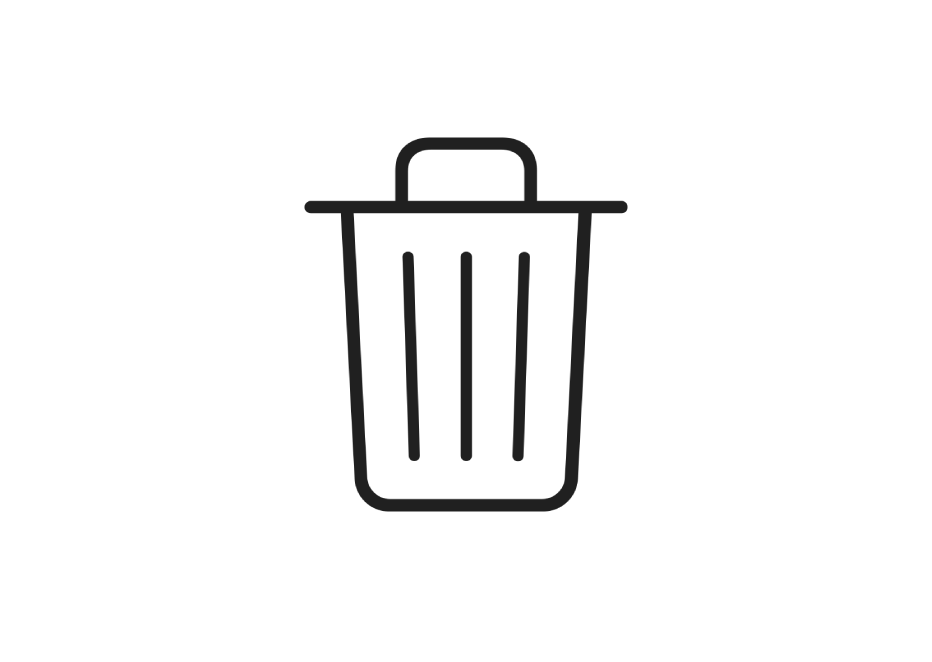
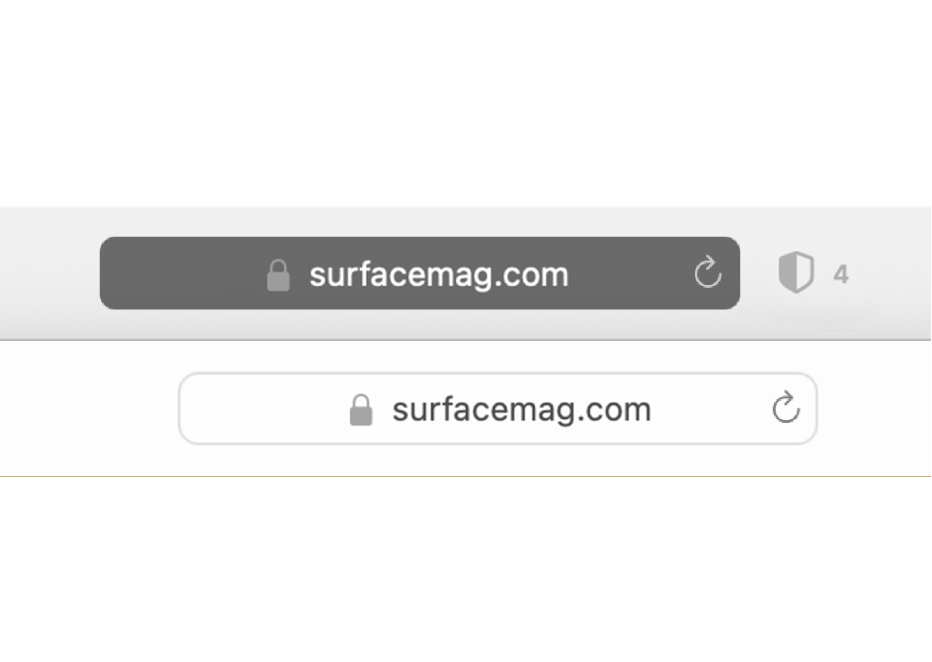
To explore the Safari User Guide, click Table of Contents at the top of the page, or enter a word or phrase in the search field.
If you need more help, visit the Safari Support website.