Switch apps on your iPhone, iPad or iPod touch
Find out how to switch from one app to another quickly. Then when you switch back, you can pick up exactly where you left off.
Switch apps on iPhone X or later and iPad
If you have an iPhone X or later, or an iPad:
Swipe up from the bottom to the middle of your screen and hold until you can see the App Switcher.
Swipe left or right to find the app you want to use.
Tap the app.

If you have a Smart Keyboard or Bluetooth keyboard paired to your iPad, press Command-Tab to switch between apps.
Switch apps with the Home button
If you have an iPhone or an iPad with a Home button:
Double-click the Home button to see recently used apps.
Swipe left or right to find the app you want to use.
Tap the app.

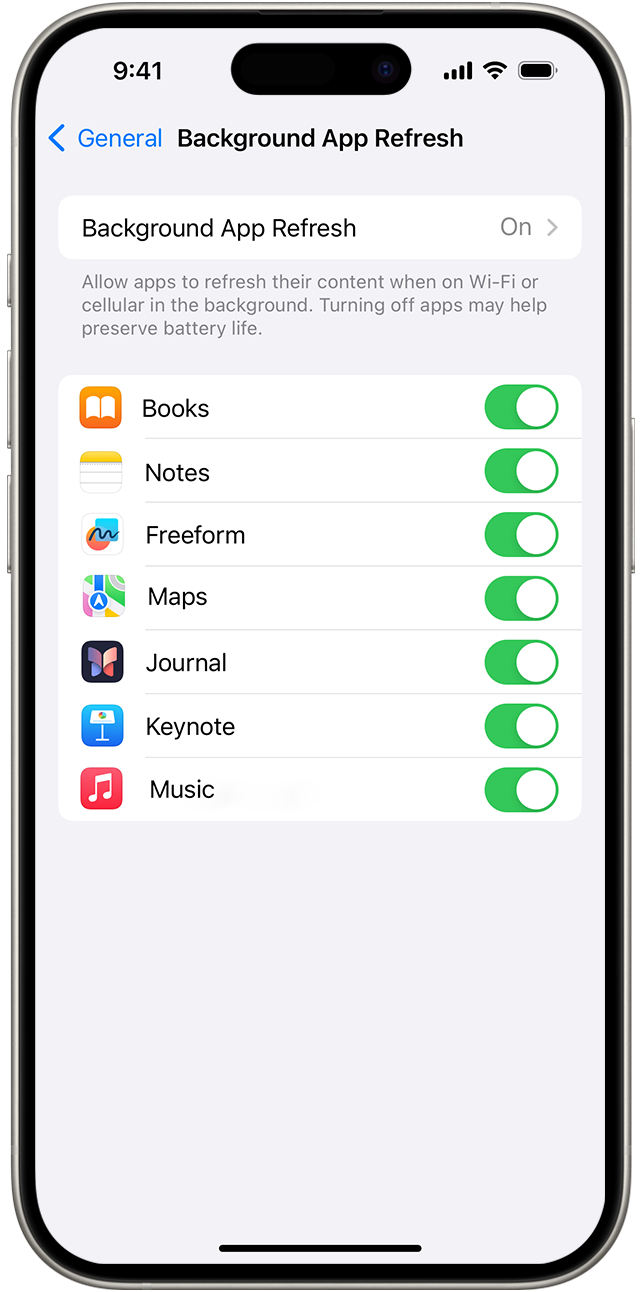
Use Background App Refresh
After you've switched to a different app, some apps will run for a short period of time before they're set to a suspended state. Apps that are in a suspended state aren't actively in use, open or taking up system resources. With Background App Refresh, suspended apps can check for updates and new content.
If you want suspended apps to check for new content, go to Settings > General > Background App Refresh and turn on Background App Refresh. If you close an app in the App Switcher, it may not be able to run or check for new content before you open it again.
Learn more
Use Multitasking features on your iPad to work with multiple apps at the same time.
Find out what to do if an app closes unexpectedly, stops responding or won't open.
Find out how to change the settings on your device to maximise battery life.