How to get your Apple Music Replay
Find out how Apple Music Replay works, how to see insights into the music that you listen to and what to do if you don’t see your Apple Music Replay.
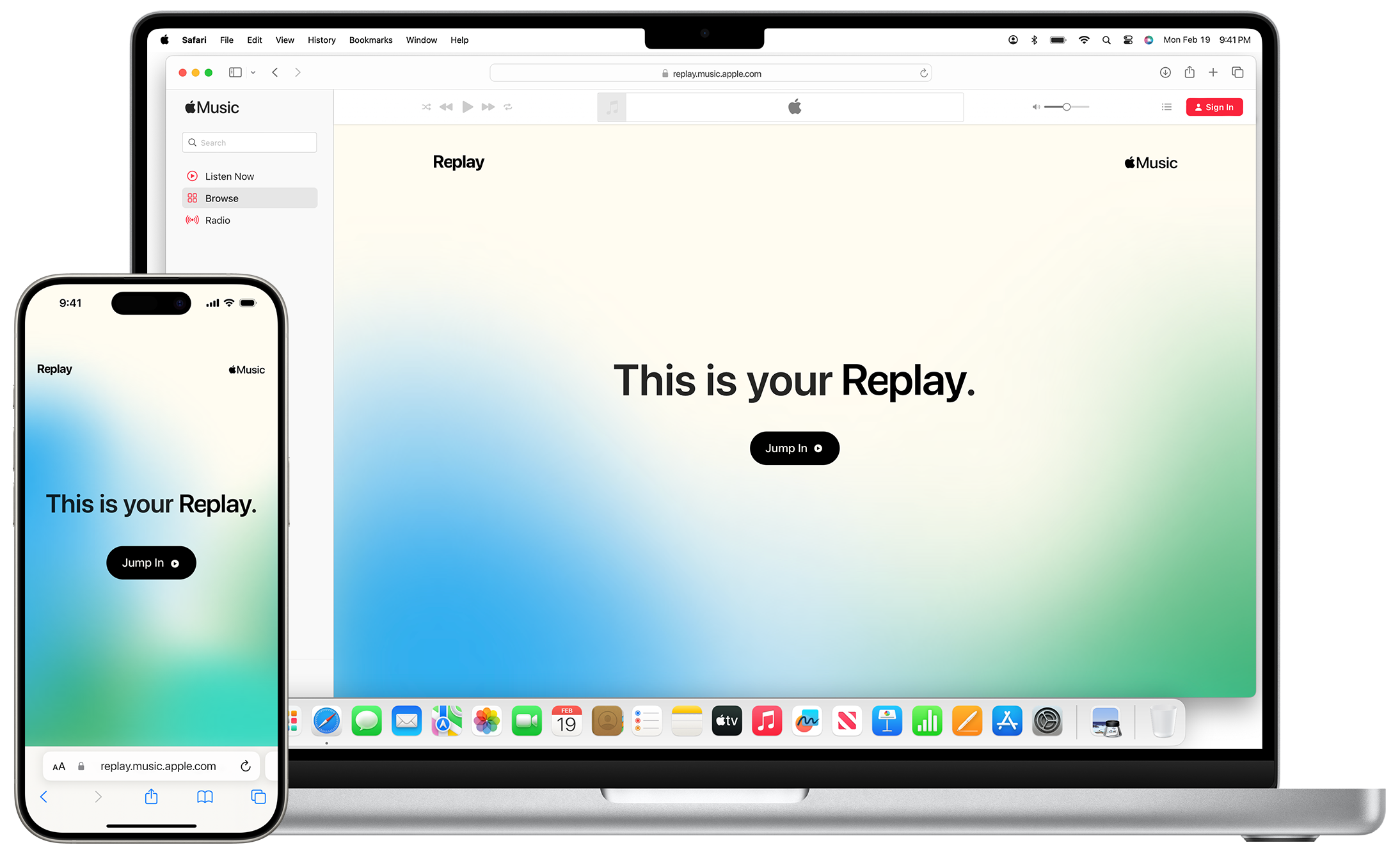
How Apple Music Replay works
Apple Music Replay calculates your top songs, albums, artists, playlists, genres and stations using:
Your listening history in Apple Music
The number of plays to a song, artist, album, playlist, genre and station
The amount of time spent listening to a song, artist, album, playlist, genre and station
How to see your Apple Music Replay listening stats
Make sure the device you’re using is updated to the latest software version.
Go to replay.music.apple.com.
Sign in with the same Apple ID that you use with your Apple Music subscription.
Tap or click Jump In. From here, you can:
Get insights every month: once you're eligible, you can see your top songs, artists and albums every month based on play count and time spent listening. And you can see any milestones you've reached listening to music.
See your year-end Replay: at the end of the calendar year, you can see your top songs, artists, albums, genres, playlists and stations, along with play counts, totals and the time you've spent listening to them.
Play your year-end highlight reel: celebrate your year in music with an audio and visual recap of the music you listened to the most.
Share insights: tap the Share button to share your personalised listening insights in a message and on social media.
How to find and share your Replay playlist
Open the Apple Music app.
Go to Home or Listen Now.
Scroll down to Replay: Your Top Songs by Year. From here, you can:
Open this year's Replay playlist to see your top songs in one playlist that's updated weekly.
See your Replay playlists from previous years.
Add your Replay playlist to your library. Open a Replay playlist, then tap or click +Add.
Share your Replay playlist to Instagram, Facebook or other social media.
If you can't see Replay
As soon as you've played enough music, you'll receive a notification that your Replay is ready.
If you still can't see Replay, make sure Use Listening History is turned on for all of your devices:
On your iPhone or iPad: go to Settings > Music and turn on Use Listening History.
On your Mac: in the Apple Music app, choose Music > Settings, click the General tab, then select Use Listening History.
On your Android: at the top of the Apple Music app, tap the , tap Settings, then turn on Use Listening History.
Apple Music and Privacy
Apple Music is designed to protect your information and enable you to choose what you share.
Find out how your data is managed
Apple Music availability may vary by country or region. Find out what’s available in your country or region.
Information about products not manufactured by Apple, or independent websites not controlled or tested by Apple, is provided without recommendation or endorsement. Apple assumes no responsibility with regard to the selection, performance or use of third-party websites or products. Apple makes no representations regarding third-party website accuracy or reliability. Contact the vendor for additional information.
